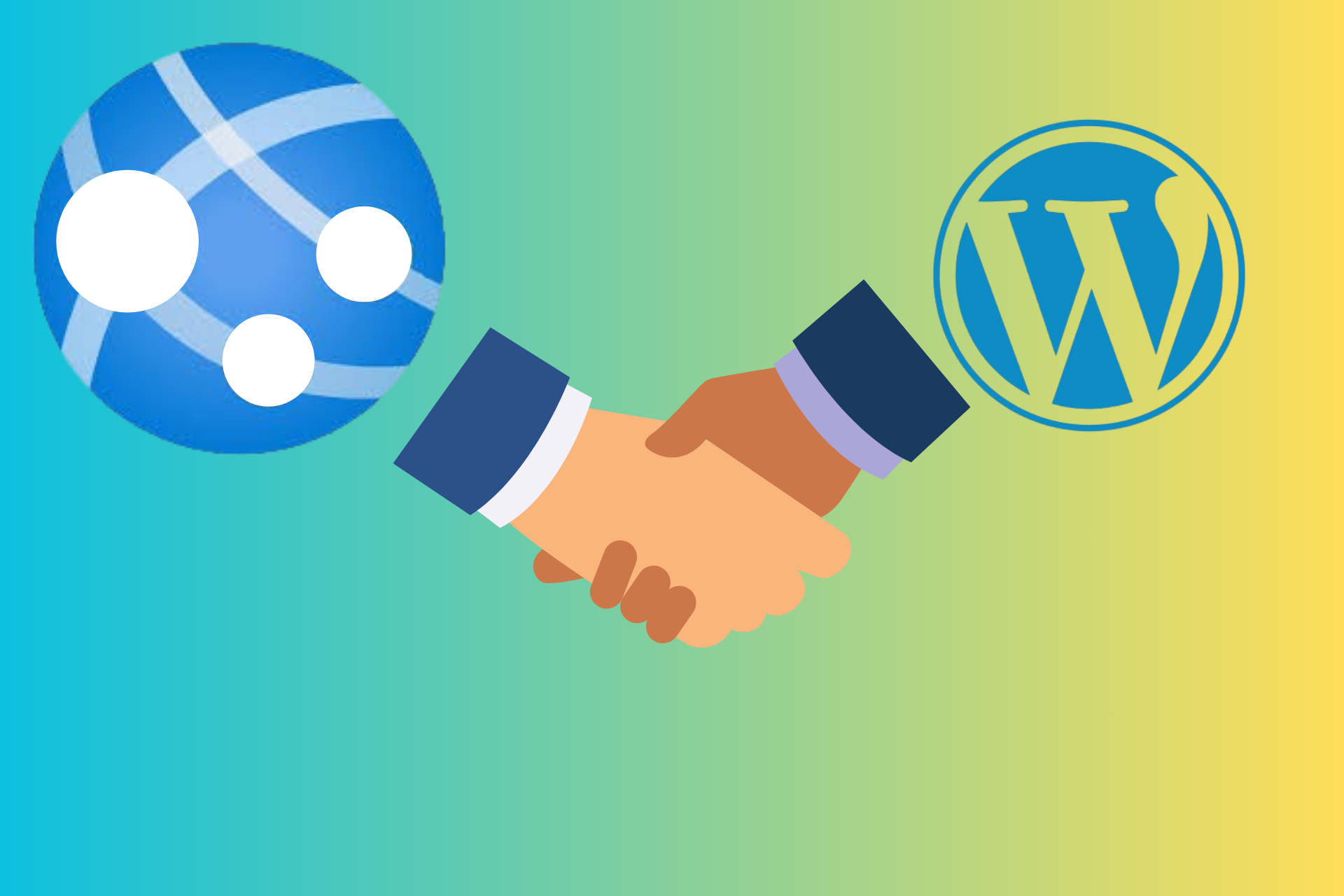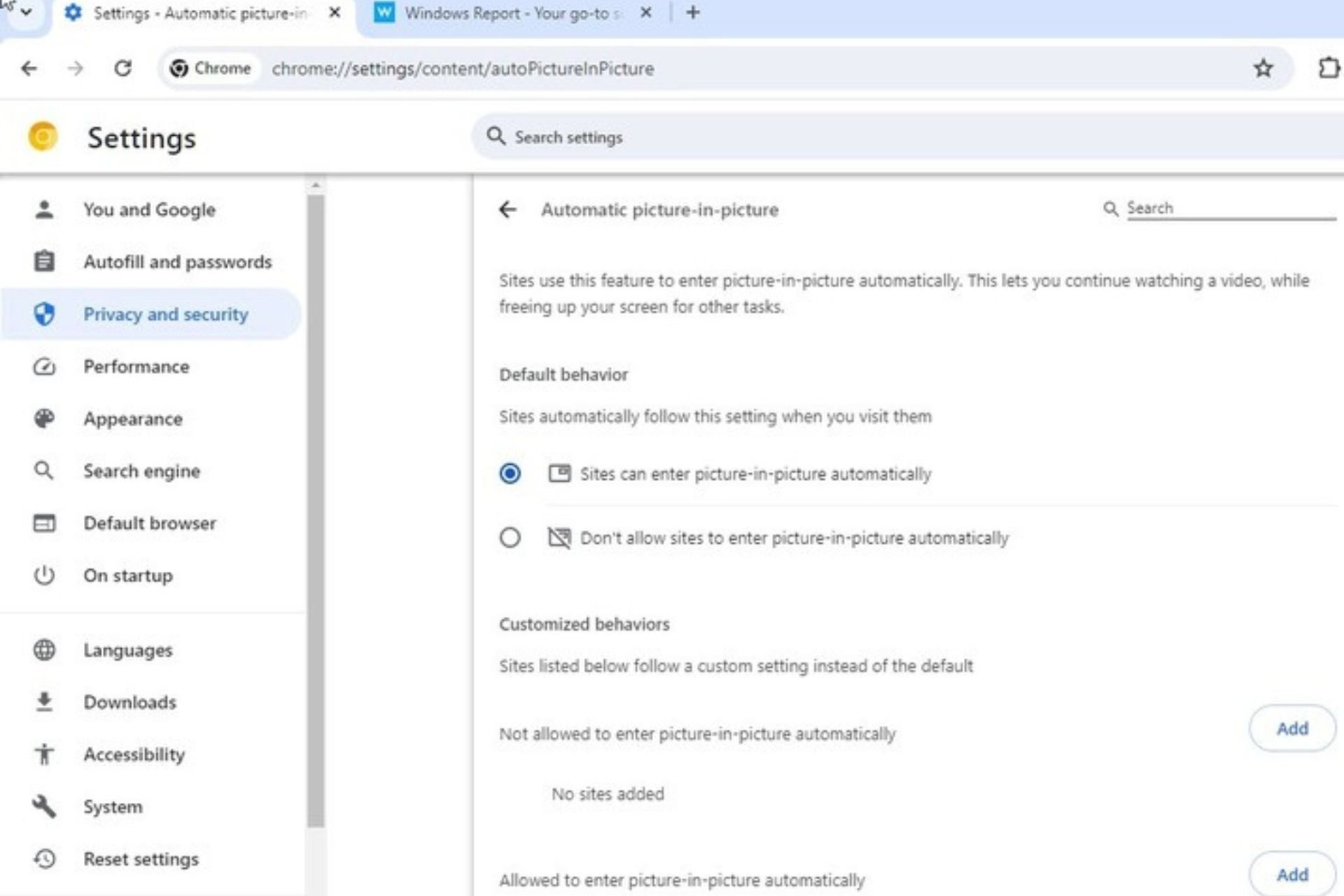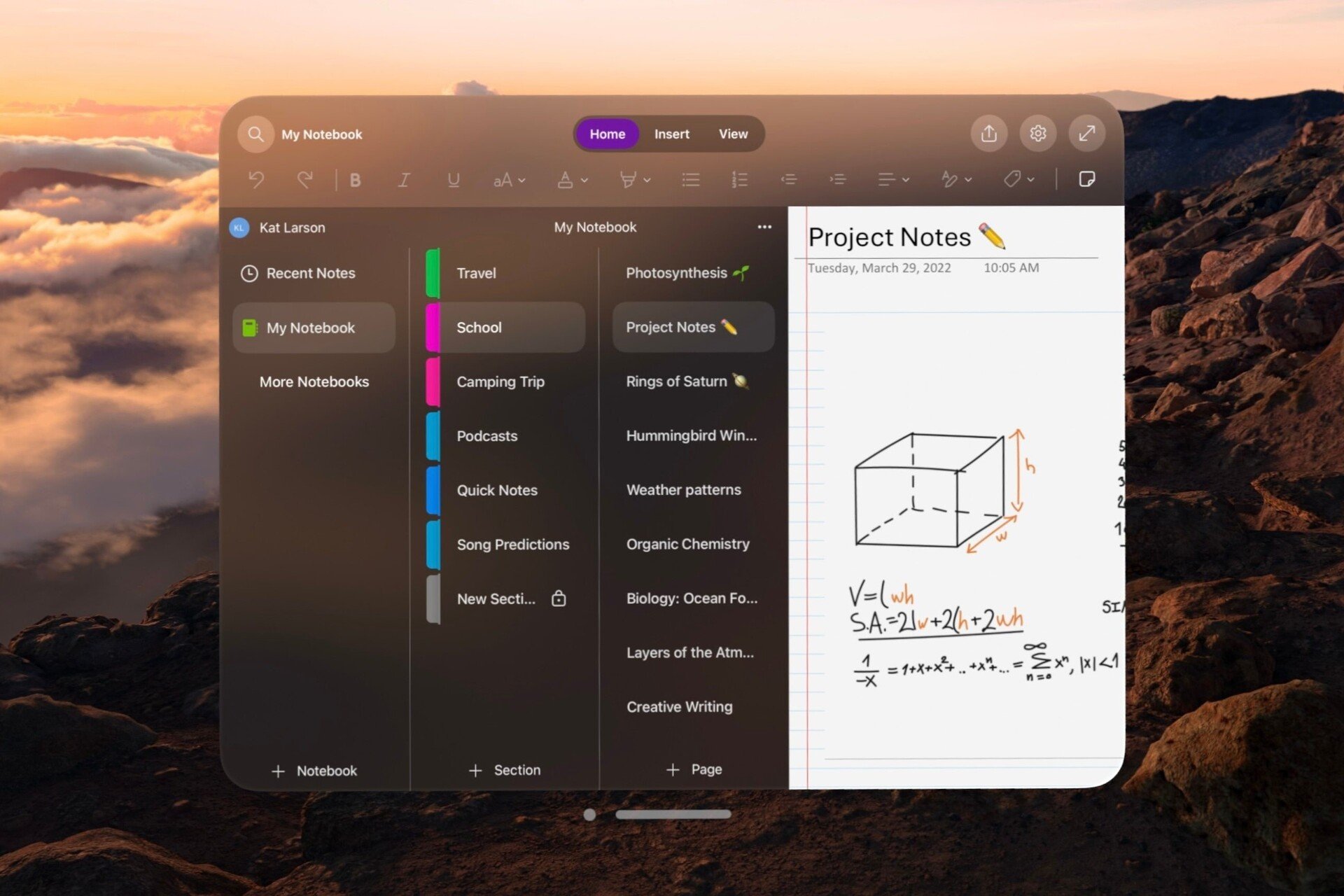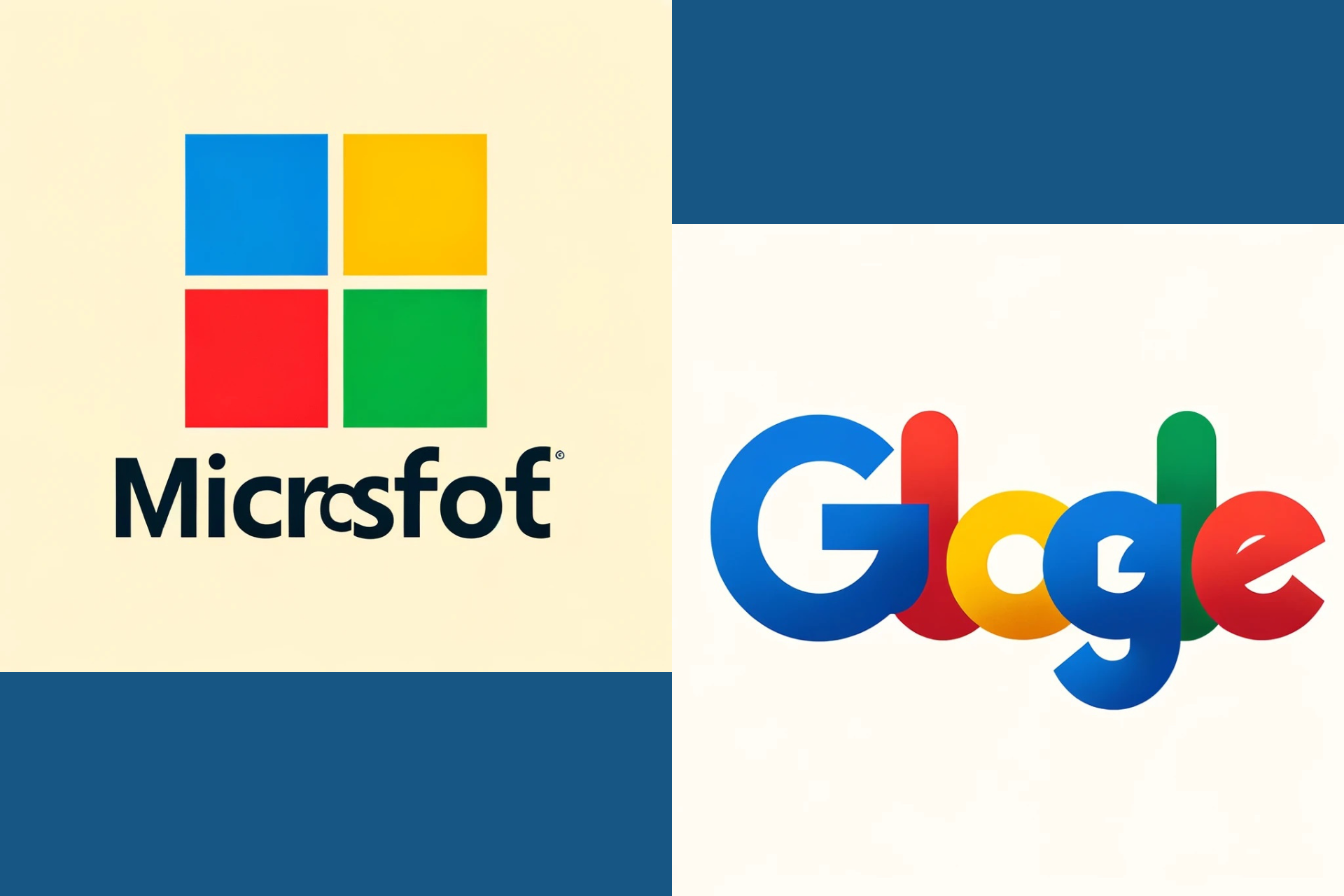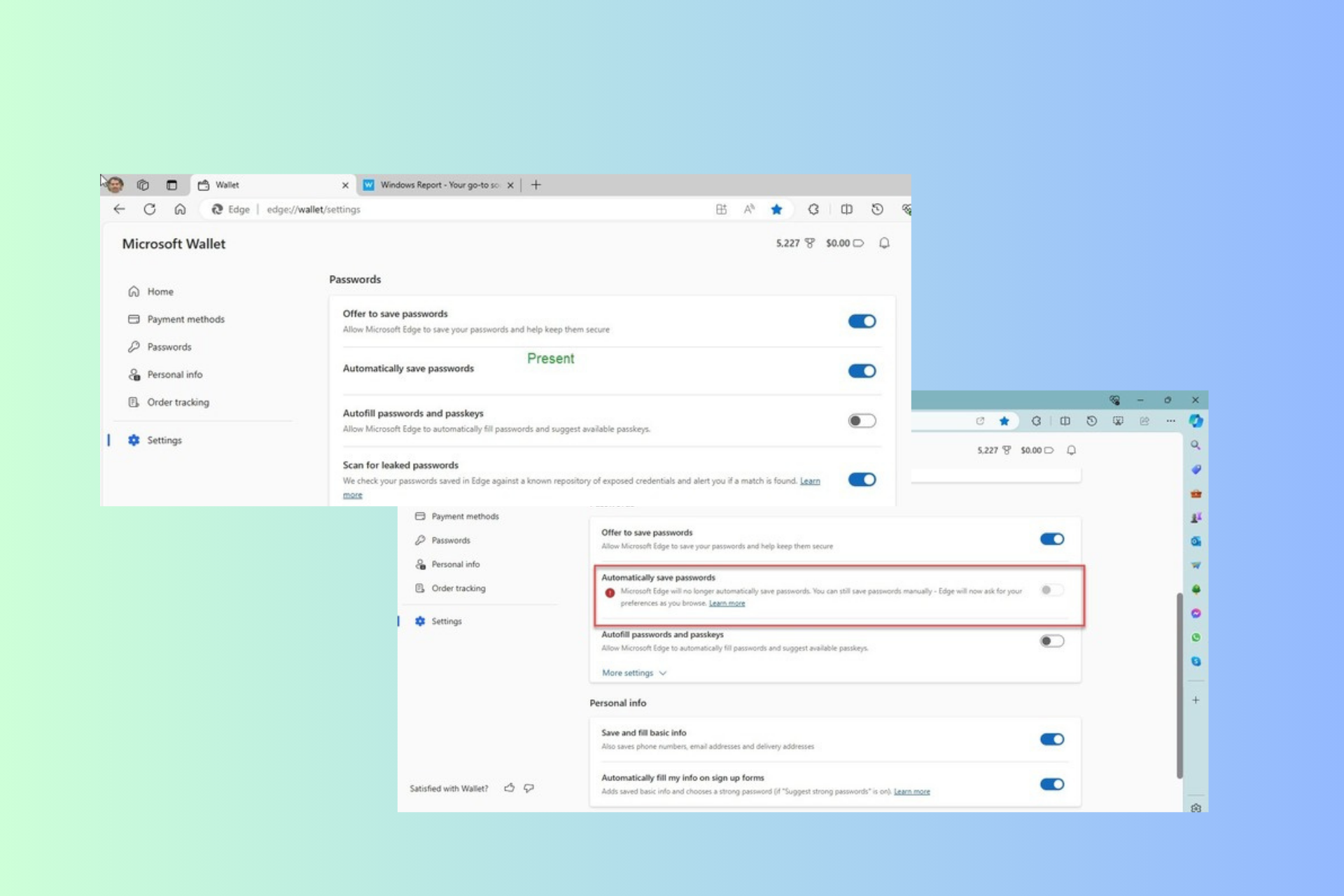Fix: DVD player says no disc [Sony, Samsung]
2 min. read
Updated on
Read our disclosure page to find out how can you help Windows Report sustain the editorial team Read more
Key notes
- DVD players were quite popular in the past, but some people still use them.
- Sadly, many users reported that their DVD player says No disc, and is unable to play the multimedia.
- Want to learn more about DVDs? This dedicated DVD article has all the information you need.
- Having similar issues with other devices? If so, check our Peripherals Hub for more guides.

Many users are still using DVD players or portable DVD players for their multimedia, however, some reported that DVD player says No disc even though the disc is inserted.
This issue will prevent you from playing your DVDs, but there might be a way to fix this issue, and today we’ll show you how to do that.
What do I do if the DVD player says No disc?
1. Use third-party software
If your DVD player says No disc, your player may be faulty. However, that doesn’t mean that your multimedia is lost, and you can recover it with professional DVD ripper software.
A software that is designed to rip DVDs to your PC allows you to save the video in H.264, AVI, HEVC, MPEG, MOV, and M2TS format. Of course, there is a plethora of presets available in different apps for different devices.
It’s important to mention that an asset like a DVD ripper for Windows 10 and 11 has a multitude of copying modes, so you can clone the entire DVD to a folder or a disc image, or just extract the multimedia content.
Using professional DVD ripper software as an alternative and when you’re having issues playing DVDs on this tool is a choice for a better outcome.
2. Check the disc tray
- Open the disc tray.
- Check if the disc tray opens slower than usual.
If the disc tray opens slower than usual, something may be jamming it, so make sure that the tray is tightly closed before trying to play your DVD. If needed, clean the disc tray.
3. Clean the disc and laser
- Remove the disc.
- Use a slightly damp non-linen cloth and clean the disc from the center towards the edges.
- After you’ve cleaned the entire surface, try playing the disc again.
- If the issue is still there, open the disk tray and use the pressurized air to clean the laser.
If the problem is still there, it’s possible that the laser reader is faulty and it needs replacement.
It’s easy to fix the No disc message on your DVD player, and hopefully, you managed to fix this problem using our solutions. If you run into any additional problems with your DVD Player, feel free to leave a comment in the section below.