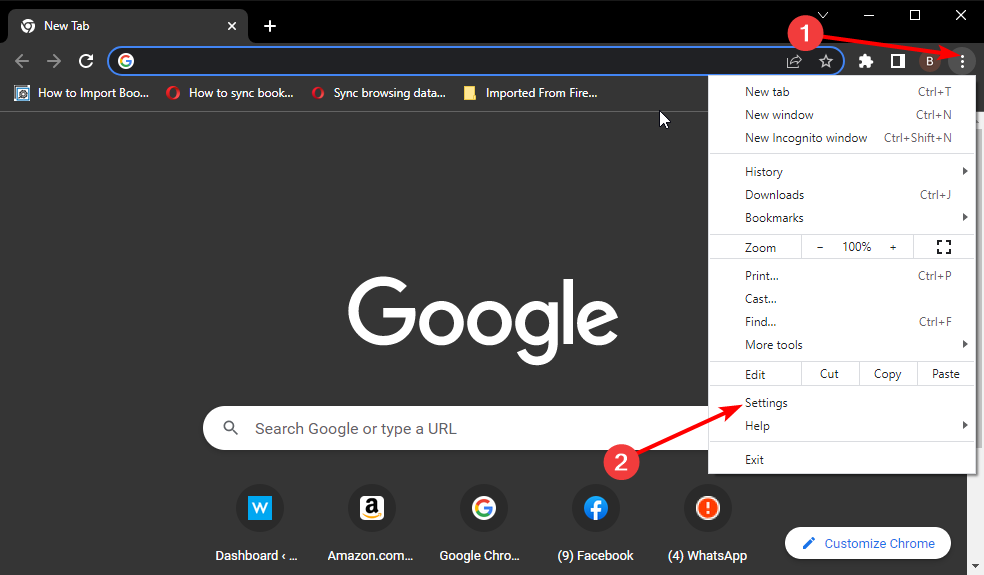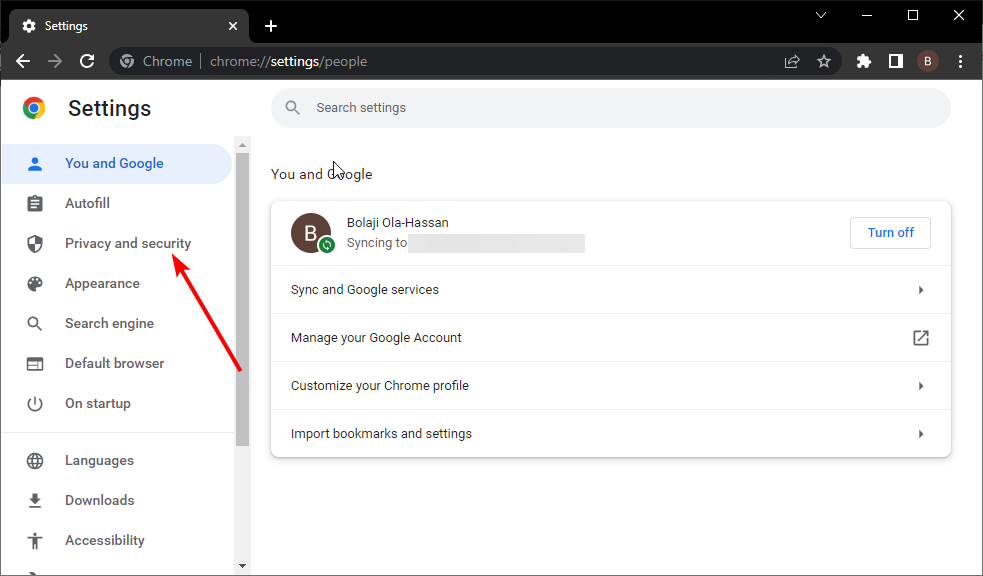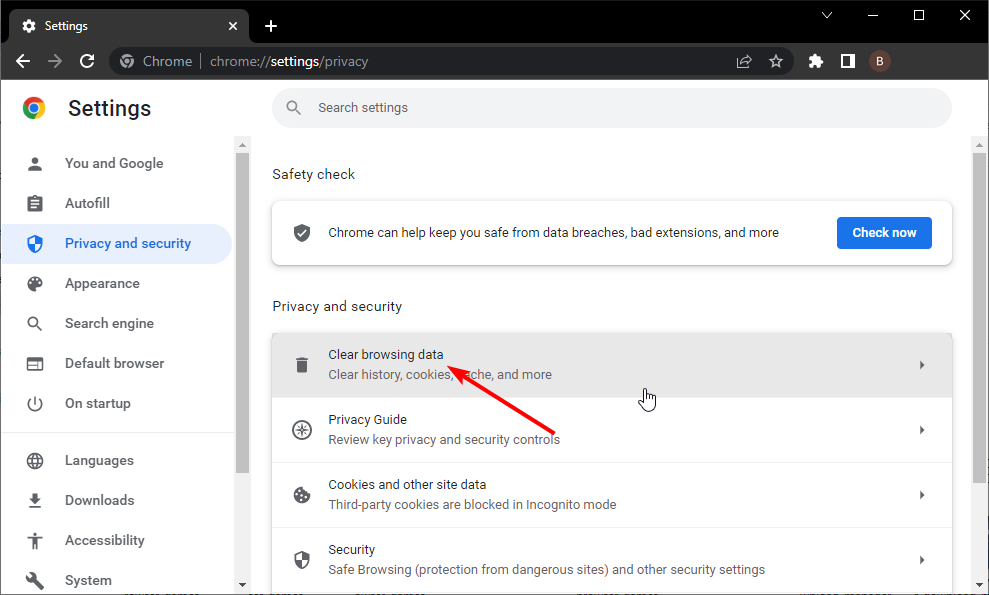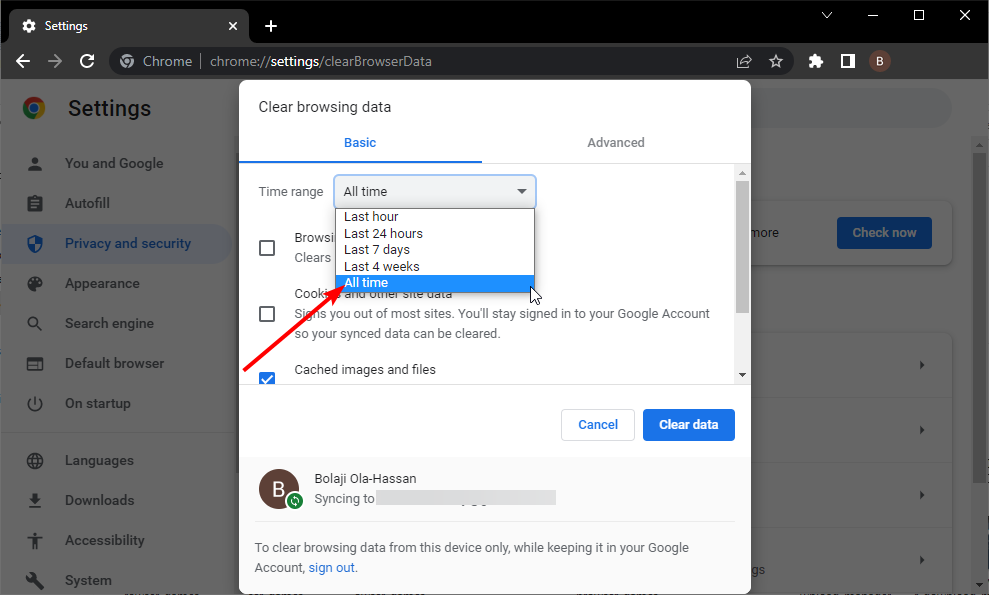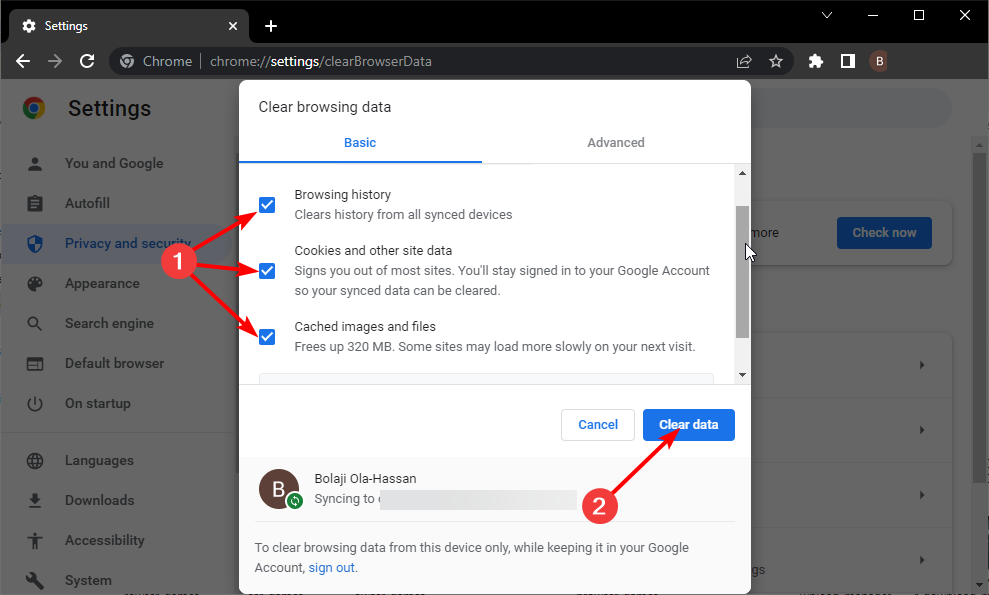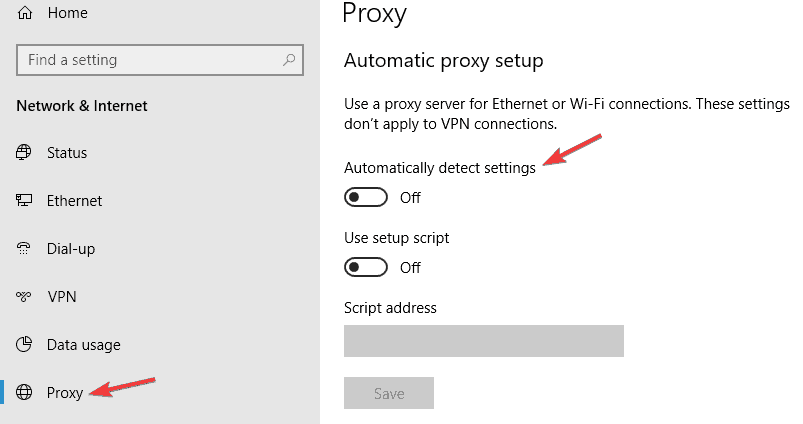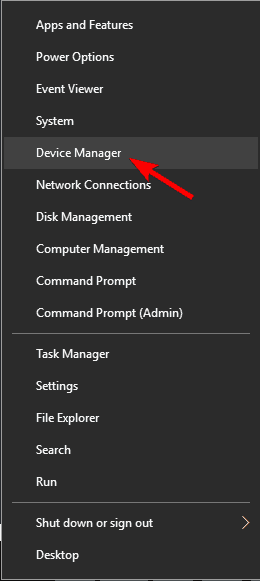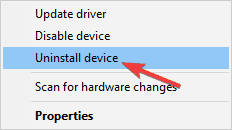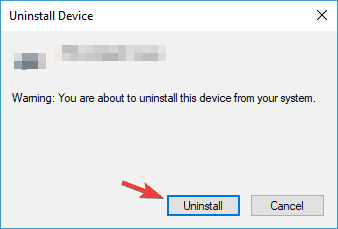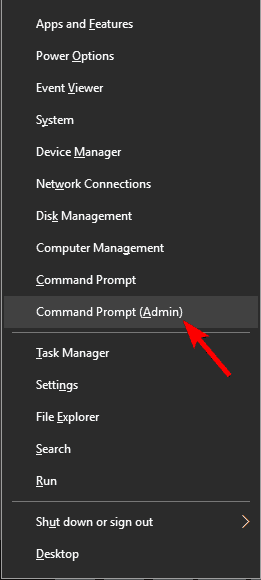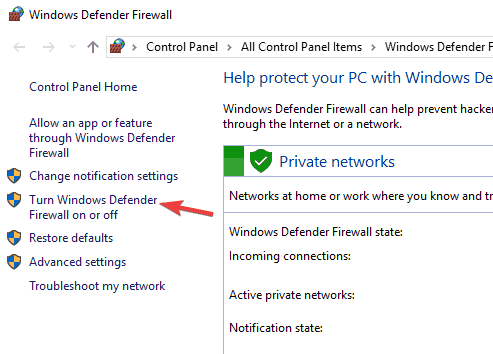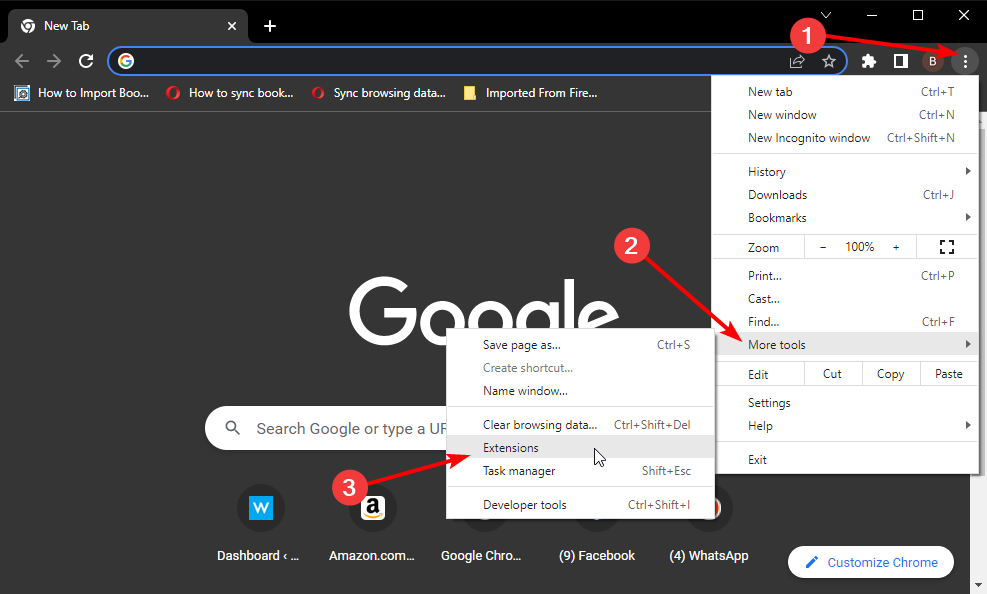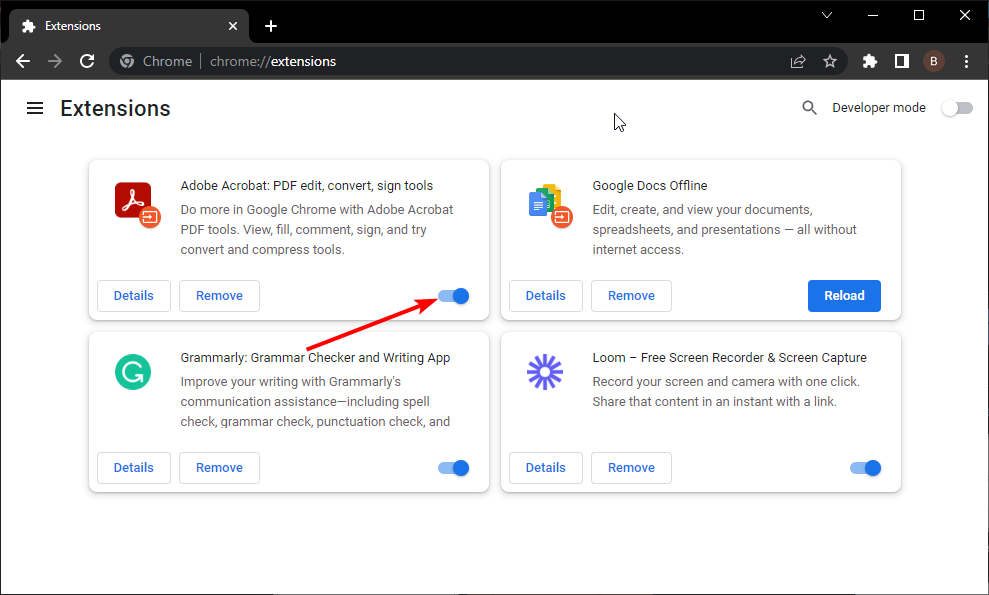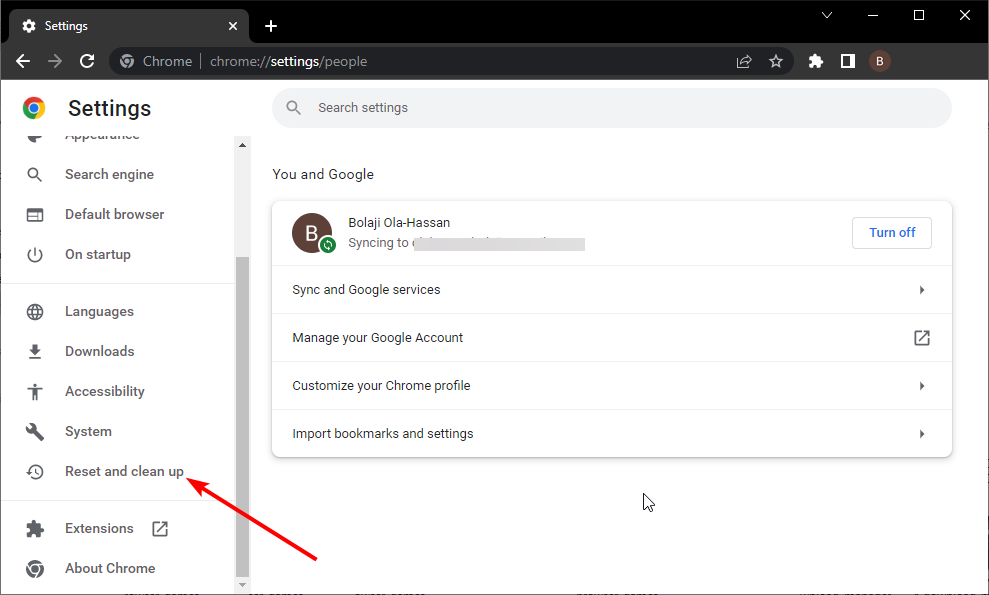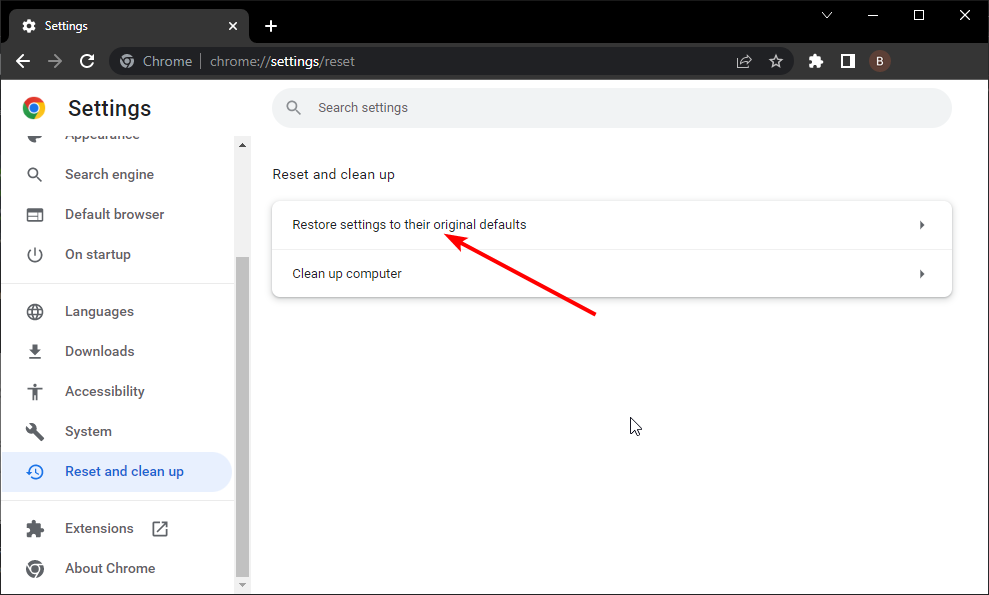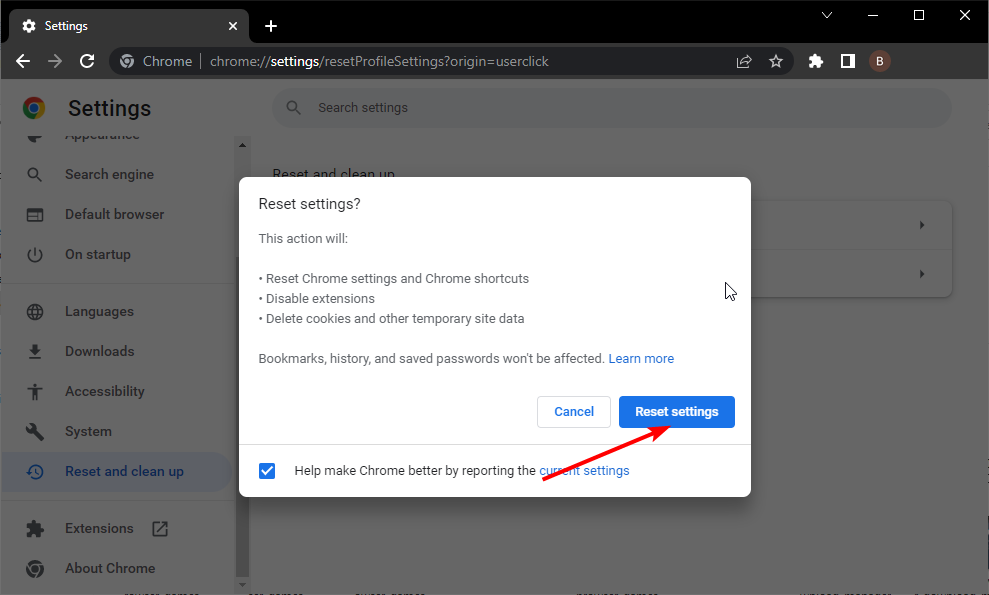11 Ways to Fix Err_Internet_Disconnected on Windows 10 & 11
Accumulation of corrupt data can cause your browser not to connect
9 min. read
Updated on
Read our disclosure page to find out how can you help Windows Report sustain the editorial team Read more
Key notes
- Getting the Err_internet_disconnected error is nothing out of the ordinary these days.
- This error can be caused by faulty extensions or wrong custom settings on your browser.
- You can fix the issue easily by clearing your browser cache, cookies, and history from the settings.
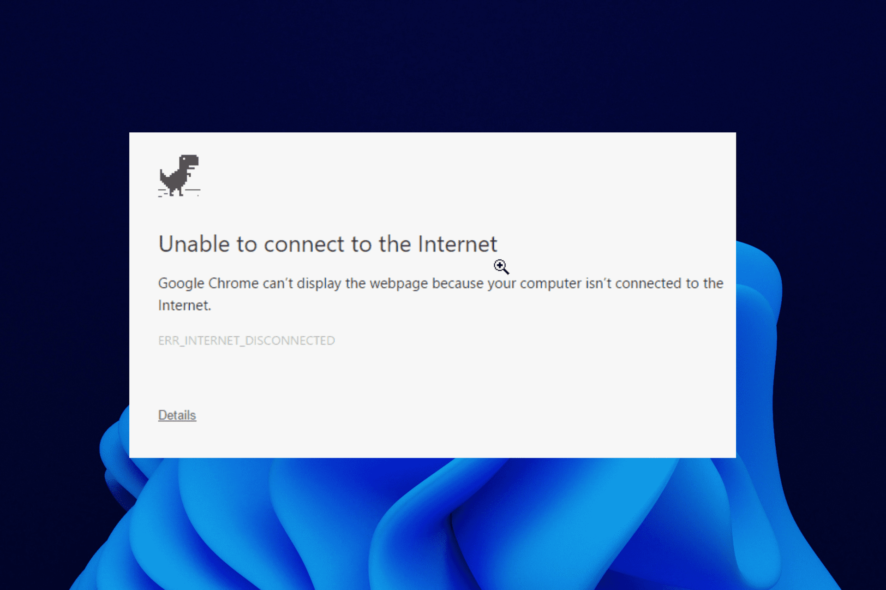
Google Chrome is one of the best browsers on all your devices. It does well in all the major areas that matter to users and satisfies their needs.
However, like any other application, it has its problems. One problem with Chrome that Windows 10 and 11 users reported is err_internet_disconnected. This error prevents you from accessing important and trusted sites and can drag on for long.
Fortunately, it is not the most difficult problem to solve, and we’ll show you how to fix it in this guide.
Quick Tip:
Giving a try for Opera One browser comes as a permanent improvement. It’s a lightweight browser with a battery saver and a proxy VPN to help you with connection errors.
The Opera One it’s more stable overall due to having many of it’s features already built-in. Opera One comes with AI, Ad blocker, workspaces, tab islands, social media and messaging apps integration.

Opera One
Opera One is a top pick for a distraction-free and safe browsing experience.What does err_internet_diconnected mean?
The err_internet_disconnected, as the name shows, is down to a problem with your internet connection. It simply means your browser is having issues connecting to the host.
However, this problem can go just beyond your internet connection. It might be caused by issues with your browser or some settings on your PC. Below are some of the common causes:
- Corrupt browser data
- Faulty extensions
- Proxy activation on PC
- Faulty network driver
How can I fix the err_internet_disconnected error?
1. Check if your Internet connection is working
Before fixing this problem, you need to check if your Internet connection is working. To do that, try accessing the Internet from a different PC on your network.
If you don’t have another PC, you can use any device, such as your smartphone or tablet.
If the problem appears on all devices, there might be a problem with a network cable, so check if everything is connected properly.
However, if the issue appears only on your PC, your router is working properly, and your PC’s network settings cause the problem.
You can also fix this problem by restarting your modem/router. Press the Power button on your router to turn it off and wait for 30 seconds.
Now press the Power button again and wait for the router to boot completely. After your router boots, check if the problem is still there.
2. Clear browsing data and cache
- Click the menu icon in the top right corner and choose Settings from the options.
- Click Privacy and security in the left pane.
- Select Clear browsing data.
- Click the dropdown next to Time range and choose All time.
- Check the boxes for Browsing history, Cookies and other site data, and Cached images and files.
- Finally, click the Clear data button.
Few users reported cleaning the browsing data and cache can fix the err_internet_disconnected on Google Chrome. So you might want to try it out too.
After clearing the cache, restart Chrome and check if the problem is still there.
3. Change Internet Options
- Press Windows key + I to open the Settings app.
- When the Settings app opens, navigate to Network & Internet section.
- Select Proxy from the menu on the left. In the right pane, disable all options.
Sometimes Err_internet_disconnected error can be caused by your proxy. Although proxy is a great way to protect your privacy online, sometimes it can interfere with your system and cause this and other errors to appear.
To disable proxy in Windows 10, you need to do the following:
After you disable your proxy, check if the problem is still there. If you’re still concerned about your privacy, one good way to protect it is to use a trusted VPN like Private Internet Access (PIA).
PIA ensures complete privacy online thanks to its strong servers worldwide. It also protects your data and identity online without messing with your browser. It is worth considering if you need a reliable VPN.
4. Disable/remove your antivirus
Antivirus and firewall tools can interfere with your Internet connection, and if you’re getting err_internet_disconnected error, you might want to disable your antivirus and firewall temporarily.
If disabling antivirus and firewall doesn’t fix the problem, try uninstalling them.
If the problem is fixed after removing the third-party antivirus or firewall software, you can reinstall it or switch to a different antivirus tool.
5. Reinstall your network adapter
- Press Windows key + X to open the Power User Menu.
- Select Device Manager from the menu.
- When Device Manager opens, locate your network adapter, right-click it and choose Uninstall device.
- If available, check Delete the driver software for this device and click Uninstall.
Sometimes the net: err-internet_disconnected 200 problems can occur if your network adapter drivers aren’t fully compatible with your operating system or if they are improperly installed.
To fix this issue, you need to reinstall your drivers. After deleting the driver, restart your PC.
When your PC restarts, the default driver should be installed.
Lastly, if you want to update the missing drivers automatically without going through the steps above, you can choose third-party software in Outbyte Driver Updater.
What you need to do is select the right driver to upgrade from the list, and the software will do all the work on your behalf.
6. Change the name and password of your wireless network
To fix the err_internet_disconnected error, some users suggest changing your wireless network’s name and password.
To do that, connect to your router, go to the Wireless section and change the necessary data. You can also try disabling and enabling the wireless connection right from your router.
7. Flush your DNS configuration
- Press Windows key + X.
- Choose either Command Prompt (Admin) or PowerShell (Admin) from the menu.
- When Command Prompt opens, run the following commands:
ipconfig/releaseipconfig/allipconfig/flushdnsipconfig/renewnetsh int ip set dnsnetsh winsock reset
Sometimes Err_internet_disconnected error can appear due to certain network glitches, but you can easily fix them by running a few commands in Command Prompt.
After running all commands, check if the problem is still there.
8. Delete wireless profiles
- Open Command Prompt as administrator.
- Now, run the command below to show all available wireless profiles.
netsh wlan show profiles - Lastly, run the command below to remove the profile.
netsh wlan delete profile name=Name of the profile
If you’re getting the page failed to load error – 106 (internet_disconnected), the internet connection has been lost on your PC, and the problem might be wireless profiles. However, you can fix that problem by manually removing the wireless profiles.
After you remove your wireless profile, try to connect to the same wireless network again and check if the problem is resolved.
9. Temporarily disable Windows Firewall
- Press Windows key + S and type firewall.
- Select Windows Defender Firewall from the list of results.
- Windows Defender Firewall window will now open. Select Turn Windows Defender Firewall on or off.
- Select Turn off Windows Defender Firewall (not recommended) for private and Public networks.
- Click OK to save changes.
If you’re getting Err_internet_disconnected error frequently, your firewall may be blocking the browser.
However, you can fix the problem by temporarily disabling Windows Firewall. To do that, you need to follow the above steps.
After you disable Windows Firewall, check if the problem is still there. If disabling the firewall fixes the issue, ensure your firewall is properly configured.
10. Disable problematic extensions
- Click the menu icon in the top-right corner and select More tools.
- Select the Extensions option.
- Toggle the switch before each extension backward to disable it.
- Once you disable all extensions, restart Chrome.
In some cases, the Err_internet_disconnected error can appear due to problematic extensions. To fix the problem, you need to find and disable those extensions.
Once your browser restarts, check if the problem is still there. If not, it means that disabled extensions were causing the problem. To pinpoint the cause, you need to enable extensions one by one or in groups until the issue reappears.
Once you find the problematic extension, remove it, and the issue will be permanently resolved.
11. Reset Chrome
- Click the menu button on Chrome and select the Settings option.
- Click the Reset and clean up option in the left pane.
- Select Restore settings to their original defaults.
- Click the Reset settings button to confirm.
If you keep getting Err_internet_disconnected error on your PC, the problem might be related to your settings.
Sometimes certain settings in Chrome can cause this issue to appear, but you can easily fix the problem by resetting Chrome to default.
After resetting Chrome to the default, the issue should be completely resolved, and everything should start working again.
Err_internet_disconnected error can cause you a lot of trouble, but you can easily fix this error by changing your network settings or resetting your router.
Speaking of this error, here are some related issues that users reported:
- Err_internet_disconnected in Chrome, Firefox: This problem can appear on almost any browser. Even though our solutions are meant for Chrome, similar methods should also work in Firefox.
- Net::err_internet_disconnected in Windows 10, 7: This issue can affect other versions of Windows, and even if you don’t use Windows 10, you should be able to apply most of our solutions.
- Err_internet_disconnected on Lenovo laptop: Sometimes, this problem can appear on your laptop, and if that happens, be sure to check your drivers and wireless network configuration.
Irrespective of the variety of the error, this guide is an encompassing one with fixes that will surely solve the problem.