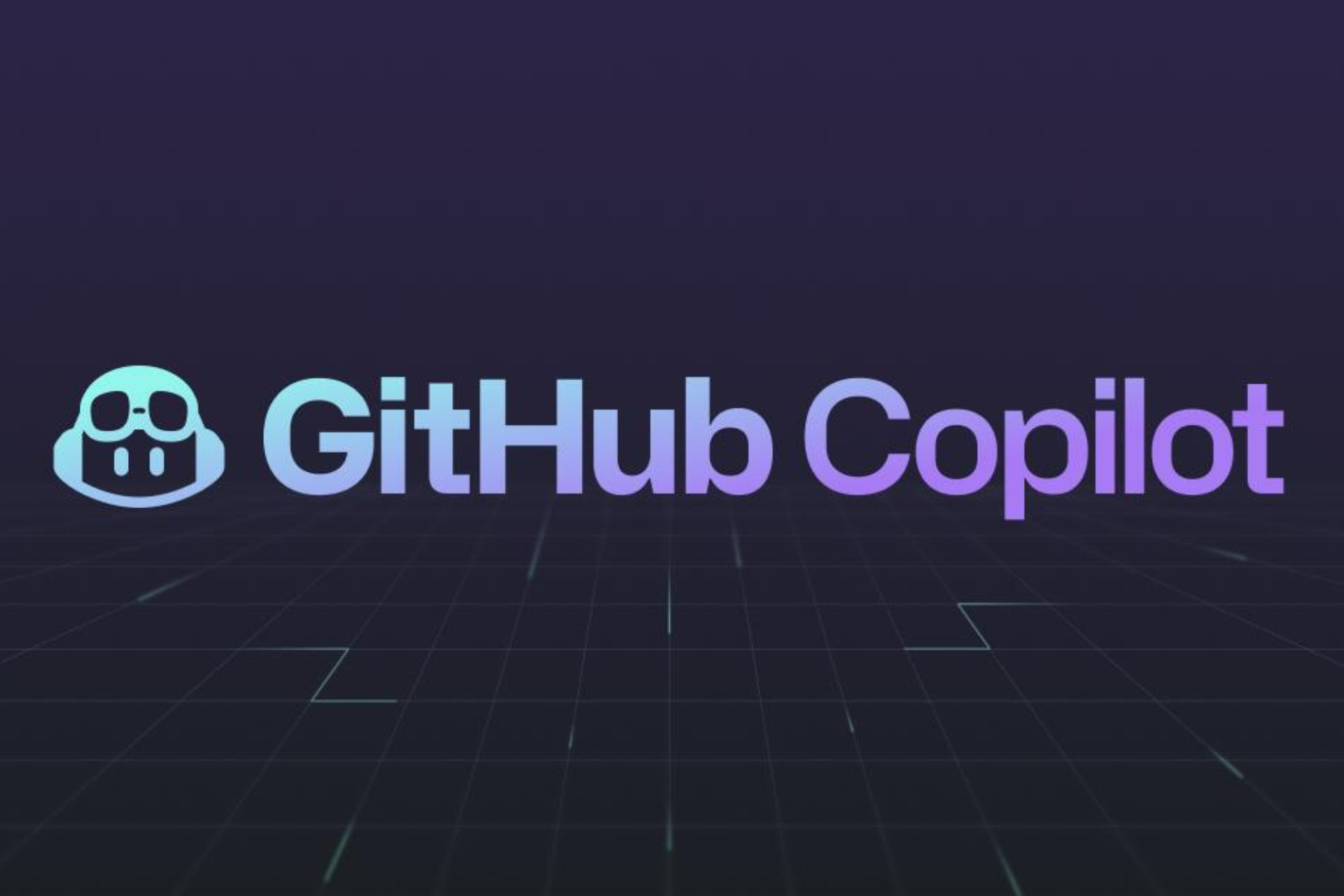Windows 10 Fall Creators Update adds tons of new Settings options
2 min. read
Updated on
Read our disclosure page to find out how can you help Windows Report sustain the editorial team Read more
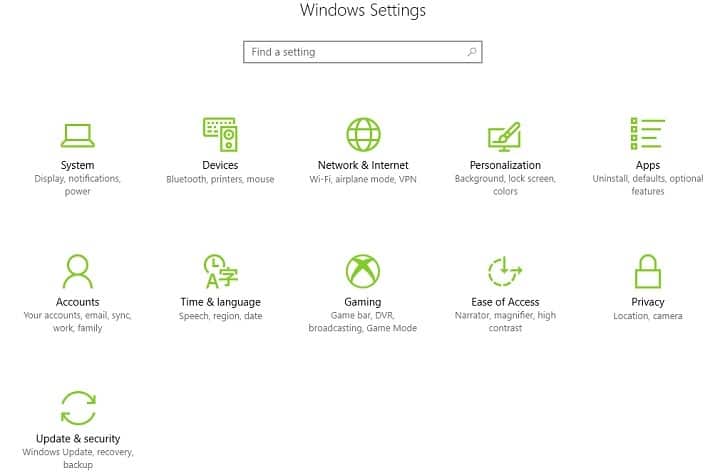
Microsoft will roll out a new version of Windows 10 in September called the Fall Creators Update which will bring a bevy of new features and improvements that will make Windows 10 even more popular among users.
If you’re enrolled in the Windows Insider Program, you can already test some of these new features by downloading build 16215. This build version brings a bevy of new Settings options allowing users to better customize the OS according to their needs. Long story short, here’s what’s new in the Settings page.
New Settings options in Windows 10 Fall Creators Update
- New video playback settings
Go to Settings > Personalization > Video Playback and you’ll now find a series of new controls for media content, including settings for HDR monitors, some settings to optimize video streaming for battery usage or video quality, and more.
- A new HDR and advanced color settings page
Go to Settings > System > Display > HDR and advanced color settings, and you’ll find a series of HDR settings of the currently selected display.
- Per-app defaults settings page
You can now launch your app, and then change the available options for what it can handle. Go to Settings > Apps > Default apps > Set defaults by app. Choose an app and select the Manage option to see the associations for which the app is the default.
- Updated network connection properties page
The Network connection properties page features two new radio buttons to select whether the profile should be public or private.
- A new context menu for Wi-Fi networks
Windows 10 Fall Creators Update brings a new context menu when you right-click your Wi-Fi network, including options such as Connect, Disconnect, View Properties, or Forget Network.
- View your active Windows Update policies
The Windows Update Settings page now lists all your applied group policies for Windows Update.
- Individual update status and progress
Go to Settings > Update & Security > Windows Update and you can see and track each and every update status.
- Revamped Settings categories
Microsoft adjusted the order of the Settings categories. The Cortana category is now more central, and Windows Update is the final one on the list again.
If you’ve got other suggestions to improve the Settings page, use the Feedback Hub to let Microsoft know about them.