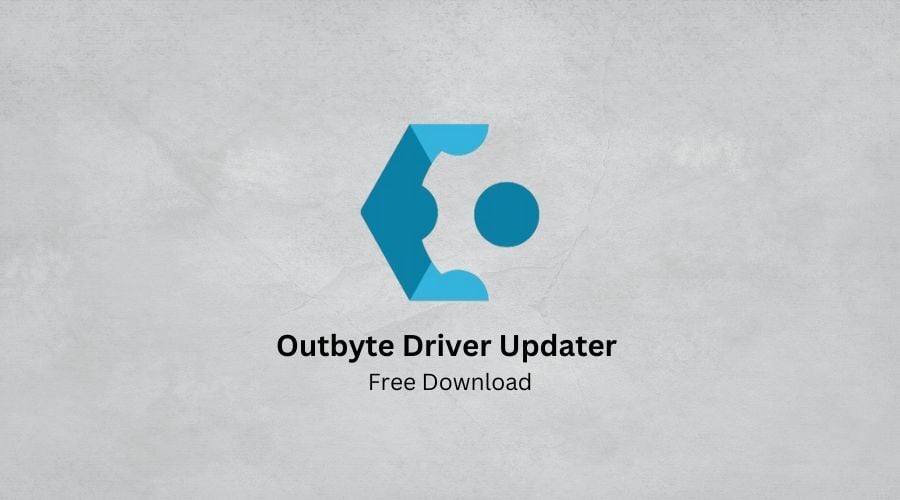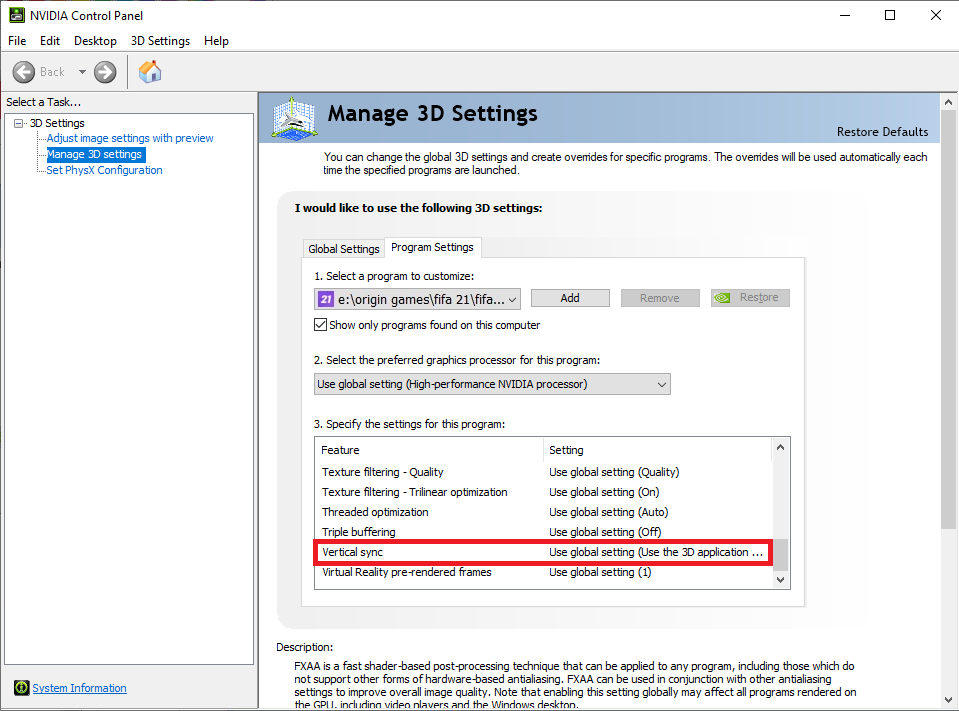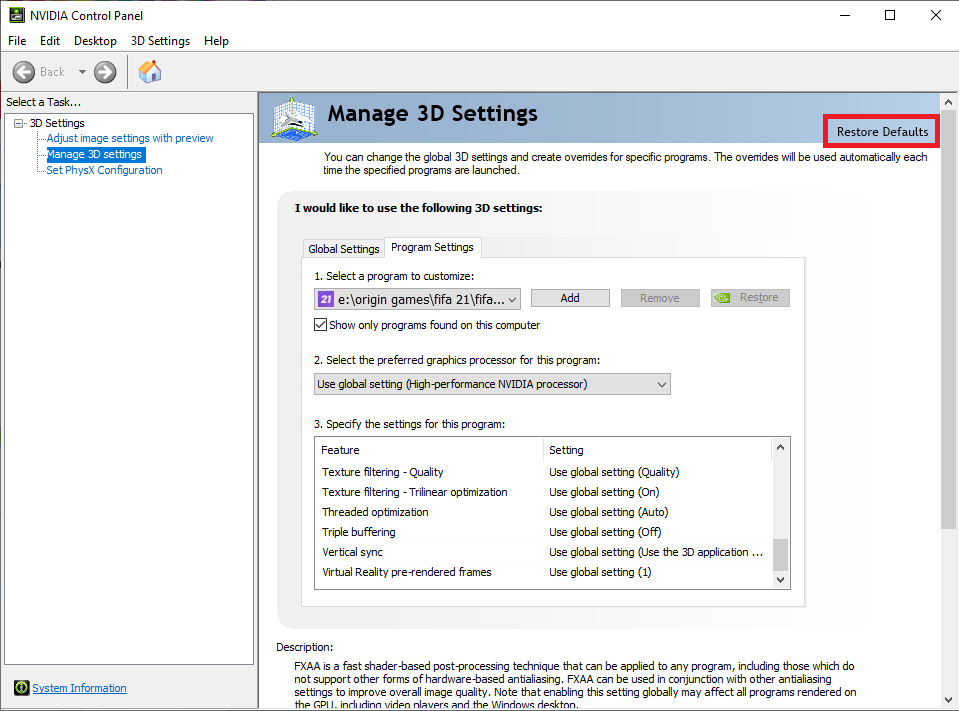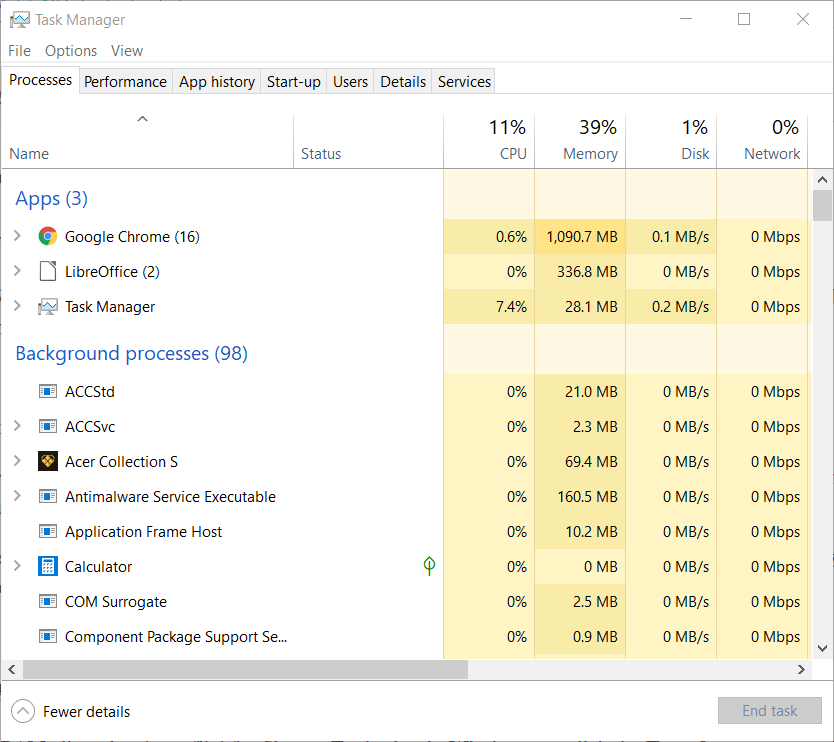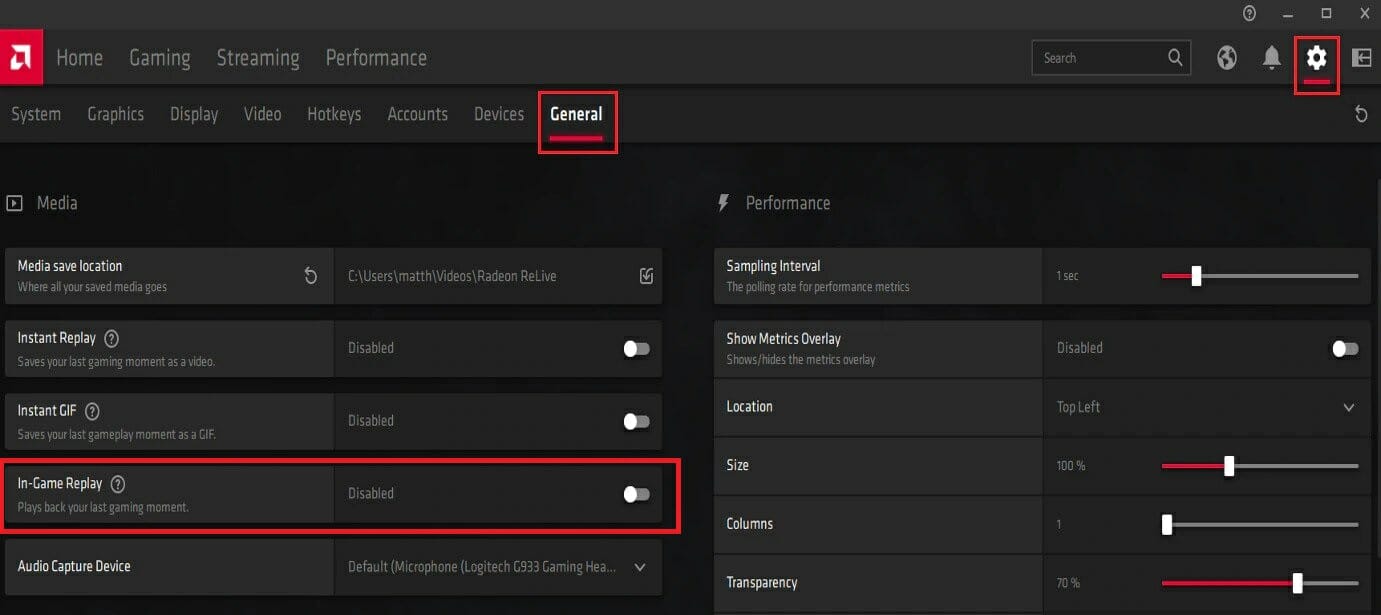FIX: FIFA 21 in-game stuttering and freezes
6 min. read
Updated on
Read our disclosure page to find out how can you help Windows Report sustain the editorial team Read more
Key notes
- FIFA 21 is the latest and so far the greatest of the FIFA games launched, and players are playing it like crazy.
- However, there are a few that can't enjoy the game because of in-game stuttering and freezes.
- To find out what you can do to fix common FIFA issues, visit our FIFA 21 Hub.
- If you need help with other games, we have you covered in our dedicated Gaming section.

FIFA 21 is the latest installment in the critically acclaimed FIAF series of football simulation games created by EA Sports, a subdivision of Electronic Arts.
A new game comes out year after year, and while the features and graphics are always new and fresh, so is the number of bugs users have been experiencing.
One example is an issue that can be encountered in most modern-day games, and that is freezes and the occasional screen stuttering that many players have been reporting:
Iv been having a stutter/freezing issue with fifa 21 and despite my best efforts i cannot solve it. The issue ONLY happens in fifa and i play many other games that range from CPU to GPU intensive. I have attempted all known solutions as well as some unorthodox attempts to fix it but to no avail,[…]
This issue is quite frustrating to run across, especially during an online game, since it can ruin your score and overall rating.
Another common related issue is one that players notice while exiting the game.
It would seem that FIFA 21 takes up their entire SSD memory and thus freezes.
I’m having problems with FIFA21, when i’m playing something like squad battles the game will freeze for a few seconds and then resume. I opened Task Manager on another window and set it to the performance TAB and that’s when I could see that the SSD (My C Drive) was running at 100%. I then switched FIFA21 to my Game Drive (Drive D) and the same thing happens.
Because FIFA 21 is such a popular game, we took it upon ourselves to solve this issue and present to you a few things that you can try to make the game run smoothly again.
Quick tip:
FIFA 21 is an amazing game, and despite the rough starts in the first few weeks, the game eventually gets fixed and runs without issues.
That being the case, don’t hesitate to get it and join millions of other players in the biggest virtual football environment in the world!
- 700+ teams
- 30 official leagues
- Unparalleled graphics
- 17,000+ authentic players
- Have a career in professional football and grow
- Play as one of the best football teams of the 2021 season
- Playing online can be a pain with an older PC
How do I fix freezes in FIFA 21?
1. Update your drivers
Sometimes old device drivers can lead to low performance in games, which in turn can also lead to performance spikes such as brief freezes.
This is especially the case with your video card drivers, and that is why updating them is mandatory.
While you could opt to manually update your drivers via Windows Update or by going to each manufacturer’s website, this can be time-consuming, and you can always download the wrong driver or a driver version that isn’t the latest.
That is why the quickest and safest method is to use a third-party driver updater that can do it for you, one like Outbyte Driver Updater.
Not only will this tool update your older drivers, but it will also fix the ones that you already have.
That being the case, simply download and install Outbyte Driver Updater, run it, and let it do the job for you.

Outbyte Driver Updater
Old video card drivers can translate into stuttering and freezes in games, so fix them with Outbyte Driver Updater!2. Check your antivirus
Sometimes your antivirus software can have on-access scanning, meaning it will start running as soon as you activate FIFA 21.
This excess load of tasks can cause your freezes, so your only solution would be to either disable the feature or temporarily disable your Antivirus while playing FIFA 21.
We recommend you give Vipre antivirus a try, since not only does it offer top-notch protection, but it is also very easy to control, especially when it comes to enabling and disabling its features.
More so, when you decide to activate it, your digital protection level will be at an all-time high, so you don’t have to worry about malware.

Vipre Antivirus Plus
An antivirus tool is meant to protect your system, not interfere with it Get Vipre Antivirus Plus today!3. Modify a few FIFA 21 files
- Go to Documents/FIFA 21 folder
- Open with FIFA setup text file
- Change DirectX from 1 to 0 as seen in the image
- Save changes and then try running the game again
4. Tweak your Nvidia Control Panel settings
4.1. Set V-Sync to Adaptive
- Press Start
- Type in Nvidia and launch the Nvidia Control Panel
- Select manage 3D Settings
- Select Program settings and browse for FIFA 21
- Change the Vertical sync feature to Adaptive
4.2. Reset your Nvidia Control Panel Program settings completely
- Press Start
- Type in Nvidia and launch the Nvidia Control Panel
- Select manage 3D Settings
- Select Program settings and browse for FIFA 21
- Select Restore Defaults in the top right
5. Close background processes
- Press Ctrl + Shift + Esc to open the Task Manager
- Look for whatever process is taking up most of your CPU and RAM
- If FIFA 21 is not using it, close it, and resume the game
6. Make sure your PC meets the minimum system requirements
FIFA 21 is quite a resource-intensive game, so make sure that your PC can actually handle it.
Remember that if you pre-ordered FIFA 21 long before the official launch, there may be a chance that your PC may not actually meet the minimum requirements to run it.
This is because of a mistake where the official Steam page of FIFA 21 had other minimum system requirements than the real ones.
If so, go ahead and check out the system requirements once more and see if your PC is still capable of running the game.
If you notice that it isn’t, then maybe you should consider giving your PC a little upgrade.
However, if you don’t have the budget for an entire PC, you could settle for upgrading your weakest components.
In the case of gaming, don’t forget that the most important components are:
- The GPU
- The CPU
- Having an SSD
- Having large amounts of RAM
7. Disable Radeon software features
- Press Start
- Type in radeon and open the Radeon Software menu
- Press on the Gear icon in the top right
- Select the General tab
- Disable the Instant GIF feature
By following these solutions, you should be able to handle any freezes and micro-stutters that you may encounter while playing FIFA 21.
Let us know which solution helped you out by leaving us a message in the comments section below.
That way, other users will know what solutions to start off with first.
[wl_navigator]