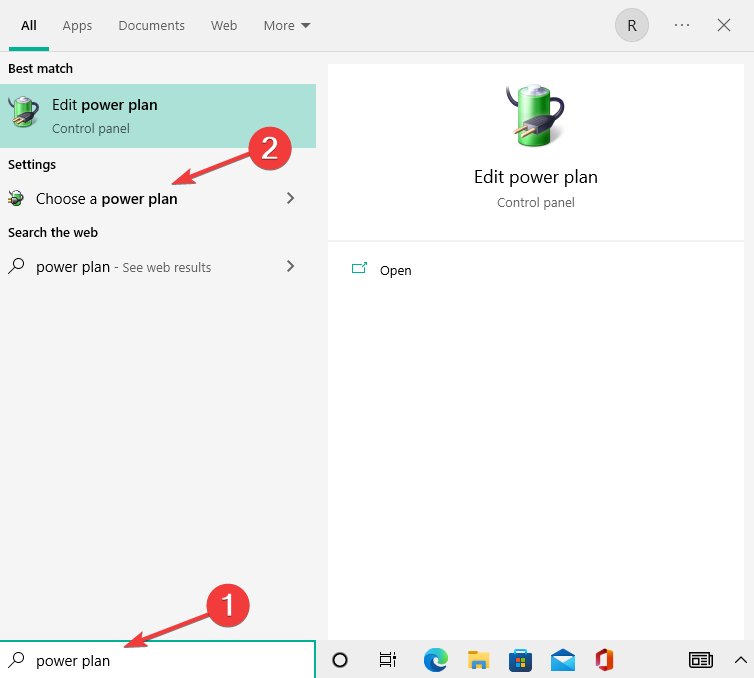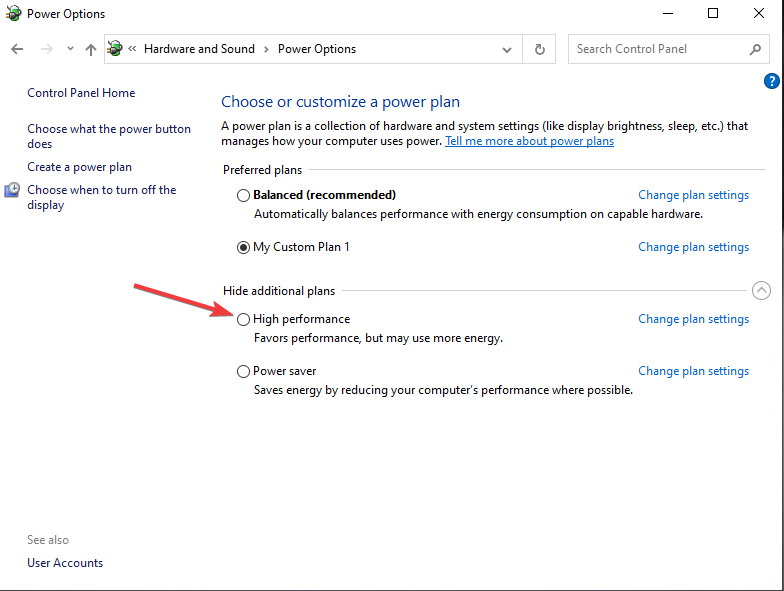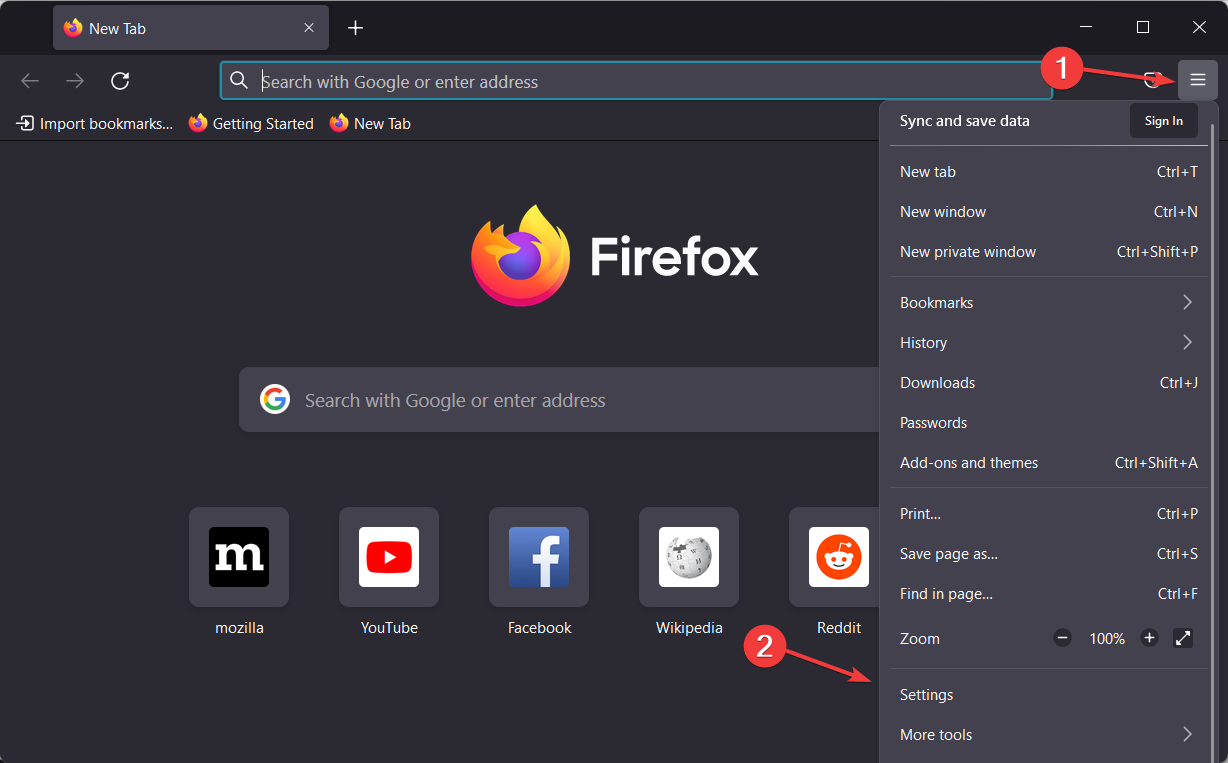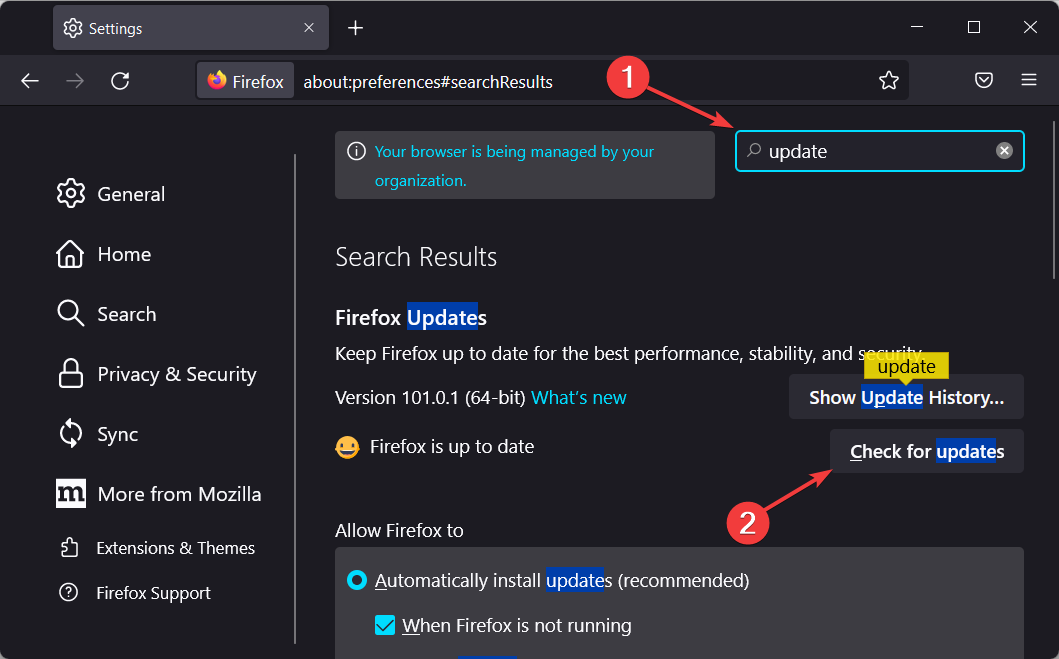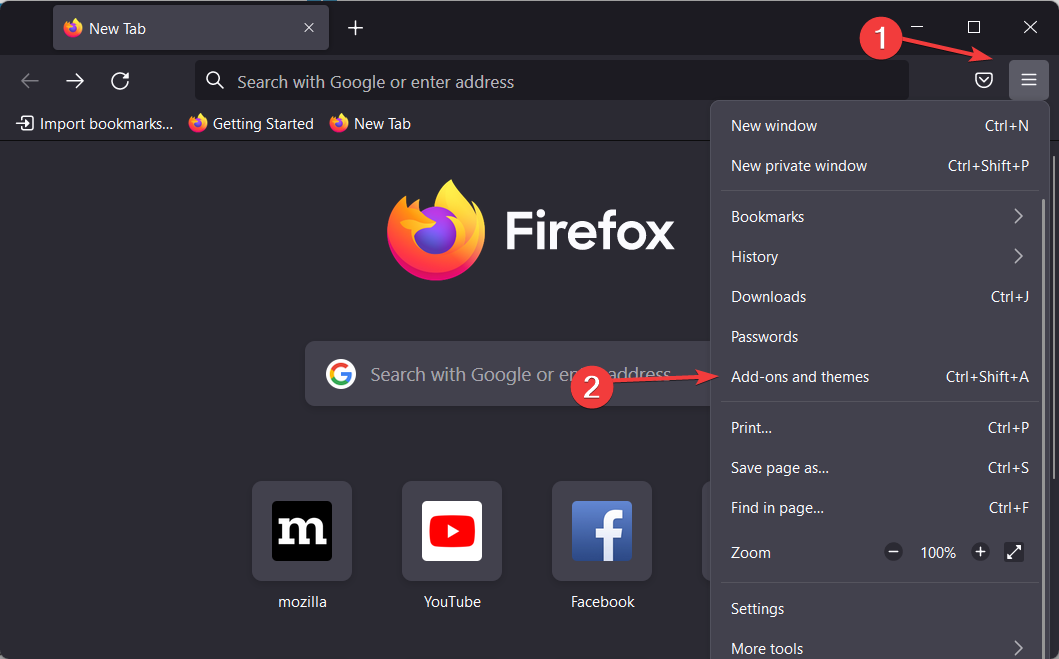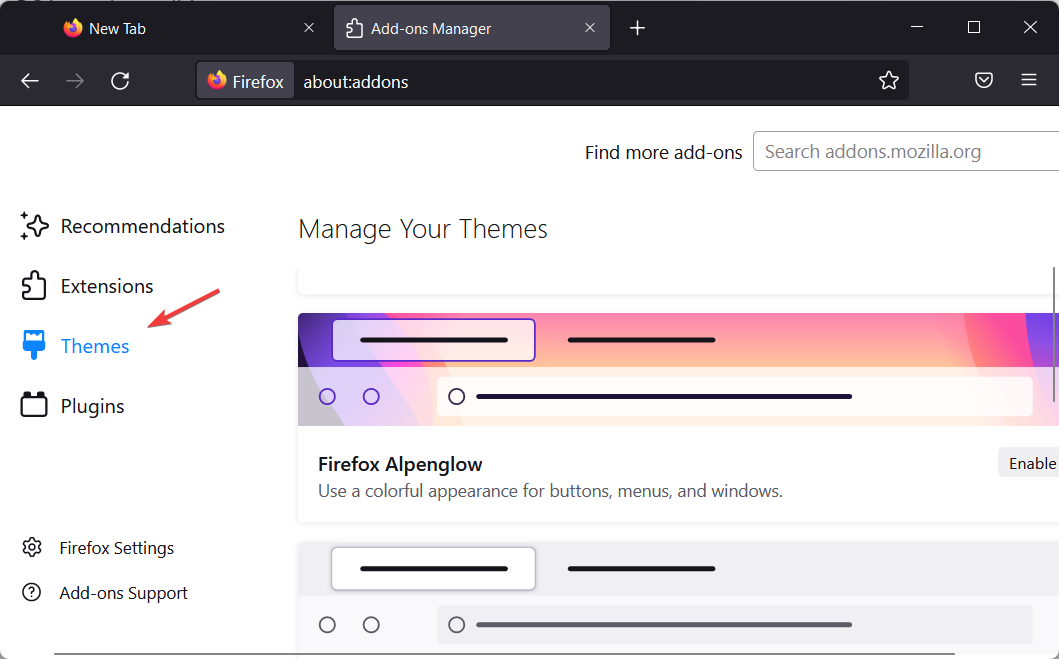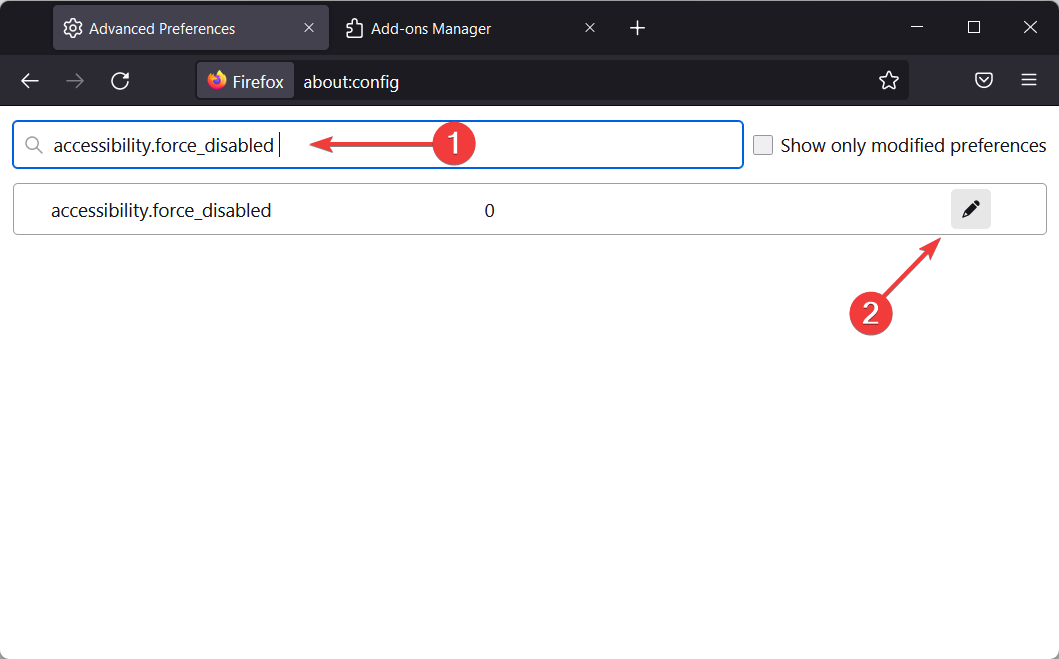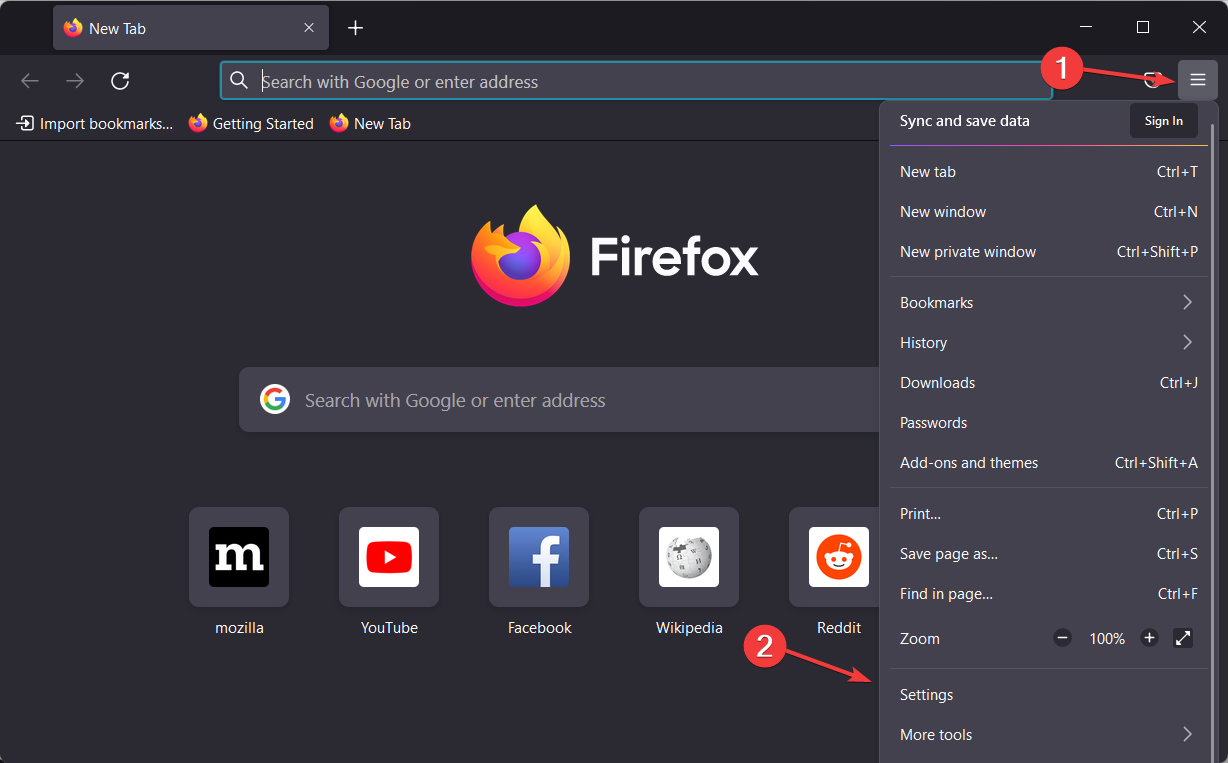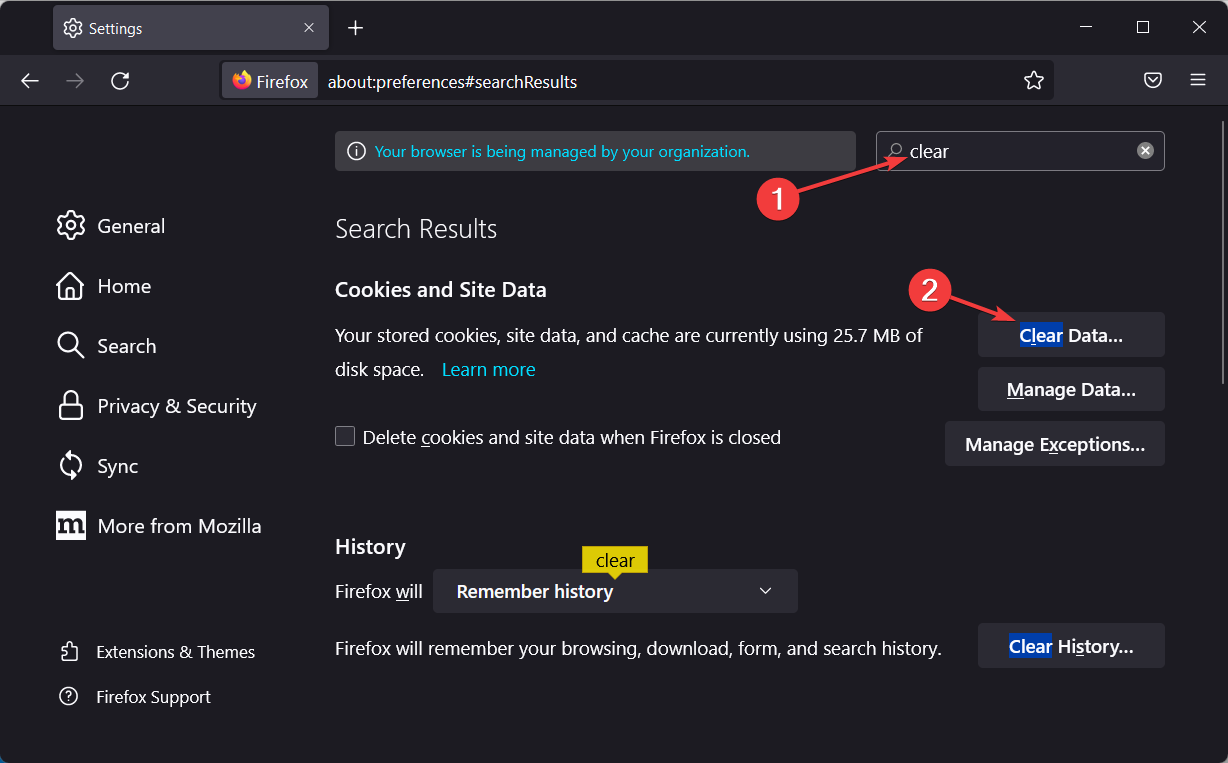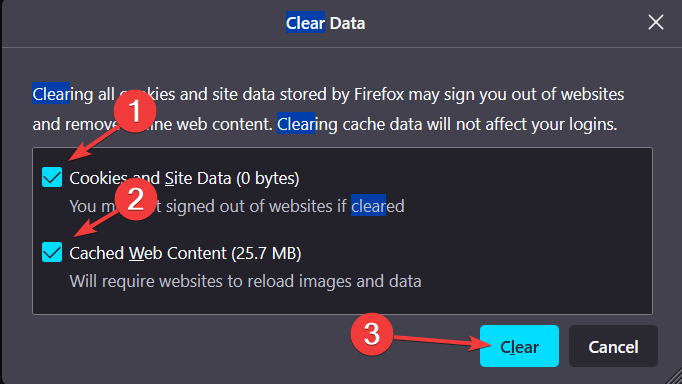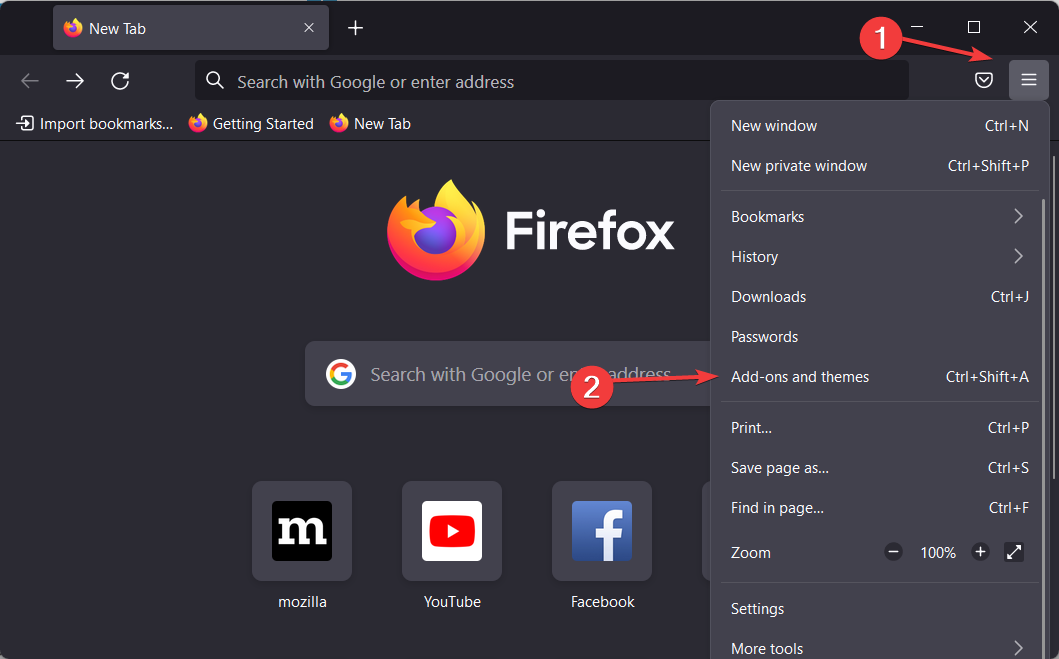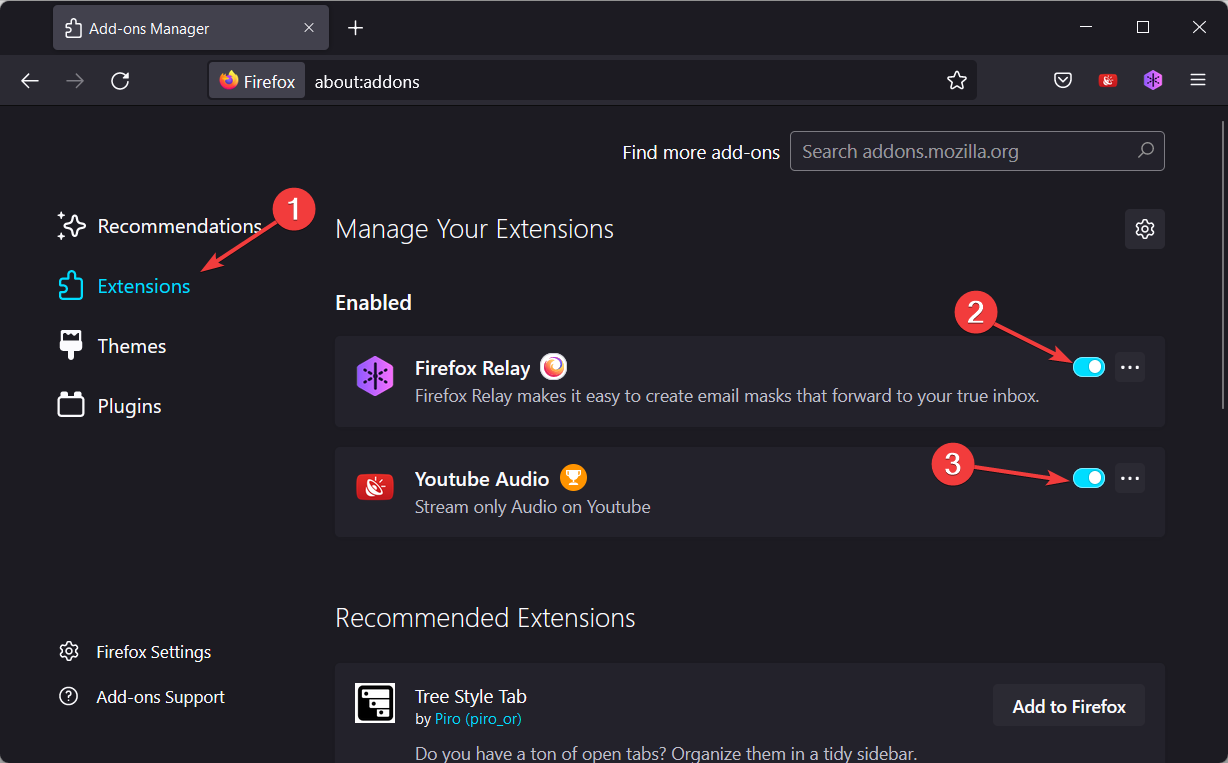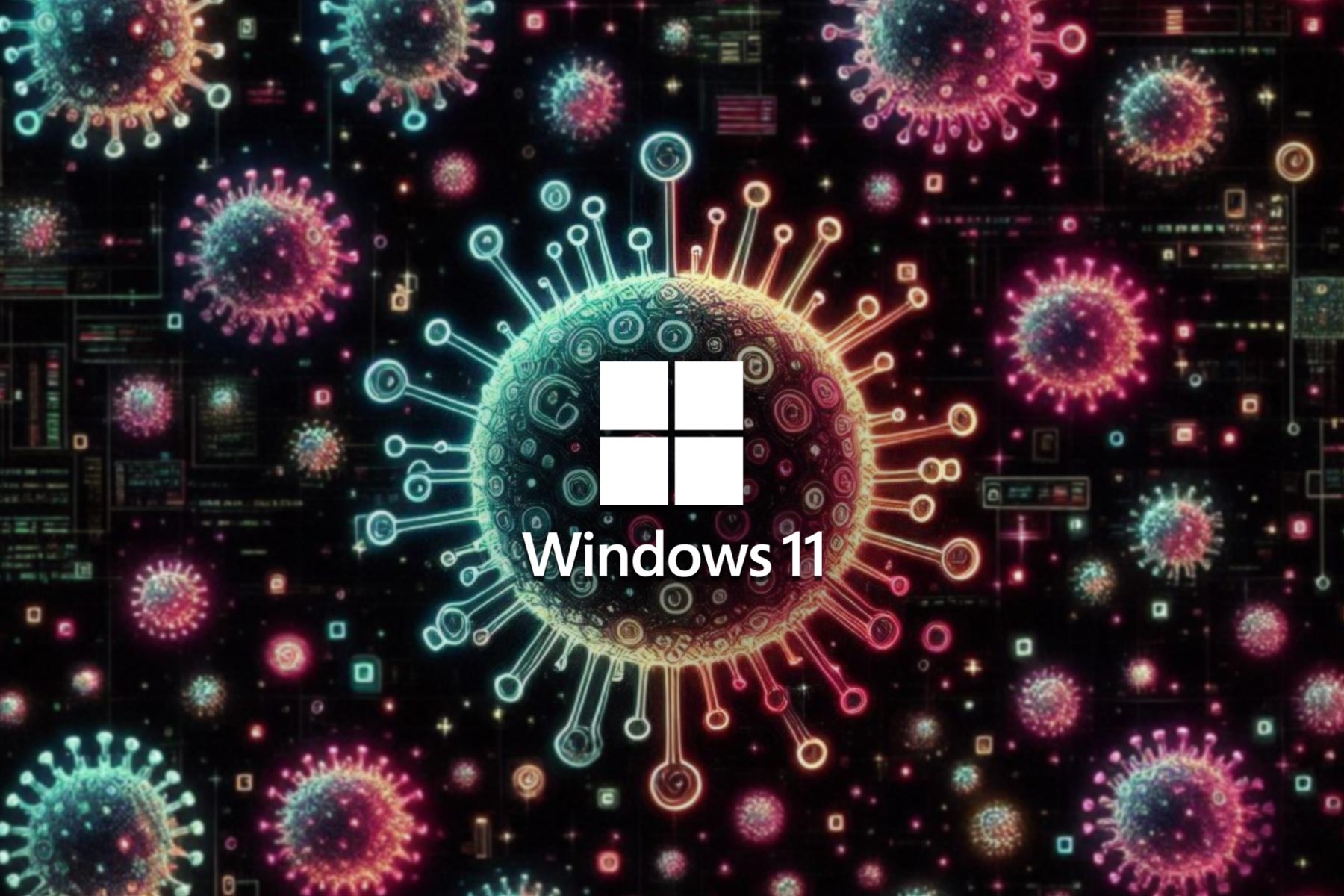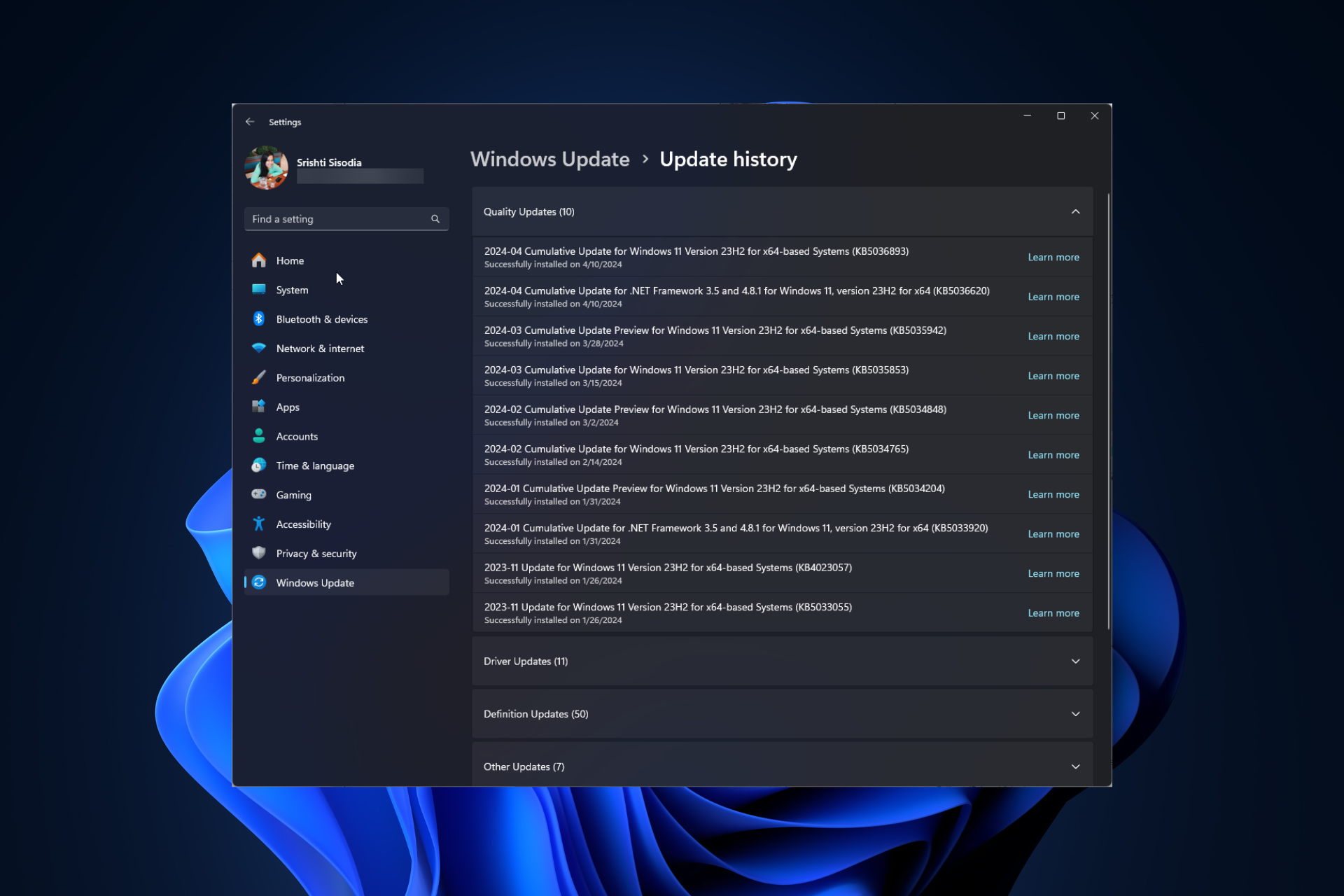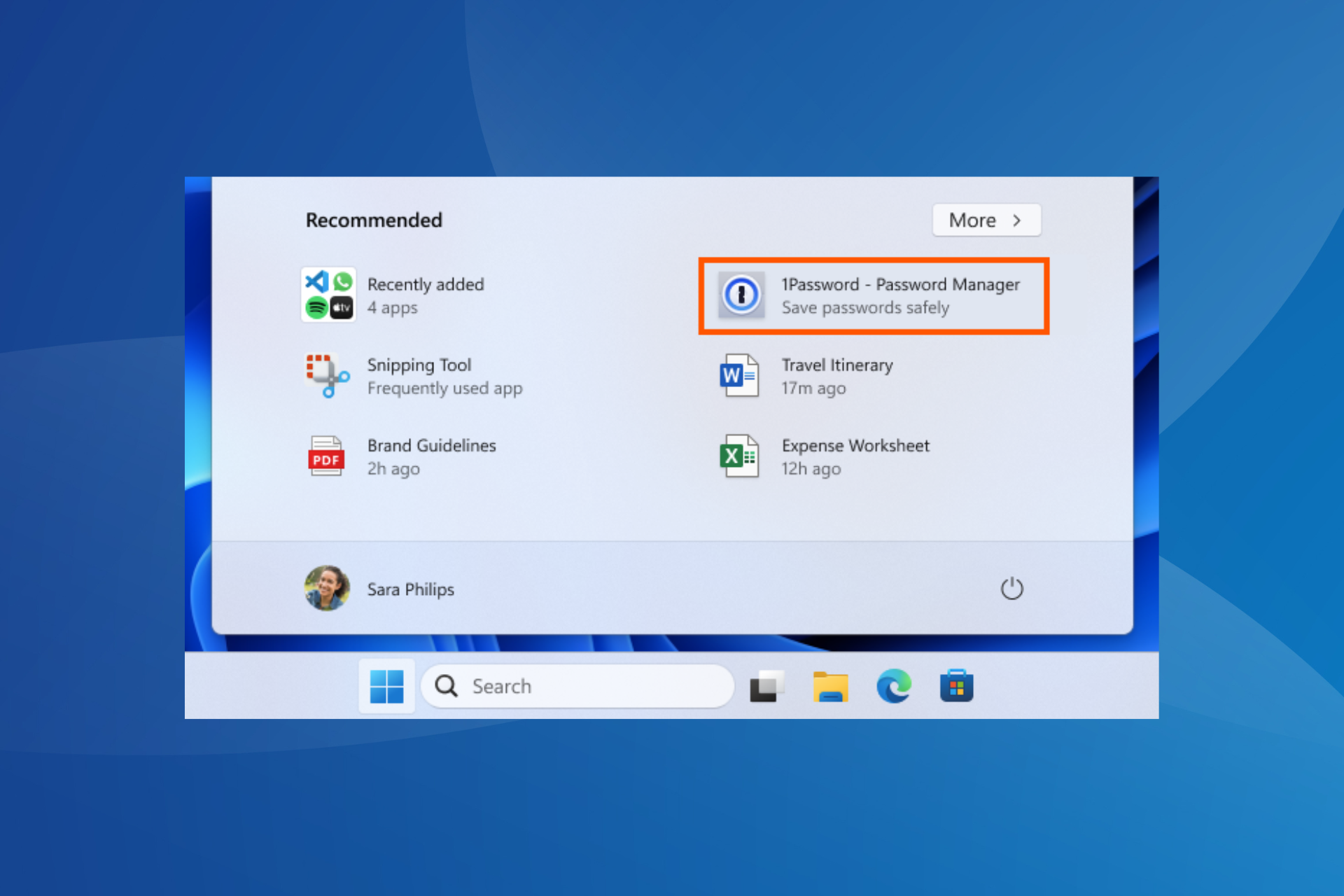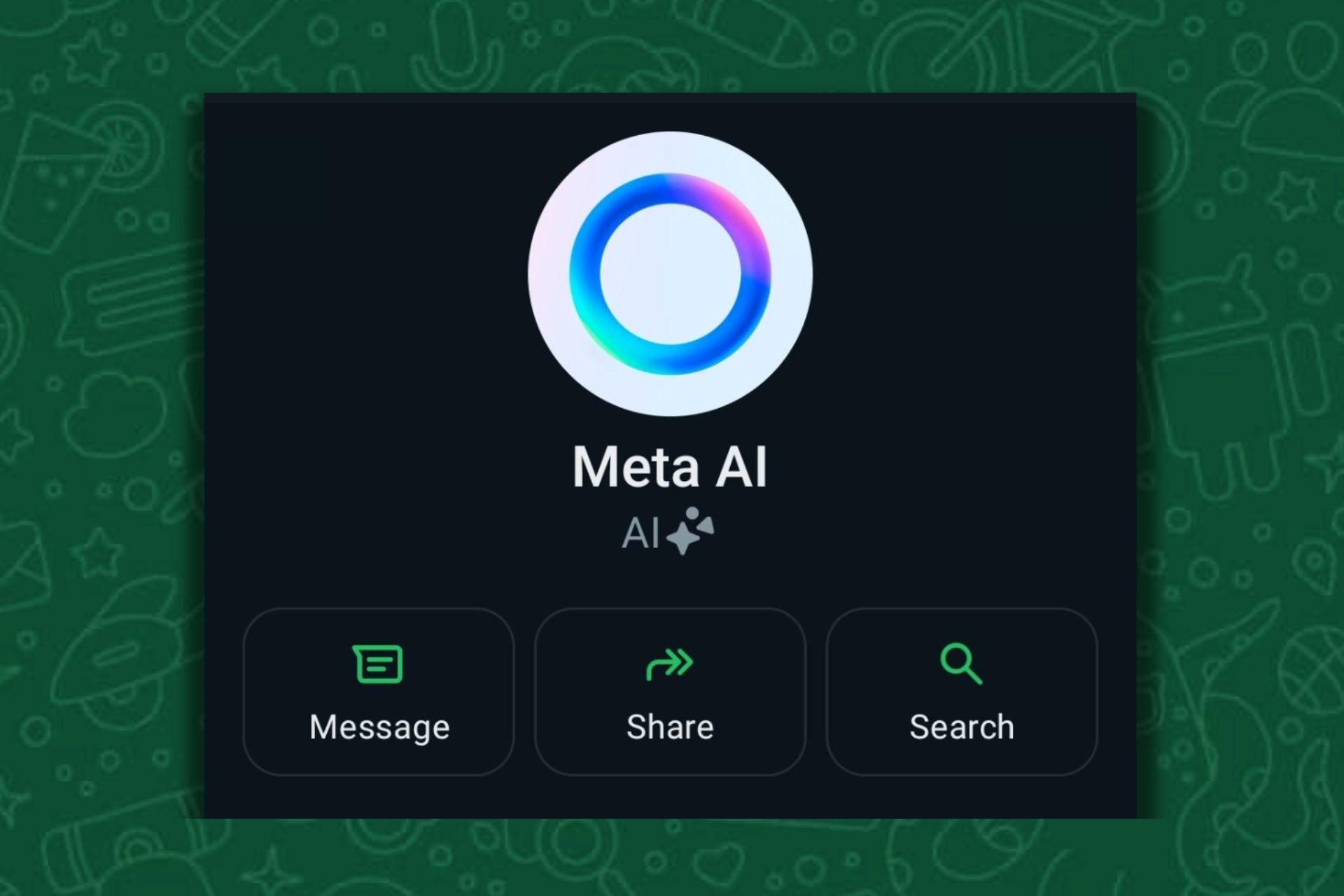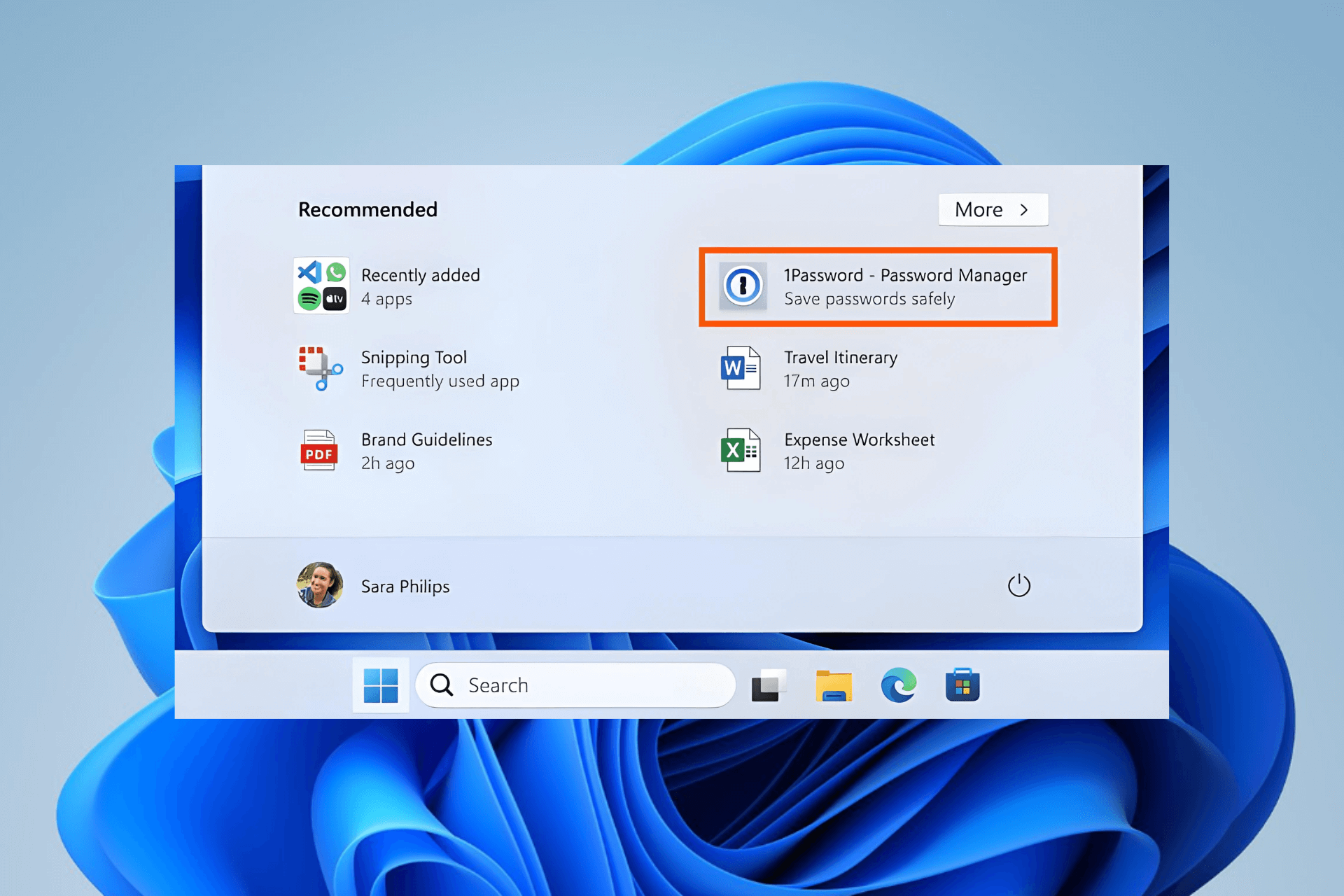Why is Firefox So Slow & How to Make It Run Faster
Updating the browser is a good place to start
5 min. read
Updated on
Read our disclosure page to find out how can you help Windows Report sustain the editorial team Read more
Key notes
- When Firefox is slow on your Windows 10 or 11 devices, the browser theme or settings might be the main reason.
- Third-party applications can interfere with the browser, so disable them.
- Keeping Firefox up to date is a great way to prevent all sorts of issues, including slowdowns.
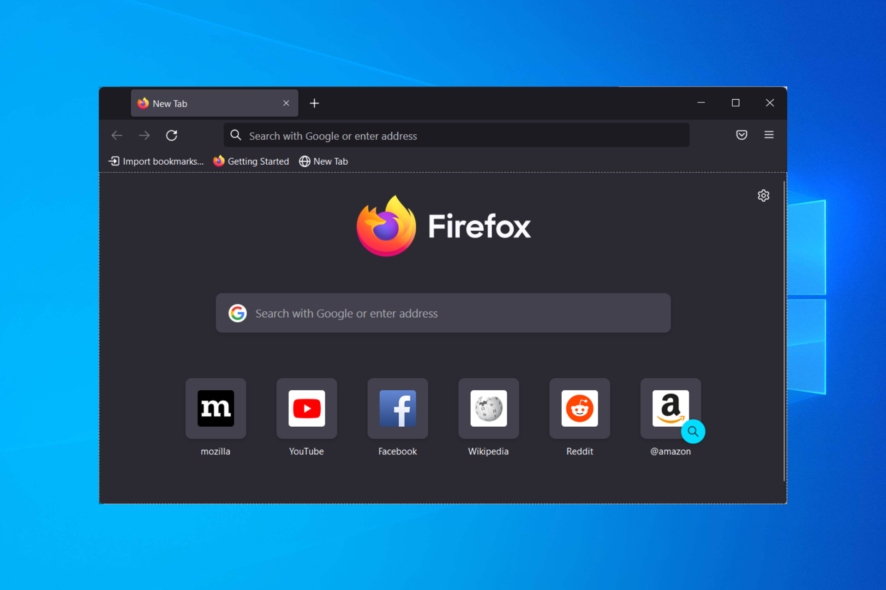
Firefox is one of the most popular browsers on all platforms, but despite its massive popularity, it still has specific issues on Windows 10 and 11. Believe it or not, Firefox can be slow even this year.
Many users complain that Firefox is lagging on their devices, which can be a significant problem if you use it as a default browser.
So, in this article, we’re guiding you through the few solutions available to fix this issue.
Why is Firefox so slow?
There are many possible reasons behind a slow browser, but the most common ones seem to be the following:
- Outdated version – If Firefox is operating slowly for you, you should first check to see if there are any updates available. If you keep your browser’s version up to date, you’ll be able to remove several potential reasons for the delay.
- Hardware acceleration – Hardware acceleration can improve speed. But, if you have driver problems or have a specific GPU configuration, it may create latency instead. Firefox may run more quickly by disabling the hardware acceleration feature.
- The browser theme – You can use a custom theme in Firefox, but doing so may sometimes slow down the browser’s performance. To determine whether or not there is a change, you should revert to the Default theme.
- Third-party antivirus – There is some evidence to suggest that using an external antivirus application such as Avast might make Firefox perform more slowly. Instead, check out our best antiviruses that are compatible with Windows 10/11.
But remember that your case can be caused by a different reason, such as too much cache and cookies or faulty add-ons. Nonetheless, we will try to address every instance and provide efficient solutions.
How can I fix Firefox if it’s slow?
Before going through these solutions, you may consider using a different browser that is even lighter than Firefox, and we recommend Opera GX.
The browser has built-in CPU, and RAM limiter features to improve response rates even more. They are easy to enable/disable in just one click and contribute a ton to performance.
The browser won’t use resources to load ads if you enable the built-in adblocker. The transition should be seamless because Opera GX has a modern, intuitive UI with familiar controls.

Opera GX
Transfer all your data to Opera GX and enjoy seamless browsing with minimal resource impact.1. Change your power settings to High Performance
- If Firefox’s startup is slow on Windows 10, press the Windows key + S and enter power plan. Select Choose a power plan from the results.
- Once the Power Options window opens, select the High-Performance profile and save the changes.
We must mention that switching to a High-Performance mode will drain your battery faster due to increased power consumption, but Firefox should be working without any slowdowns.
Moreover, an even more performance-focused mode that you can enter in Windows 10 will allow you to use your PC in peak conditions.
2. Check if Firefox is up to date
- If Firefox is running slow on Windows 10, click on the menu icon from the top right corner and select Settings.
- Next, type update inside the Settings’ search bar and click on the Check for updates button.
If Firefox is slow on your PC, the problem might be a particular bug. To avoid Firefox bugs, it’s advised to update your Firefox to the latest version.
In most cases, Firefox will perform the update automatically, but you can always check for updates manually from Firefox.
3. Switch to a different theme
- Open Firefox, click the Menu button in the top right corner, and choose Add-ons and themes.
- Select Themes and try to find a simple theme that won’t use too much of your resources and install it.
This is a potential workaround, but a few users reported that it works for them, so you might want to try it.
4. Change the accesibility.force feature
- In the address bar of Firefox, enter about:config and press Enter.
- Search for accessibility.force_disabled and set its value to 1 by clicking on the edit icon on the right side. This way, the Firefox is slow on Windows 10 issue will be resolved.
After enabling this option, check if the problem with Firefox is resolved.
5. Check your antivirus
You can try to disable your antivirus while browsing on Firefox, but that will expose you to online threats.
Alternatively, you might have to uninstall your antivirus to fix the problem. For example, many users reported issues with Norton antivirus.
We encourage you to check out our guide on removing Norton Antivirus to ensure it’s completely removed.
If you are considering switching to a more effective antivirus, visit our best antivirus programs for browsing article for suggestions.
6. Clear your browsing data
- Tap on the menu icon from the top right corner and select Settings.
- Now type clear inside the search bar and select Clear Data.
- From the Clear Data window, select all the boxes and click Clear.
If you’re looking for a browser with great functionality that won’t slow down your PC, you might want to try Opera One.
7. Disable add-ons
- Open Firefox and click on the menu icon followed by Add ons and themes.
- Click on Extensions and toggle off your extensions to speed up the browser.
It can be pretty frustrating when Firefox is running slow on Windows 10 or 11, but hopefully, some of our solutions might be helpful to you.
After all, Firefox is a great web browser, but sometimes you can experience slowdowns while using it. If you’re having more problems, you should check out our Firefox issues guide to see how to fix them.
Did you find a solution to this problem on your own? Then, please share it with us in the comments section below.