Reserve Space on your hard drive: What you need to know
2 min. read
Updated on
Read our disclosure page to find out how can you help Windows Report sustain the editorial team. Read more
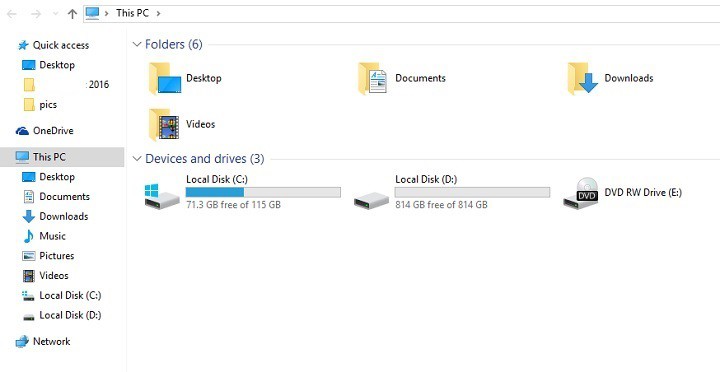
Nowadays, games require a significant amount of hard drive space. Moreover, subsequent game updates and patches also eat up a lot of hard drive, for example Dishonored 2 received a first-day patch of 9GB.
As a result, many gamers are looking to free up some space on their game platform’s hard drive. In doing so, you may notice that there is a section called “Reserve Space“. Actually, if you check that section, you’ll see that it contains no data from the game itself. In order to understand what the role of the Reserve Space section on your hard drive is, 2K recently published a post on its forum, explaining why that folder is present on your computer.
First things first, you should never delete a game’s Reserve Space from your hard drive. At first sight, this may seem to be a harmless action. However, the Reserve Space section is space on your HD that’s been allocated to hold updates and patches.
When game developers roll out a new update, Windows saves it on the Reserve Space. If you delete a game’s Reserve Space, the game will re-create it when it launches. However, when a second Reserve Space is created, there’s a high possibility that you encounter various technical issues, such as save game corruption problems.
If you’ve already deleted your game’s Reserve Space or hit Cancel during the “retrieve file” phase of game installation, 2K also published a workaround to recover your files. The only problem is that this solution doesn’t always work.
Fix Reserve Space issues
- Uninstall the game
- Reinstall it
- Don’t click “Cancel” while the install process is retrieving the files
- Let the game apply all updates and sync information
RELATED STORIES YOU NEED TO CHECK OUT:
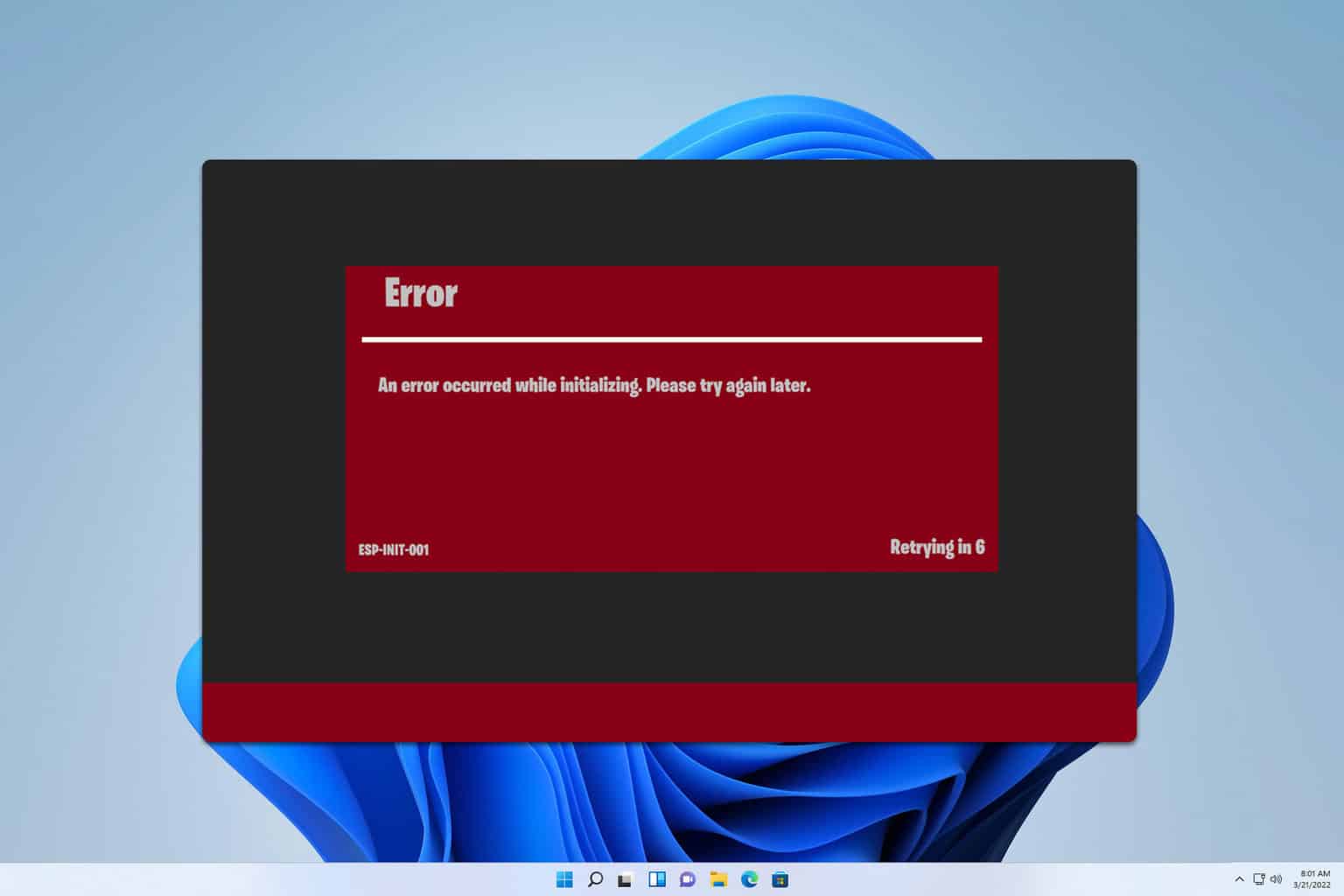
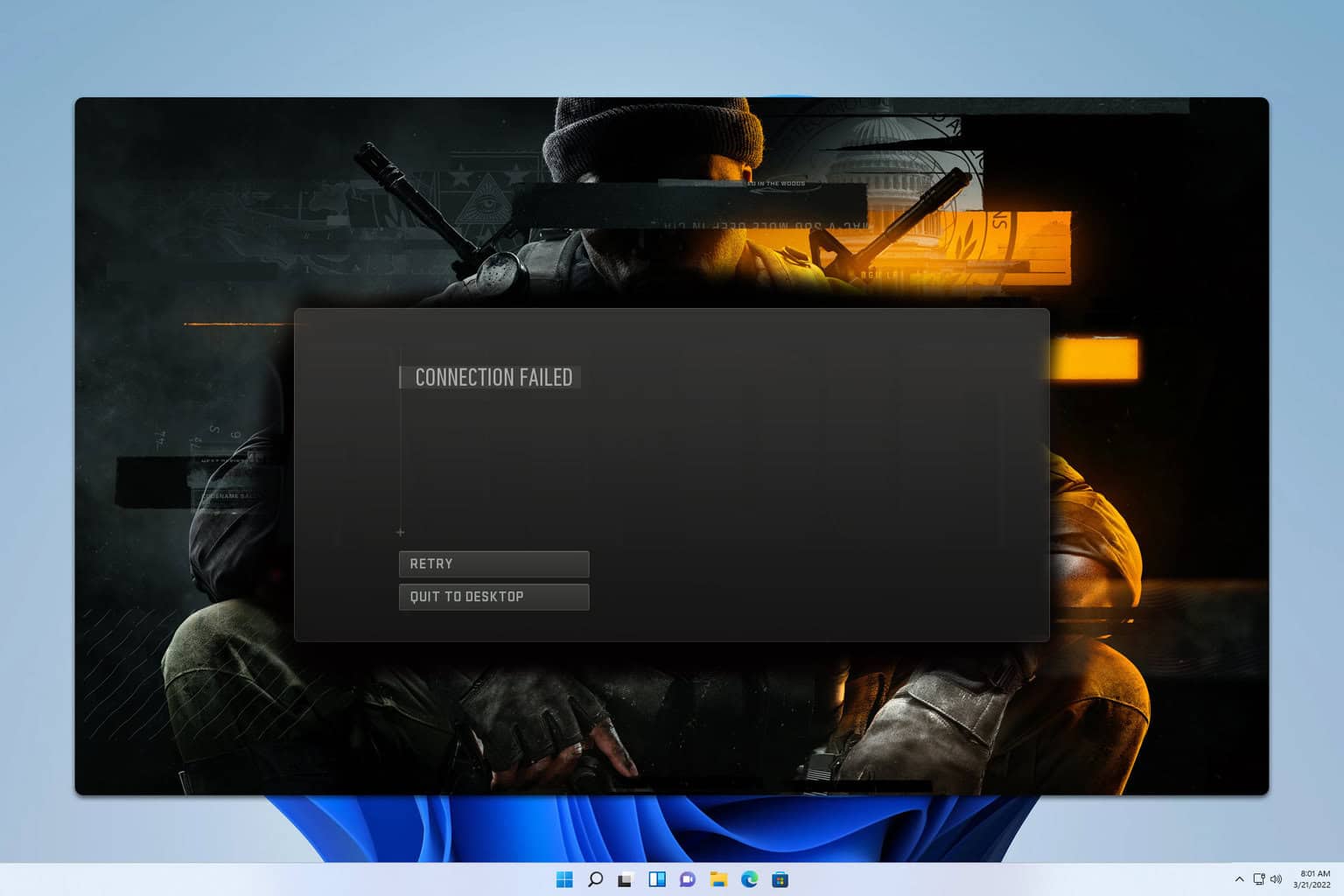


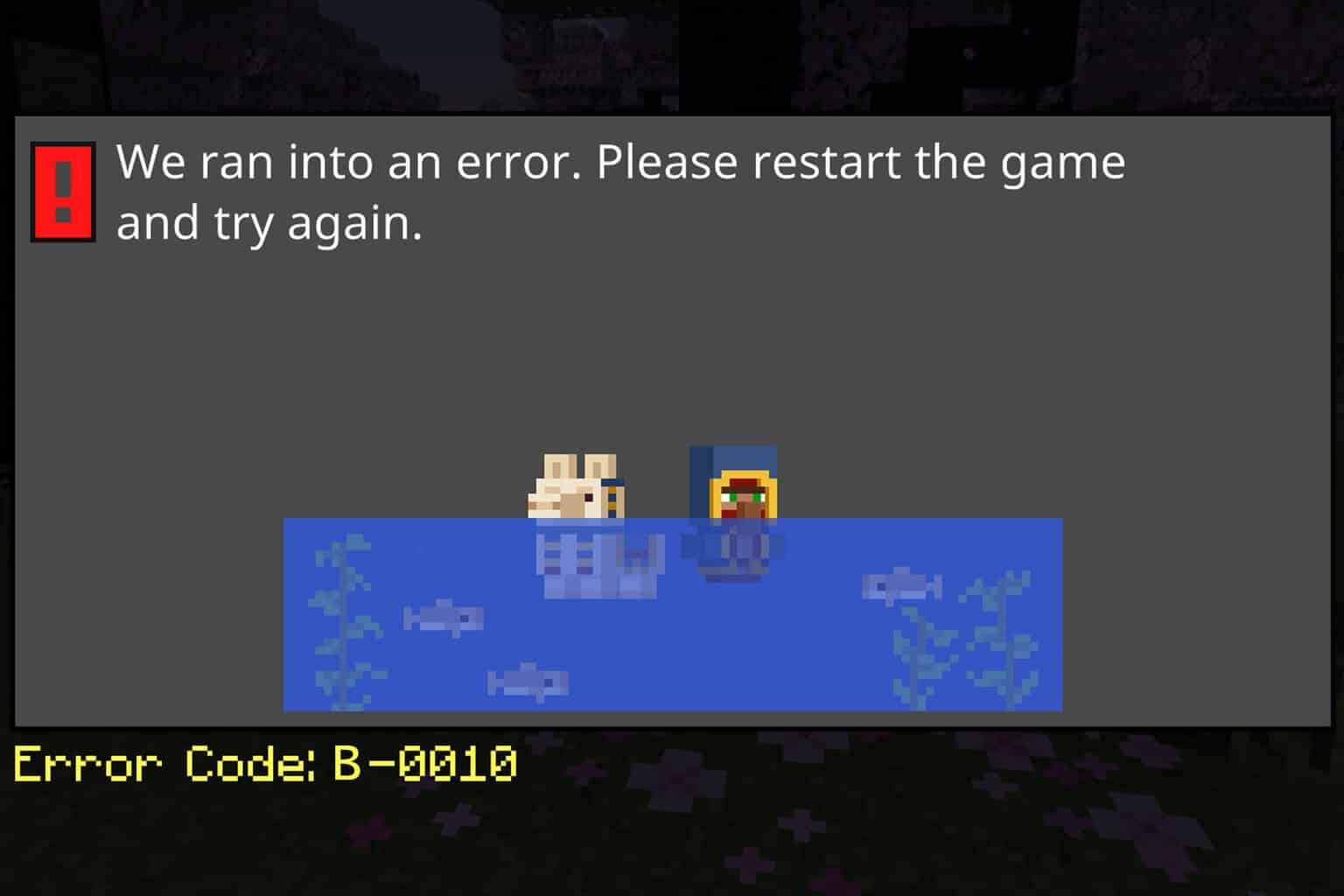
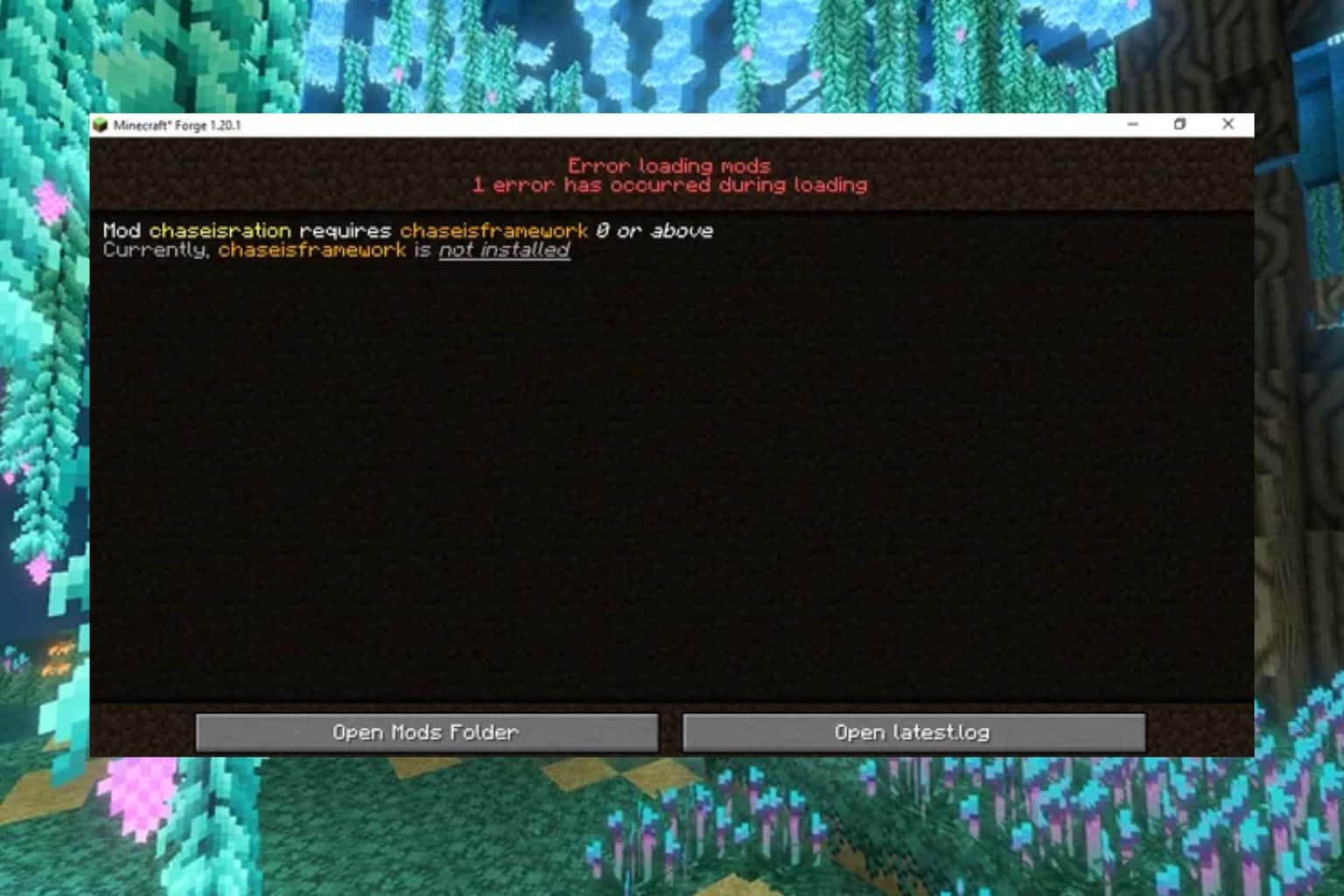
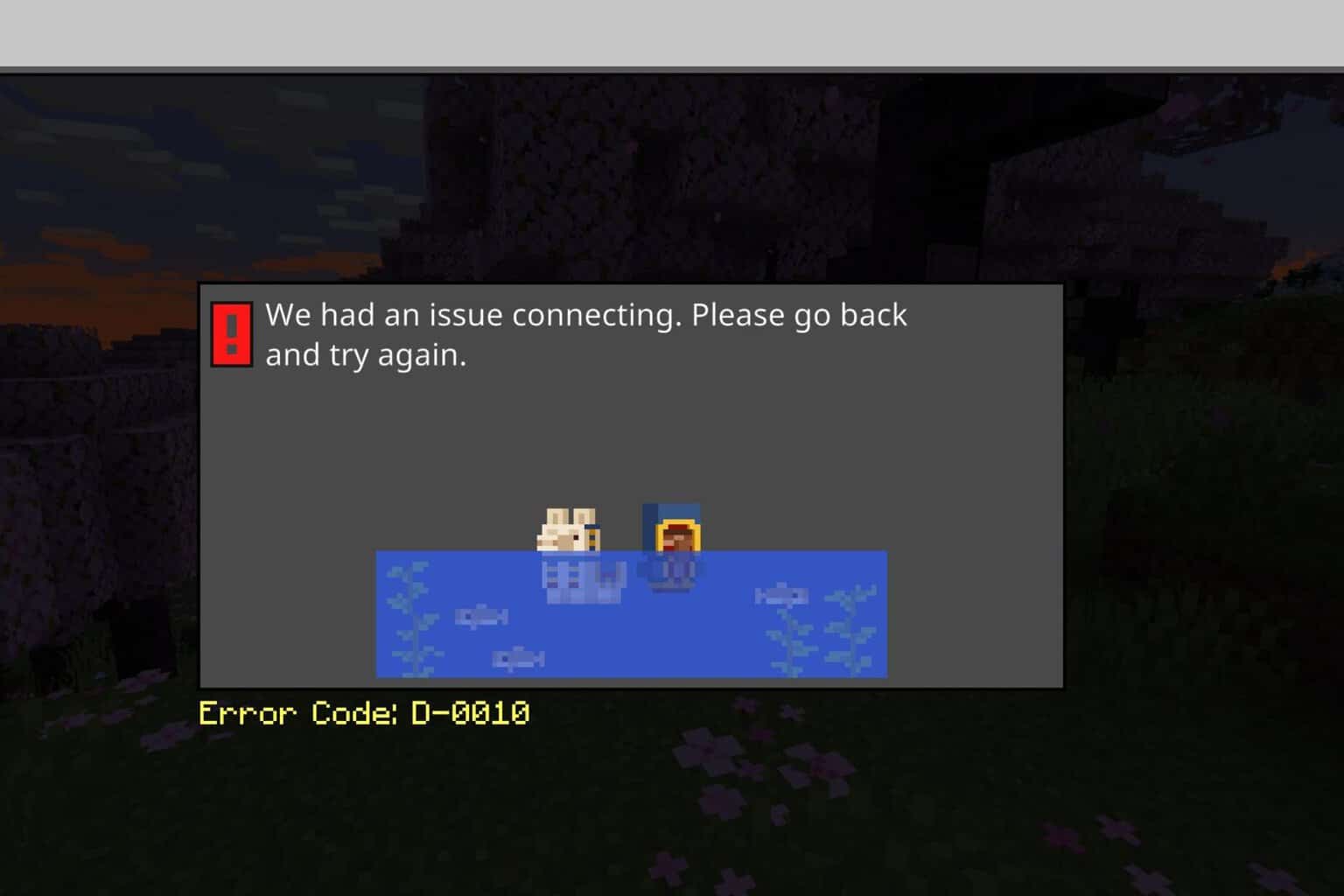
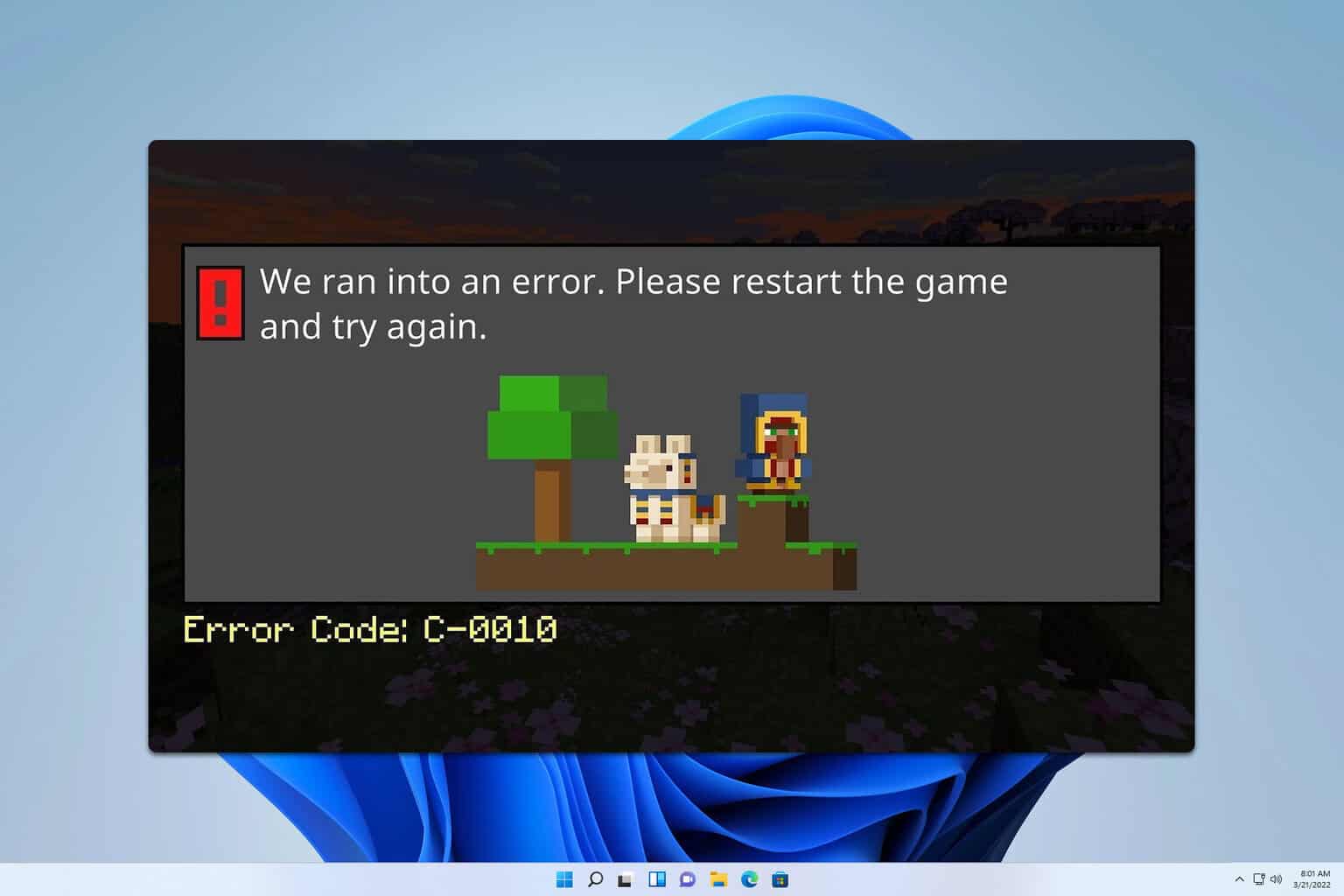
User forum
0 messages