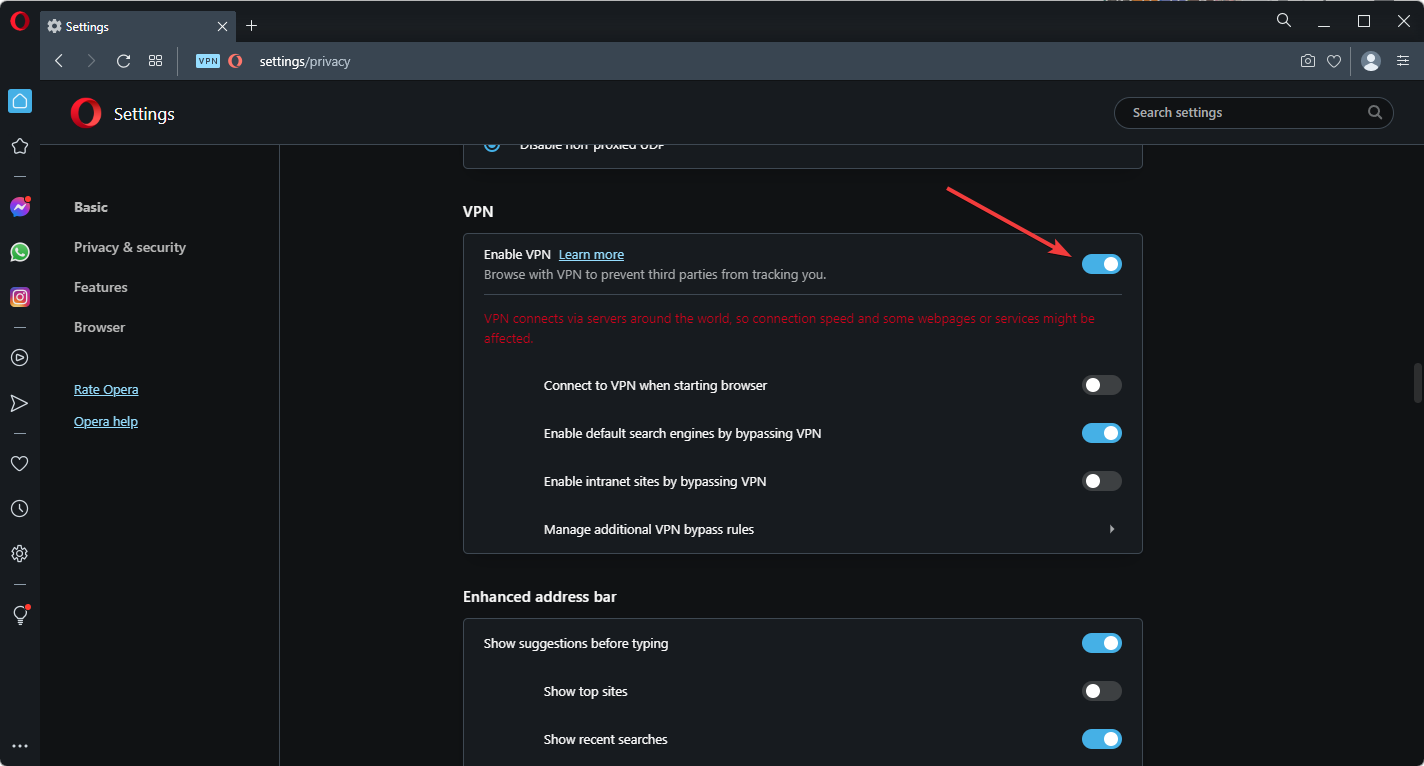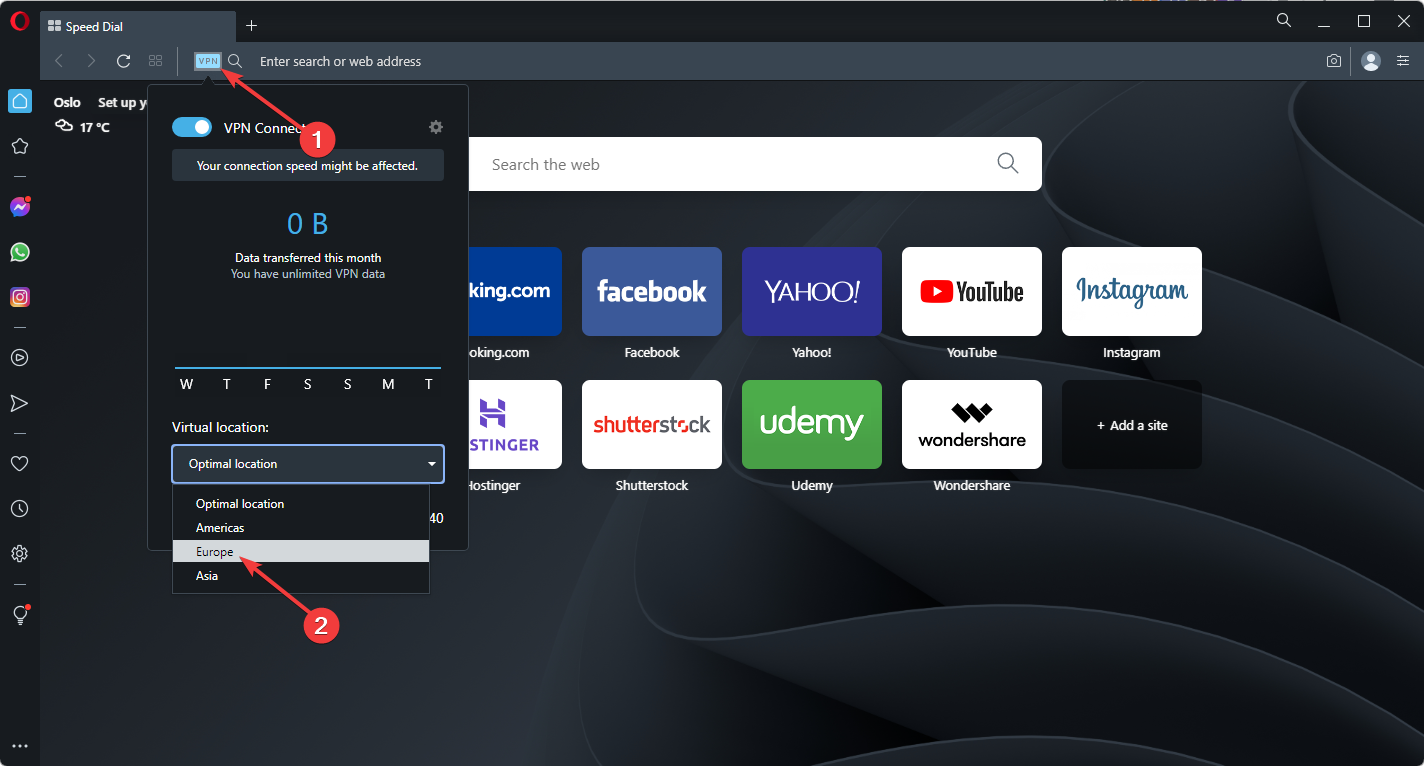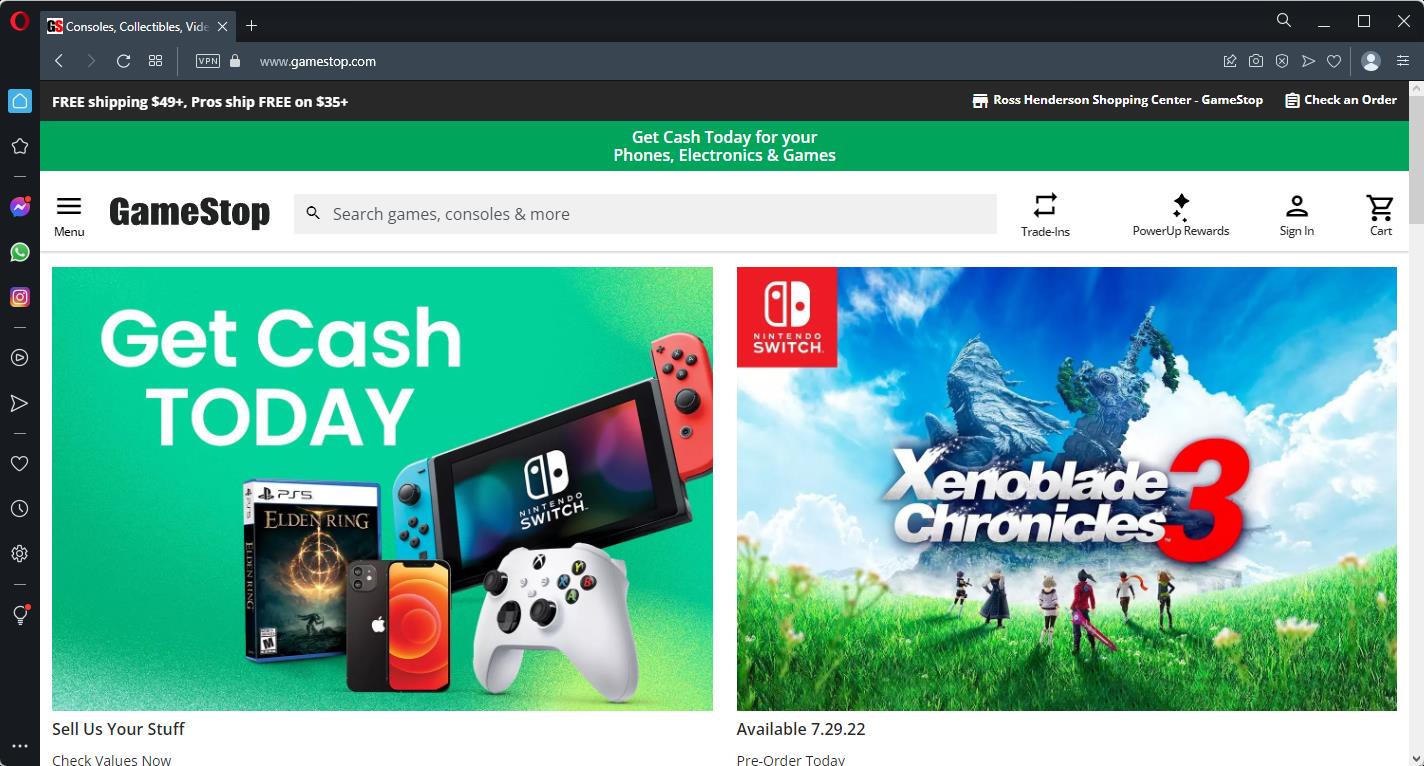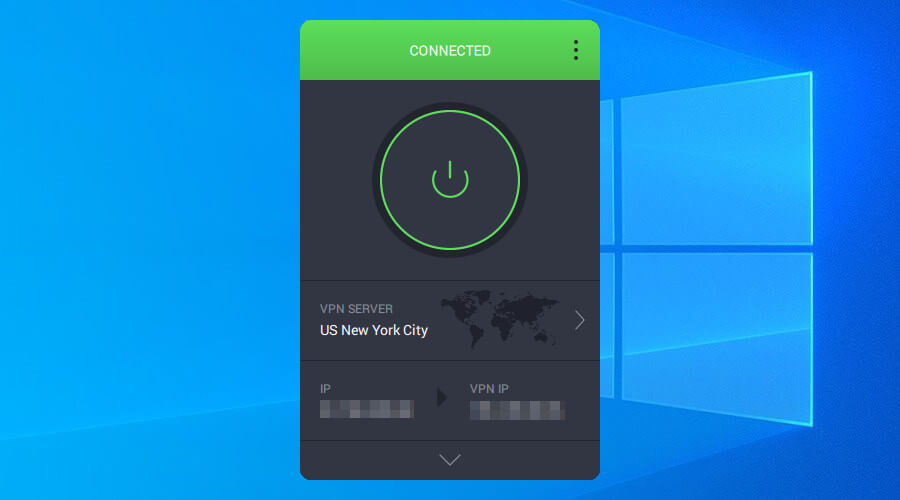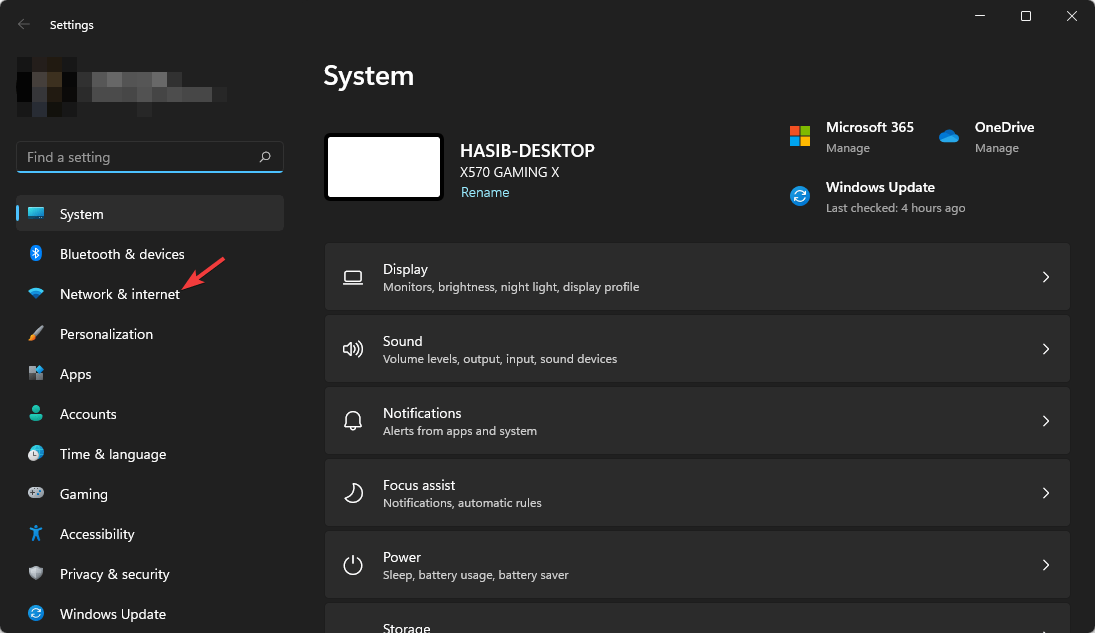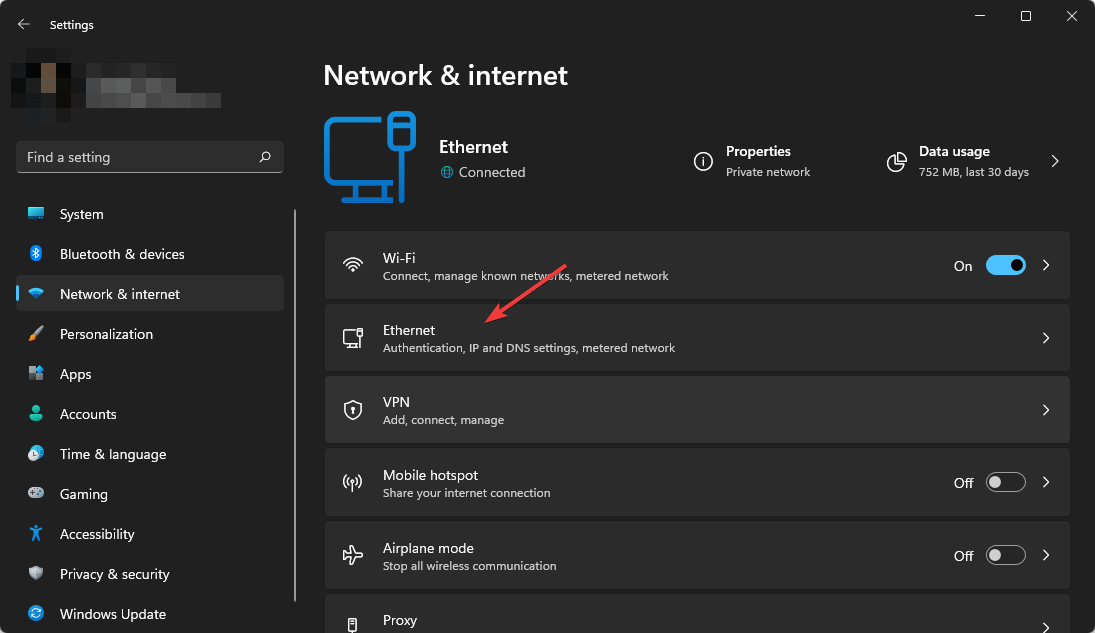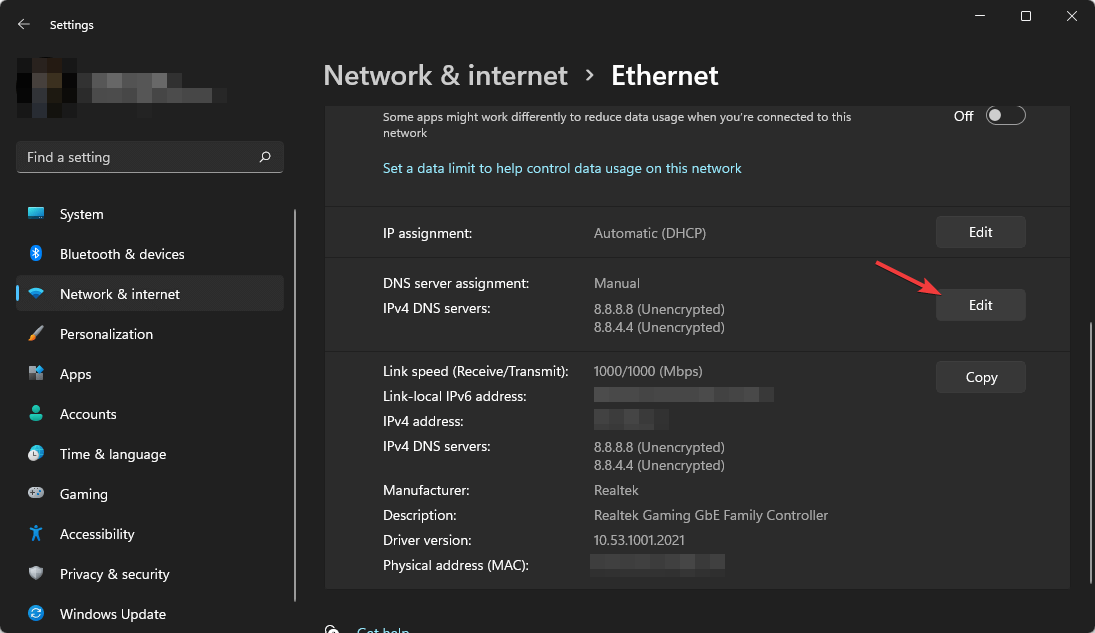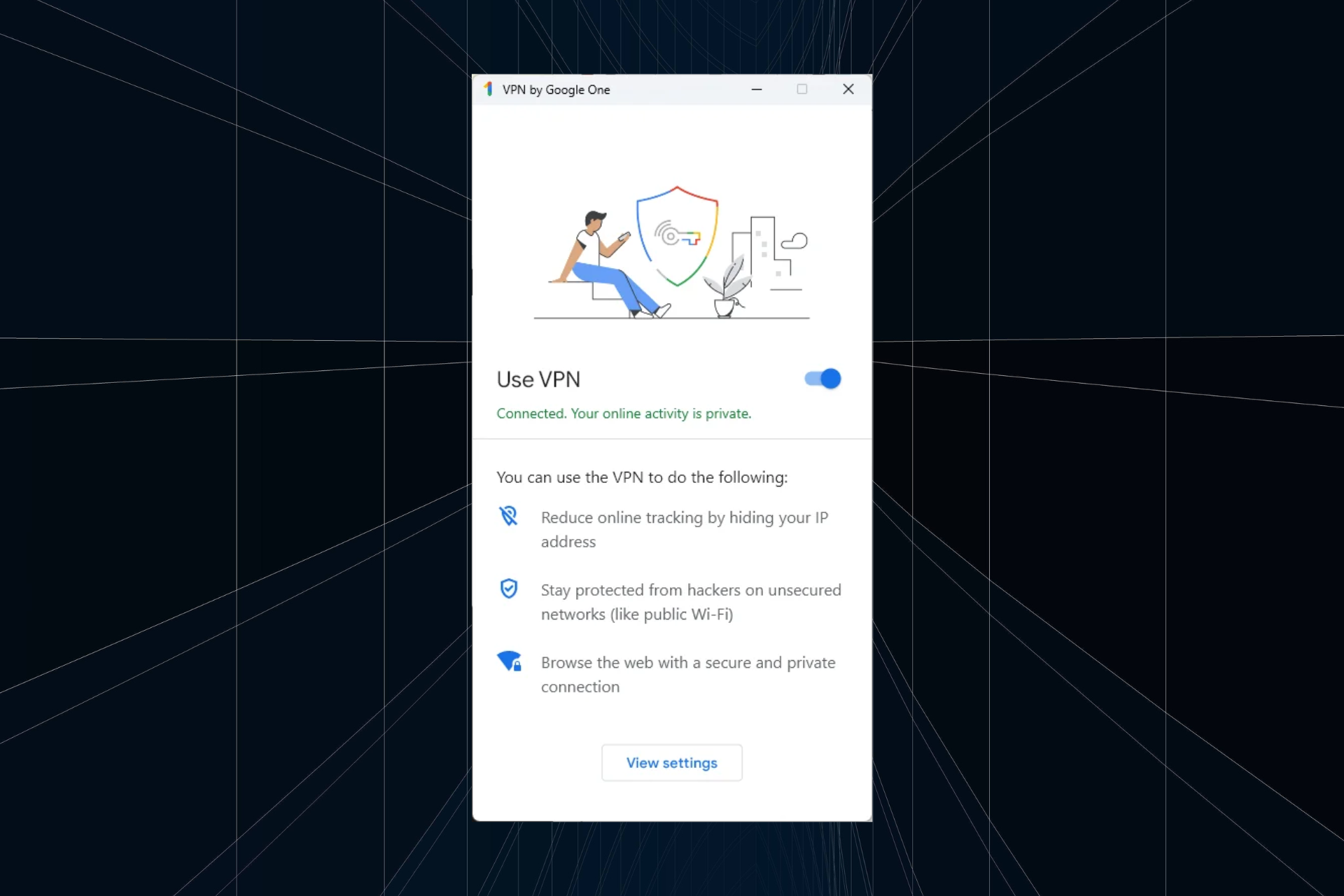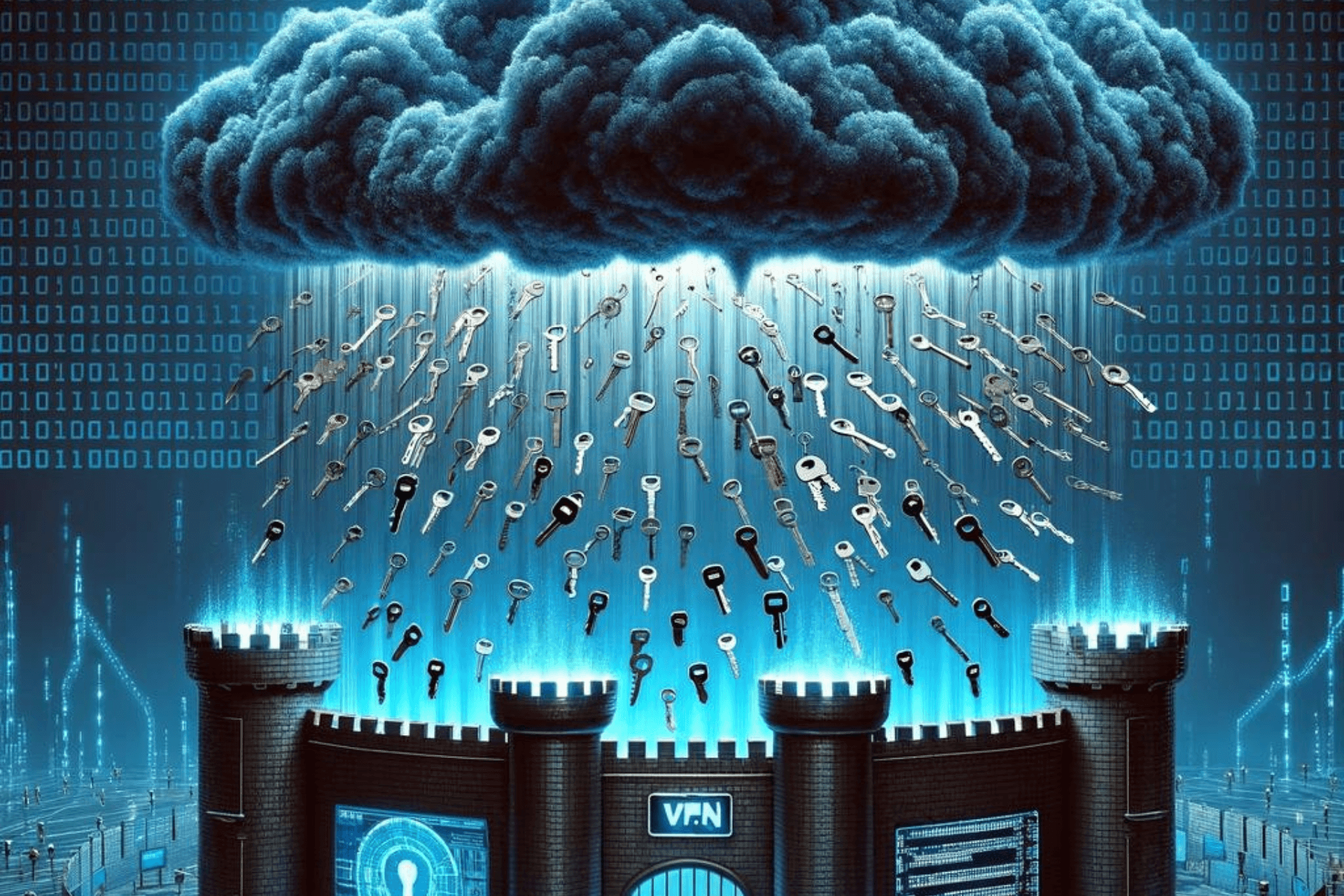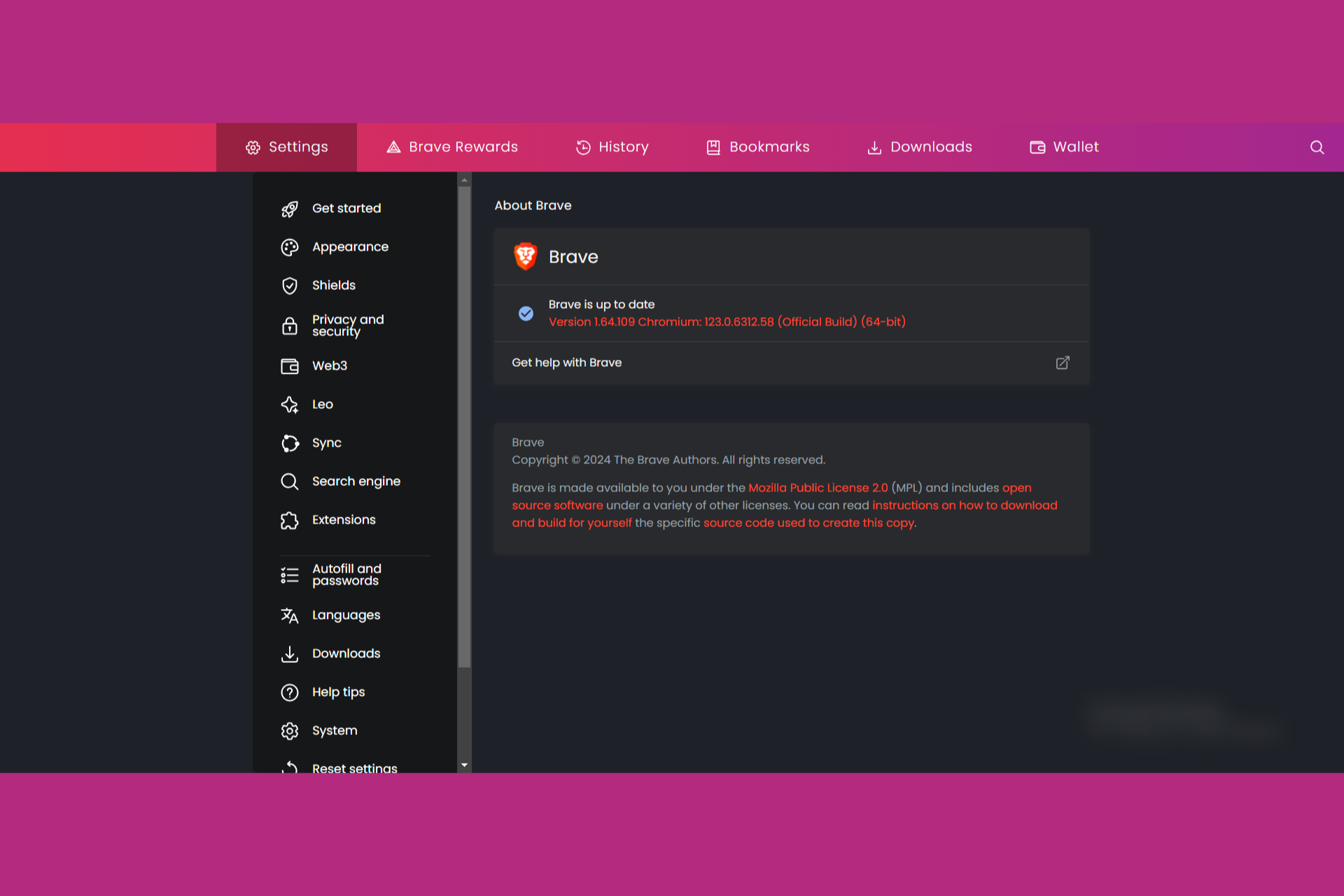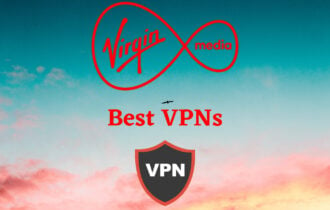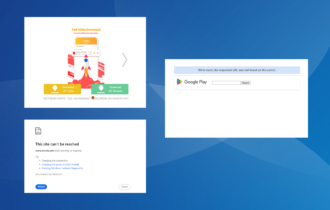GameStop Access Denied? Here are 3 Quick Ways to Fix it
Easily access GameStop by using a professional tool that can change your IP address
7 min. read
Updated on
Read our disclosure page to find out how can you help Windows Report sustain the editorial team Read more
Key notes
- The GameStop Access Denied error appears when you visit the website outside of the US.
- If you can't access the GameStop website from your current location, you can use a VPN service.
- Disguising your true geo-location with a proxy tool should help you access any website.
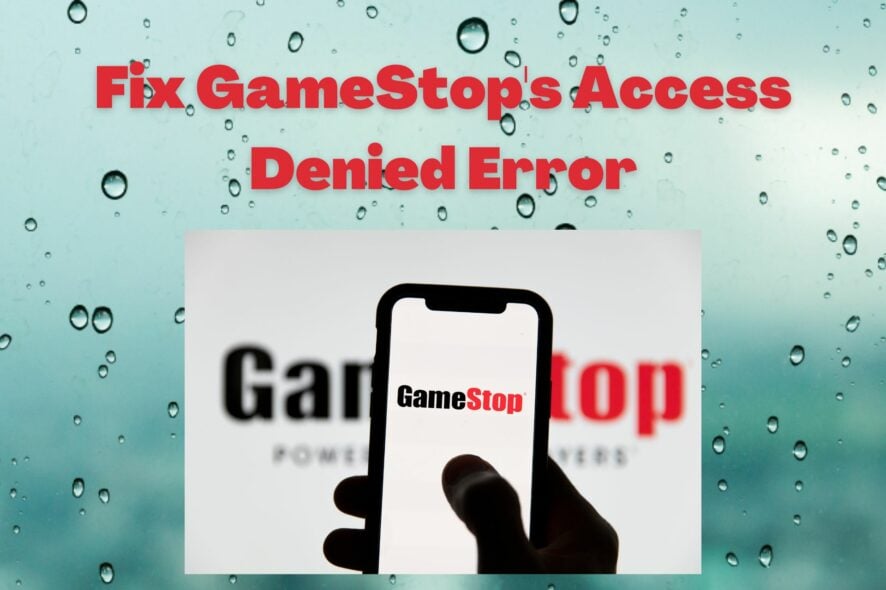
GameStop is a US-based retailer that specializes in consumer electronics, gaming merchandise, and game-themed clothing.
It offers numerous daily deals at awesome prices, trade-ins, and redeemable rewards based on your purchases.
Unfortunately, GameStop is only available in select countries, offering personalized content for each region. It shouldn’t come as a surprise that the American version strives when it comes to variety.
GameStop operates retail stores in the United States, Canada, Australia, New Zealand, and some parts of Europe.
Even so, you might find it impossible to access the website if you’re outside of the US. In that case, you will receive the following error in your web browser:
Access Denied
You don’t have permission to access http://www.gamestop.com/ on this server.
What does it mean when access is denied?
Access denied or similar messages indicate that there is something wrong from your side or the service provider’s side. If you see this error on GameStop, it means any of the followings:
- Your browser’s cache and cookies are corrupted
- GameStop is preventing you from accessing its portal
- Your ISP doesn’t allow you to access this service
- GameStop is not accessible due to security settings
Whatever the reasons or whatever the access denied message represents, is not a matter. You can always fix the GameStop Access Denied error code 16. For this, check out our solutions below.
How do I fix GameStop Access Denied?
1. Use a different browser
- Open another browser, we’re going to use Opera.
- Go to the following location using the address bar:
opera://settings/privacy - Scroll down and click on Advanced.
- Enable VPN.
- Click on the VPN icon and set the VPN server location to Americas.
- Try to access GameStop again.
If you’re looking for a completely free VPN service, you can’t go wrong with Opera VPN. Besides delivering excellent page loading speed, Opera has an integrated VPN tool that you can use at no cost.
Plus, it’s one of the fastest and most secure web browsers on the market. However, it’s not as reliable as a premium VPN service like PIA because it uses free IP addresses that can be detected and blocked by GameStop.
Sometimes, you may notice that the GameStop access denied error is appearing on Chrome, Firefox, or Safari only. In this case, a different and better browser like Opera can be the ultimate solution.
Nevertheless, it’s worth trying. And, if Opera VPN doesn’t work, make sure to check out our quick-fix guide.
All being said, consider this modern web browser with a lot of features, including a VPN that can fix the GameStop error.
2. Use a premium VPN to bypass geo-blocking
- Sign up for a VPN subscription plan (we suggest PIA).
- Download and set up the VPN on your device.
- Launch the app and log in using your credentials.
- Connect to a US VPN server.
- Try to access GameStop again.
With the aid of a virtual private network (VPN) service, you can change your IP address and geo-location to bypass the GameStop Access Denied error and unblock the gaming retailer outside the USA.
The reason we recommended Private Internet Access (PIA) above is that it’s the best VPN for accessing blocked websites, including GameStop.
Created by Kape Technologies, PIA is used by more than 15 million users worldwide, which is proof that its performance and features are simply top-notch.
This VPN can be used on all major operating systems, including Windows, macOS, Linux, Android, and iOS. It is also available as a browser extension for Chrome, Firefox, and Opera.
In addition, you can configure it on your router as well. This way, all of your devices connected to the router can also use the VPN to benefit from its great features.
PIA has no equal among other VPN competitors in terms of the number of servers available, which are distributed across multiple locations all over the world.
Moreover, it has servers in 16 US locations, so you have where to choose if you want to access GameStop from outside the USA.

In addition to helping you bypass geo-blocking, namely, get around the GameStop Access Denied error when visiting the website, Private Internet Access will also take care of your online privacy and security.
So you can surf the web without worrying about surveillance, spying, or hackers. The VPN service also protects your DNS queries using private DNS servers.
PIA ensures your privacy and security by routing all of your traffic via a secure VPN tunnel, which is realized via AES-128 or AES-256 military-grade encryption and the fast and reliable OpenVPN and WireGuard VPN protocols.
It also comes bundled with the following features: VPN Killswitch, PIA MACE (ads and malware blocker), Split Tunnel, Port forwarding, Connection Automation, Dedicated IP, P2P, torrenting support, and unlimited bandwidth.
Other features of PIA:
- 32,000+ servers in 101 locations across 78 countries
- No traffic or request logs
- Up to 10 simultaneous connections
- Risk-free 30-day money-back guarantee
- 24/7 live chat customer support
In conclusion, Private Internet Access is a very powerful VPN service that will effectively allow you to bypass geo-blocks and will also help you surf the web privately and securely.
Because of that, if you want to fix the Access Denied error and access GameStop no matter where you’re located, you should confidently try it out to see whether it’s worth your money.

Private Internet Access
Quickly and easily fix the GameStop Access Denied error by turning to this reliable VPN.3. Use a smart DNS
You can easily configure your device to use a smart DNS service by accessing and changing the settings of your operating system, as shown in the example below with Windows 10 and 11.
Before proceeding with the steps, you should make sure to get a smart DNS free or premium subscription to configure your device to use it.
For example, you can use a smart DNS Proxy – which is shown in the picture above – since it offers a generous 14-day free trial to test it or any other service of your choice for that matter.
- Press Win + I on the keyboard to open Windows Settings.
- Go to Network & Internet.
- Click on Ethernet or WiFi, depending on the connection you are using.
- Click on the Edit next to the DNS server assignment.
- Type your smart DNS server addresses.
- Click on Save.
A smart DNS service is a proven solution that is very effective at circumventing geo-blocking, so many use it especially to unblock popular streaming services.
It is also a very suitable solution if the GameStop access denied error occurs on consoles like PS5 or Xbox Series X.
As a result, you should have no problems accessing GameStop from outside the USA if you configure your device to use a smart DNS server in the US.
However, a smart DNS will not mask your IP address as a proxy or VPN does, nor will it encrypt your traffic as a VPN does.
What a smart DNS does is it replaces your ISP-assigned DNS address – which can reveal your real location – with the address of a new dedicated smart DNS server.
Therefore, when you connect to that server, all of your traffic will be routed through it.
Smart DNS servers can be located in many locations worldwide, so you should use one in a country – the USA in our case – where the content you want to access is available.
How do I unlock my GameStop account?
If you cannot access your GameStop account, you can reset the password. You can do it by clicking on Forgot password while signing in.
If the account seems to be blocked or locked by the GameStop authority, you should contact their support. They will assist you in getting your account back.
This article has explained how you can fix GameStop access denied problem. If you know any better solution, feel free to let us know in the comment box.