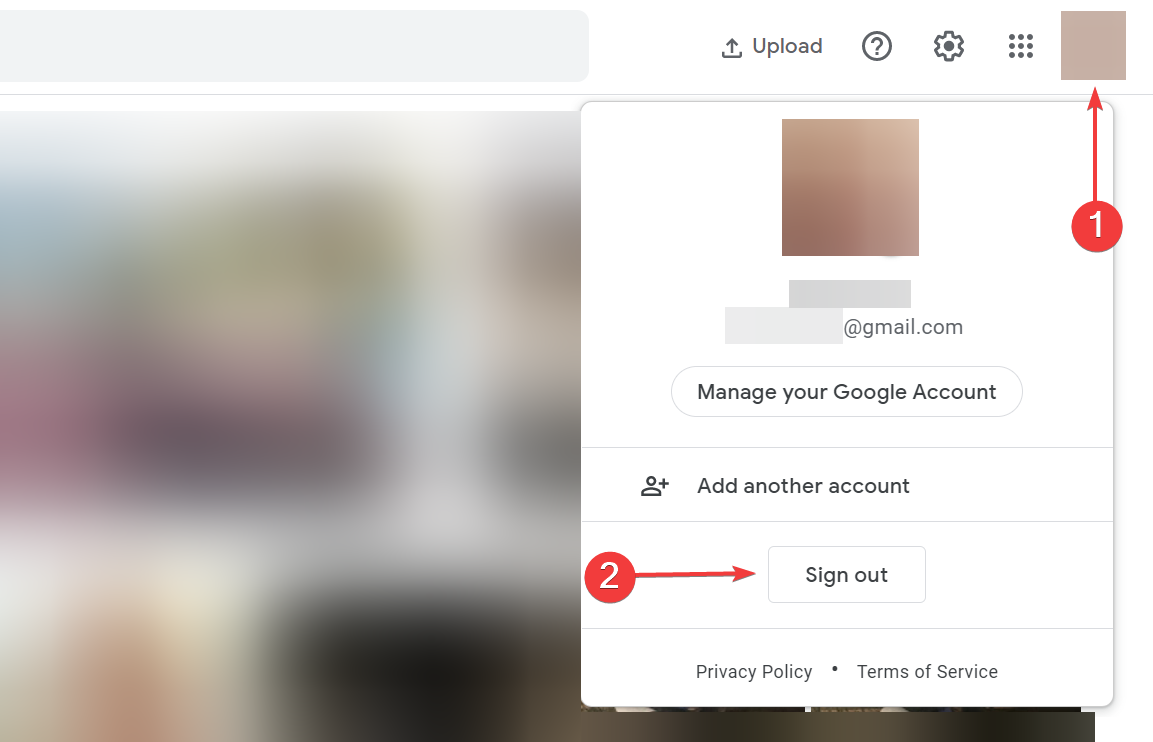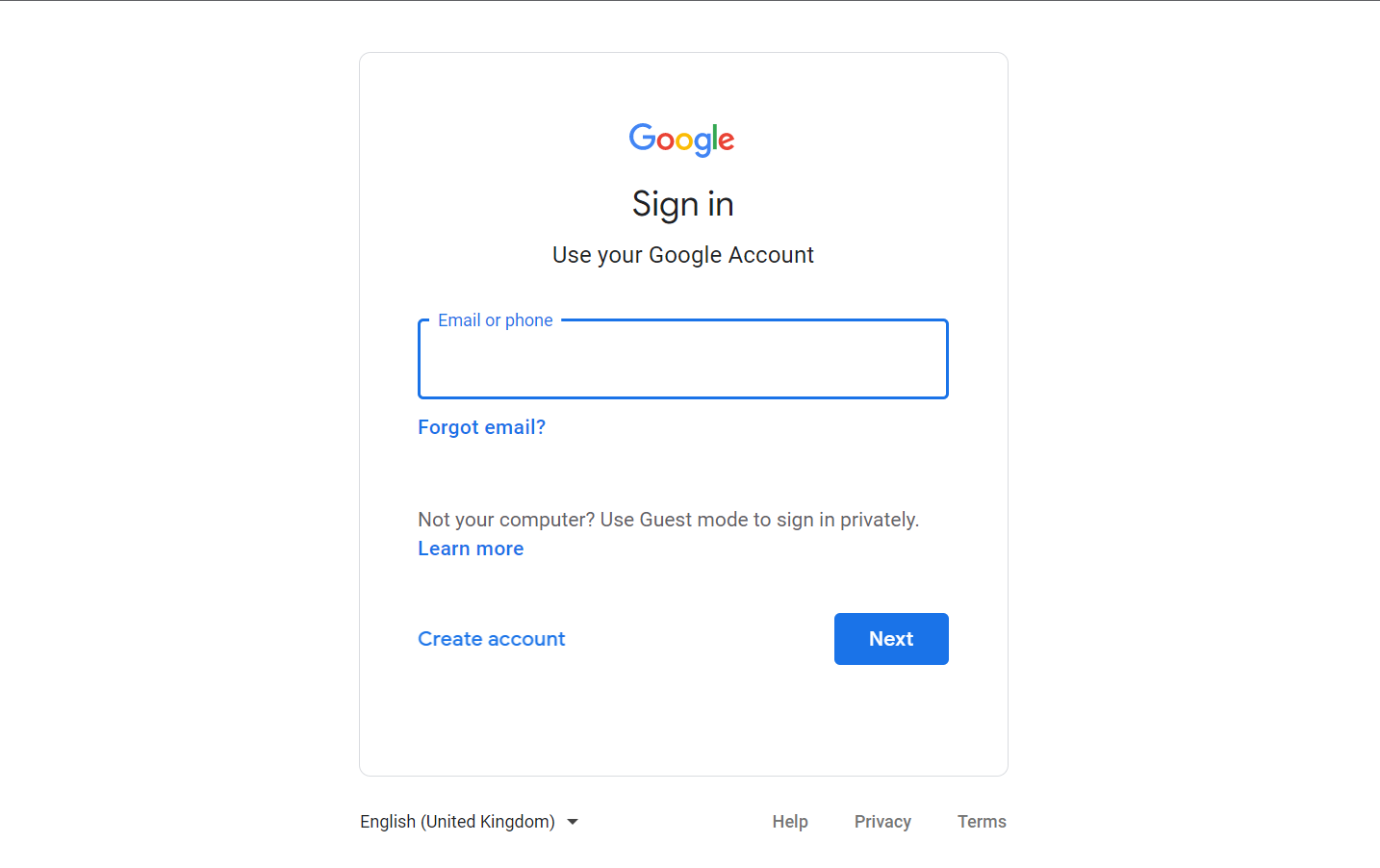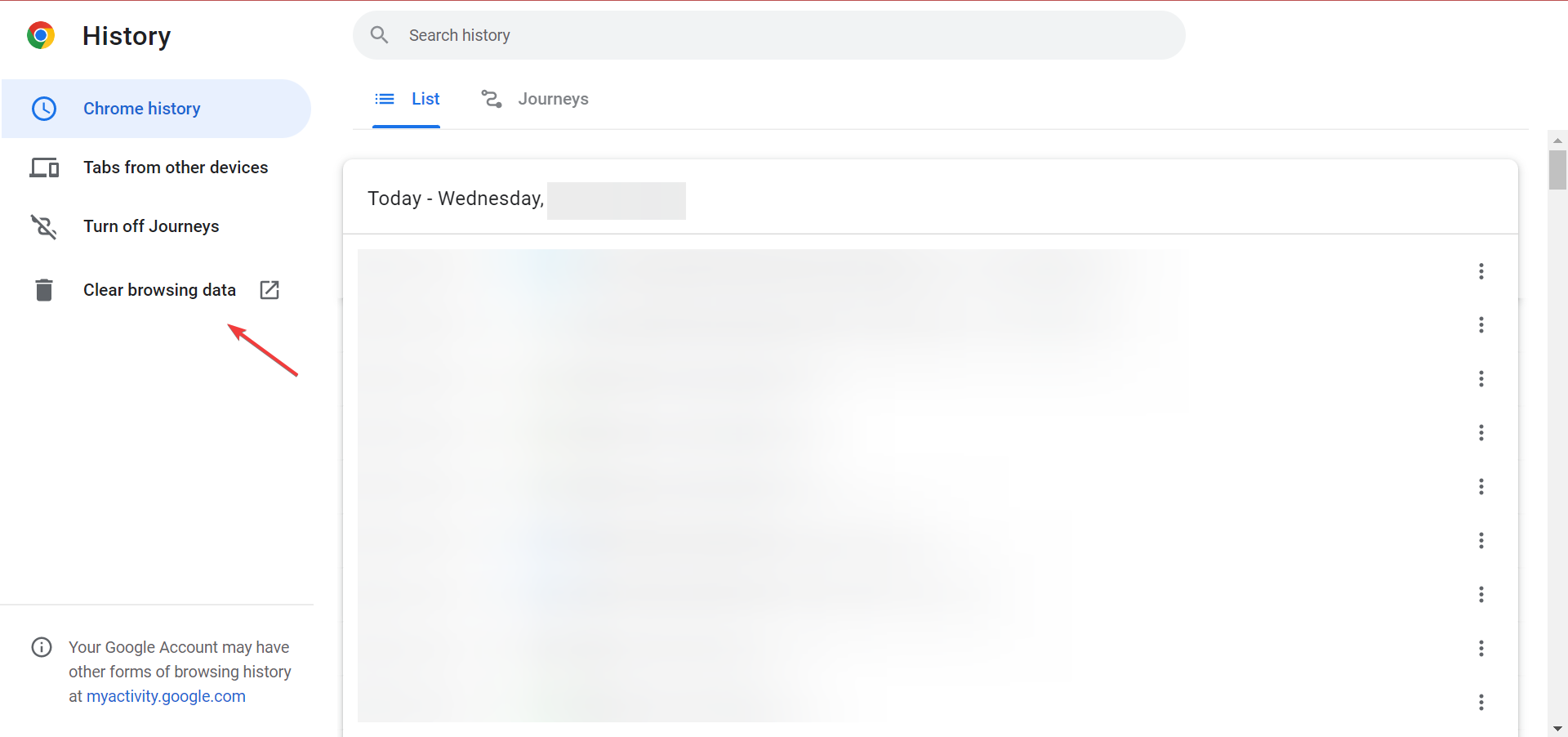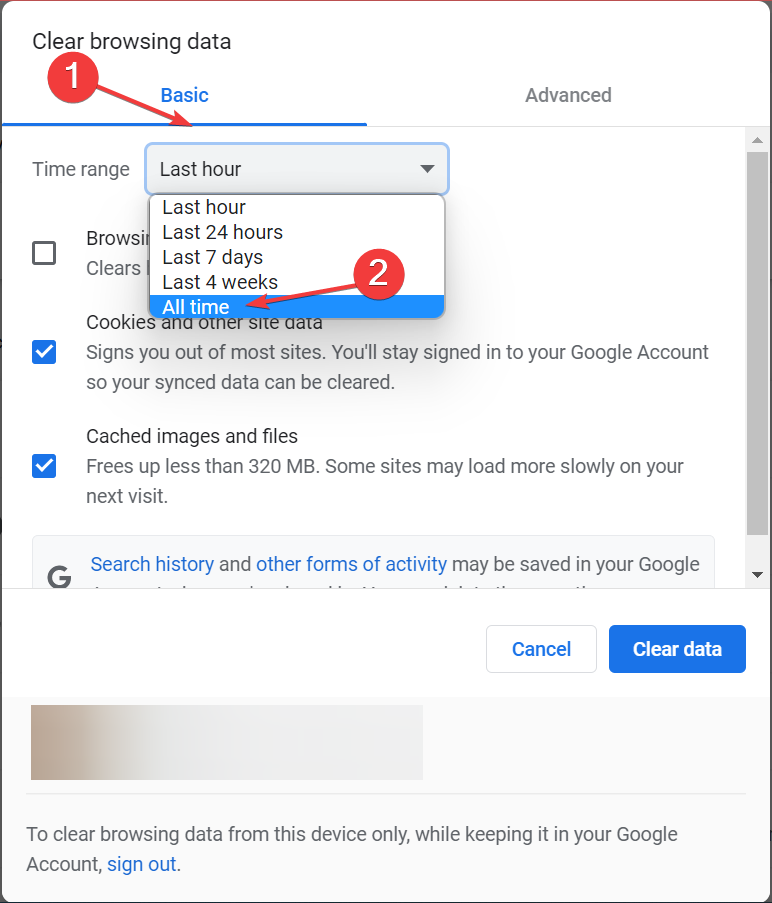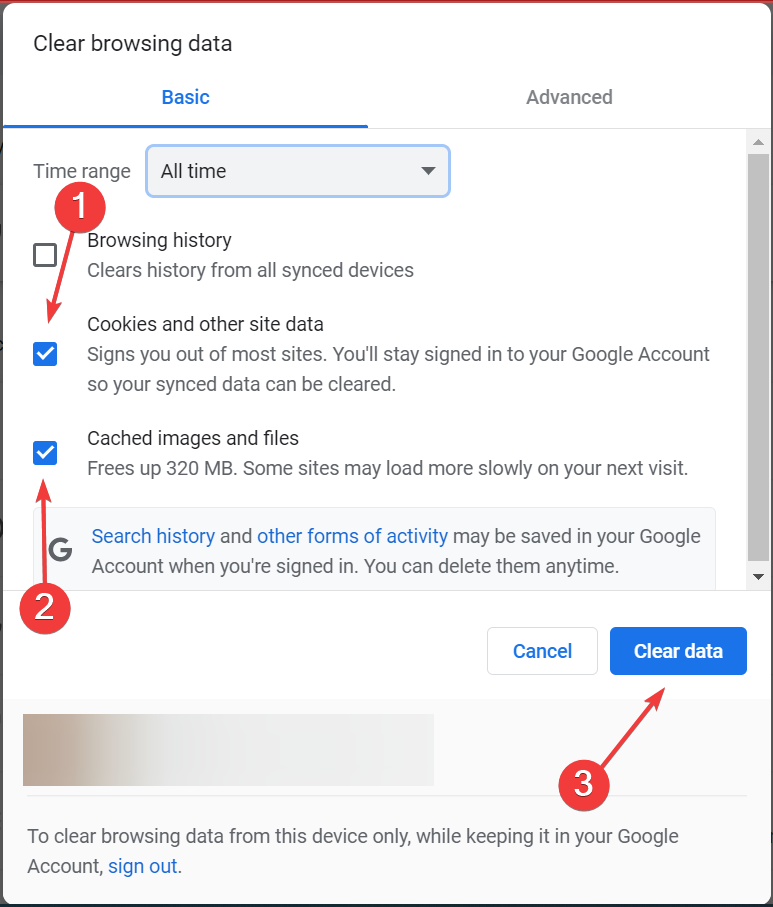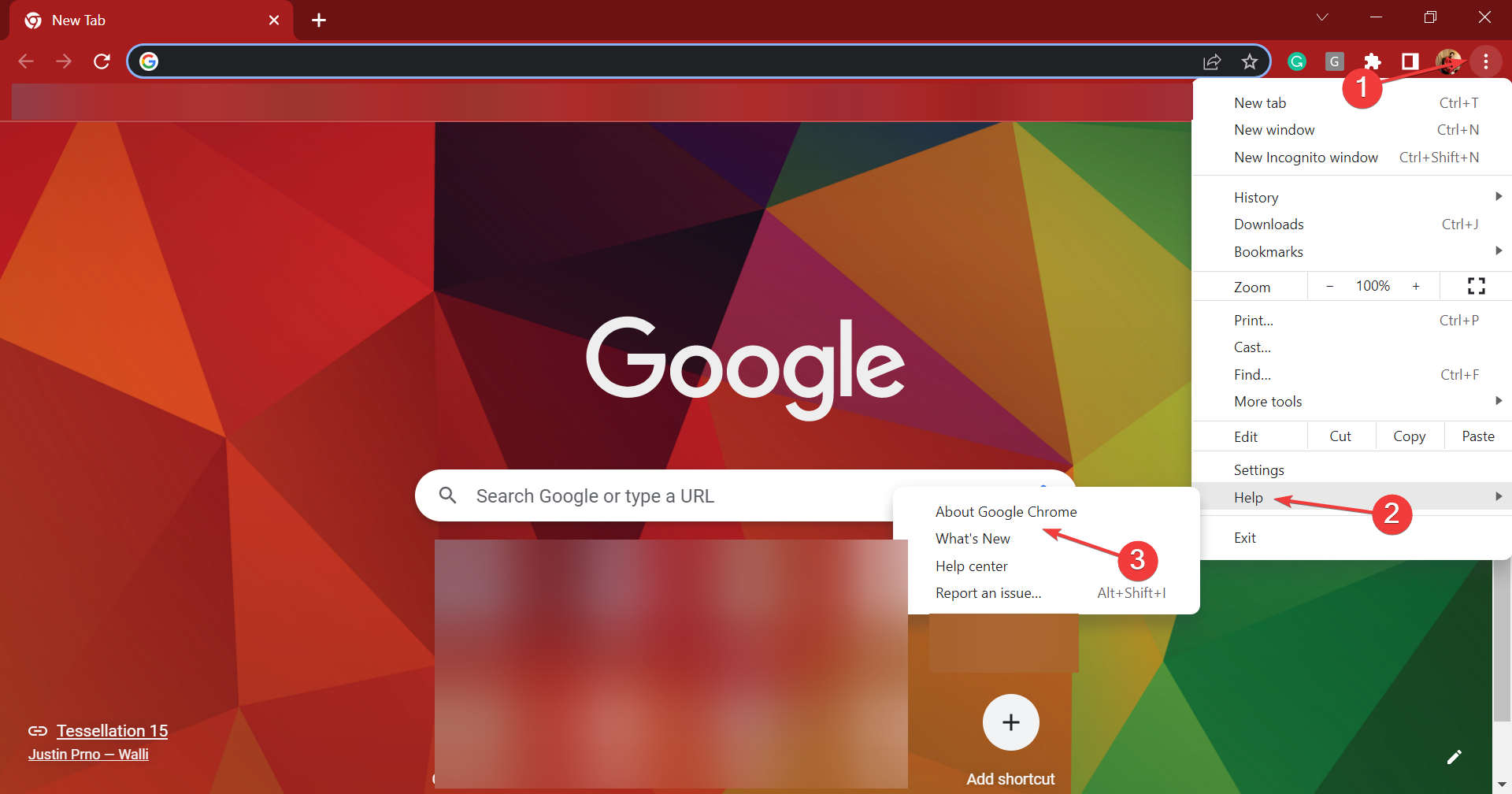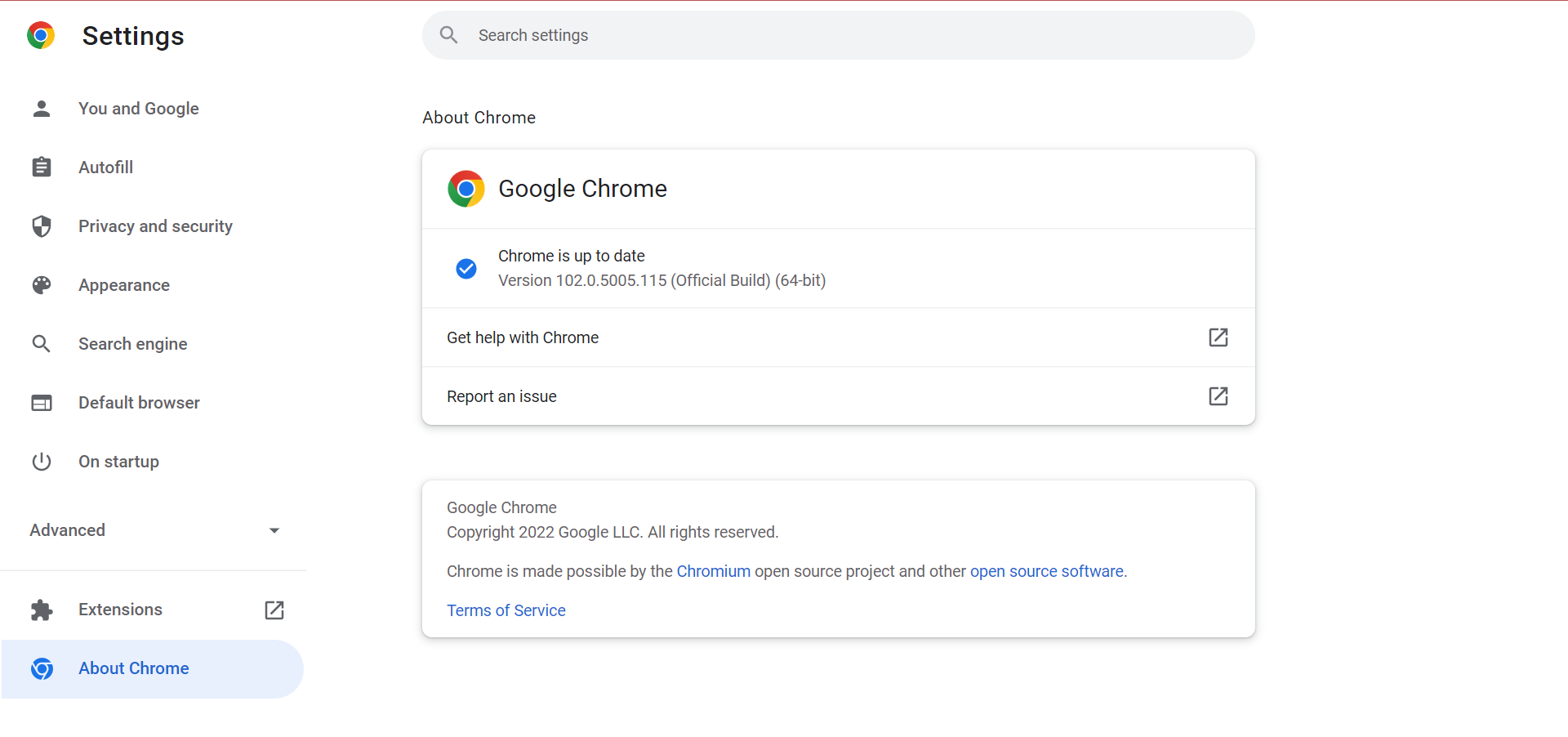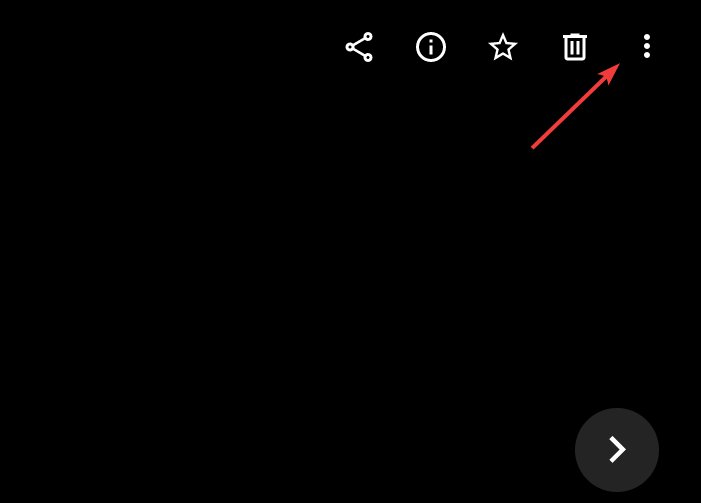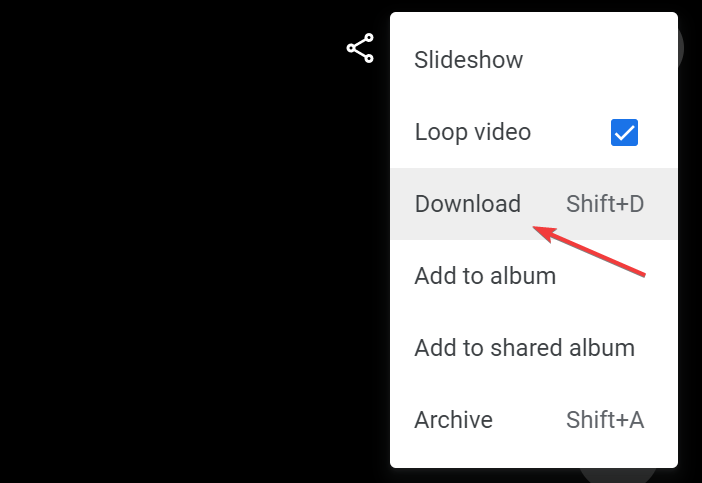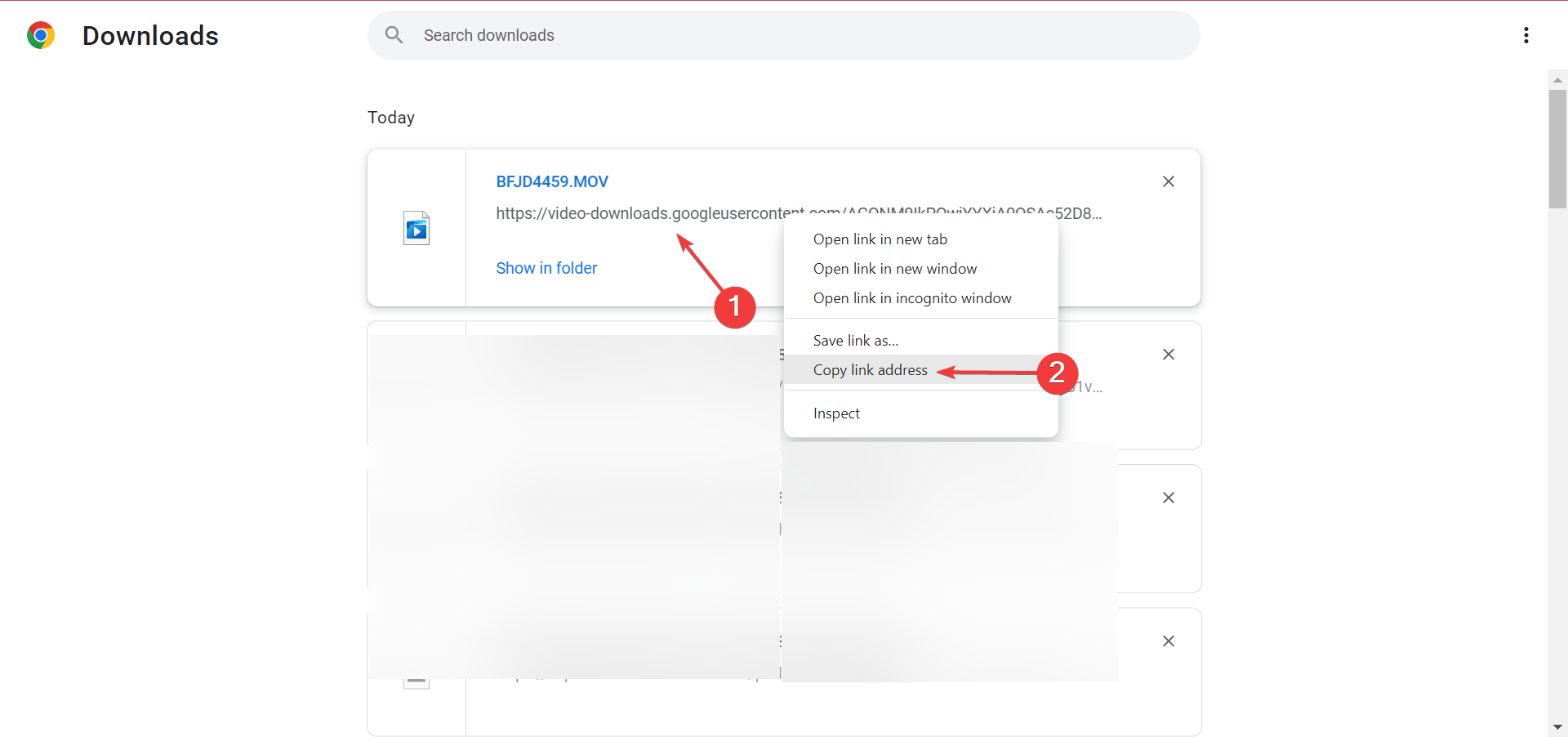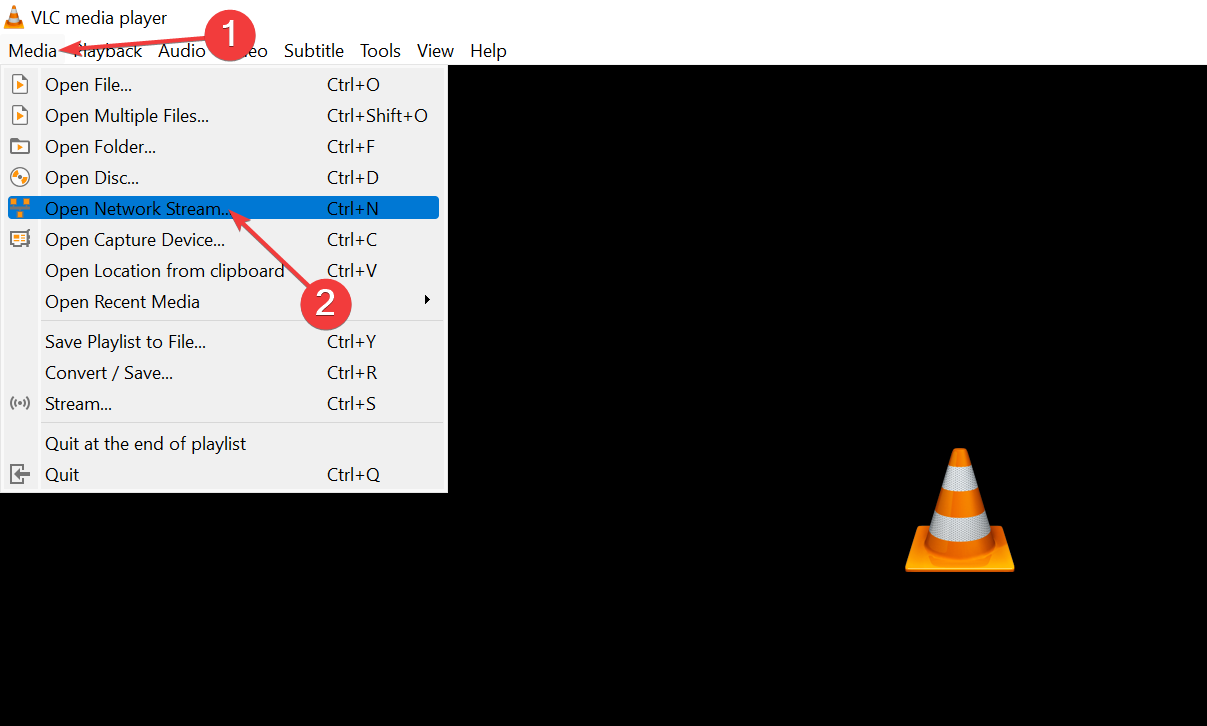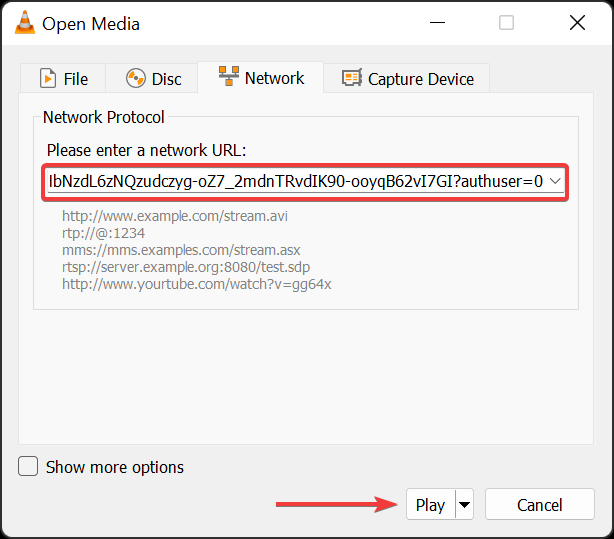Google Photos Isn't Processing Video: 5 Tips on Fixing it
5 min. read
Updated on
Read our disclosure page to find out how can you help Windows Report sustain the editorial team Read more
Key notes
- When Google Photos isn't processing your video, it's likely a slow Internet connection or problems with the server to be blamed.
- To fix things, re-login to Google Photos, and update the browser, amongst other proven methods here.
- Also, find out how long it takes for Google Photos to process a video.
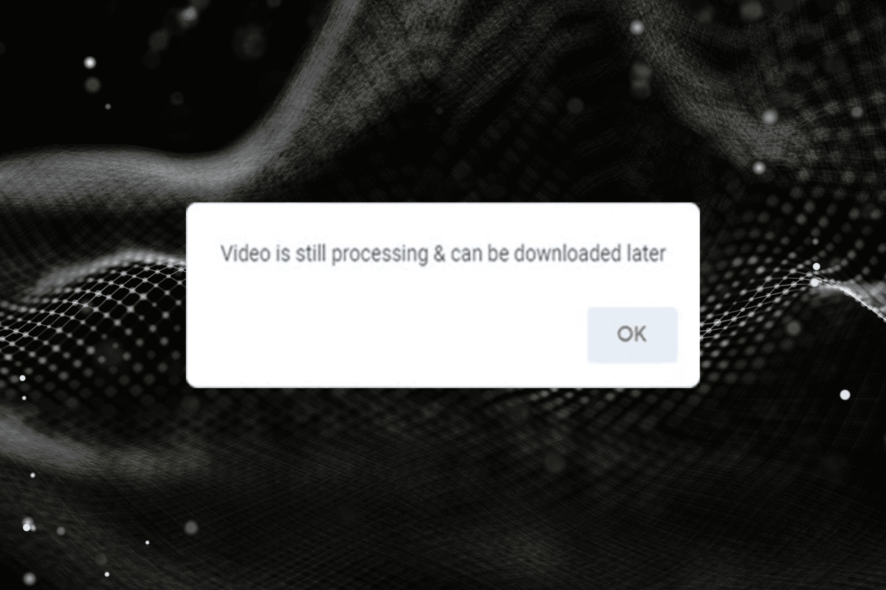
Google Photos is a pretty easy way to back up your photos or videos, access them across devices, and share them with others. But, several users reported that Google Photos is not processing the video they are trying to upload or already had.
Google Photos allows users to upload and store up to 15 GB of photos and videos, and this also includes emails on Gmail or data stored on Google’s other services.
Let’s find out why Google Photos is not processing videos, and how you can fix the problem.
Why does it take so long to process a video on Google Drive?
When you upload a video to Google Drive, it makes the necessary modifications while processing the video to make it accessible across devices.
Now, this depends on a few factors, the size of the video, the number of changes to be made, Internet speed, and the device used for uploading. So, if Google Drive has to make several changes over a slow connection on a large enough video, the processing time would be long.
Why is my video not processing on Google Photos?
When Google Drive is not processing your video, it could be a problem with your Internet connection or Google’s server. There are times when the servers are down and Google Photos wouldn’t be processing videos.
Also, it could have to do with a corrupt browser cache, so make sure to fix that as well. If you are unsure how to get things up and running again, try the methods listed in the next section.
🖊️Quick Tip:
Opera One is a Chromium-based browser that shares a lot of code with Google Chrome. The main difference is that Opera One includes a feature called Video Pop-Out. Also, it comes with a native AI.
When you use it, you can watch an online video in a floating window that you can position above the web page you’re viewing. This can aid in faster video processing and avoid sluggish or interrupted video load distribution.
What can I do if Google Photos says video is still processing?
1. Re-login to Google Photos
- Go to Google Photos, click on the Profile icon near the top-right, and then click on the Sign out button.
- Once you have been logged out, re-enter the login credentials to sign back into Google Photos.
If you see that the video is being processed on Google Photos for a long time, try re-logging into your Google Account.
2. Increase the Internet Speed
In many cases, it’s a slow Internet speed that leads to Google Photos not processing videos on your device. Whenever you try to add a video to Google Photos, certain changes are made to it, and the better the upload speed, the quicker it will be.
So, check the Internet speed, and make the necessary modifications to get things running again.
3. Clear the browser cache
 NOTE
NOTE
- Press Ctrl + H to launch the Browser History, and click on Clear browsing data on the left.
- Now, click on the Time range dropdown menu, and select All time.
- Tick the checkboxes for Cookies and other site data, Cached images and files, and then click on Clear data.
- Once done, relaunch the browser for the changes to come into effect and check if the problem is fixed.
4. Update the browser
 NOTE
NOTE
- Click on the ellipsis near the top-right, select Help from the menu, and then click on About Google Chrome.
- Now, if an update is available, it will automatically be downloaded and installed.
After updating the browser, make sure to relaunch it and then check if the video not processing issue in Google Photos is fixed. If not, head to the next method.
5. Watch the video on VLC
- Open the problematic video in Google Photos, and click on the ellipsis near the top-right.
- Select Download from the menu or press Shift + D.
- Once the download starts, cancel it since we don’t need to file but the link to it.
- Now, press Ctrl + J to head over to the downloads page in Google Chrome, right-click on the video, and select the Copy link address option.
- Open VLC Media Player, click on the Media menu at the top-left corner, and select Open Network Stream.
- Next, press Ctrl + V to paste the link you earlier copied, and click on the Play button.
That’s it! If there’s the Your video will be processed soon message in Google Photos, you can always play the video in the VLC Media Player.
How can I speed up Google Drive uploads?
There are several ways you can speed up Google Drive uploads, and we have listed the most practical ones here:
- Upgrade your Internet plan and choose one that offers a higher speed
- Upload smaller videos on Google Drive. You can use an effective video compression tool
- Enable hardware acceleration on the browser
- Clear browser cache and cookies
How long does it take Google photos to process a video?
Google Photos is one of the reliable cloud storage platforms that allows videos to be quickly uploaded and processed. If you are wondering why the videos are not playing Google Photos, it’s likely that they are being processed.
Though there’s no fixed time for processing videos since there are several critical factors at play here. So, it can take anywhere from a few seconds for smaller videos, to a few hours for large videos if several changes are to be made.
That’s about it! You now know what to do if Google Photos is not processing your video, and how long it takes to process videos on both Google Drive and Photos.
Also, find out what to do if you see the We are processing this video error in Google Drive or YouTube.
Do not hesitate to tell us which fix worked for you in the comments section below.