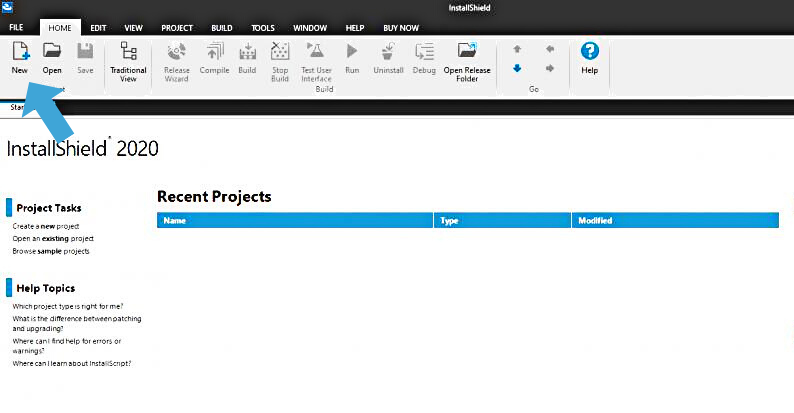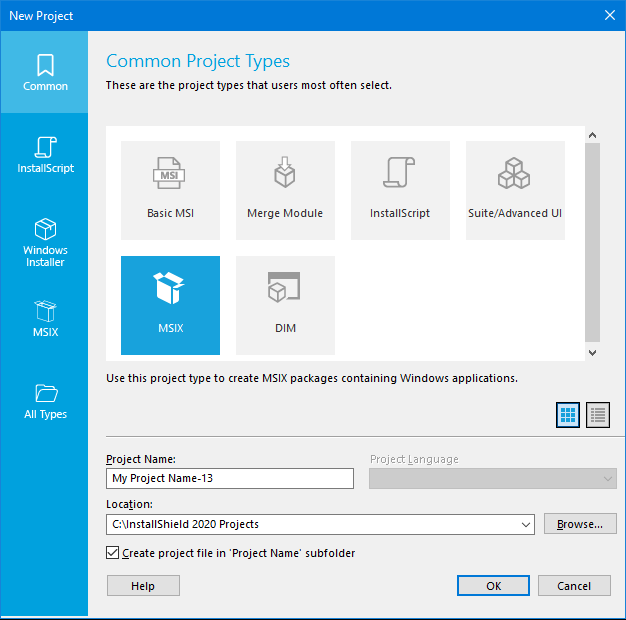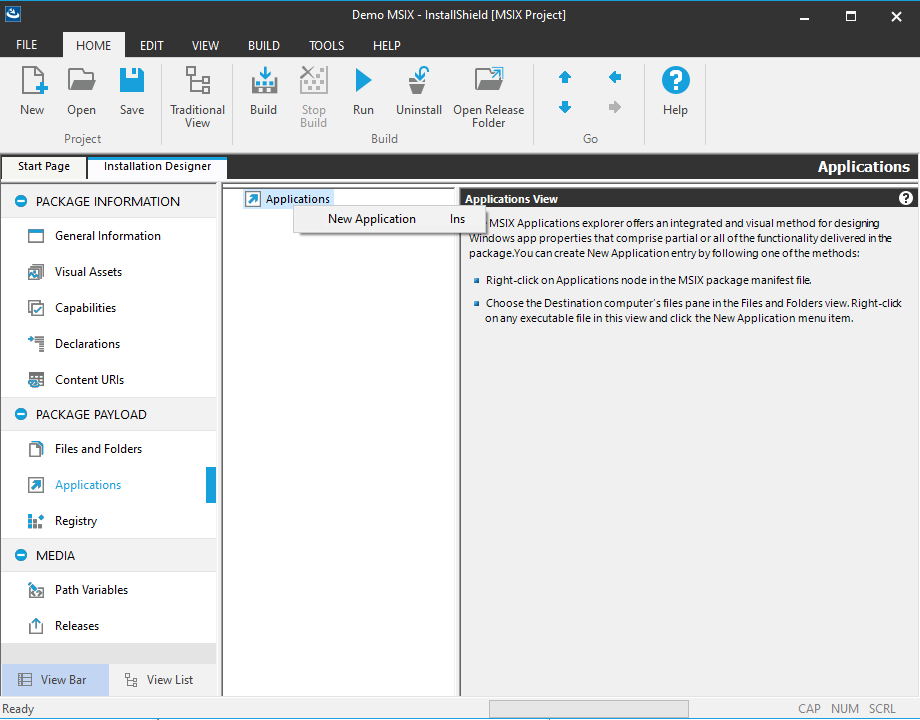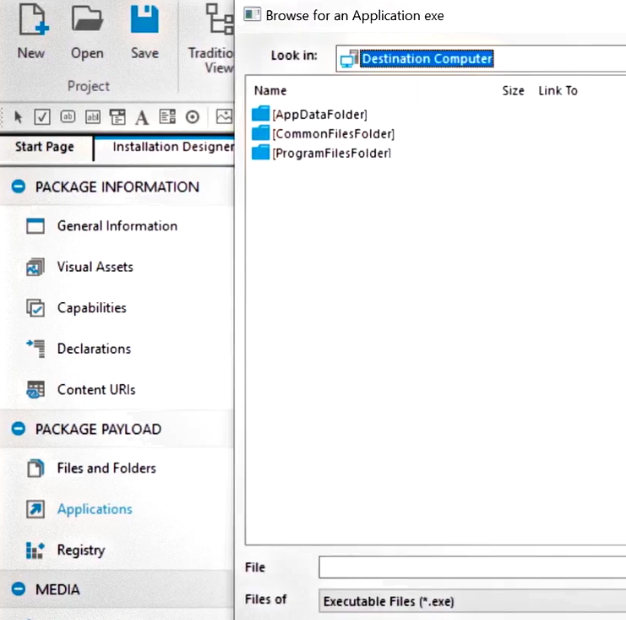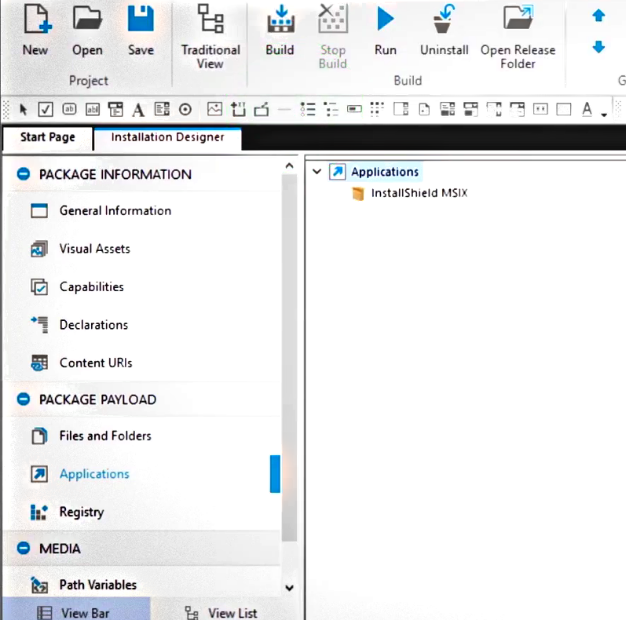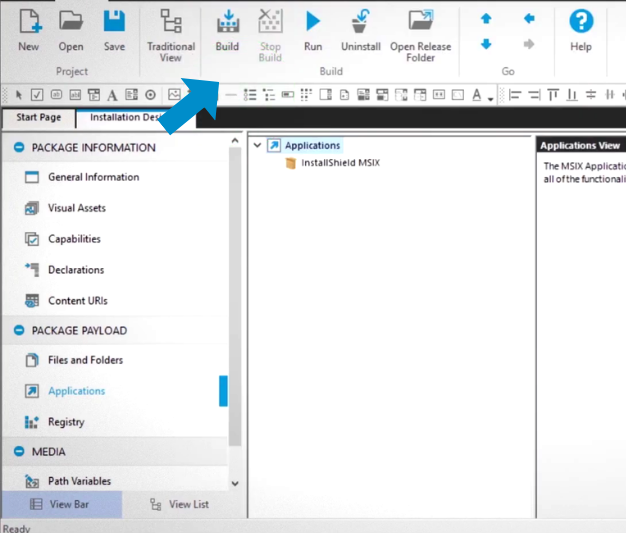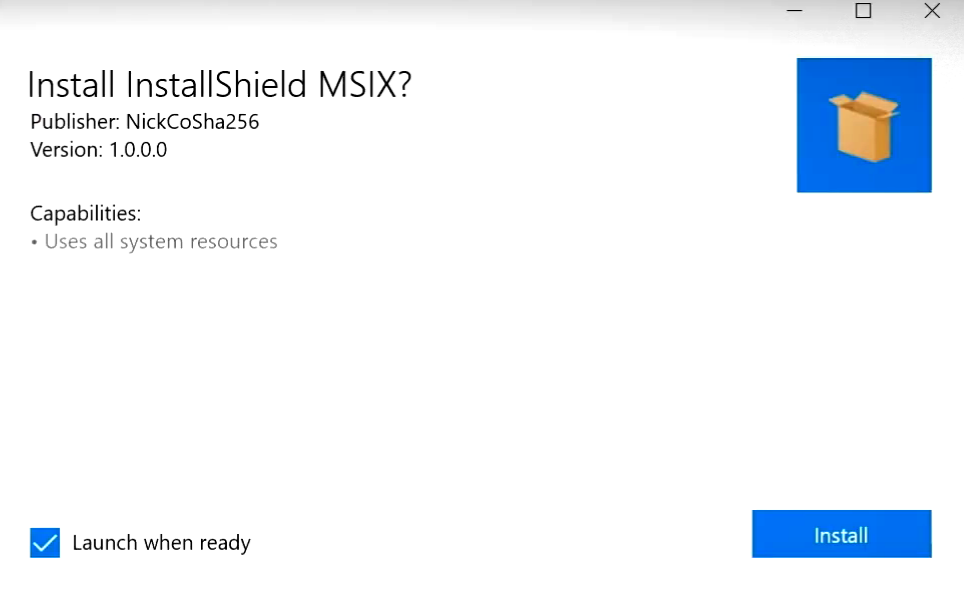Download InstallShield for Windows
Paid, Free Demo / Version 2020 R3 SP1
1 min. read
Updated on
Read our disclosure page to find out how can you help Windows Report sustain the editorial team Read more
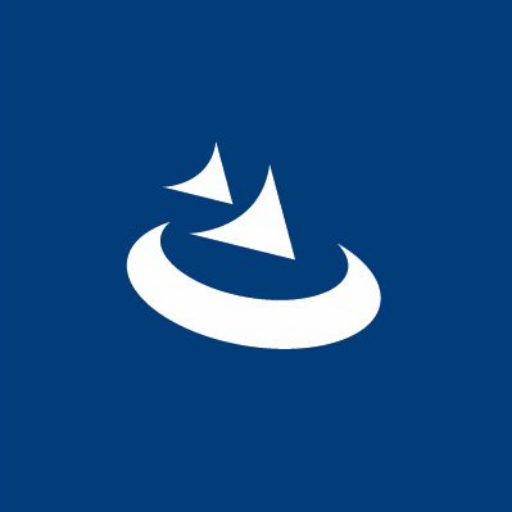
Price: $989
Download nowDeveloped by Revenera (previously Flexera), InstallShield is a tool aimed at software companies and individual software developers. The main purpose of this Windows Application is to aid in the creation of installers or software packages for Windows Desktop and Windows Server Platforms. It is one of the most popular tools of its kind, having over 50 thousand users.
InstallShield provides multiple advanced features to ensure users don’t need to use additional tools to fully complete their projects. It comes with bundle app packages, MSI installers, EXE setups, Web Deploy packages, and more.
The 2020 version of the software comes in 3 editions: Express, Professional, and Premier. Most of the features discussed below are available in each edition (at least to some degree) unless mentioned otherwise.
Installshield system requirements
Your computer needs to meet the following minimum requirements to run InstallShield 2020:
- Processor: Pentium III-class PC (500 MHz or higher recommended)
- RAM: Pentium III-class PC (500 MHz or higher recommended)
- Hard Disk: 500 MB free space
- Display: Pentium III-class PC (500 MHz or higher recommended)
- OS: Windows Server 2008, Windows 7, Windows Server 2008 R2, Windows 8, Windows Server 2012, Windows 8.1, Windows Server 2012 R2, Windows 10, Windows Server 2016, Windows Server 2016, Windows Server 2019
Screenshots
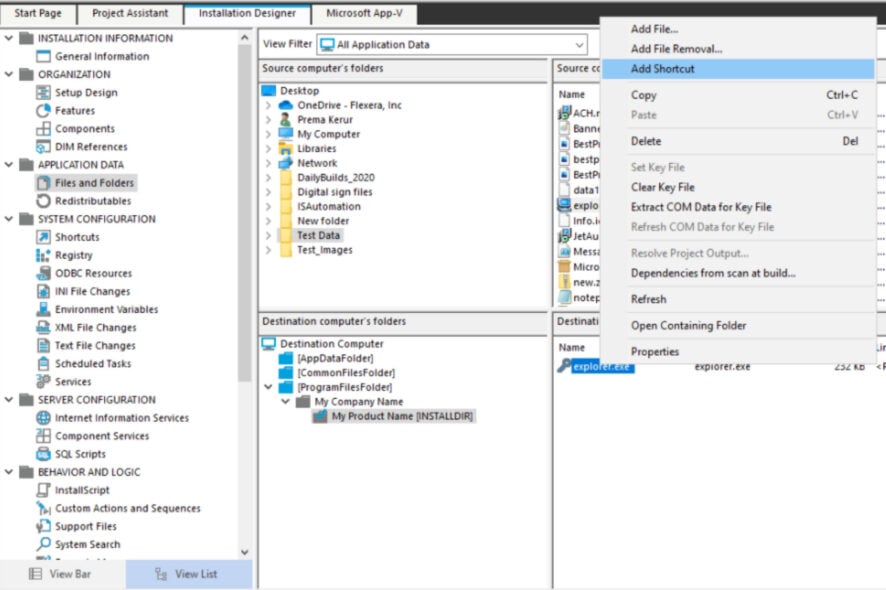
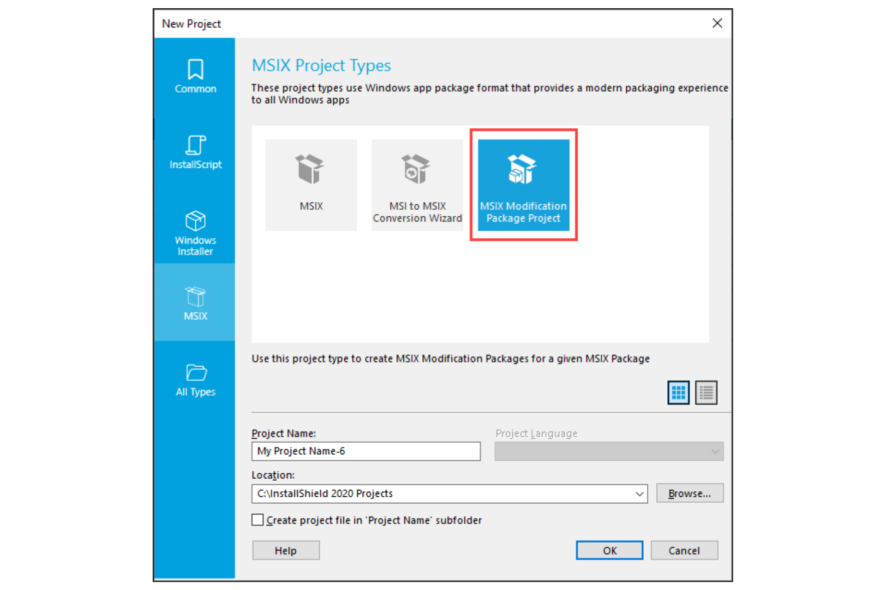
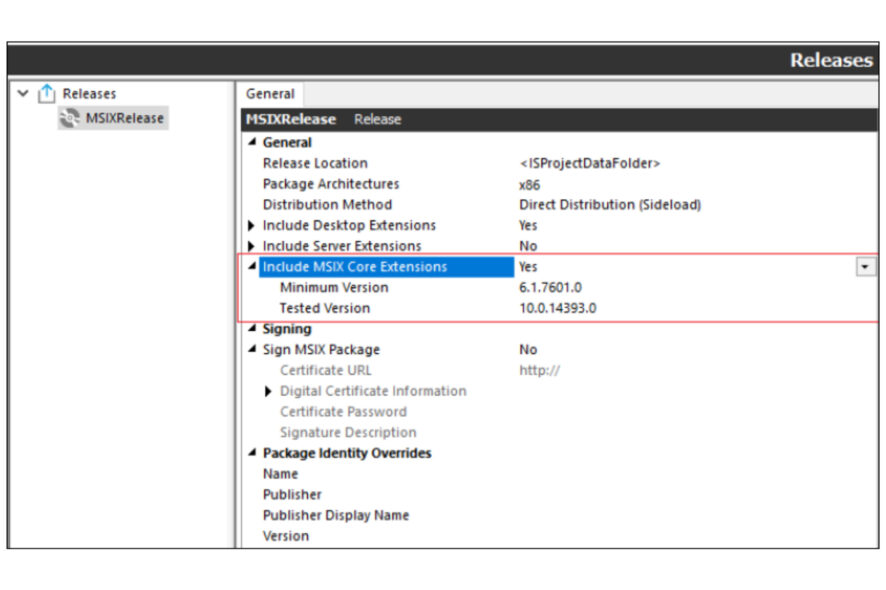
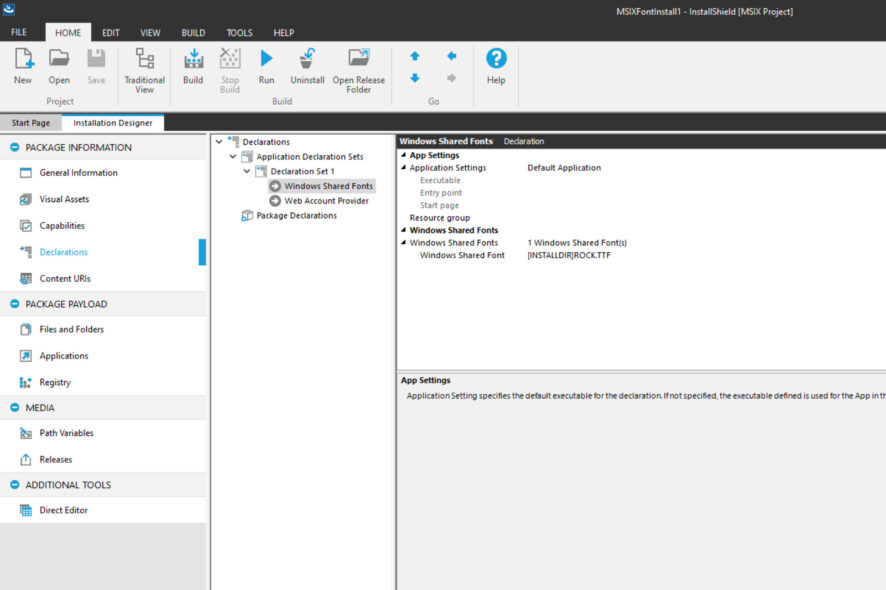
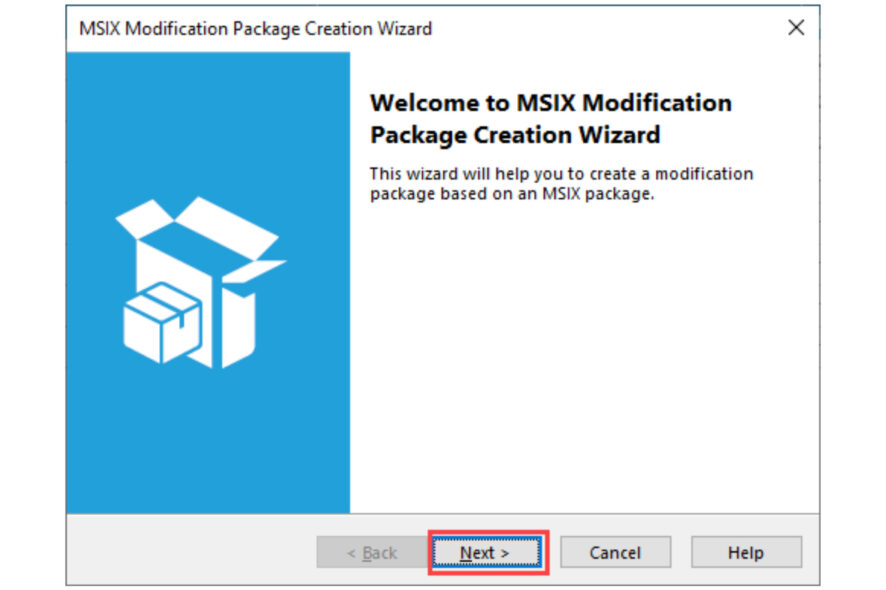
Our Review
- Pros
- Comprehensive, meets most project requirements
- Many options for Windows OS
- Offers extremely in-depth tutorials for all features
- Online Troubleshooting instructions with step-by-step solutions
- Integrated Help tab in the GUI
- Active & Supportive User Community Online Forum
- Cons
- Not very beginner friendly
- Delays in Email Customer Support
- Pricey compared to other similar tools
Build and then polish your projects with the Project Assistant and Installation Designer
The project Assistant automatically opens when you create a new installation or transform. It’s visual by nature and it guides the user along the way. With the project Assistant, you can either view your project data in a detailed manner or a simplified one. You can switch back and forth between visualization modes without losing any data.
Once you created the foundation of your project, you can use the integrated Installation Designer which shows all the available options that you can add to your project. It is more of a polishing tool which helps you focus on the details.
The Project Assistant and Installation Designer can run simultaneously and you can easily switch between them. Once you make a change in one mode, it will automatically show in the other.
Comprehensive MSIX package builder & editor
MSIX is a Windows App package format. It’s becoming the standard format since it preserves the functionality of existing app packages and/or install files while delivering a modern-looking end result with new deployment features.
Installshield offers tools that contribute to an easier creation of MSIX packages. It also provides support for error-free migrations of already existing MSIX projects. With the latest version, you can create bundles with the integrated Bundle Utility. You can also create fonts within your MSIX packages, which can then be used in other Windows applications.
Creating an MSIX project with InstallShield is easy, due to the intuitive UI. You just have to follow the steps below:
- Click the New icon
- A dialog box with various project options will open. Select MSIX and type your project’s name, then select the location where you want it to be saved on your computer, then click Ok.
- Now you’ll have to create an application. Click on the Applications option in the left panel, then right-click Applications in the newly displayed prompt, followed by New Application.
- Select the file you need.
- Name your file
- To build the project, press Build in the toolbar and wait for the process to complete.
- Once completed, click on Run in the toolbar. An installation prompt will appear. Click the Install button. Once the installation is complete, your MSIX project is complete.
Build and manage Windows Installer (MSI) Installations with InstallScript
InstallShield provides an extensive set of solutions meant to assist the creation of Windows Installer installations. It supports SQL databases, XML editing, and more. The premier and Professional editions offer enhanced options for the IIS view.
The software allows the use of InstallScript, a powerful script language specifically created for installation projects. It is similar to C language in the fact that it has a defined format and regulated syntax. You can also use it to create custom functions. It is, however, limited and doesn’t exceed the development of installers (which it does not need to).
Installshield is a visual tool that allows mapped MSI table relationships. Users can easily see the way any change impacts their project and can go back and forth through changes until satisfied. Not only does this option save time, but it also can reduce possible errors that occur while editing manually.
Another useful option is the Customization of Windows 10 tiles. InstallShield allows you to make your own file tiles for the Windows Start menu. This can be a powerful tool that contributes to the overall improvement of your brand as a developer.
Make your product accessible with multilingual support
The development tools of InstallShield can be used in English and Japanese. However, you can localize your end project by adding one of the 35 different language strings provided by the software. You can also add your own language strings for languages that are not covered yet.
Microsoft® Azure™ and Microsoft IIS extensions
Installshield can connect to a Microsoft Windows Azure Database and allow users to build projects in an Azure DevOps pipeline.
The software also enables Internet Information Services view for the creation and management of new IIS websites, applications, directories, application pools, or web service extensions.
Improve Testing & save time with Automatic Provision Virtual Machines
Other features
InstallShield is a very complex tool with a large number of features. The most notable ones are presented above. However, the list is not exhaustive, as the software does offer many more. Here’s a concise overview of other worth-mentioning InstallShield attributes:
- Pure 64 Installers
- Microsoft Visual Studio Integration
- Windows Installer Dialog Editor
- Support for HTML Controls
- DLL, EXE, VBScript, and JScript Custom Actions
- Unicode Support in most views
- Identifies which existing projects need updates to meet the Microsoft MSIX standards
- Prerequisite Editor
- Reusable Project Templates
- Projects can be saved in XML formats
- Detailed Build Reports
- Docker Container for simplified builds
Full Specifications
- Software Version
- 2020 R3 SP1
- License
- Paid, Free Demo
- Release Notes
- •MSIX Modification Packages: Build MSIX modification packages from InstallShield for any MSIX package
•Pure 64 bit Launchers: Build pure 64 bit launchers for Basic MSI and Suite installers
•Support for AWS CloudHSM-based Digital Signing: Digitally sign your installers for build environments setup in AWS using CloudHSM certificates
•MSIX – Support for MSIX Core: Create a single suite installer targeting MSIX for both Windows 10 and Windows 7
•MSIX Bundles
•MSIX – Support for Services