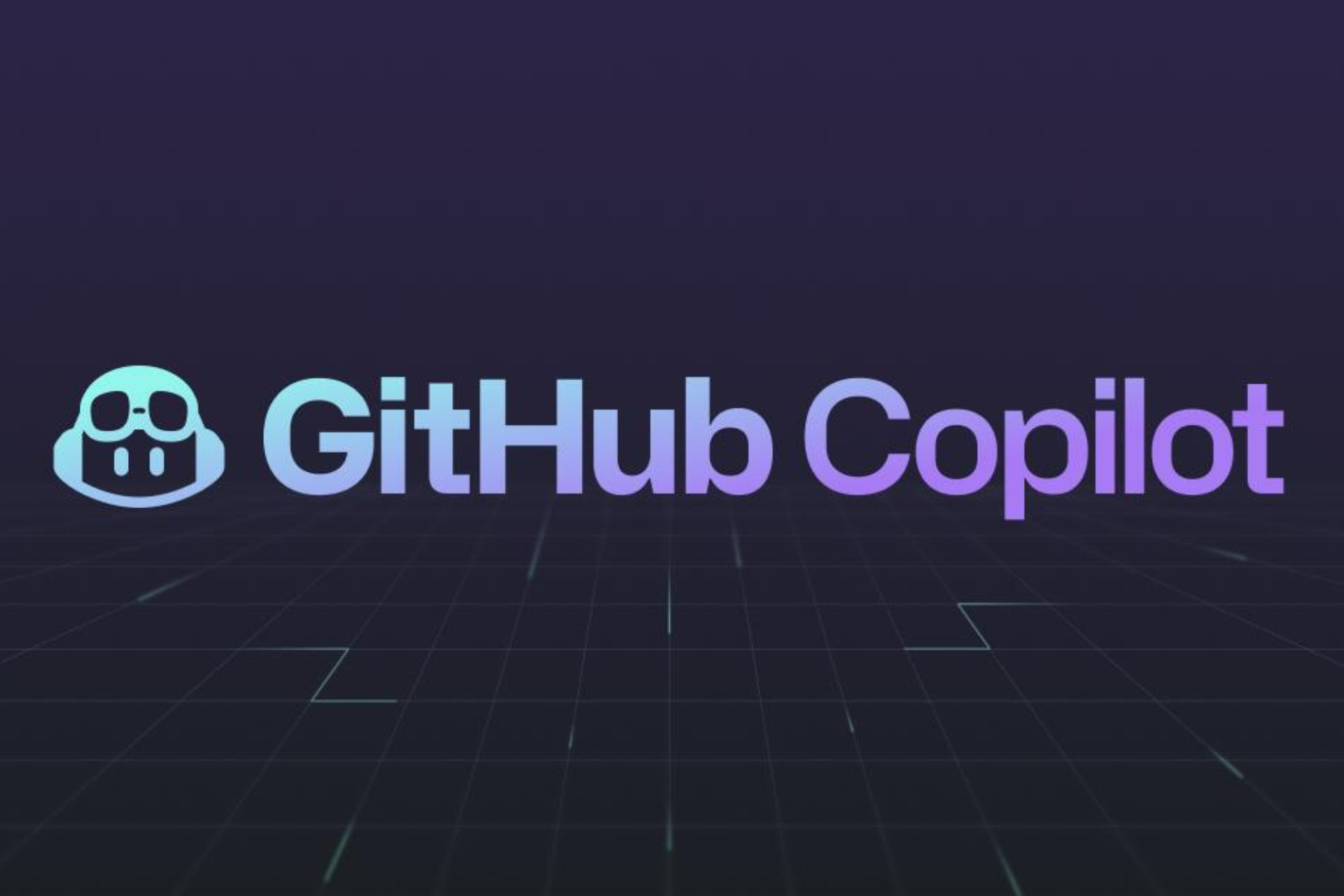Windows 7 KB4103712, KB4103718 break Internet connection
2 min. read
Published on
Read our disclosure page to find out how can you help Windows Report sustain the editorial team Read more
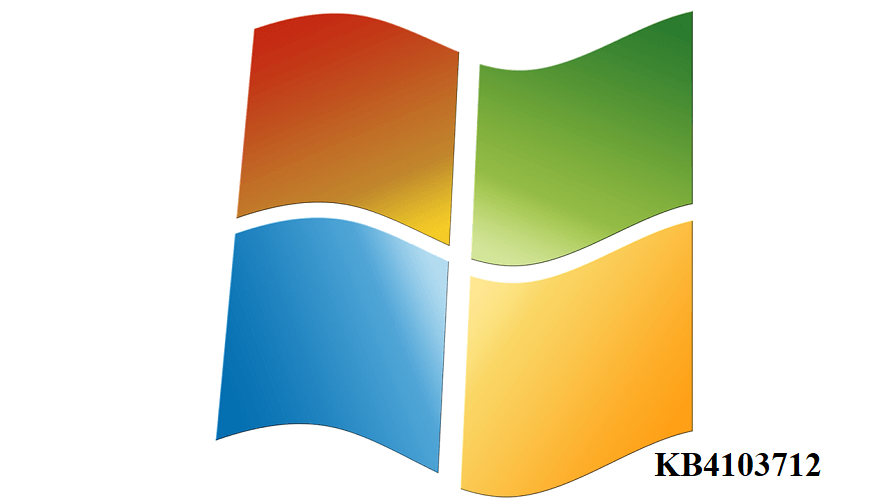
If Windows 7 is your operating system of choice and you’re planning to install the latest patches on your computer, maybe it’s best to wait for a few more days. Microsoft recently acknowledged that KB4103712 and KB4103718 randomly uninstall network drivers which leads to Internet connection issues.
Here’s how Microsoft describes this problem on KB4103712’s support page:
Microsoft is aware that some customers have reported that network drivers are intentionally uninstalled, then fail to reinstall after applying the May 8, 2018 update. This can result in the loss of network connectivity. Microsoft is presently investigating and will provide a status update when the investigation is complete.
Fix KB4103712, KB4103718 Internet issues
The obvious solution to fix this problem is to simply uninstall the updates while waiting for Microsoft to release a hotfix. Of course, this means that your Windows 7 computer won’t run the latest security patches available for the OS, but at least you’ll have a stable Internet connection.
You’ll then need to block Windows Update so as to avoid getting the patches again. The quickest way to block all Windows 7 updates is to go Control Panel > System & Security > Windows Update. Navigate to ‘Choose how Windows can install updates‘ and use the drop-down menu to select one of the following options:
- Check for updates but let me choose whether to download and install them
- Never check for updates (not recommended)
Meanwhile, you can protect your computer by installing a reliable antivirus software — if you haven’t already. We recommend installing Bitdefender, one of the best antivirus solutions in the world.
If you encountered other issues after installing KB4103712 or KB4103718 on your Windows 7 computer, tell us more about your experience in the comments below.
RELATED STORIES TO CHECK OUT: