Windows 10 KB4103727 install fails for many users [FIX]
2 min. read
Updated on
Read our disclosure page to find out how can you help Windows Report sustain the editorial team. Read more

Microsoft rolled out update KB4103727 to Windows 10 Fall Creators Update users this Patch Tuesday, but not all users have been able to install it.
The download process of the Patch Tuesday usually goes smoothly, but when computers restart in order to complete the install, various error codes pop up on the screen such as error 0x80070bc2.
Here’s how one user describes this issue:
KB4103727 keeps failing for me. It installs, I restart, it informs me it failed. Tried three times now, it’s Windows 10 Home on an AMD A6-4400M laptop. Gives error code 0x80070bc2.
This is not the only error code blocking the update. Error codes ox800706be and 0x800700d8 also occur quite frequently preventing KB4103727 from installing.
I have a similar issue. Could not get 1709 Update to install. […] However, I cannot get rid of the following error when I look for updates. Afraid this is blocking any legitimate updates. Below is the message I get when I search for updates and the info on my PC.
“There were problems installing some updates, but we’ll try again later. If you keep seeing this and want to search the web or contact support for information, this may help: 2018-05 Cumulative Update for Windows 10 Version 1709 for x64-based Systems (KB4103727) – Error 0x800700d8″
If you can’t install KB4103727 on your computer, disable your antivirus software, search for updates, install the available updates and then turn on your antivirus protection.
Clean booting your computer may also help. Here’s how to do this:
- Go to the search box > type msconfig
- Select System Configuration > go to Services tab
- Select Hide all Microsoft services > Disable all
- Go to Startup tab > Open Task Manager > Disable all the unnecessary services running there
- Restart your computer
If nothing work, you can also run Windows 10‘s built-in update troubleshooter. Go to Settings > Update & Security > Troubleshoot > launch the update troubleshooter.
Don’t lose yourself in all these technicalities! Choose a tool to fix Windows update issues for you!
Did any of these three workarounds help you fix the problem? Let us know in the comments below.

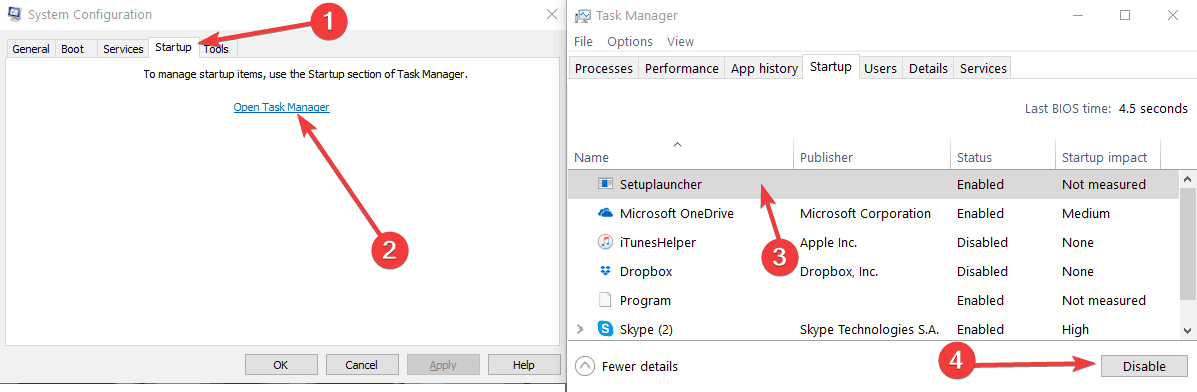
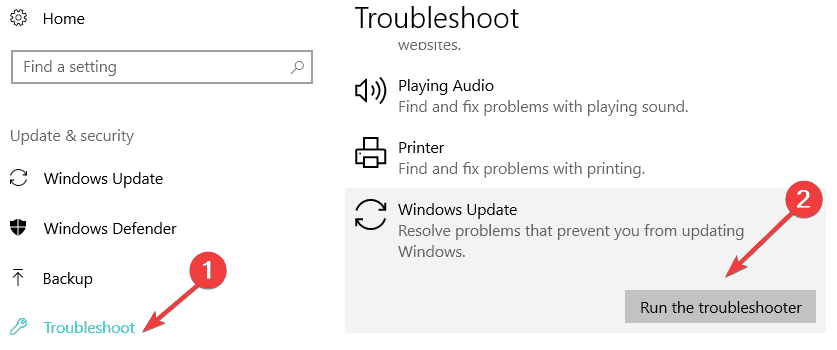

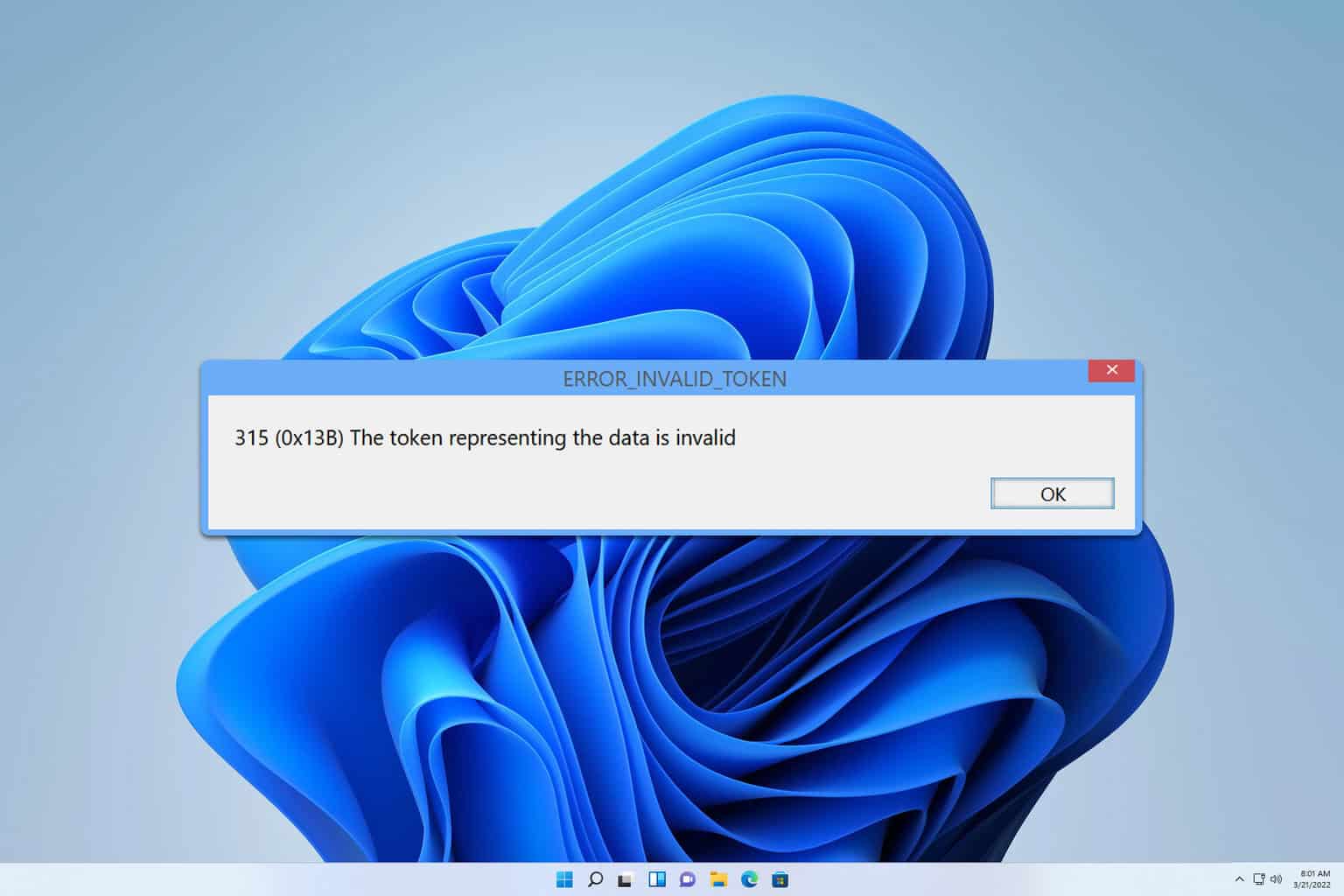
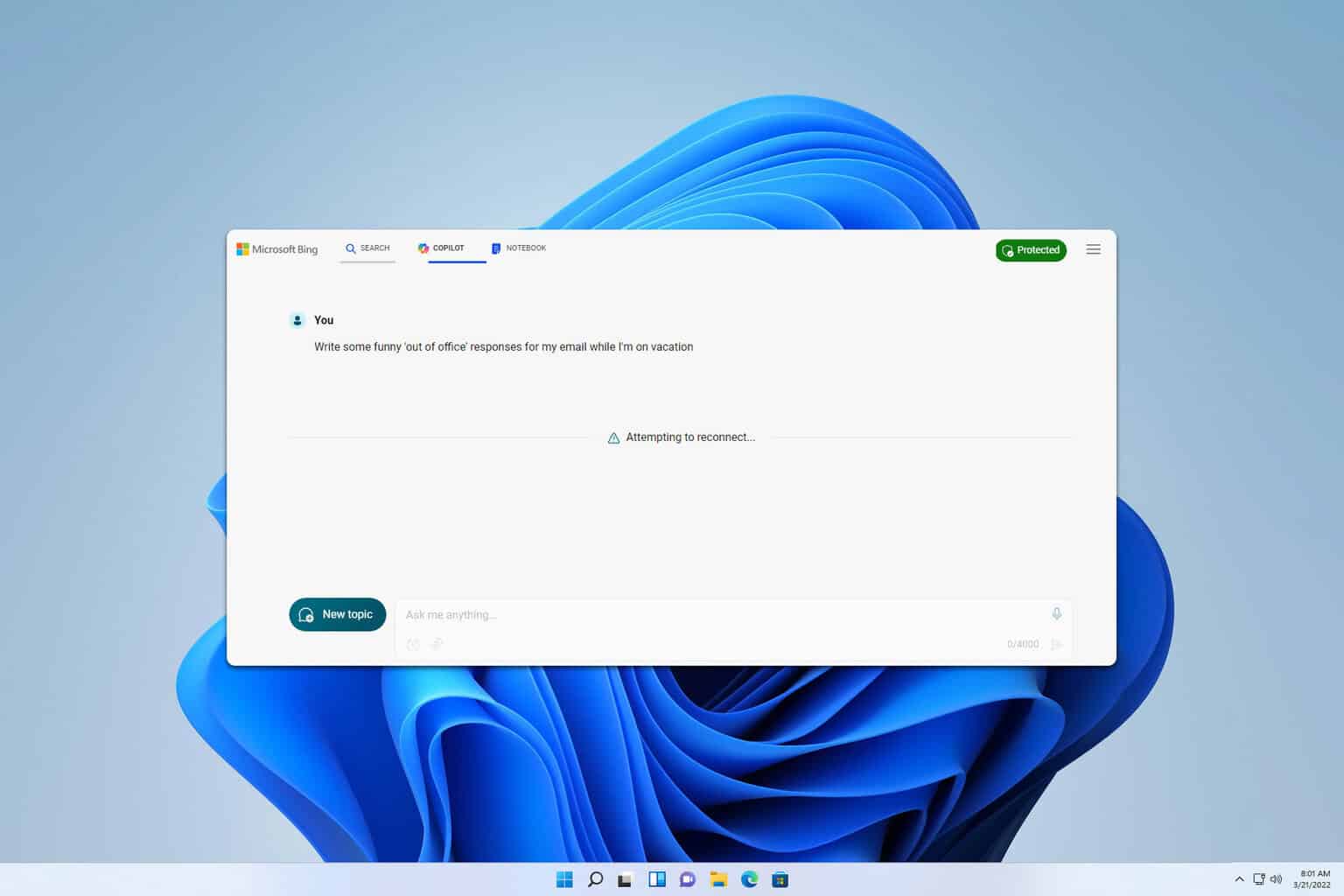





User forum
7 messages