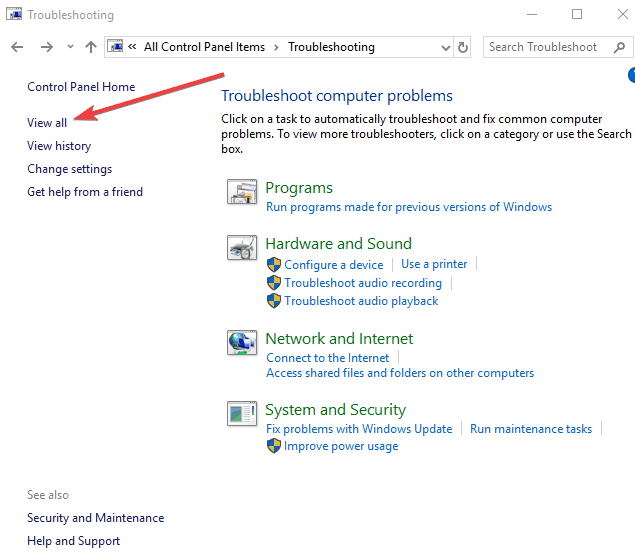Windows 7 KB4338818 fails to install for many users [FIX]
2 min. read
Updated on
Read our disclosure page to find out how can you help Windows Report sustain the editorial team Read more

Many Windows 7 users who tried to download and install update KB4338818 encountered an annoying error code that prevented them from getting the update. Well, if you can’t install KB4338818 on your computer due to error 80073701, you’re not the only one.
The forum thread where users first complained about this problem already got a few hundred views. This indicates that this update install problem affects quite a large number of users. Here’s how one user describes this issue:
Windows update error code 80073701 during install of 2018-07 Security Monthly Quality Rollup for Windows 7 for x86-based Systems (KB4338818)
Fails to install repeatedly. Windows help says error code is recognized. Microsoft support website not helpful, seems to think every problem is related to network adapter. Does anyone know why this patch gets this error and what the solution is?
Unfortunately, Microsoft’s support agents have yet to come up with a solution to fix error 80073701. Based on our troubleshooting experience, we’ll try to offer you a few solutions to fix this issue. Hopefully, some of the suggestions listed below will prove helpful:
- Run the Update Troubleshooter:
- Delete the Software Distribution folderThis folder temporarily stores all data and files of Windows updates. Keep in mind that if there’s something wrong with this folder, you won’t be able to install the latest updates.Deleting the Software Distribution folder may help you fix the problem:
- Launch Command Prompt (Admin).
- Type the following commands and press Enter after each:
- net stop wuauserv
- net stop bits
- rename c:windowsSoftwareDistribution SoftwareDistribution.bak
- net start wuauserv
- net start bits
- Run Windows Update and check for changes.
- Run the System File Checker tool (SFC.exe)
- Launch Command Prompt >type sfc /scannow > press Enter.
- After the scan is finished > try to install updates again.
For more information on how to fix Windows 7 update issues, check out this guide. Let us know which solution worked for you.
RELATED STORIES TO CHECK OUT: