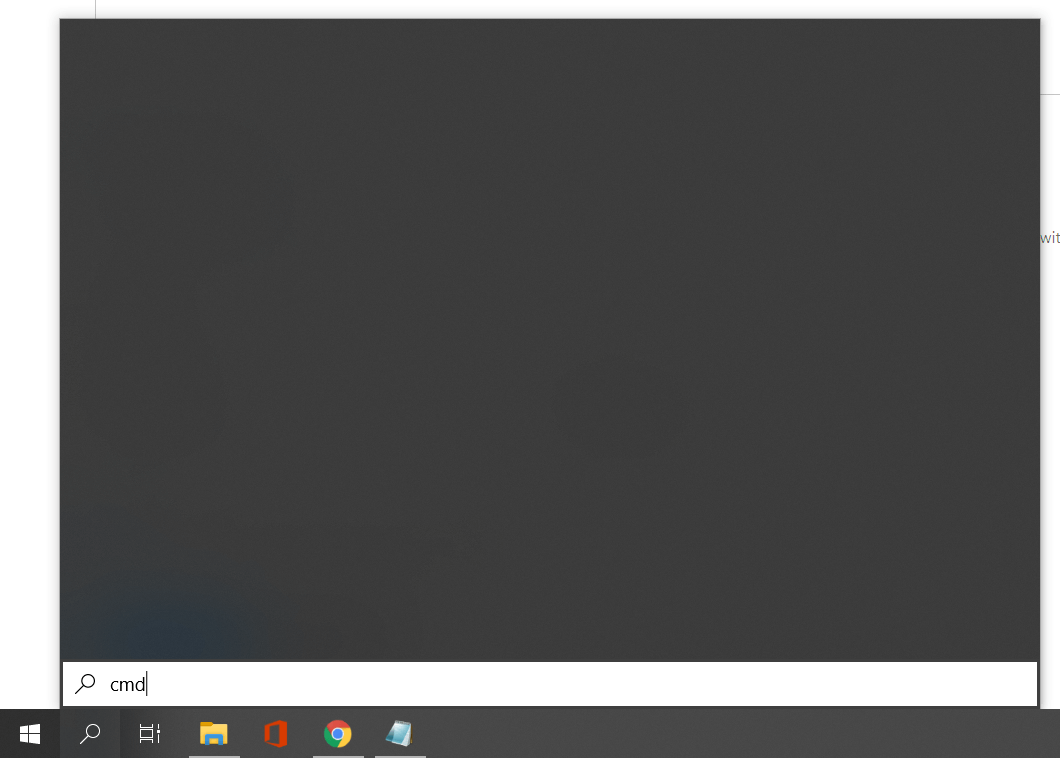Windows 10 KB4512941 ruins the Search experience for many
2 min. read
Published on
Read our disclosure page to find out how can you help Windows Report sustain the editorial team Read more
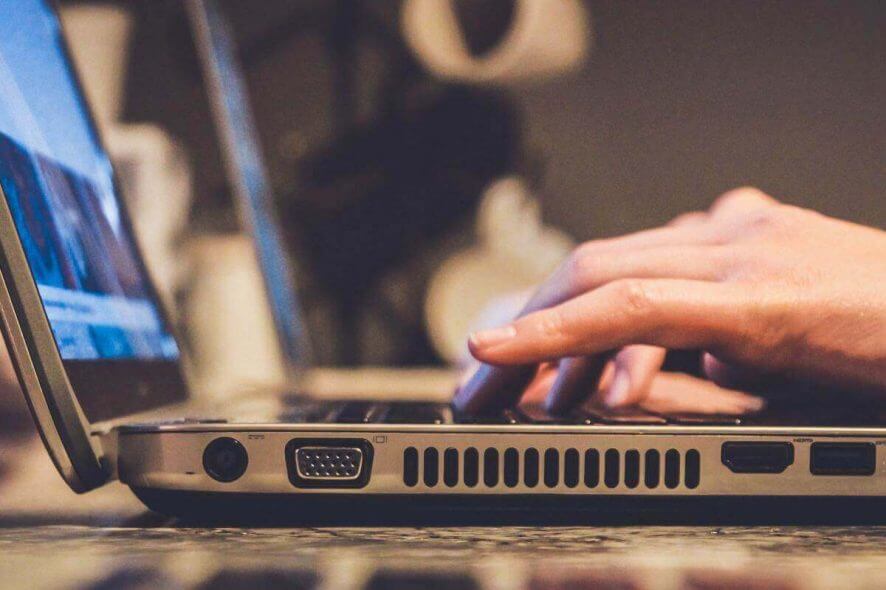
Microsoft’s cumulative updates are once again plagued by installation problems and bugs.
After the release of Windows 10 v1903 build 18362.329 (KB4512941), a lot of Windows 10 users complained about high CPU usage caused by SearchUI.exe.
Windows 10 users have issues with KB4512941, again
Now, another big problem is annoying users. More specifically, according to some recent reports, KB4512941 breaks the Windows Search experience.
Here’s how one user is describing the issue on Reddit:
I updated to Windows 10 1903 version just now and all of a sudden my search function has stopped working. When I now type something in the search bar nothing will come up and its now just a black screen.
While other users reported the same problem on Microsoft’s community forum:
I have a group policy in place to disable the Windows search from searching the web. Everything was working fine until today when update KB4512941 was installed. The search menu is totally nonfunctional, when I disabled the gpo and restarted the system, everything was back to normal. Is anyone else having issues with the KB4512941 update? I have since uninstalled it.
This is how the search menu looks now, no search results at all.
And here’s the OPs screenshot:
This is a pretty big problem, as many can’t use their search function. Microsoft is aware of the problem, but there’s no official solution for now.
How can I fix the Windows Search bug?
If you’re facing the same problem, besides uninstalling KB4512941, there’s another workaround that has been successful for some:
- On your keyboard, press the Windows key + R to open Run.
- In the Run window type regedit and hit Enter.
- In the Registry Editor navigate to
HKEY_CURRENT_USER\Software\Microsoft\Windows\CurrentVersion\Search
- Now, search for a DWORD called BingSearchEnabled, double-click it, and set its value to 1. If you can’t find BingSearchEnabled, right-click on an empty space and create it.
- After that open Task Manager and end the Cortana process.
If you can’t edit your Windows 10’s registry, read this handy guide and find the quickest solutions to the issue.
After you end the process, it will restart with the new setting from the registry.
Have you encountered any problems with KB4512941? Share your experience in the comments section below.