How to check Kindle report content error status
5 min. read
Updated on
Read our disclosure page to find out how can you help Windows Report sustain the editorial team. Read more
Key notes
- Much like physical books, ebooks are prone to contain content errors such as typos.
- Amazon allows you to report content errors directly from your Kindle. Learn how to do it easily.
- Expand your tech knowledge further by visiting our How To Hub.
- Don't hesitate to bookmark our extensive Fix and Troubleshooting Section for more useful guides.
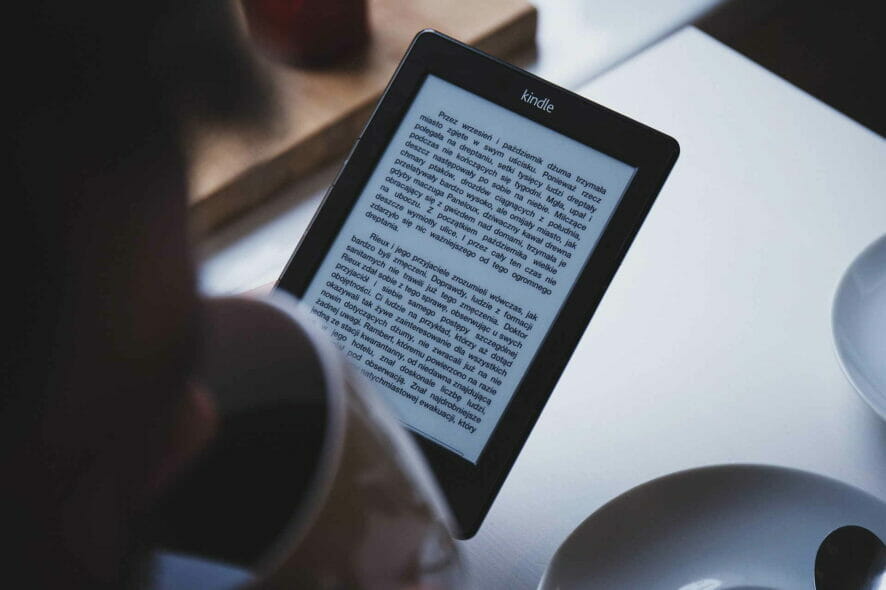
The advantage of ebooks is that they have the potential to be edited and updated almost immediately after an error in the content is detected. Furthermore, services like Amazon allow you to monitor the status of content errors that were reported from Kindle e-readers.
Not many users know how to access these reports. Some users may not even know how to report content errors at all.
Whether some content is not showing or syncing incorrectly across devices, in this guide, we’ll show you how to report Kindle content errors and monitor them.
How do I fix issues and check the status of my Kindle content error report?
Kindle table of contents not working
For self-publishing authors, Amazon provides a Kindle (.azw) ebook creation tool known as Kindle Create.
If you’re an author, editor, or publisher, we recommend that you consult the Kindle Create manual to help you build the interactive portions of your eBooks correctly.
Despite there being a wealth of resources to guide you through the process, creating a table of contents and making it accessible from the Kindle’s Go-To menu can still be very tricky.
Many publishers don’t get it right on the first try. As a reader, you can report table of content issues with the following steps:
- Using a web-browser on your computer navigate to the book’s Kindle page.
- Scroll down until you reach the Report an issue box. It should be above the Inspired by your browsing history section and just below the What other items do customers buy after viewing this item section.
- Click on the Report link under Does this book contain quality or formatting issues?
- You’ll be asked to sign in if you’re not already signed in. After signing in, make sure to scroll down again and click on the Report link.
- From the Choose issue drop-down menu, select Others (please specify below).
- In the description box, describe the issue (Kindle table of contents not working).
- Click on the submit button.
If there is a table of contents but it’s formatted poorly or it does not appear in the Go-To menu, you can either leave the Choose issue menu on the default (Poor formatting) or select Low-quality images or tables.
While leaving a description is not mandatory, it’s good practice. It will also make things a lot easier for Amazon and the author/publisher.
Reporting Kindle formatting and proofreading errors from Kindle e-reader
- On the page with the error, tap and hold onto the misspelled word.
If an entire sentence has formatting issues, hold your finger on to the first word of the sentence and slide it across until you highlight the entire sentence. - Select more from the pop-up menu.
- Tap on Report Content Error.
- Select what type of content error it is.
- Describe the issue in the text box (optional).
- Tap on Submit.
These steps won’t work for Kindle Fire tablets and non-touchscreen Kindles. If you own one of these Kindle types and you want to report an error, we suggest using the Kindle books’ webpage as illustrated above.
Getting a parsing error on your Kindle Fire? Resolve it with this easy fix
How to monitor Kindle report content error status
Amazon no longer allows users to check reported Kindle content errors from their website. Initially, you were able to see your Kindle content error report status from this page.
Amazon moved the option to the manage digital content section under devices and content.
From there, you could monitor the content error report status for each book by clicking on the action button next to the book and choosing the View your submitted correction option from the context menu.
When an error is rectified or a book has been modified, Amazon will update it. In most cases, it does this automatically when you connect your Kindle to the Internet.
If you find that the Kindle book won’t download or update, you can update it manually from the digital content management screen.
If a book in the list has an available update, a label that reads Update Available will appear underneath it.
- Ensure that you make a note of where the erroneous content in the book originally was
- Click the label to update your book.
- Input the modifications you want.
- Update the book.
Note: If it’s not fixed in this update, don’t fret, it’s likely that the publisher will fix it in the next iteration.
Kindle Content not showing
If you can’t find Kindle content in your library, make sure that your Kindle is synchronizing correctly, and that you have the latest firmware update installed on your device.
You can also manually download the book from the content management screen. In the case of some users, this option has resolved the issue.
In this guide, we explored how you can report content errors and track them. While the tracking method suggested in this guide may not be efficient, it’s currently the best one.
Nevertheless, we hope you’ve enjoyed reading through this guide. Leave a comment down below and let us know how you like to keep track of your Kindle content errors.
[wl_navigator]

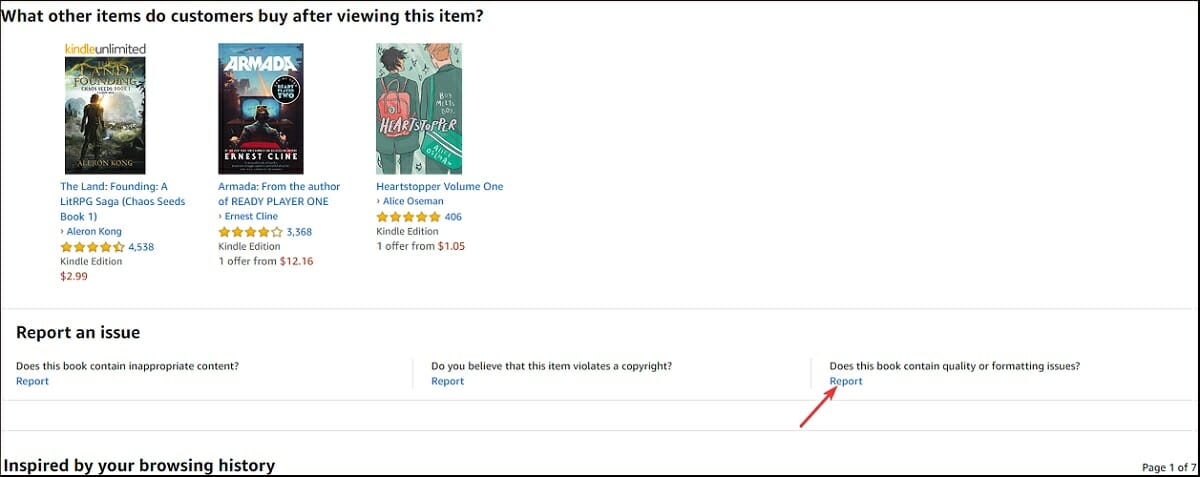
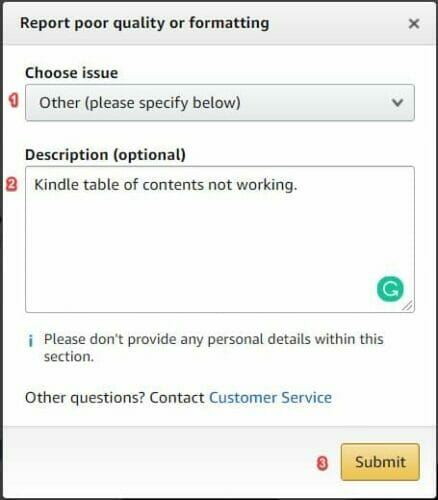
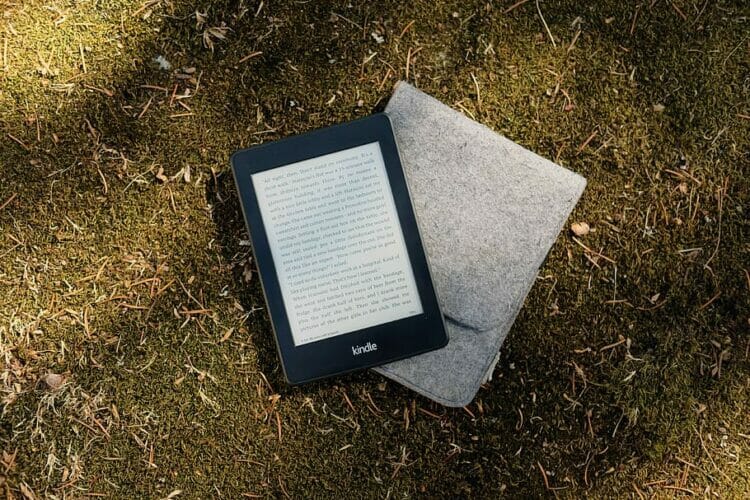
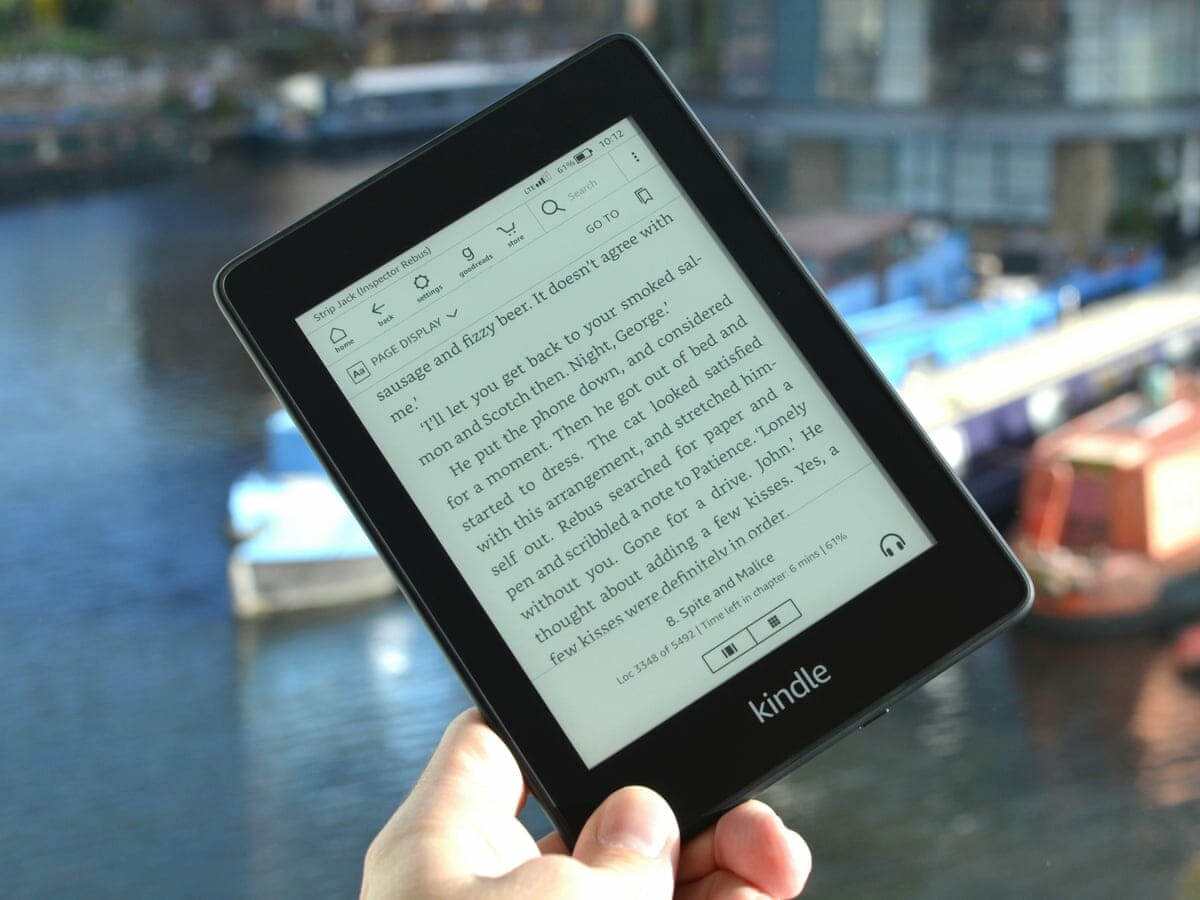
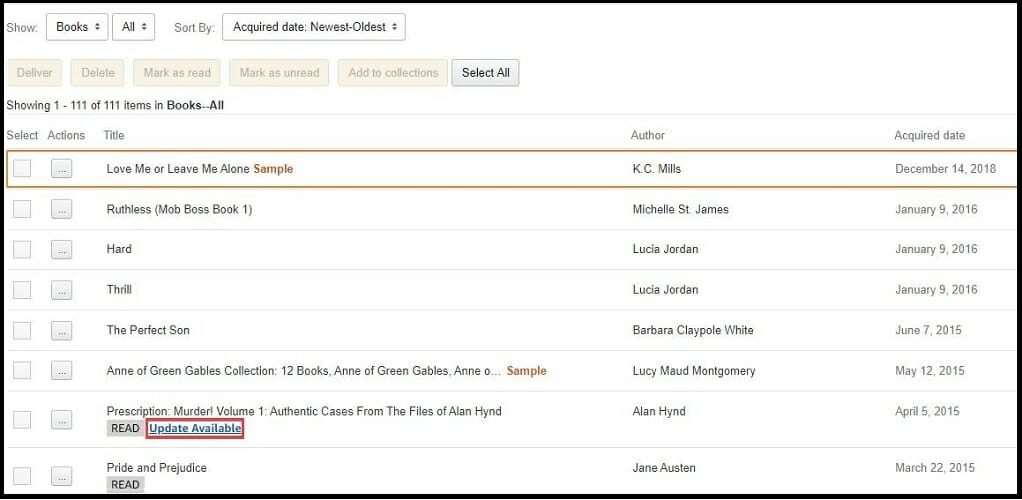
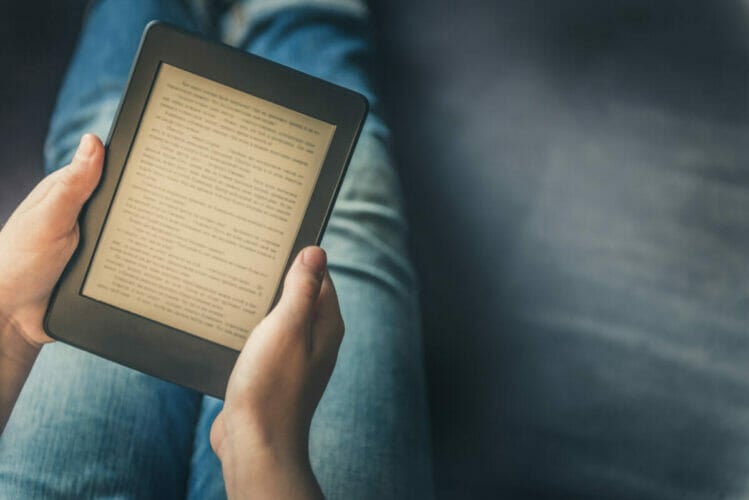
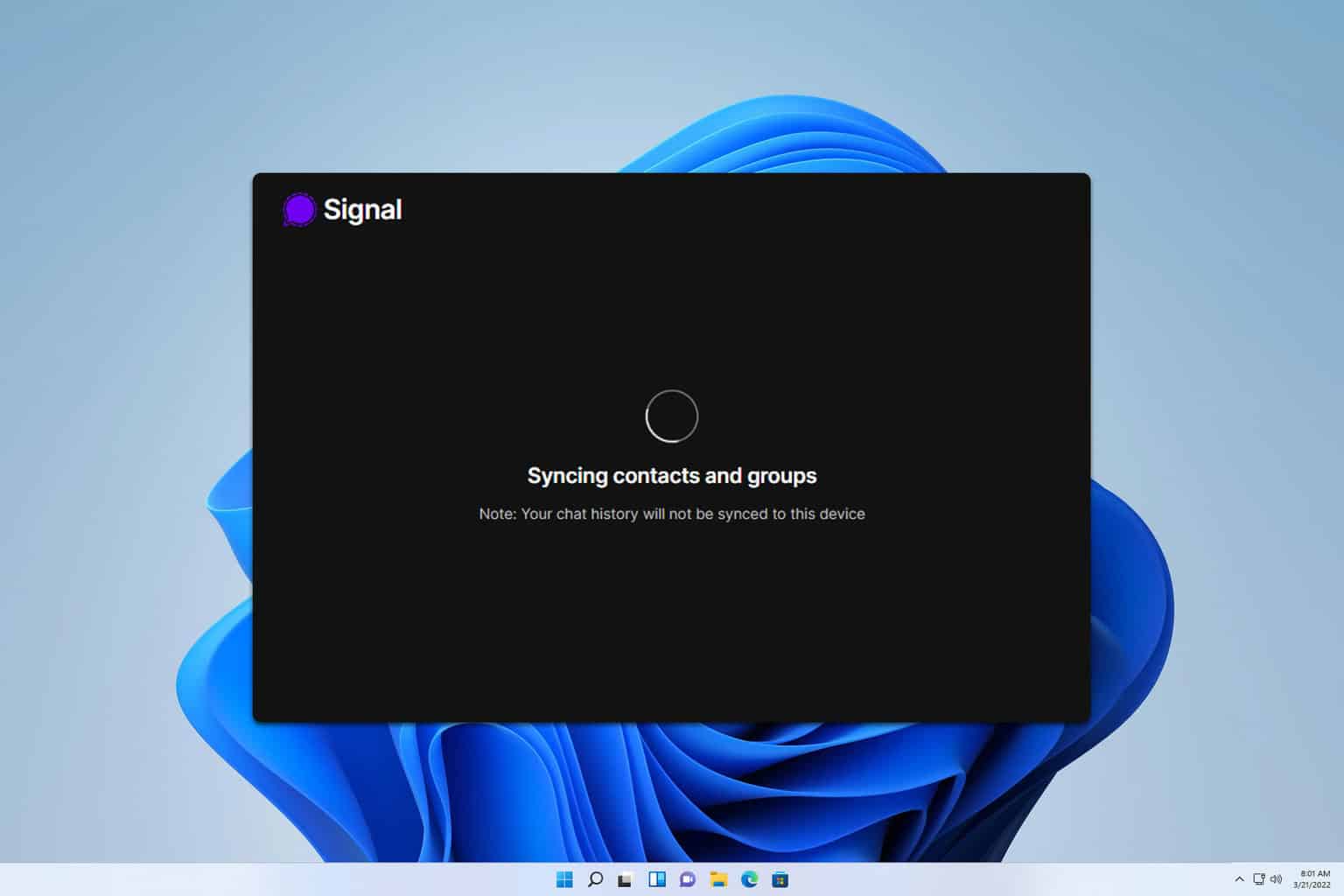







User forum
0 messages