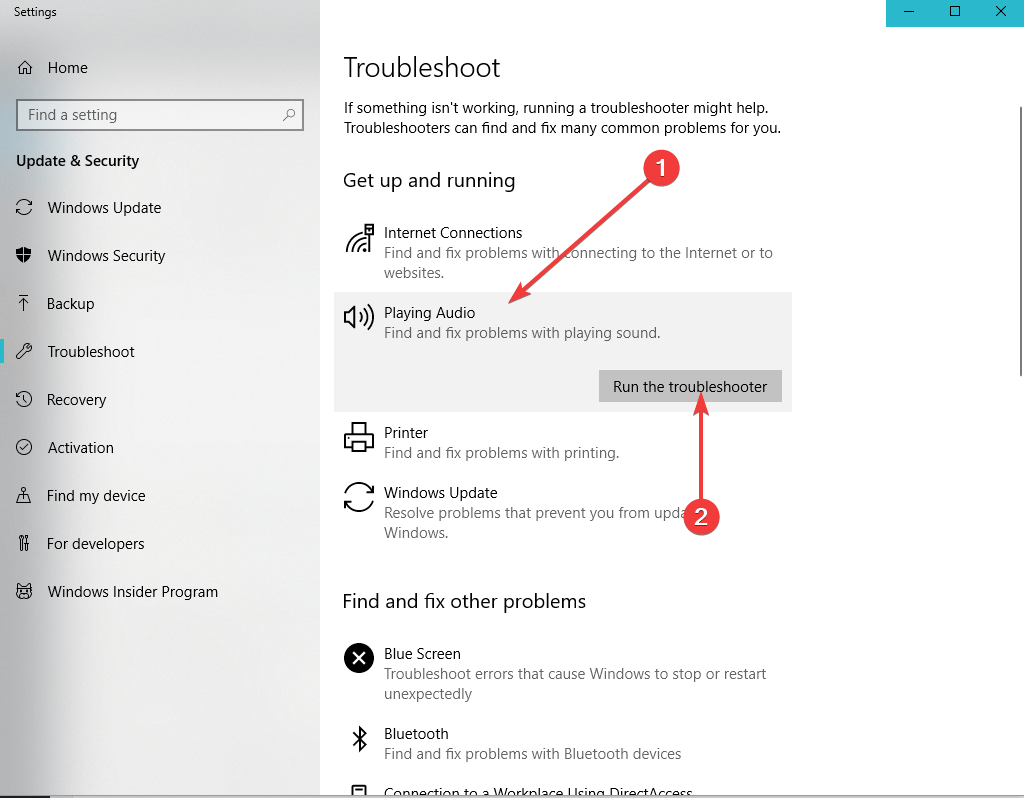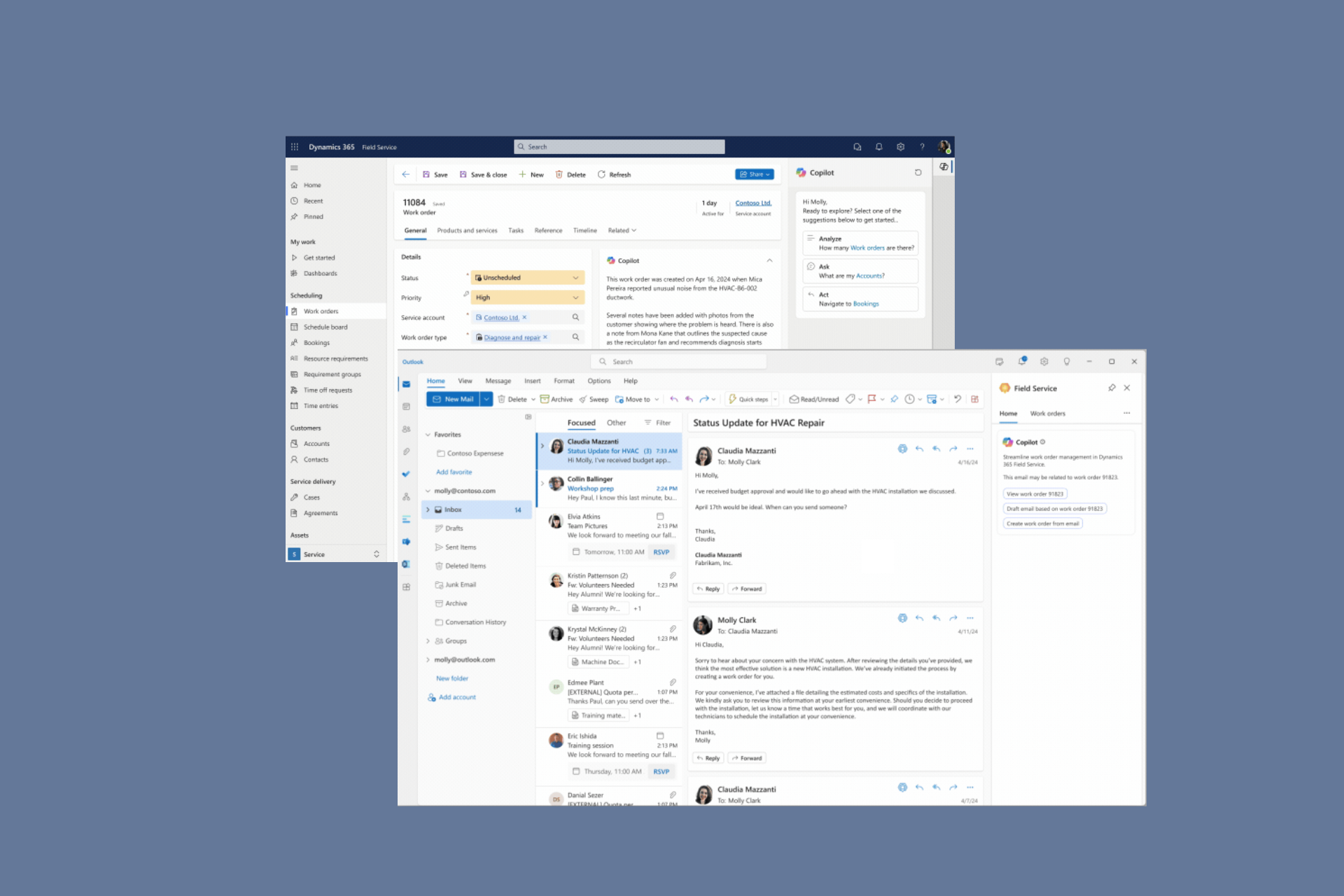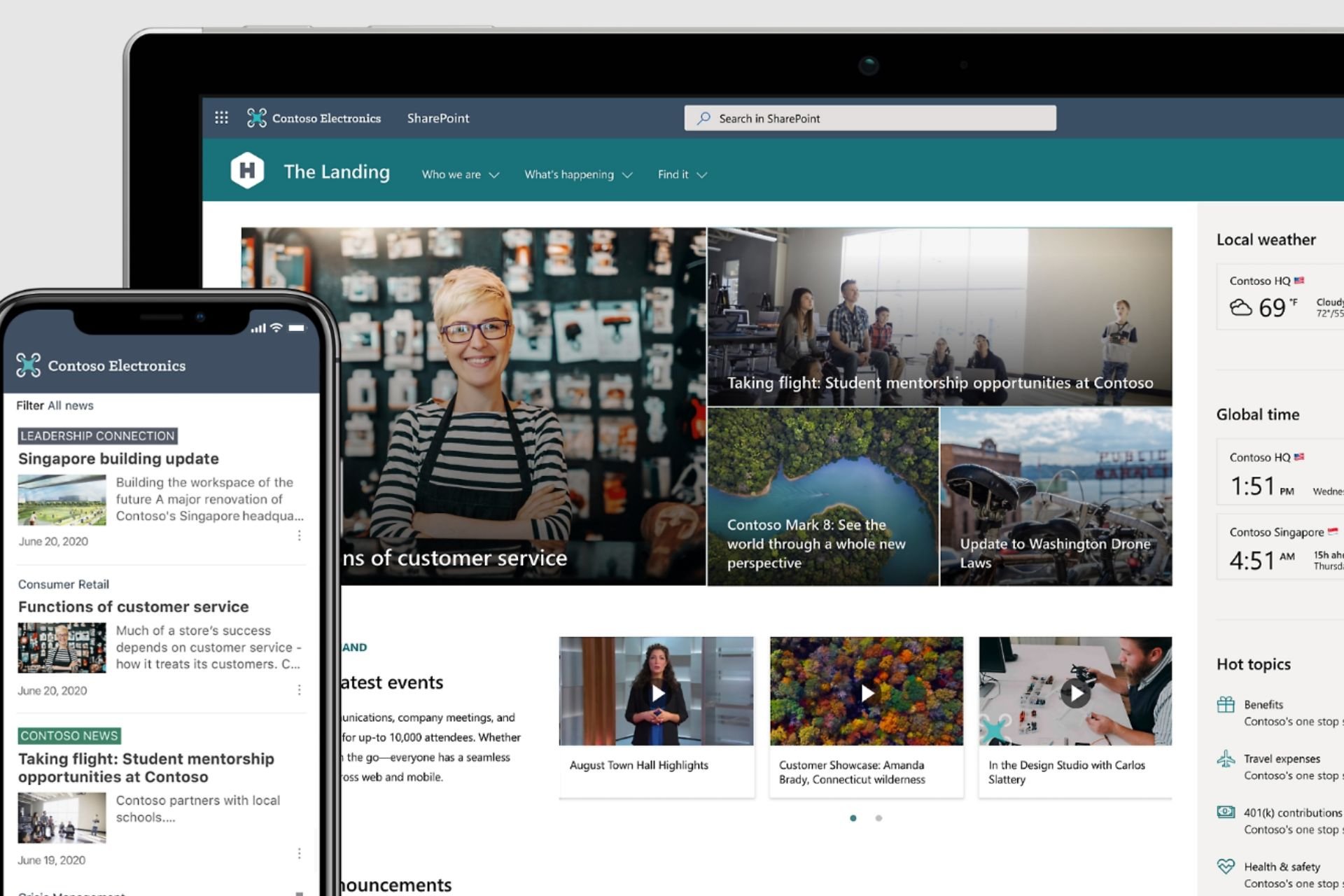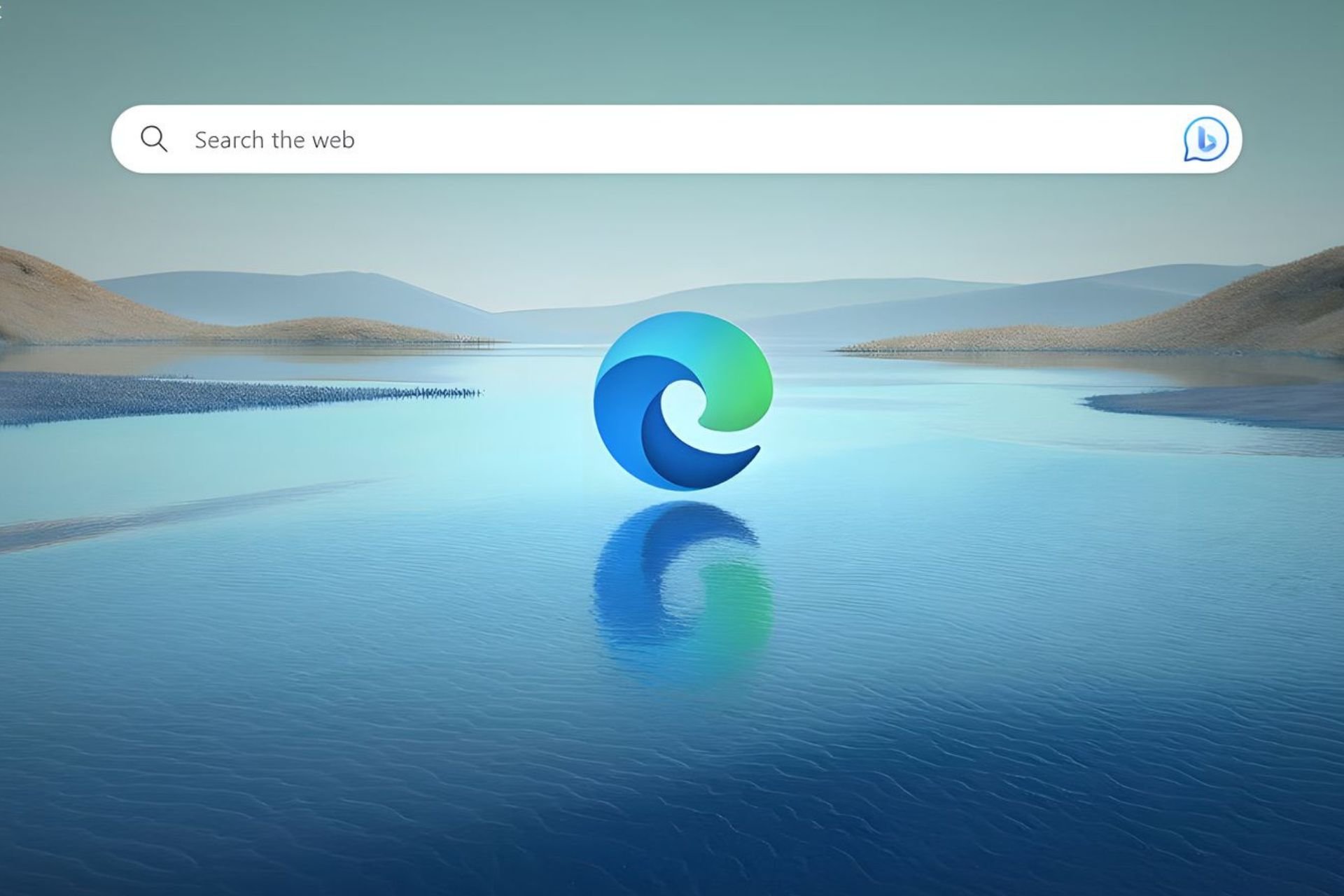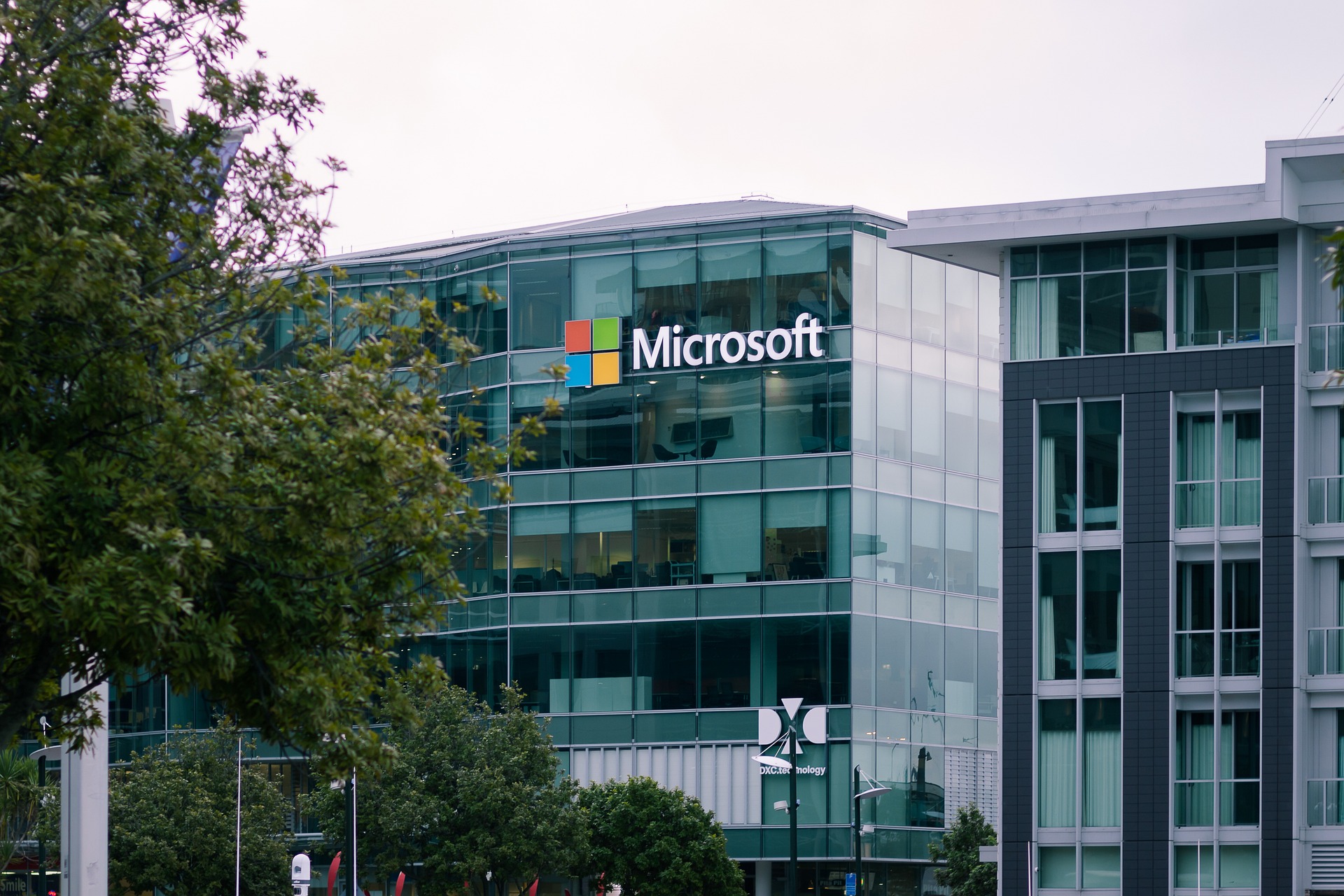Many users complain about low audio volume in Windows 10 v1903
3 min. read
Published on
Read our disclosure page to find out how can you help Windows Report sustain the editorial team Read more

Windows 10 v1903 has been reported to cause sound issues for some users. Many users complained all their multimedia content is now played back with much lower volume settings.
Here’s how one user describes this problem on Microsoft’s forum:
Updated to windows 10 version 1903 yesterday, but some sounds of videos/movies are very low. So I open the sound setting, then realized that under the enhancement tab, the options were replaced by 3 new options (night mode, 3D immersion and phantom speaker). Previously, I can fix this by checked the loudness equalization, but it is gone now, so any idea to handle this issue ?
This issue is made even more severe since the 1903 update changed the location of certain UI elements. Namely, the volume controls have been replaced.
Now the volume controls have been replaced by the enhancement tabs.
As a quick reminder, this is not the first time we report about sound issues in Windows 10 v1903. Many users reported their computers had no sound after installing the update.
Well, users who are experiencing low audio volume issues may consider themselves lucky then.
The only ways to fix low sound volume issues is by:
- Running the audio troubleshooter.
- Updating, uninstalling and reinstalling the audio driver
- Checking for hardware issues.
How can I quickly fix low audio volume in Windows 10 v1903?
1. Run the audio troubleshooter
- Press Start and type “audio troubleshooter” in the search box, and access it when it appears.
- From here, select “Find and fix audio playback problems” and press “Next”
- From here onwards, you have to choose which device to troubleshoot.
2. Update the audio driver
- Press Start and type “device manager” in the search box, and access it when it appears.
- Select the Sound, video and game controllers and expand it
- Right-click your sound card and access Properties.
- Look for the Driver tab, and then select Update Driver.
In case your system doesn’t find any new version, you should go to your device manufacturer’s website and follow any guides they may have there.
Still can’t update your audio drivers? Check out this guide to fix the problem.
3. Uninstall and reinstall the audio driver
- Press Start and type “device manager” in the search box, and access it when it appears.
- Select the Sound, video and game controllers and expand it
- Right-click your sound card and select Uninstall.
- When you restart the device Windows will then try to perform a clean install of the driver.
4. Check for hardware issues
Not having your audio speaker properly connected to the PC is a common oversight, and as such you should look to see if:
- Your speakers and headphones are not properly socketed in, or in the wrong jack altogether.
- The volume levels are at high enough levels.
- Your speakers or the apps you are currently running have their own volume controls set appropriately.
- The USB port your speaker or headphones are connected to are functioning properly.
- You have both speakers and headphones plugged in at the same time, as this may lead to sound issues.
Have you experienced similar issues after the update? Do let us know in the comments below.
Meanwhile, here are some additional resources to fix audio problems on Windows 10 computers: