Windows 10 April 2018 Update lets you install Fonts from the Store
2 min. read
Published on
Read our disclosure page to find out how can you help Windows Report sustain the editorial team Read more
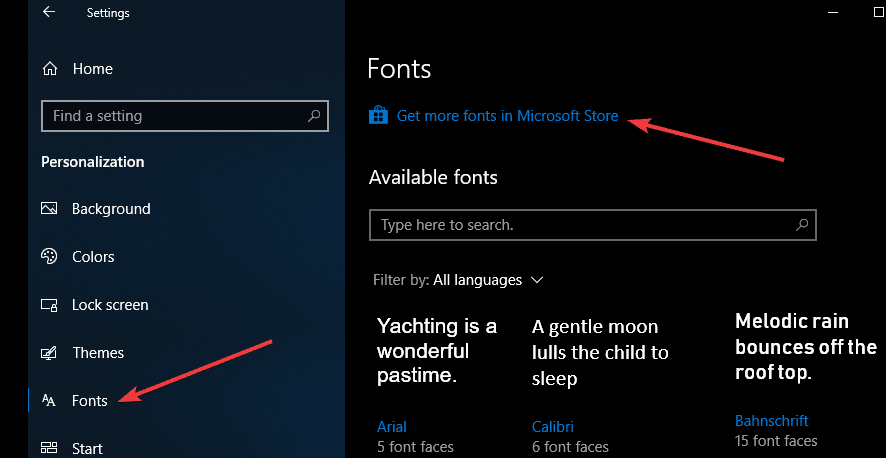
Before the April Update, you had to download fonts from third-party websites and install them via Control Panel. Microsoft’s latest April 2018 Update brings the ability to download and install Fonts straight from the Microsoft Store. This will trigger a few benefits like users’ ability to use the official channel to download fonts without having to rely on third-parties that have the potential of being dangerous for the system’s safety. Here’s how to install and activate fonts from the Microsoft Store.
Download and install fonts from the Microsoft Store
- Go to Settings > Personalization > Fonts
- Select ‘Get more fonts in the Microsoft Store’
- Once you’ve found a font that you like, select it > hit the ‘Get’ button to download and install the respective font on your computer.
After you install it, the font will appear on the Fonts page in Settings.
How to uninstall Windows 10 Fonts
If you want to uninstall a font after downloading it for some reason, you can do this and we recommend that you follow the steps below:
- Navigate to Settings > Personalization > Fonts
- Search for the font that you want to uninstall > click on it
- Simply select Uninstall to remove it
- Confirm your choice to delete the font.
You can always go back to the Store and get that font again if you change your mind. As you can see, Microsoft made the whole process of getting the fronts from the Microsoft Store and installing them on the system very straightforward. When you download fonts from the Store, this also gives proper credits to the legal owners of those fonts.
RELATED STORIES TO CHECK:








