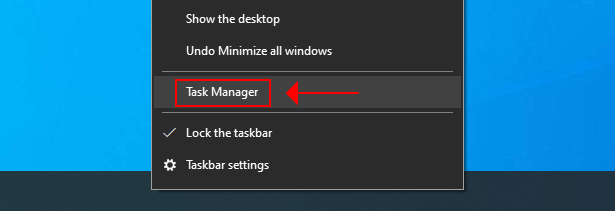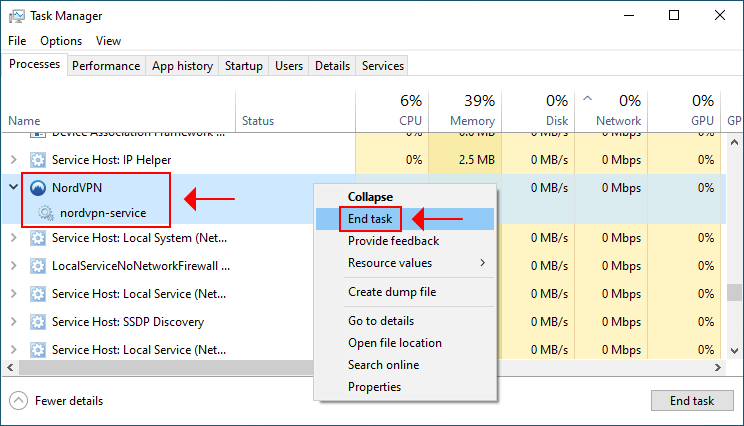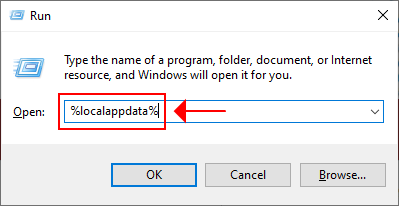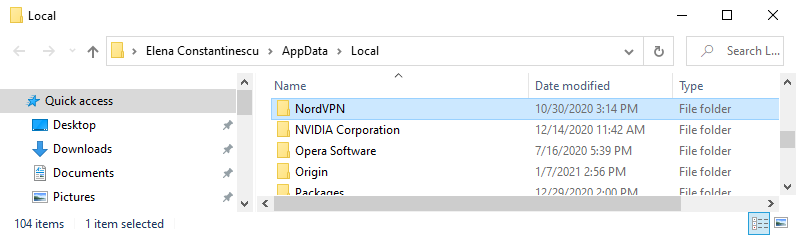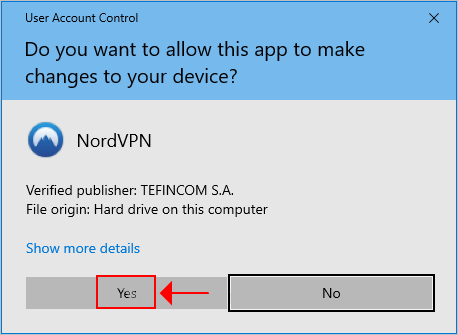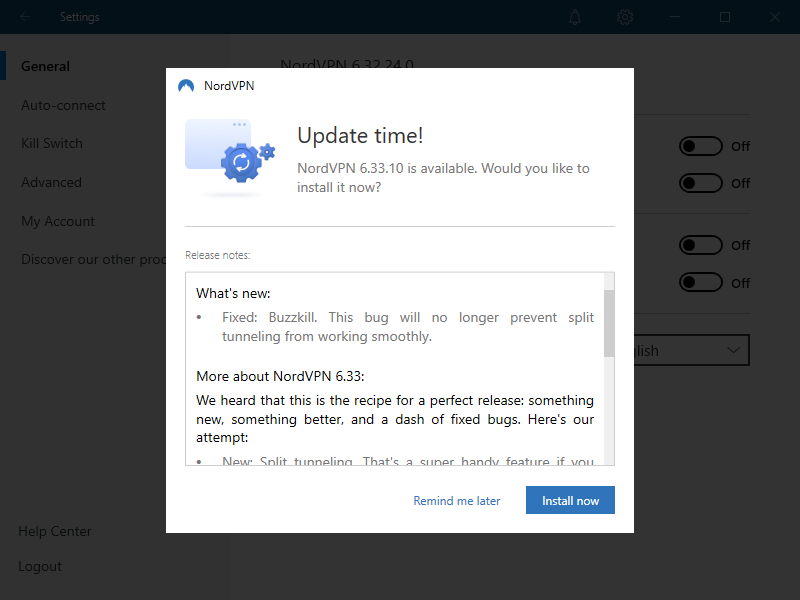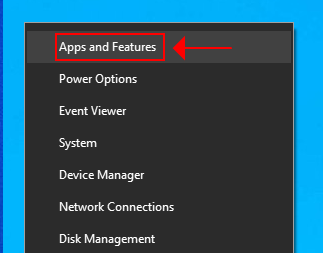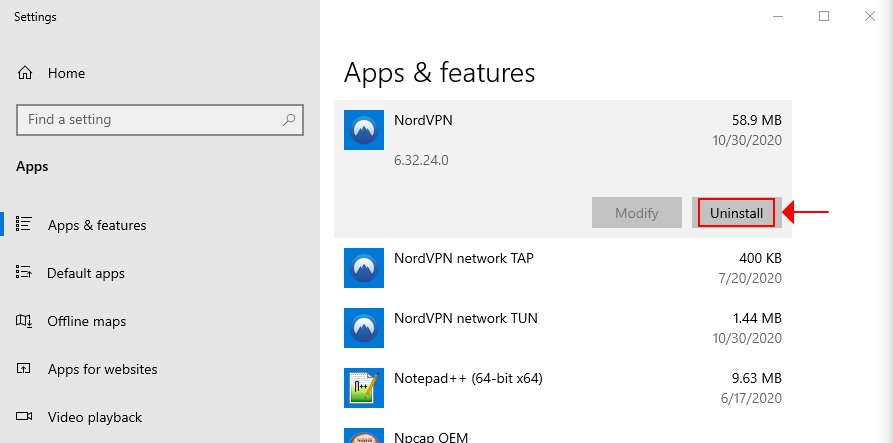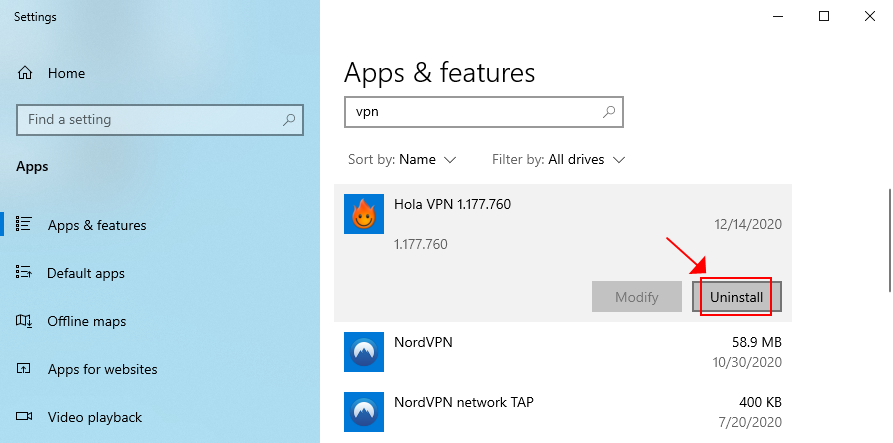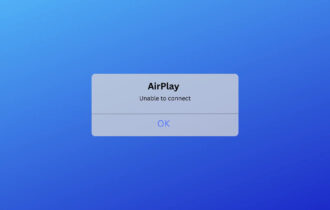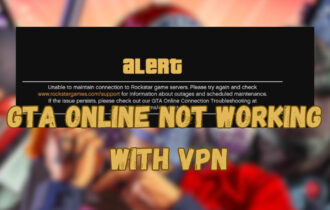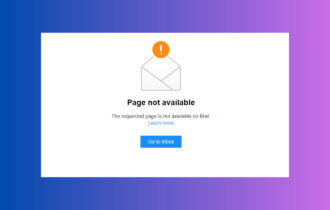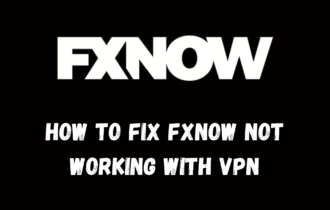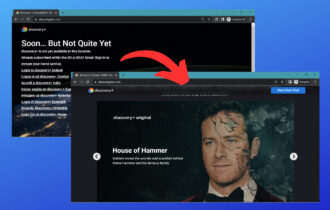FIX: NordVPN background process not running (6 solutions)
4 min. read
Updated on
Read our disclosure page to find out how can you help Windows Report sustain the editorial team Read more
Key notes
- NordVPN has incredible popularity in the VPN industry. But users sometimes have trouble getting it to work properly due to the background process is not running error message.
- You can easily fix this error by clearing the app cache and restarting the app. Make sure to allow it to connect to the Internet in User Account Control (UAC).
- If this didn't do the trick, update NordVPN to the newest version, reinstall it, and remove any other VPN apps from your computer that could cause software conflicts.
- Follow our simple troubleshooting guide below to quickly get rid of the NordVPN background process is not running error message.
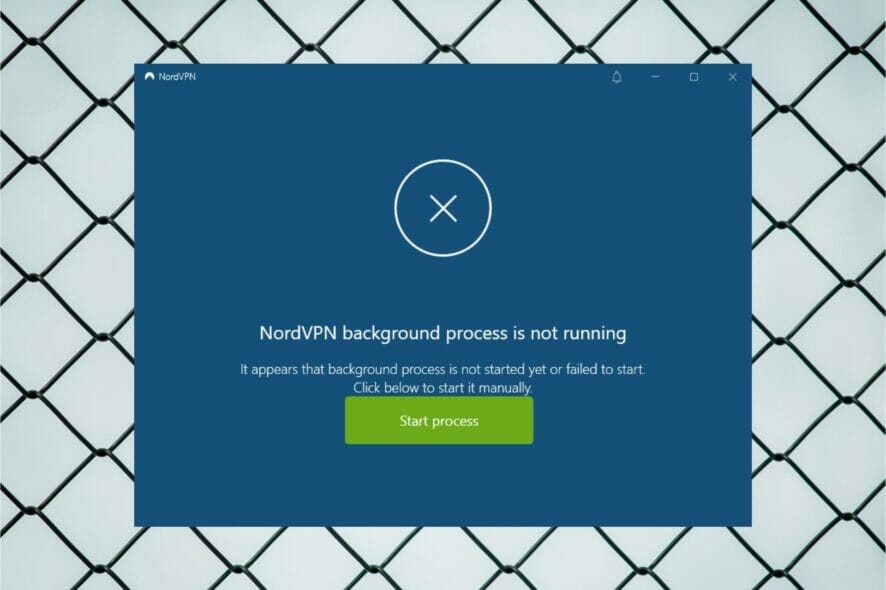
NordVPN is one of the biggest names in the VPN industry. But it’s still prone to errors, like any other piece of software.
For instance, many NordVPN users report that the background process is not running on their Windows computer.
It usually happens because NordVPN fails to start at every system boot automatically, although the autostart option was enabled by the user.
If you’re looking for an easy fix to this problem, we’re here to help.
How do I fix NordVPN background process not running?
Clear the NordVPN application cache
- Right-click the taskbar and select Task Manager
- Find and select nordvpn-service.exe, then click End task
- Exit Task Manager, press Ctrl + R, type %localappdata%, and press Enter
- Locate the NordVPN folder in your file browser and delete it to remove the app cache
- Launch the NordVPN app
If you still see the NordVPN background process is not running message, click Start process.
Normally, you should only do this once because NordVPN should automatically start the background process on every Windows boot (unless you end the task again from Task Manager).
Allow NordVPN in User Account Control (UAC)
To use NordVPN, you need administrator rights. Furthermore, you must allow access to NordVPN in User Account Control (unless it’s disabled on your computer, which is not recommended). Otherwise, the app’s background process will fail to start.
Reinstall NordVPN
- Right-click the Windows 10 Start button and select Apps and Features
- Find and select NordVPN in the Apps & features list
- Click Uninstall and then again to confirm
- Follow the on-screen instructions to remove NordVPN from your PC
- Download the latest NordVPN app for Windows 10
- Install the tool and log in with your premium credentials
Reinstalling the NordVPN app should fix any software-related issues, including TAP driver errors which might prevent the background process from running properly.
Remove other VPNs apps from your PC
If you have other VPN applications installed on your Windows 10 PC, it could lead to software conflicts that stop NordVPN from running properly.
It’s not enough to end the processes of other VPNs. Make sure to completely remove from from your Windows 10 laptop, desktop or tablet and keep only NordVPN.
Switch VPN providers
If you can’t get NordVPN to work on your computer no matter what you try, consider switching VPN providers.
It shouldn’t be a problem if you purchased NordVPN in the past month since you can take advantage of the 30-day money-back guarantee.
We recommend using Private Internet Access. It’s a super-intuitive VPN service that permits 10 simultaneous connections, unlike NordVPN which allows only 6.
You can set up PIA on all popular devices, including Windows, Android, Mac, iOS, Linux, and routers.
Moreover, PIA unblocks Netflix US, HBO Max, Peacock, and other streaming services. It has exclusive DNS, split tunneling, native port forwarding, a kill switch, as well as support for the OpenVPN and WireGuard protocols.
What else you should know about PIA:
- No logs or leaks
- 24/7 live chat support
- 30-day money-back guarantee (no free trial)
- Pay with a credit card, PayPal, or crypto

Private Internet Access
Instead of dealing with various NordVPN issues, switch to PIA for a smooth experience.Conclusion
To summarize, if the NordVPN background process is not running properly on your device, make sure to clear the app cache and restart NordVPN.
Keep in mind that you must allow the app to connect to the Internet from the User Account Control.
You can also try updating NordVPN to the latest version, reinstalling it, and removing any other VPN apps you have on your PC to eliminate TAP driver conflicts and other software issues.
However, if everything fails, it’s time to consider ditching NordVPN and moving to another VPN provider. And we can’t think of a better solution than Private Internet Access (buy here).
Did you manage to get NordVPN’s process running in the background? What solution did you use? Let us know in the comment section below.