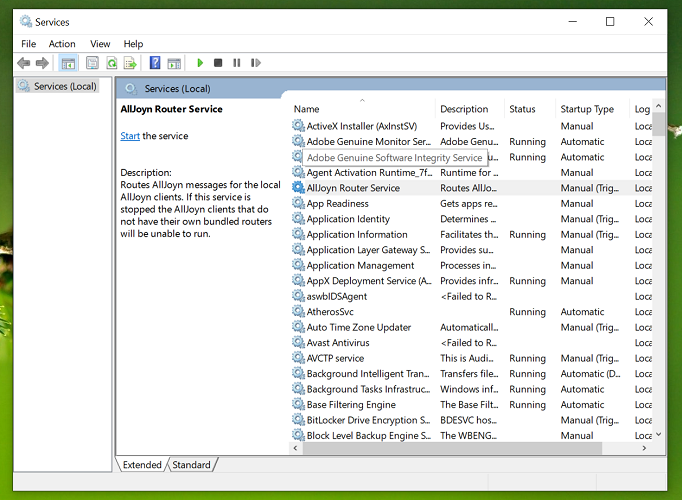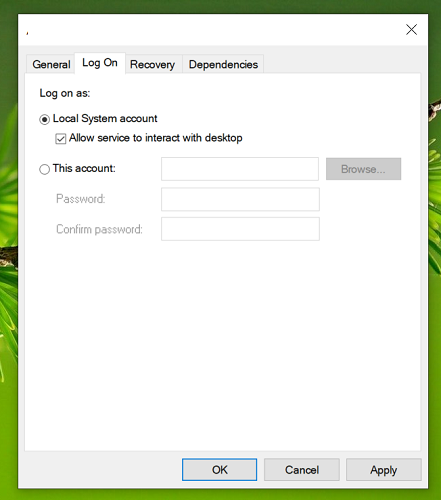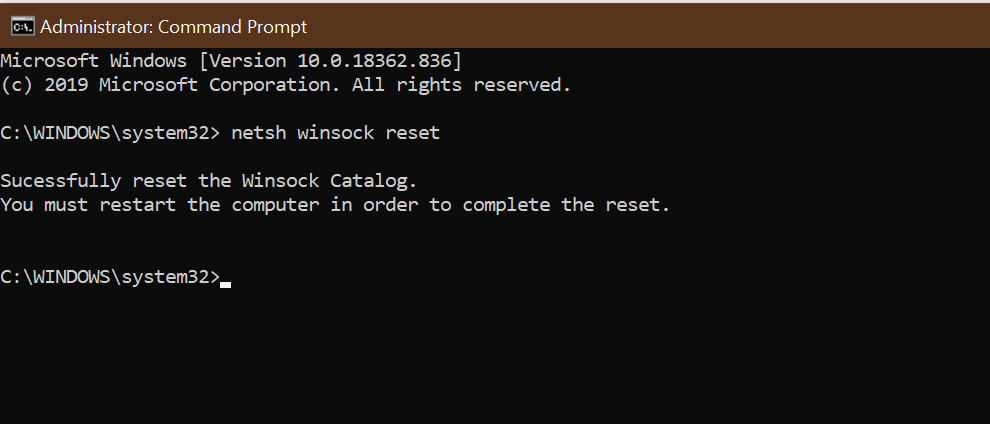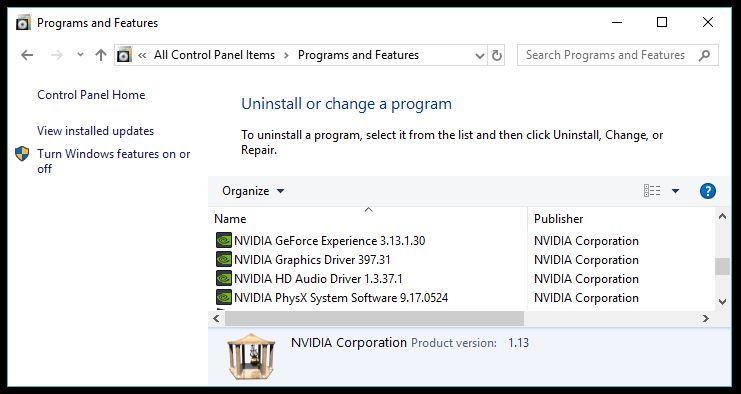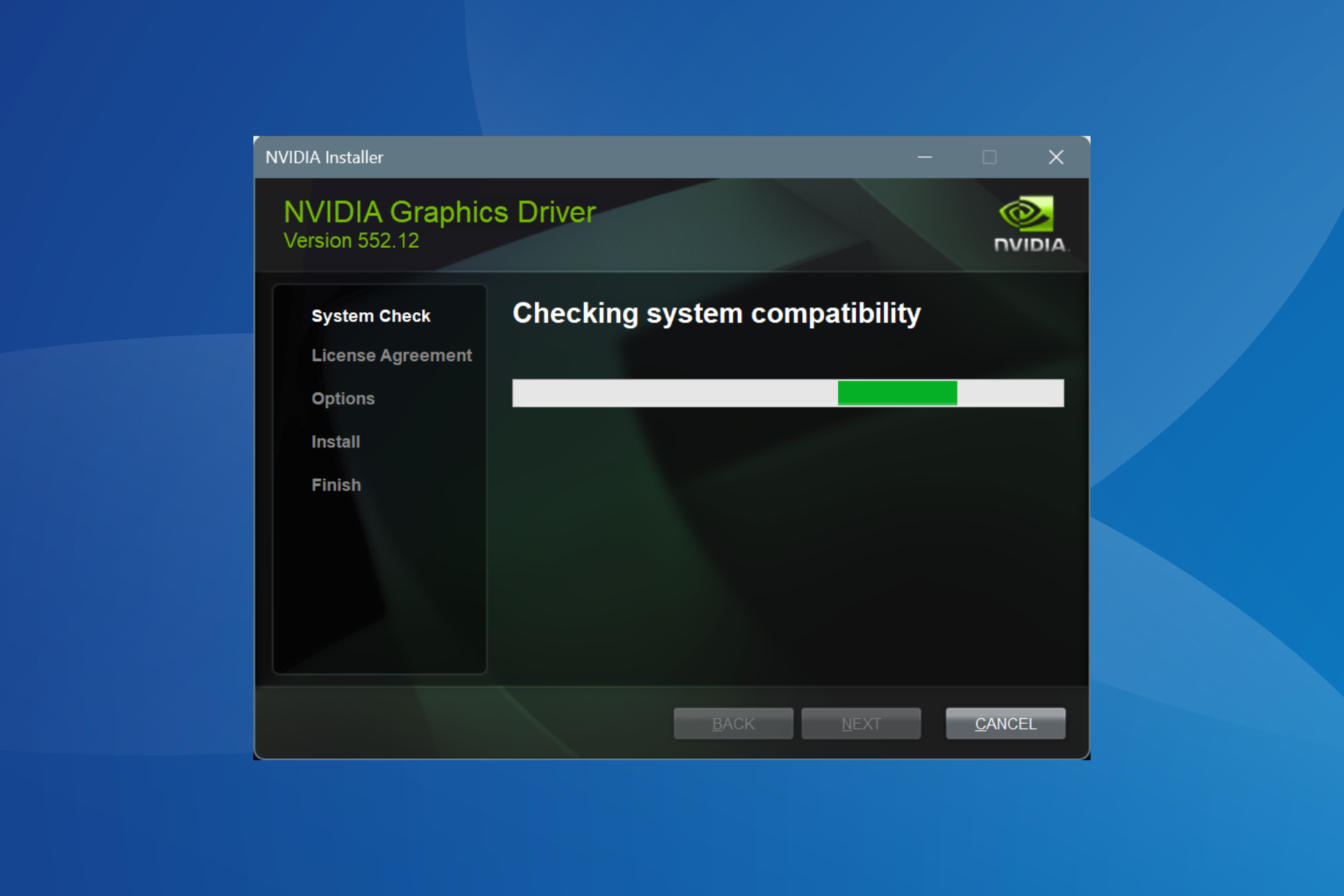NVIDIA GeForce driver error code 0x0003 [Fixed]
5 min. read
Updated on
Read our disclosure page to find out how can you help Windows Report sustain the editorial team Read more
Key notes
- Several users have reported that GeForce Experience has stopped working with the error code 0x0003.
- You can fix the error by allowing some Nvidia Telemetry services to interact with the desktop.
- Resolving the Nvidia GeForce driver error code 0x0003 may require Nvidia drivers installation, and our software recommendation will help.
- As a last resort, try creating a new user account and access the app from that account.

NVIDIA GeForce Experience is a handy utility for NVIDIA GPU users. However, at times this software utility can run into problems and trigger an error. One such error is NVIDIA GeForce driver error code 0x0003.
The full error reads:
Something went wrong. Try rebooting your PC and then launch GeForce Experience. Error Code: 0x0003
A quick search result will return multiple reasons for this error. Some of the usual suspects are permission issues, disabled NVIDIA services, corrupted NVIDIA drivers, and your network adapter issues.
In some cases, the error presented to you by Nvidia GeForce will be a little different than in the case presented in this guide. Check out how to fix the error code 0x0001.
In this article, we have listed a few troubleshooting steps to help you fix the NVIDIA GeForce driver error code 0x0003 on your Windows 10 system.
How do I fix the NVIDIA GeForce driver error code 0x0003?
1. Update Graphics drivers with Outbyte Driver Updater
The error try rebooting your pc and then launch GeForce Experience 0x0003 can occur due to corrupted drivers. Update Nvidia GPU with Outbyte Driver Updater to see if that resolves the error.
Outbyte Driver Updater is a premium Windows utility to update system drivers with one click. It features a massive database of over 18 million driver files. You can update individual drivers or all the drivers in batches after the scan.
For backup and automatic updates, Outbyte Driver Updater comes with a backup manager and update scheduler. It will create a backup and save the existing drivers in case you need to restore the drivers.
Key features of Outbyte Driver Updater:
- One-click updates of graphics and other system drivers
- Lightning-fast scans
- Download manager
- Driver backup and schedule manager

Outbyte Driver Updater
Resolve the NVIDIA GeForce driver error code 0x0003 easily by using this powerful software today.2. Allow Nvidia Telemetry services to interact with desktop
- Press the Windows key + R to open Run.
- Type services.msc and click OK to open Services.
- In the Services window, scroll down and locate Nvidia Telemetry Container.
- Right-click on the service and select Properties.
- In the Properties window, open the Log On tab.
- Check Allow services to interact with desktop box.
- Click Apply and OK to save the changes.
- Go back to the Services window and locate the following services:
Nvidia Display service
Nvidia Local System Container
Nvidia Network Service Container - Repeat the steps to enable the Allow service to interact with desktop option for all the services listed.
- Once all the services are enabled, try accessing NVIDIA GeForce Experience and check if the error is resolved.
Nvidia Telemetry services are required to run the software without any issues. Allowing the service to interact with desktop seems to have resolved the issue for many users. If the error persists, apply other fixes.
3. Reset the network adapter
- Press the Windows key, and type cmd in the search.
- Right-click on Command Prompt and select Run as Administrator.
- In the Command Prompt window, type the following command to reset network adapter:
netsh Winsock reset - Wait for the command to complete.
- Once the command is processed, restart your computer and check for any improvements.
The GeForce error code 0x0003 can occur due to network issues. In that case, you can reset network adapter to fix network problems on your Windows 10 computer. If these steps didn’t fix the problem, try reinstalling the graphics driver manually.
4. Reinstall graphics drivers manually
- Press the Windows key + R to open Run.
- Type control and click OK to open the Control Panel.
- Go to Programs and click Programs and Features.
- Locate all the programs and installations associated with Nvidia.
- Right-click on one of the Nvidia GPU related app and click on Uninstall. Click Yes when prompted by UAC.
- Repeat the steps and uninstall the Nvidia related apps and GPU drivers.
- Once uninstalled, restart your computer.
- After the restart, go to the Nvidia download center.
- Select your graphics card model, series, and operation system version and language. Download the latest drivers available for your GPU.
- Run the installer and follow on-screen instructions to install the software and update the drivers.
- Make sure to restart your PC once the updates are installed.
Reinstalling Nvidia graphics drivers manually can fix many issues that may cause the GeForce Experience software to stop working.
If manually updating the driver, did not resolve the issue, try reinstalling Nvidia GeForce Experience and other software to see if that helps you resolve the Nvidia GeForce driver error code 0x0003.
The NVIDIA GeForce driver error code 0x0003 is usually triggered due to the Nvidia Telemetry services not running.
If starting the services did not help, try reinstalling the software. You may also try creating a new user account to fix the problem.