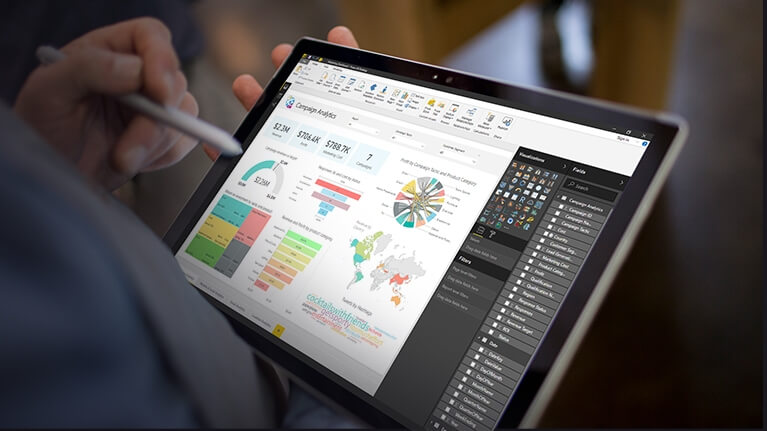Power Bi added index error? Fix with these steps
2 min. read
Updated on
Read our disclosure page to find out how can you help Windows Report sustain the editorial team Read more
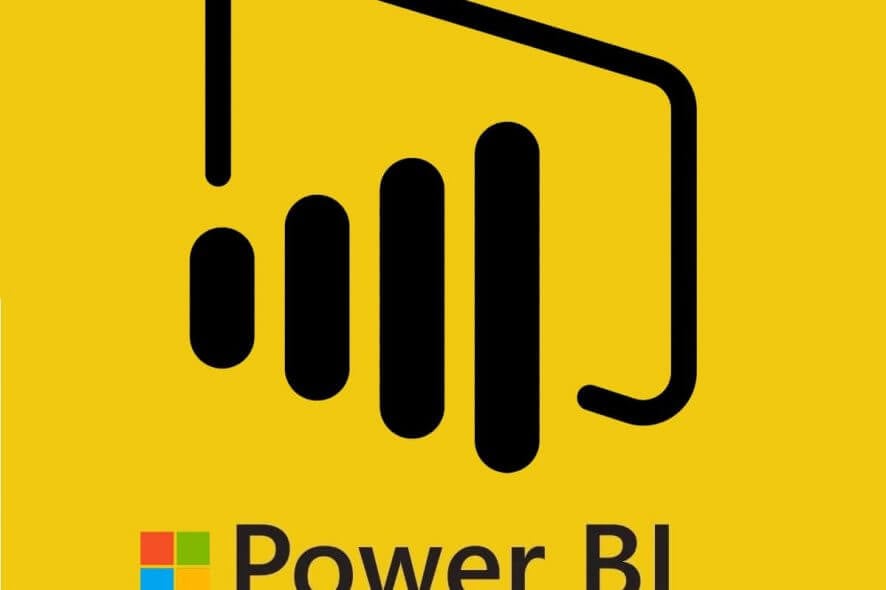
Power Bi is a popular BI business analytics solution from Microsoft that allows you to visualize your company’s data. However, at times while using the Power Bi desktop or web client, you may encounter Power Bi added index error. This error usually occurs when the users try to refresh the data as reported in the Power bi community forums.
I am not sure how to debug these errors. Is there a log to view? Unless someone has any idea as to what it is. In the applied steps i deleted “reordered columns”, “kept errors”, “added index” then applied and closed. Still getting the issue. Any help would be great!
If you are troubled by this error, here is how to fix Power Bi added index error in Windows systems.
How to Fix Power Bi added index error
1. Check the Data Type
- The Power Bi added index error can occur if the data types in each column are not defined correctly.
- To resolve it, go back to the table in Edit Queries and format the columns to a number or text.
- Make sure that the data type is defined correctly to avoid any error.
Disable focus mode in Power BI in 3 easy steps
2. Check the Error Log
- If the issue persists, try checking the log to understand the error better.
- Look in the left Queries pane of the Edit Queries window.
- Here look for a new query that will have a dated log of the error.
- The error log works similar to other power queries in your client. You can simply step through it and see what is wrong.
- In the log queries, look into the Data view tab and check the fields with an Error tag in them.
- Click the error-tag to get more information.
Conclusion
The Power Bi added index error usually occurs due to incorrect data type in the table columns. Follow the steps in this article to troubleshoot the problem in your Power Bi client.
RELATED STORIES YOU MAY LIKE: