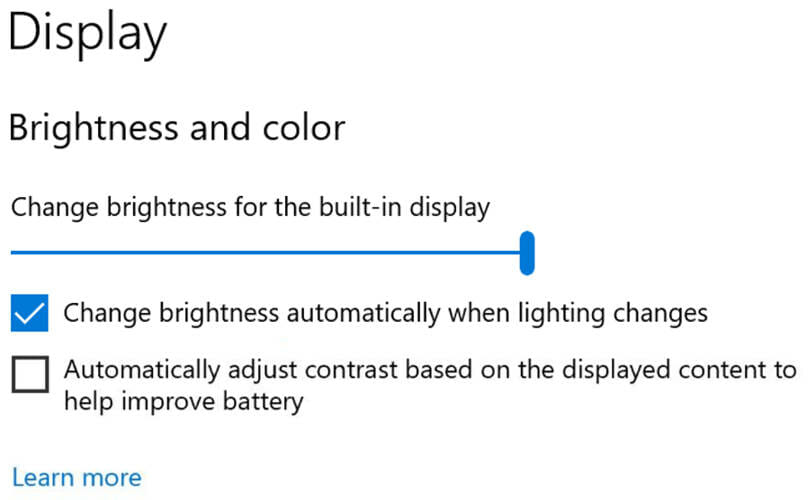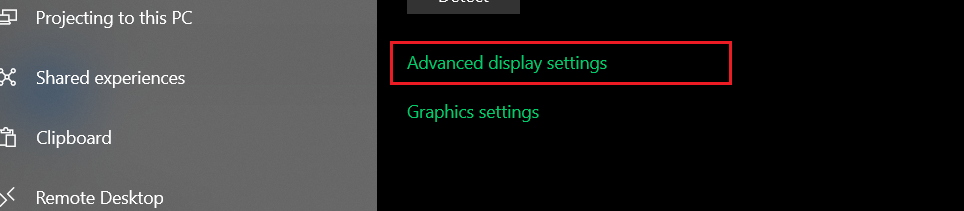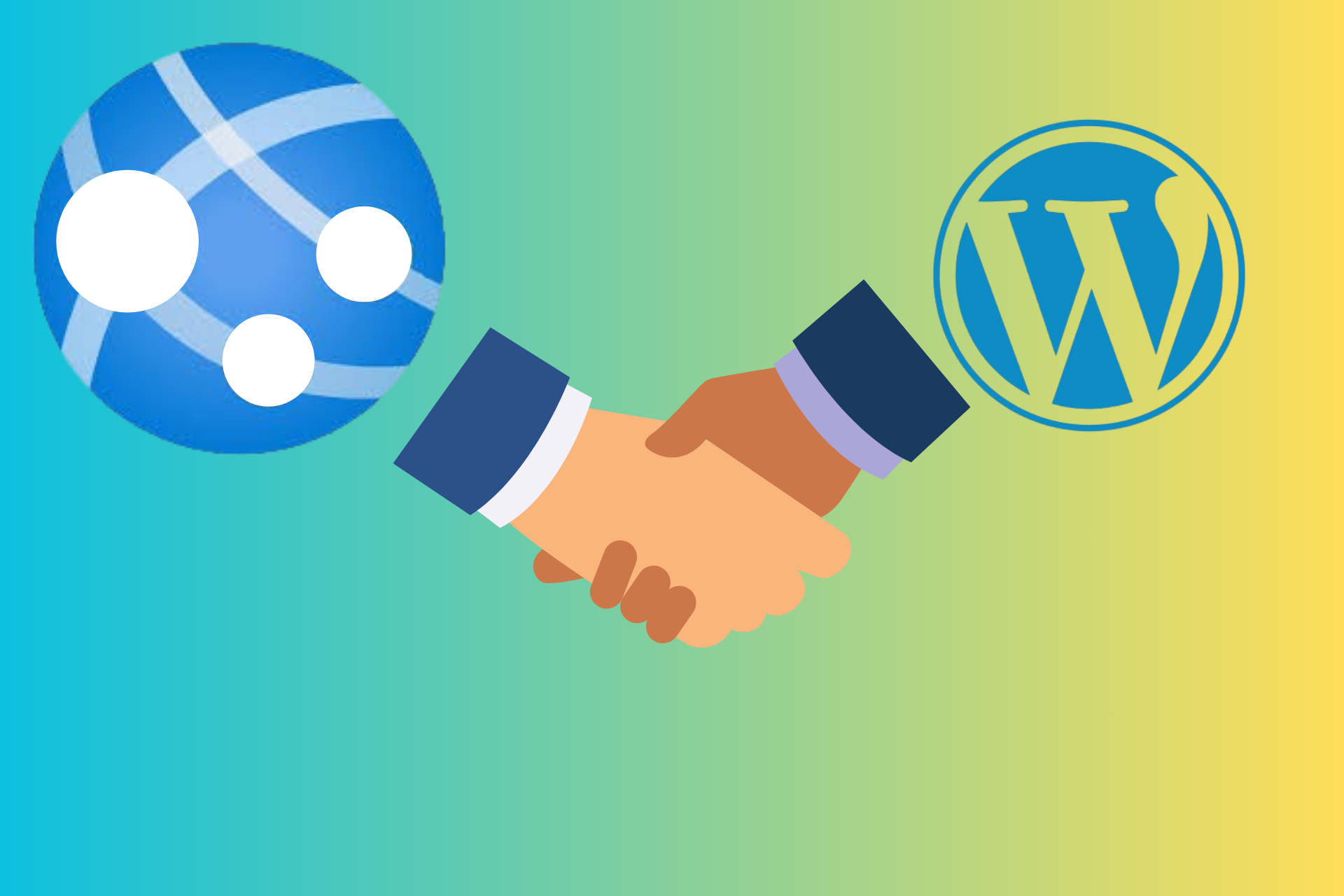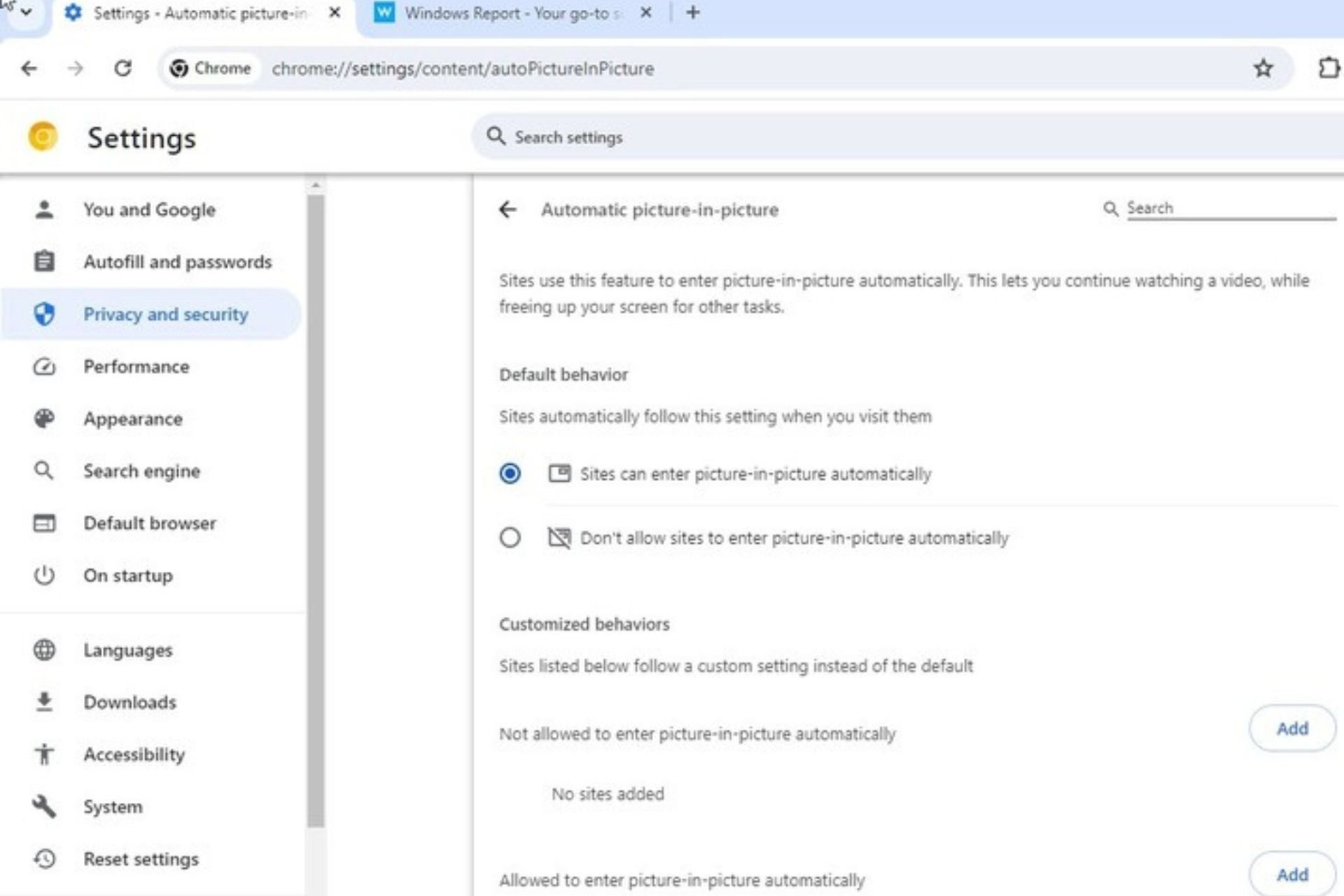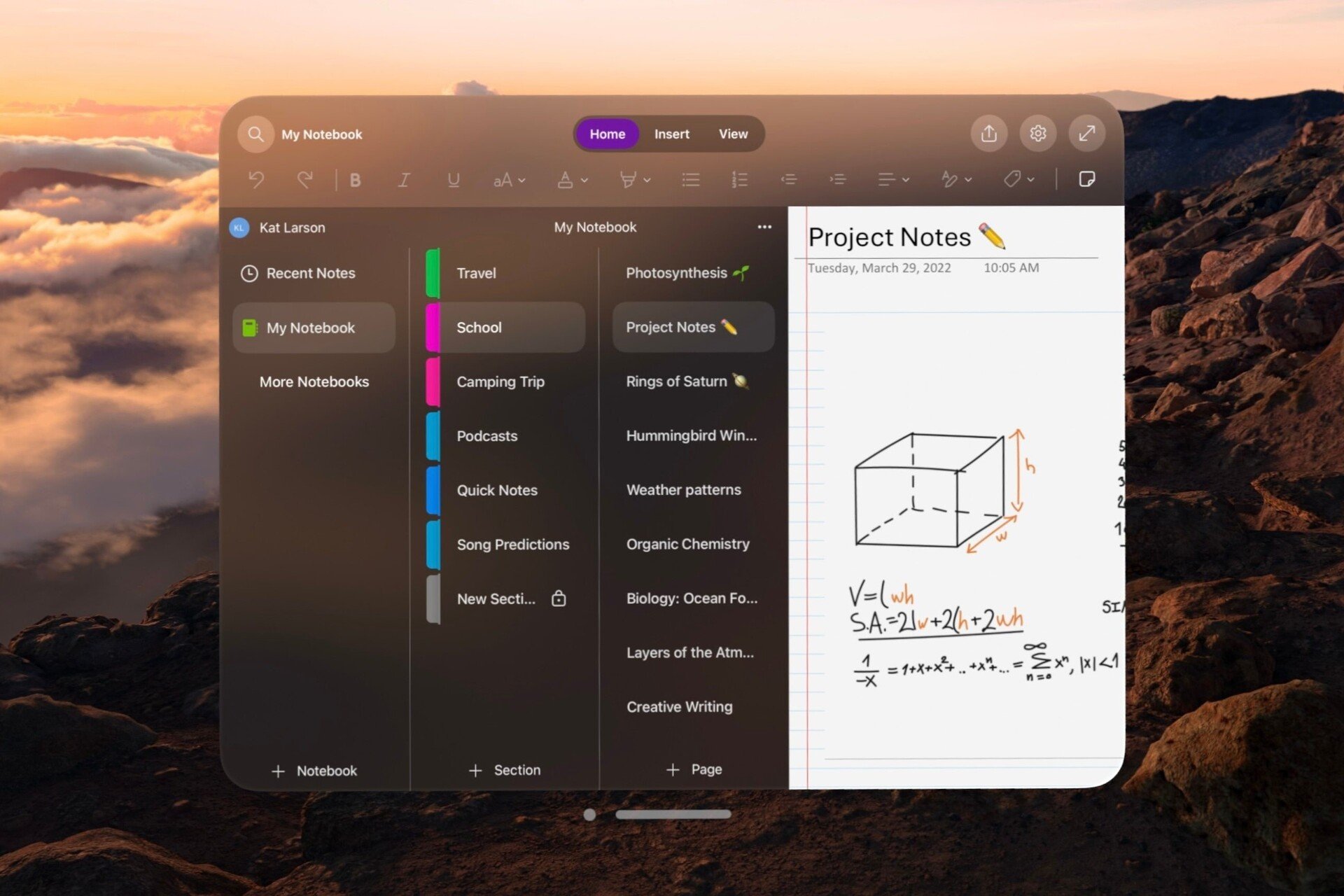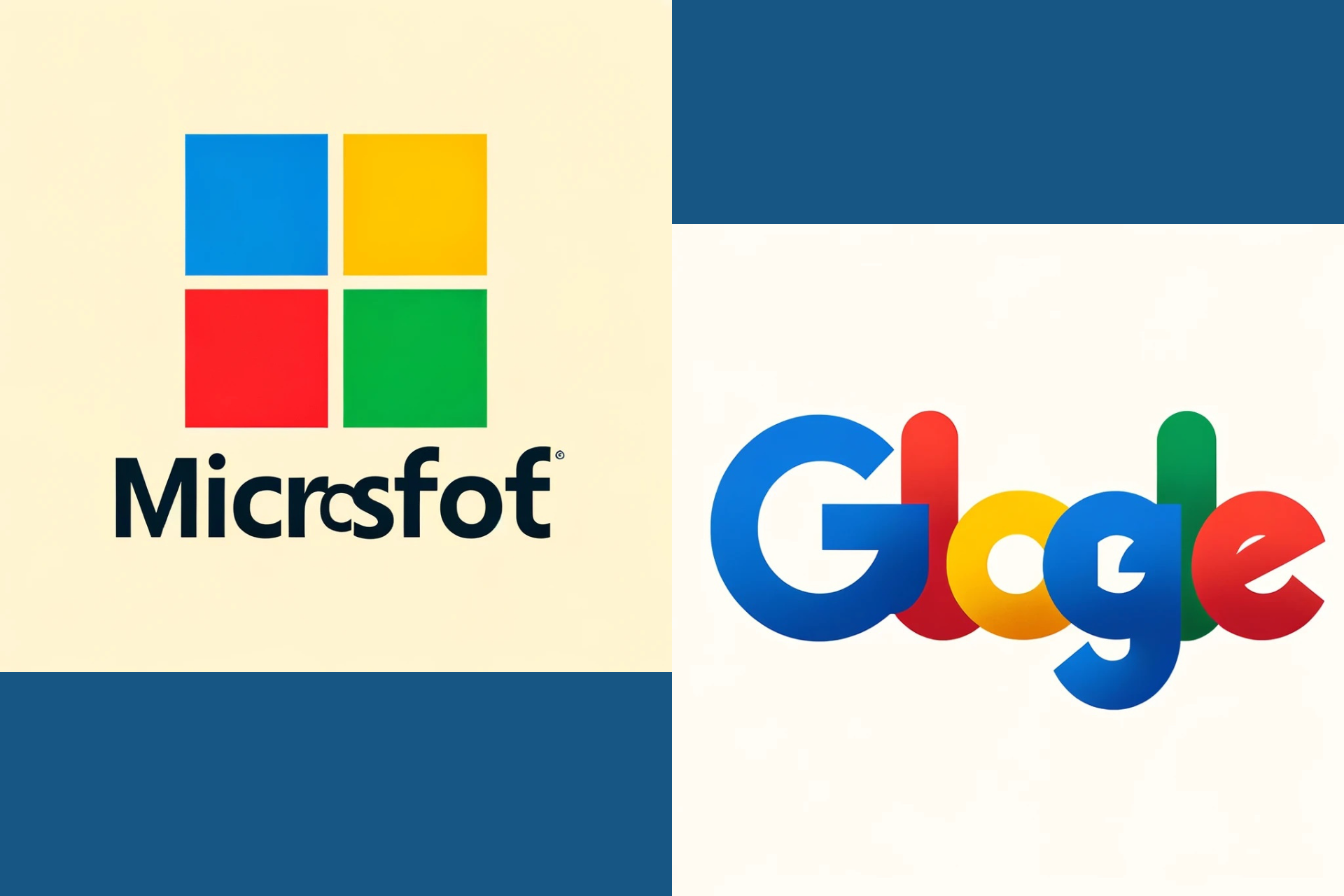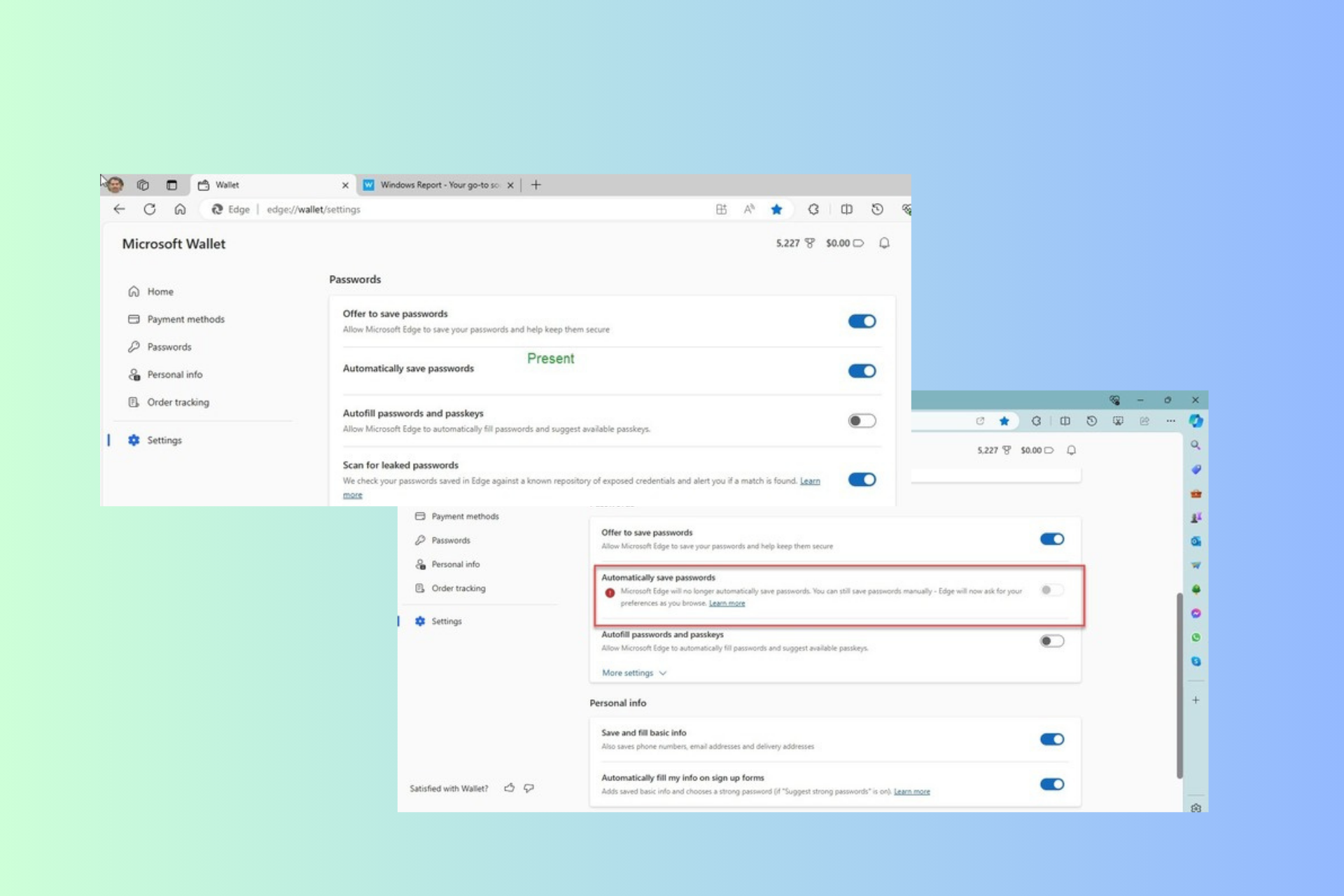Latest Windows 10 build improves Display Settings
2 min. read
Published on
Read our disclosure page to find out how can you help Windows Report sustain the editorial team Read more
Key notes
- In the latest Windows 10 Preview Build 21354, Display Settings come with two additions.
- One is a Content adaptive brightness control feature that users can adjust.
- The other is related to HDR certifications for various display models.
- At least one of these features is based on user feedback.
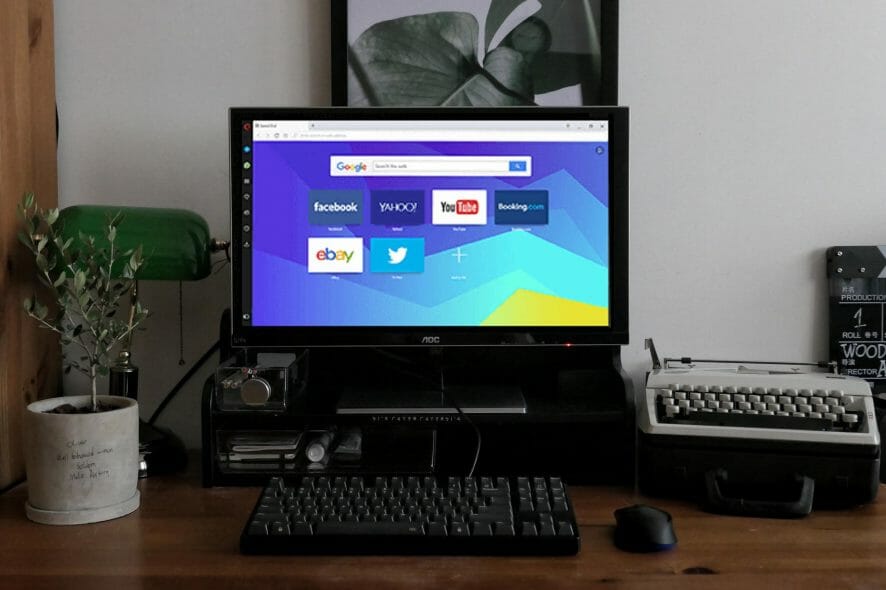
Microsoft launched Windows 10 Insider Preview Build 21354 with important changes to Display Settings, among others.
Taking into account their users’ feedback, the developers have introduced, as of this build, the possibility to change image quality by making the display less bright.
How to adjust display brightness in Windows 10?
- Open Settings and go to System.
- In the Display tab, you should see two additional checkboxes.
One checkbox allows for changing brightness automatically when lighting changes. This feature basically does what the Night light feature did, adjusting display luminosity to be calmer for the eye.
The other checkbox allows to adjust display contrast in order to save battery.
As Microsoft puts it, the content adaptive brightness control settings have been highly requested by users. But for some user categories, they might do more damage.
CABC helps improve battery performance on PCs, but with the trade-off of decreased image quality. It can result in distracting brightness changes that interfere in experiences where image quality is of high importance such as for creative professionals looking for color accuracy.
The two checkboxes might not be displayed simultaneously on every device, as they depend on the model. So some users might see one option only.
More awareness for high-quality displays
In the same Display section, starting this preview build, Windows Insiders are able to see if their display is HDR-certified.
This detail should be visible under Advanced display settings. The feature is being gradually rolled out and developed. So it’s possible that some users see their display as not certified, although it is. The detail should be corrected in the shortest time possible.
Since HDR monitors deliver higher contrast than regular displays, with this option, Microsoft aims at promoting the need for higher quality products in order to obtain more visually impactful experiences.
For sure, if you’re one of the many Windows 10 users who have provided Microsoft with feedback regarding display settings, these changes are dedicated to you.
So we’d like to know what’s your take on these improvements, although you might not fully take advantage of them yet, unless you’re part of the program. Use the comments section.