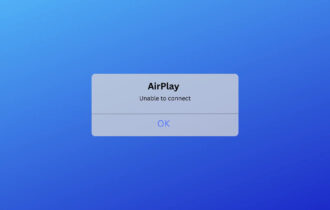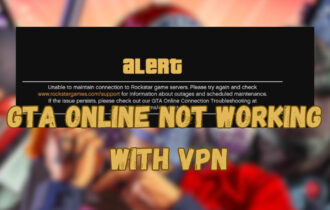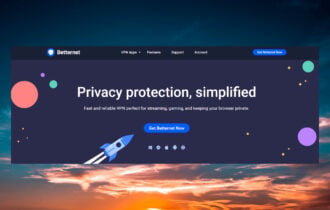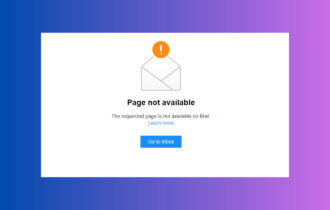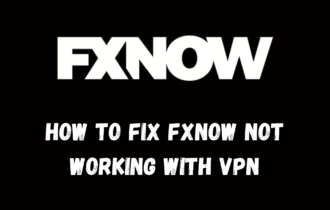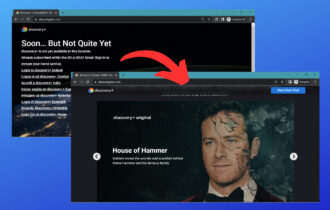FIX: PureVPN not working with Netflix [7+ tested methods]
6 min. read
Updated on
Read our disclosure page to find out how can you help Windows Report sustain the editorial team Read more
Key notes
- Although PureVPN is a reliable VPN service, sometimes it might face certain technical difficulties.
- For instance, some users reported that PureVPN might stop working with Netflix every now and then.
- More often than not, this issue can be easily fixed by simply switching to another PureVPN server.
- This situation can also occur if you recently did any changes to your system or installed security software.
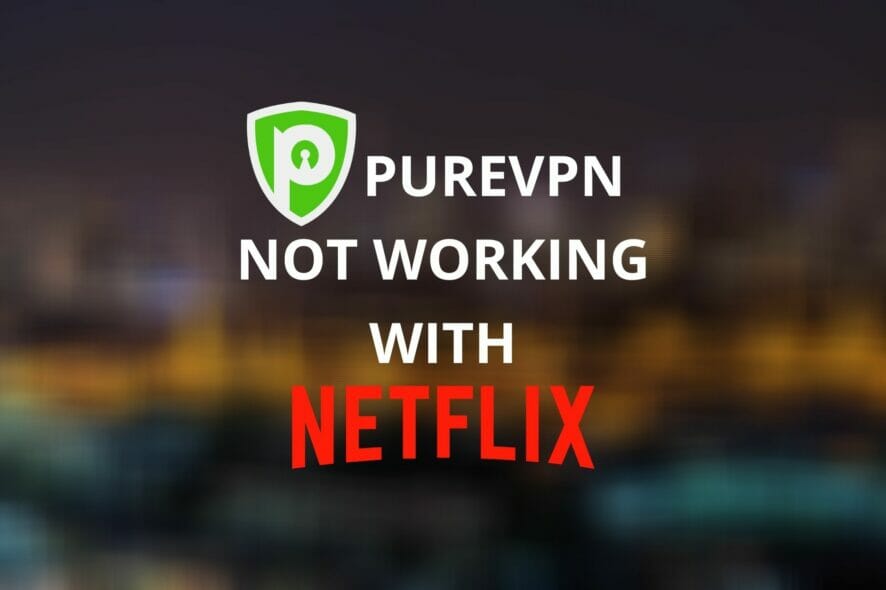
If you discover that PureVPN is not working with Netflix any longer, you might need to step in.
Usually, if your VPN is suddenly not working with Netflix, it might be a temporary issue, which should resolve by itself in a short while.
However, you might also experience this problem if you recently made any changes to your system or VPN configuration.
We won’t assume anything, so we’ll just walk you through some methods you can use to restore PureVPN’s ability to work with Netflix.
How can I fix PureVPN not working with Netflix?
Switch to another server

If you notice PureVPN is not working with Netflix, the first thing you should always do is try another server.
There are various reasons why a VPN server can suddenly decide to drop everything (or, in your case, Netflix) and take a break.
One of the most common causes for this happening is the server becomes overloaded.
Thanks to modern technology, VPN services provide us with multiple servers we can switch between if we notice something amiss.
With that in mind, disconnect from the troublesome PureVPN server and just pick another one.
Before you skip to the next fix, we remind you that you must connect to a US server if you want to watch US Netflix. The same goes for other regions.
Change the VPN protocol

It’s not a secret that different protocols work in different ways.
So it shouldn’t surprise you to find out that changing your PureVPN protocol can make it work (better) with Netflix.
Here’s how to do it:
- Launch PureVPN
- Open its Preferences window
- Navigate to the App Settings section
- Open the Selected Protocol dropdown menu
- Select another protocol from the list
By default, PureVPN is set to automatic, which may sound great, but sometimes automatic settings just don’t cut it.
We suggest trying OpenVPN (UDP) since UDP is more appropriate (faster) for streaming multimedia content.
However, if you notice that this one doesn’t work either, feel free to try all of them.
More so, note that PureVPN offers multiple usage modes:
- Stream
- Internet Freedom
- Security/Privacy
- File-Sharing
- Dedicated IP
Make sure to select the Stream VPN mode, as it’s less likely to cause any trouble with Netflix.
Clear browser/app cached data

- Click Chrome’s More button (three dots, vertically stacked)
- Select the Settings option from the menu
- Scroll down until you reach the Privacy and security section
- Click the Clear browsing data button
- Make sure you select cookies, as well as cached images and files
- Click the Clear data button
- Restart Chrome
- Connect to an appropriate PureVPN server
- Go to Netflix
- Check if PureVPN is still not working with Netflix
Keep in mind that the instructions above are only available for Chrome browsers.
But don’t worry, other browsers have similar settings, so you’ll have no trouble clearing data on Firefox or Opera, for instance.
If you’re using the Windows 10 Netflix app, things are even simpler; you just need to reinstall the app.
During the uninstallation process, Windows 10 automatically clears any cached app data.
Reinstalling it lets you start fresh, which could make PureVPN work again with Netflix.
Log in to Netflix without a VPN
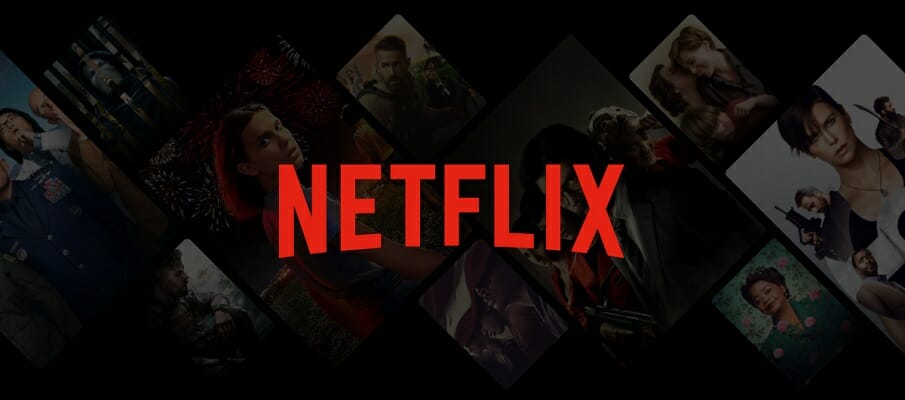
Sometimes Netflix may not be able to process login requests coming from VPN users, which can make it seem that your VPN doesn’t work with Netflix.
If that’s the case, the resolution is quite simple; you just have to log in without using a VPN.
- Log out of your Netflix account
- Disconnect from the PureVPN server
- Log back in to your Netflix account
- Reconnect to a PureVPN server
After logging back in to your Netflix account, you can safely reconnect to your VPN and Netflix should now work just fine for you.
If it still doesn’t work, make sure to clear your browser cache and try again. We’ve described the procedure in the method above.
Use public DNS/flush your DNS
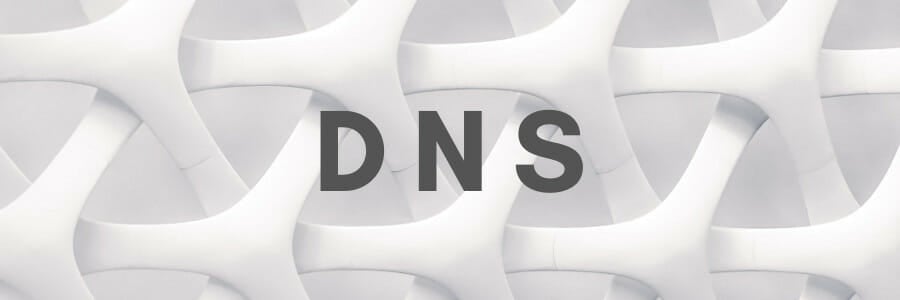
Many users noticed that their ISP-assigned DNS may be somewhat limiting, so they turned to free alternatives.
A restricted DNS server address could even stand between PureVPN and Netflix, causing various connectivity issues.
Google Public DNS is a free alternative to your ISP’s DNS, and it’s quite easy to use, too.
- Right-click your Start Menu
- Select Network Connections
- Click the Change adapter options button
- Right-click your default Internet connection
- Select Properties from the context menu
- Highlight Internet Protocol Version 4 (TCP/IPv4)
- Click the Properties button
- Toggle the Use the following DNS server addresses radio button
- Type 8.8.8.8 and 8.8.4.4 in the Preferred, respectively Alternate fields
- Click OK to confirm your settings
- Close the Properties window
Although you should already be seeing some improvement, you could also get rid of old DNS data that may interfere with your connection.
Here’s how to do this on a Windows 10 PC:
- Launch Command Prompt with administrator rights
- Type the following commands, one by one, each followed by the Enter key:
ipconfig /flushdnsipconfig /registerdnsipconfig /releaseipconfig /renewnetsh winsock reset
- Restart your PC
When your PC finishes its boot sequence, you can connect to PureVPN and check if Netflix is working as it should.
If the issue was caused by using a restricted DNS or cached DNS data build-ups, everything should run smooth from this point onward.
Remember that you may still need to flush your DNS from time to time, so you might want to bookmark this guide for later use.
Check security software
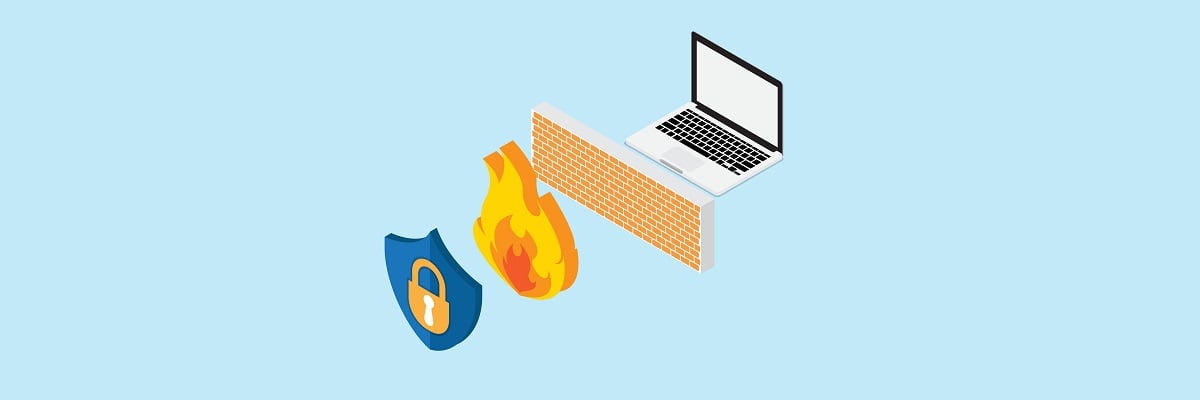
Security software on your PC such as firewalls and antivirus utilities can make PureVPN stop working with Netflix.
To prevent that from happening, make sure that your firewall doesn’t block PureVPN in any way.
Check connection rules and make sure PureVPN has the appropriate amount of privileges.
Now check your antivirus for the same restrictions. If you find any, you might want to remove it, lest you prefer this PureVPN not working with Netflix situation.
Use another VPN
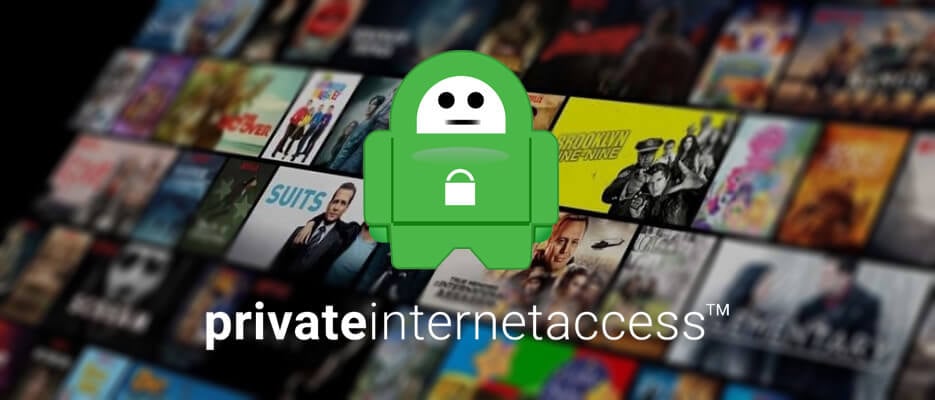
- Purchase another premium VPN subscription (we recommend PIA)
- Download the VPN installer on your PC
- Install the VPN client
- Launch the VPN client
- Log in to your account
- Connect to an appropriate server (e.g. US servers for US Netflix)
- Enjoy streaming your favorite content on Netflix
Private Internet Access is a great VPN service brought to you by Kape Technologies that can unblock Netflix for you in a jiffy.
It comes with a series of top-notch privacy/security features meant to keep your online identity safe while you’re browsing the Internet.
Thanks to its huge network that counts over 22,000 servers, it’s easier than ever to switch servers in case your current one doesn’t work.
Check out PIA’s key features:
- Zero-logging policy
- Can unblock Netflix and other geoblocked services
- Military-grade encryption
- Over 22,000 servers all over the world
- Built-in VPN kill switch
- PIA MACE feature that blocks ads and malware domains
- Private DNS on all servers
- P2P support on all servers

Private Internet Access
Looking for a VPN that works with Netflix? Why not try PIA?Other solutions

- Restart your modem and/or router
- Check if your router doesn’t blacklist Netflix
- Reinstall PureVPN
- Launch PureVPN with Administrator rights
- Reinstall the TAP/TUN adapter driver
Conclusion
To sum it up, if you notice that PureVPN is not working with Netflix anymore, there are many things you could do about it.
Our recommendation is that you try all the methods we described in our guide and avoid skipping either one of them.
The ones you skip may be the very ones that get you out of this sticky situation.