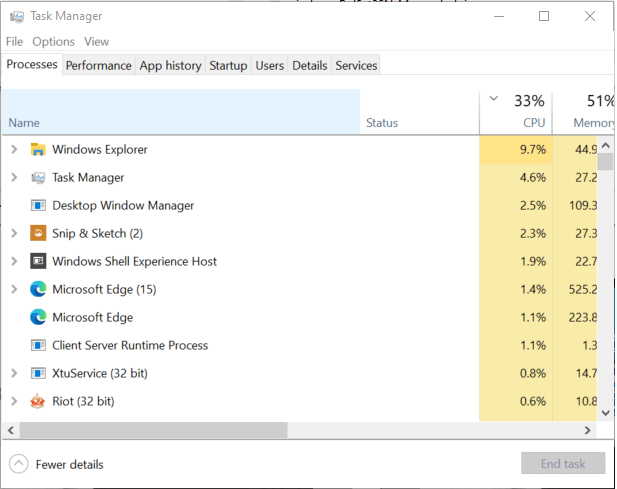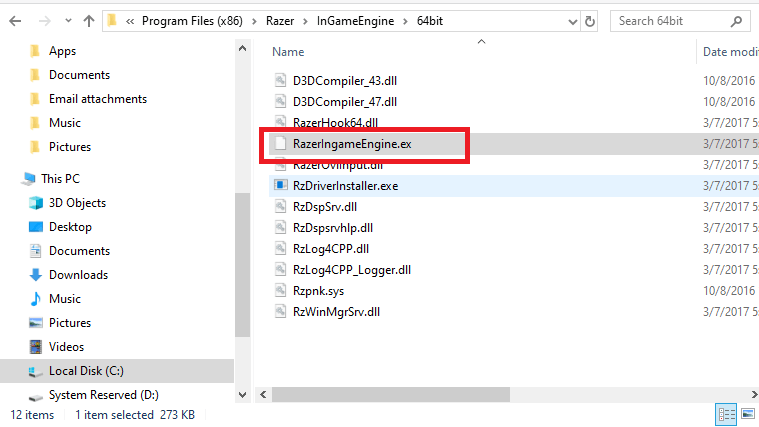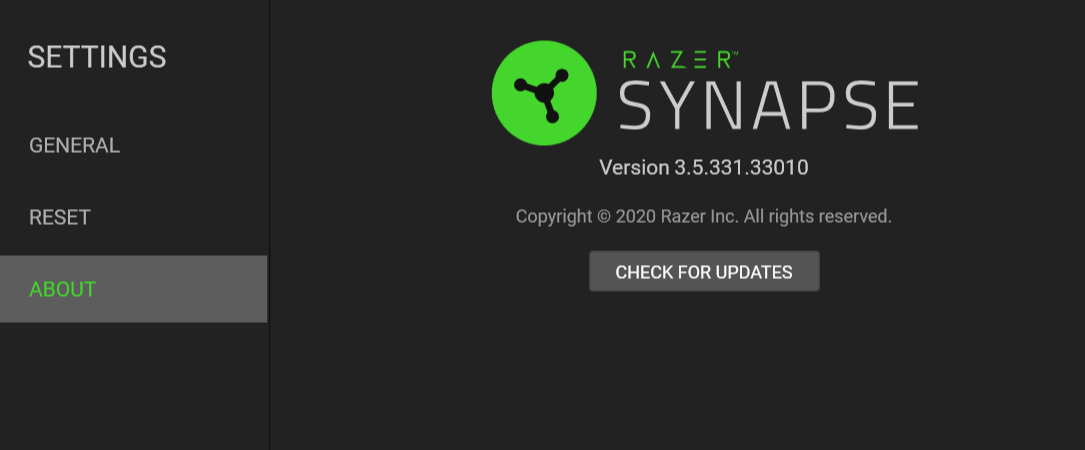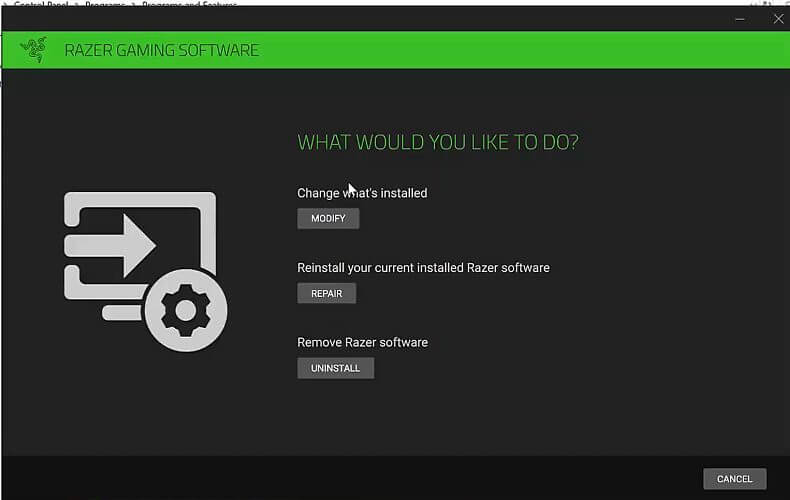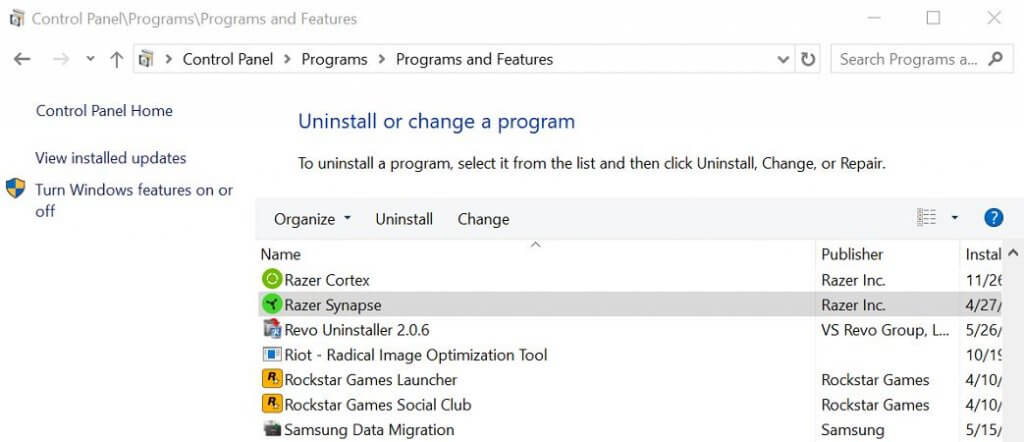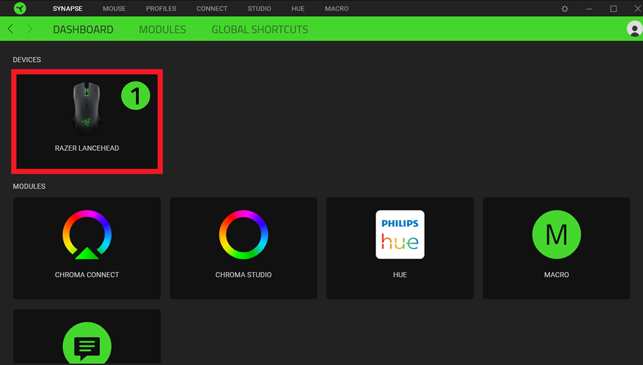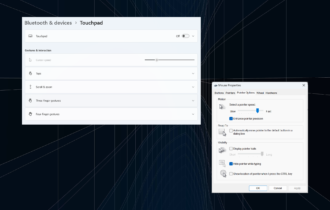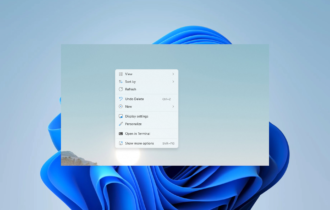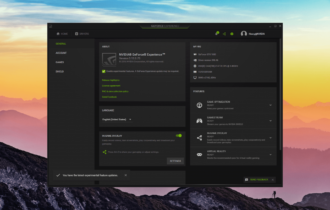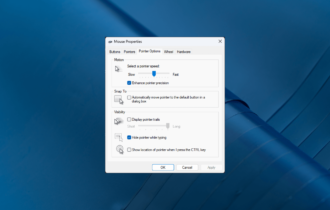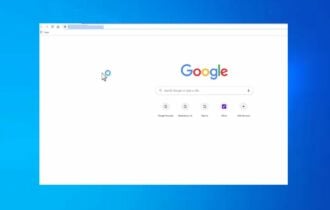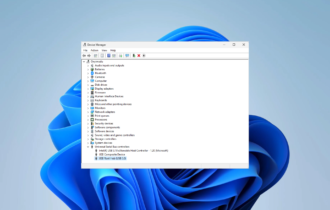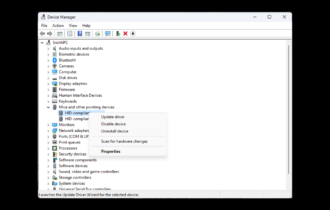Razer mouse sensitivity keeps changing [Solved]
4 min. read
Updated on
Read our disclosure page to find out how can you help Windows Report sustain the editorial team Read more
Key notes
- Having your Razer mouse sensitivity changing randomly will cause you a wide range of issues, especially if you're gaming.
- To start fixing this issue, you will need to update and repair Razer Synapse and then follow the next methods.
- Check out our extensive Razer Products Fix section for more thorough and useful fix guides.
- To explore fix guides for a wide range of mouse problems, don't forget to visit our Mouse Issues Fix Hub.

Razer makes some of the most popular and high-end computer gaming peripherals, including gaming mouse that comes with variable DPI settings. That said, several users are reportedly experiencing Razer mouse sensitivity keeps changing issues.
This issue can occur due to a bug in the Razer Synapse software or if you are using the beta version of the latest Razer Synapse software.
If you are also troubled by this issue, here are a couple of troubleshooting tips to help you resolve the Razer mouse sensitivity keeps changing problem in Windows.
What to do if Razer mouse sensitivity keeps changing?
1. End the Razer In-Game Engine process
- Right-click on the taskbar.
- Select Task Manager.
- In Task Manager, locate the razeringamengine.exe process.
- Select the process and click on End Task.
- Click Yes if prompted to confirm the action.
- Close Task Manager and relaunch Razer Synapse.
- Check with any game to see if the sudden sensitivity fluctuation issue is resolved.
The Razeringameengine.exe process is known to cause issues that may result in game crashes and sudden changes in mouse sensitivity. Razer Synapse can affect your non-Razer mouse as well.
If ending the RazerIngameEngine.exe process resolves the issue, you can disable it by renaming the file.
- Open File Explorer.
- Navigate to the following location:
C:Program Files (x86)RazerInGameEngine64bit - Locate and select the RazerIngameEngine.exe file.
- Right-click and select Rename the file to RazerIngameEngine.ex.
- Once renamed, relaunch Razer Synapse.
Renaming the RazerIngameEngine.exe file seems to not affect how Razer Synapse works. You can rename the file back to RazerIngameEngine.exe if you notice any issues with Razer Synapse after renaming the file.
Update Razer Synapse
- Expand the System Tray apps by clicking the small arrow icon in Taskbar.
- Right-click on the Razer Synapse icon.
- Select Check for updates.
- Download and install any pending updates to see if the issue is resolved.
2. Repair Razer Synapse
- Press Windows key + R to open Run.
- Type control and click OK.
- Go to Programs > Programs & Features.
- Select Razer Synapse.
- Click on Change and then click Yes to confirm.
- In the Razer Gaming Software window, click on Repair.
- Razer will scan the Synapse installation for file corruption.
- It will also fix any issues during the troubleshooting process.
Once done, close the troubleshooter and relaunch Razer Synapse. Check if your mouse is still experiencing issues with the sensitivity.
3. Reinstall Razer Synapse
- Press Windows Key + R to open Run.
- Type appwiz.cpl and click OK.
- Select Razer Synapse and click Uninstall.
- Follow on-screen instructions to uninstall the software.
- Once uninstalled, download the latest version of Razer Synapse.
- Run the installer.
- This is an online installer, so wait till the required files are downloaded.
- After the installation, check if the Razer mouse sensitivity keeps changing the issue is resolved.
How to change razer mouse sensitivity
- To adjust the Razer mouse DPI or sensitivity, you can use the Razer Synapse app.
- Make sure the mouse is connected to your computer.
- Open Razer Synapse.
- Select your mouse from the devices.
- Open the Performance tab.
- You can adjust the DPI using the Sensitivity section of the window.
- You can further customize the DPI using the Stage option.
Razer Synapse offers up to 5 customizable stages. Select a stage using the drop-down menu and adjust the DPI for the selected stage. You can manually select any of the five stages using the dedicated DPI button your Razer mouse when playing games.
The Razer mouse sensitivity keeps changing problem usually occurs due to the RazerInGameEngine.exe process. You can fix the issue by ending the task in the Tasks Manager. To stop the process indefinitely, rename the concerned file from the installation directory.
[wl_navigator]