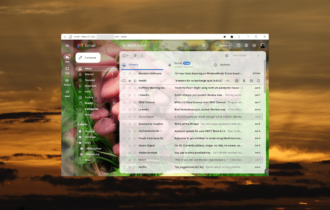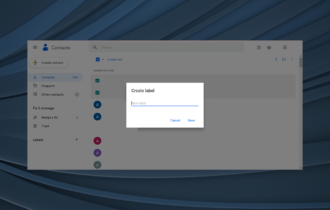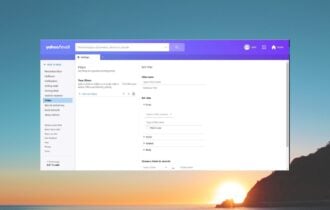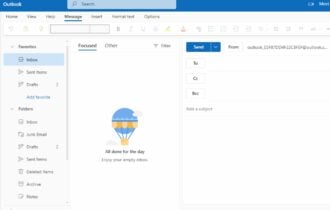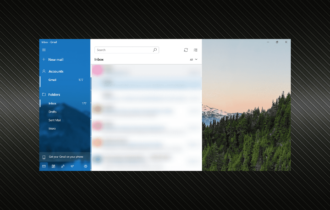Recover deleted emails from Trash [Gmail, Outlook, Yahoo]
4 min. read
Updated on
Read our disclosure page to find out how can you help Windows Report sustain the editorial team Read more
Key notes
- Keeping a clean email inbox is not always an easy task and it can happen to accidentally delete an email that we later regret losing.
- There are some workarounds that would help you recover deleted emails from the Trash folder and we're listing some of them here.
- For more useful information, don't hesitate to read through our extensive Gmail webpage.
- Don't forget to check out our Email hub for even more interesting articles.

Once you deleted an email it can easily be recovered from the Trash folder.
Deleting it from the Trash folder as well, due to security or personal reasons in most cases, makes it unrecoverable though.
Usually, when an email has been deleted from the Trash folder, there is no other action that can be done, that would help restore the lost email.
This action cannot be reversed in most cases but fortunately enough there are several workarounds that will help you restore these emails.
Depending on what client account you are using, the solution can be slightly different.
We will explore how you can recover deleted emails if you are using Gmail, Outlook, and Yahoo so keep reading.
How can I recover my deleted emails from trash?
1. Use SysTools Backup
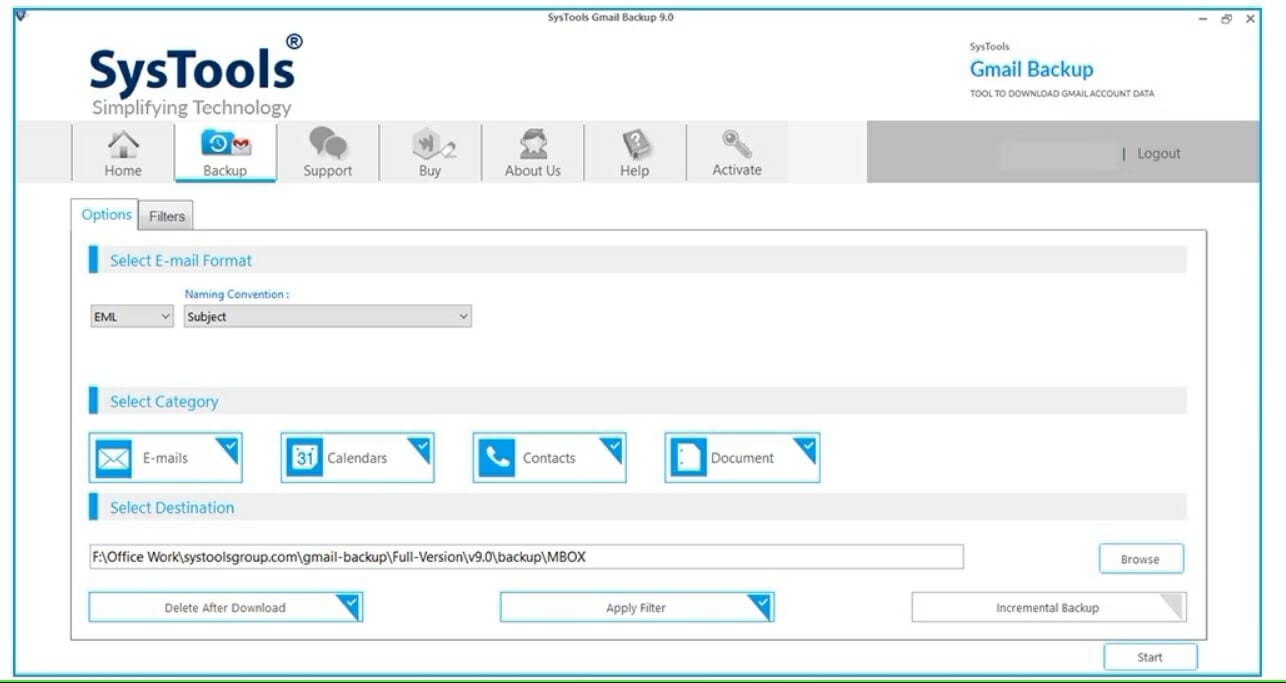
Gmail does not backup data by itself, which means that all the deleted emails or messages will be wiped out from the Bin folder automatically, after 30 days from the deletion date.
There is no other way to restore deleted emails from the Gmail account, except a local backup file.
This could be done by a dedicated tool, such as SysTools that will backup all your emails, including attachments, all in PDF format.
SysTools will save the emails from your account into different outputs: Outlook PST, MSG, MBOX, and EML. This will facilitate the migration to other email accounts, such as Thunderbird or others.
Moreover, you will have a back for all your Gmail folders: Inbox, Important, Sent Mail, Starred, Bin, and Drafts, including all your created folders.
The advanced technology of SysTools allows it to back up your Gmail contacts and calendars on your local system. This is a great feature, as they are equally important.

SysTools Backup
Easily back up all your Gmails, contacts, calendars, and documents with this all-in-one tool.2. Use Stellar
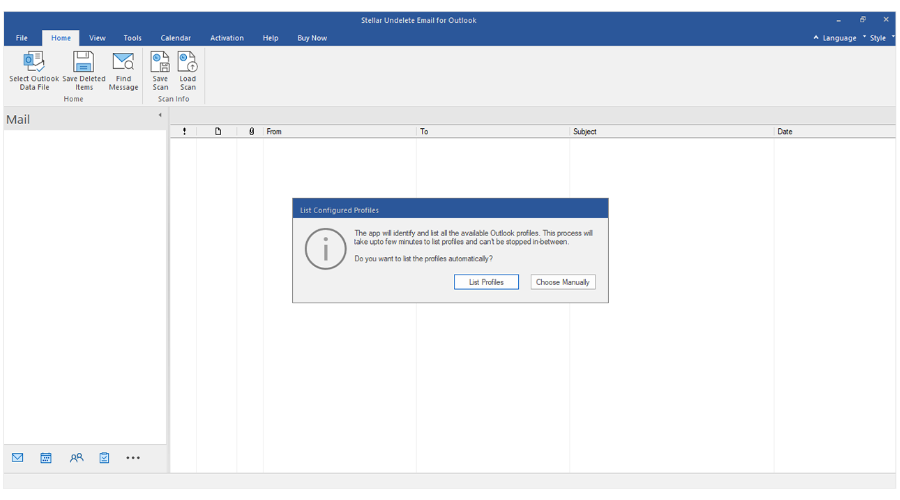
If you are looking for advanced email recovery software then StellarUndeleteEmail for Outlook is the right tool for you.
With this tool, you can recover deleted items even if the files are password protected or encrypted.
Once the messages are recovered, you get an enhanced preview of all recoverable Outlook mailbox items. For example, it highlights the deleted emails, with the option to filter items while saving the repaired PST.
Moreover, the repaired file can be saved in multiple formats such as PST, MSG, EML, RTF, HTML, and PDF.
The software previews the deleted emails after finishing the scan and it allows you to select and save the desired emails stored in the Outlook Data file, be it OST or PST.
This is an amazing feature that helps you to save time if you want to recover only some specific emails.
Stellar Undelete Emails for Outlook is a very convenient tool as you can save and load the scan information result in a DAT file.
From there, you can load the information in the software at a later moment, and reinstate the process of recovering deleted emails.
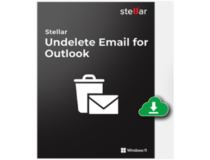
Stellar
All of your Outlook files will be completely recovered if your use this dedicated tool from Stellar.3. Use the restore option
If the email client you are using is Yahoo, then we have great news for you. As you probably know already, Yahoo will automatically delete your Trash emails after seven days and spam emails after 30 days.
If the deleted message from the Trash folder is within a seven days grace period, then you can submit a request to Yahoo to help you restore the lost emails.
You can send the restore request via the Yahoo Help Central option. It will be necessary that you mention an approximate time frame for when you deleted the messages.
Make sure to fill in all the details requested, including the Yahoo ID and your email address along with a description of the issue you are having.
Once the request is solved, you will see the deleted email back in the folder it was initially. If not, make sure to also check in your Trash folder and select to see the messages by date.
If you do not receive a response from a Yahoo! technical support agent, make sure to check your spam or junk folder as well.
There is also the option to recover your Outlook emails using OST to PST Converter. The guide will certainly offer a lot of useful information.
With this last solution, we complete our guide for how you can recover deleted emails from the Trash folder, depending on the email client you are using.
We hope one of our solutions has helped you recover lost emails. If you have additional suggestions or recommendations, please let us know in the comments section below.