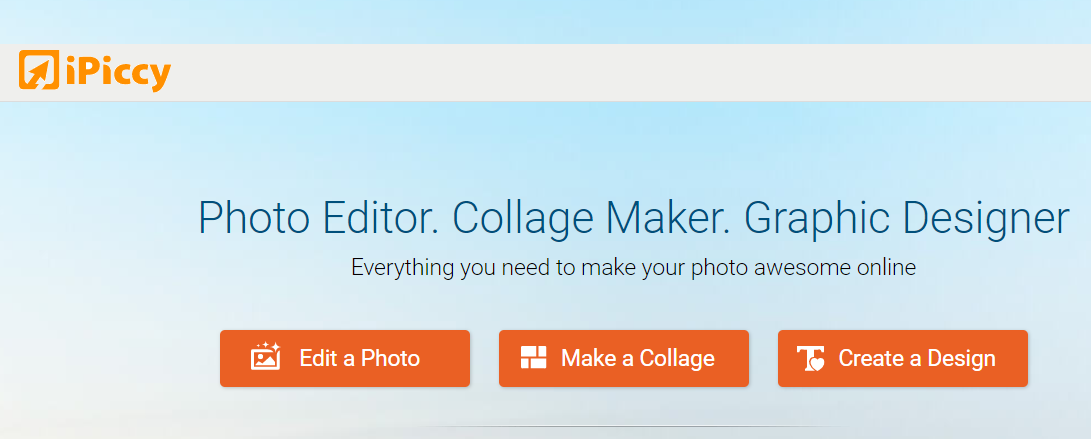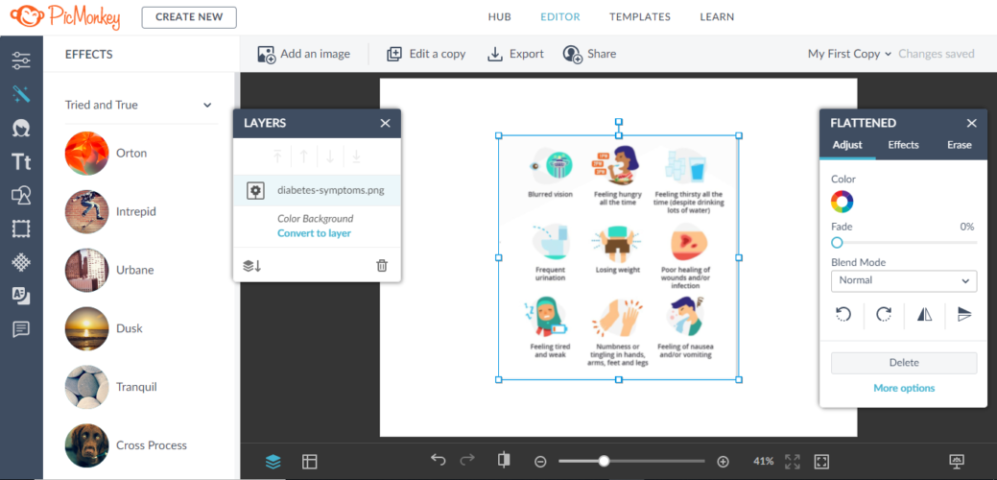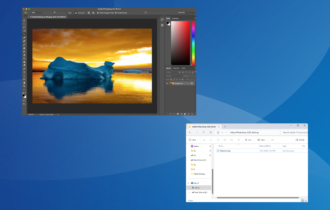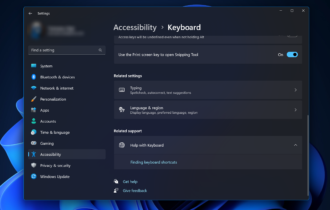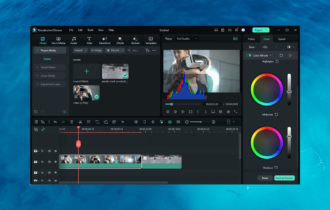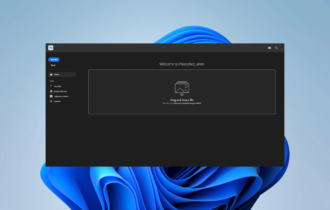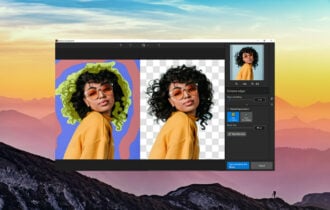Red Eye Removal Software: 9 Best to Use in 2024
9 min. read
Updated on
Read our disclosure page to find out how can you help Windows Report sustain the editorial team Read more
Key notes
- Red eyes in photos are extremely annoying effects that can be solved with the best red-eye removal software.
- Adobe's tool, along with plenty of other similar apps, is a great photo editor with a red-eye removal feature.
- iPiccy, among other tools listed below, is a free red-eye reduction tool that is also web-based.
- Our selection contains red-eye removal tools that are easy to use by both amateurs or experts.

You’ve probably, at least once or twice in your lifetime, tried to take great photos either for a birthday, graduation, or even a selfie from your smartphone.
However, when you go back to look at the shots, some have the dreaded red-eye.
Most people would delete the photos with red eye errors, but what if you had taken the perfect shots and you just can’t delete it because you may not get the exact same one?
Red-eye is a result of using flash while taking photos in dim light or during the night, as such conditions cause the camera to let out a burst of light, which then bounces off your eyes, with a reflection.
Well, thanks to technology, red-eye removal software exists to fix such errors while maintaining the quality of your photos.
What is the best software to remove red-eye effects from photos?
inPixio Photo Studio Pro 12

inPixio Photo Studio Pro 12 is one of the best and most simple to use software when you need to retouch your photos for issues like redeye.
The software has a friendly user interface with multiple tools that will help you to remove unwanted objects from your favorite vacation photos, for instance.
With the Erase function, you can completely erase the backgrounds, signs, wires, people, or anything that you do not want to show in your picture. However, the quality of the picture will not be affected.
Furthermore, the Erase function can be used to retouch portraits too. Clear up minor blemishes and reduce the appearance of wrinkles, making the photo looks like in a magazine.
The user-friendly interface and accessible tools allow you to explore the red-eye removal tools at a glance, and the backgrounds available can improve photo quality.
Share your creations on Facebook and Twitter and call out on your friends to use this easy yet professional tool that eases the photo editing process.

Photo Studio Pro 12
Fix the redeye effects from all of your favorite photos with one easy-to-use software tool.Adobe Photoshop
Topping out our list is a program that has become synonymous with doctoring photos, and it is called Adobe Photoshop.
This comprehensive tool was first designed especially for the sole purpose of enhancing and tweaking photos of any imperfections, and this includes the very common red-eye effect.
That being said, Adobe Photoshop is an excellent tool for this particular task, especially if you want to want the end result to look seamless and, ironically, un-doctored.
More so, once you get your hands on an Adobe Photoshop license, you open yourself to a whole world of possibilities since there is almost nothing you cannot do with this tool as far as image editing goes.
Why stop at removing the red-eye effect when you can also remove skin blemishes, enhance your eye color, whiten your teeth, and more?
These are the key features Adobe Photoshop:
- Excellent at removing the red-eye effect from photos
- Great at enhancing photos overall
- Customizable thanks to the wide range of user-created plug-ins and libraries
- Tutorials on how to use it are common
- Can be tested out for 7 days before you buy it
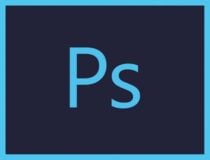
Adobe Photoshop
Edit and remove the red-eye effect from your photos with the industry-leading software solution.Adobe Lightroom
If Photoshop seems like too much for you and is only interested in minor image doctoring, then you can always go for its more simplified version, Adobe Lightroom.
Despite sharing its name with Adobe Photoshop, it cannot perform many Photoshop functions such as adding, removing or altering the appearance of individual image items.
More so, it is incapable of rendering text or 3D objects on images or modifying individual video frames.
Thus if you are looking for an image editor that serves a more niche purpose, but it still does a great job nonetheless.
These are the best features of Adobe Lightroom:
- A simplified version of Photoshop
- Great at performing photo enhancements
- It can be tested freely for 7 days along with all other Adobe products
- Lightroom’s edits are always non-destructive
- Available for Windows, macOS, iOS, Android, and tvOS
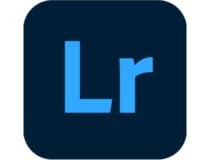
Adobe Lightroom
Edit your photos and remove the red-eye effect with one of the best software tools.Fotor
Fotor’s red-eye removal software does away with such errors forever in three simple steps and a few clicks so you never have to worry about it ruining your perfect shots again.
Simply open the photo, use the Red Eye Remove and click to fix the red-eye, then finish modifying and save your work in the format, and desired quality.
Fotor not only offers red-eye removal, but also photo editor, photo effects, stickers, text, and other features such as retouching, collage making and graphic design.
So when you’re done removing the red-eye, you can also try other features including photo filters for free, and bring out the best in your photos.

Fotor
Remove the red-eye with one of the great tools available, that will also has multiple editing features.iPiccy
With iPiccy’s red-eye removal software, the process is also as simple as a couple of clicks within minutes of uploading your photo to the program, and your unexpected red eyes are fixed in a jiffy.
Red-eye can be annoying and a nuisance, but with iPiccy’s Red Eye Corrector, you can deal with the error easily, regardless of your age or experience with a computer.
Simply upload your photo to the iPiccy Photo Editor, open the retouch tab, select Red Eye Remover, then apply to the select eyes. Once you’re done, save your image and voila!
Red-eye is just a part of what iPiccy can do for you, but its retouch tab can do much more than just correcting red-eye errors.
You can experiment with other tools and do stuff like slimming a face, or whitening teeth, and so much more.
GIMP
GIMP, or GNU Image Manipulation Program, is a free photo editing tool that comes with the red-eye removal software.
If you are familiar with Photoshop, then you can easily use GIMP’s sophisticated editing tools to create stunning and visually appealing photos in your library.
However, it requires some extra skills or time to understand and use it, so it’s not as simple as most free photo editors.
While GIMP doesn’t have a magic red-eye removal button, it has tools that you can use to achieve the desired effect.
Using the red-eye removal filter, you can remove red eyes from an image, but with GIMP, you must do a selection (lasso or elliptical) of the boundary of the iris of the eye or eyes having a red-eye pupil.
Once you select the area, apply the filter by activating it in the image window menu under Filters>Enhance>Red Eye Removal.
The Preview window lets you see the modifications in real-time and you can choose the good value of threshold compared with what is displayed, then validate it.
As you move the cursor of threshold, the red color intensity will vary.
GIMP not only lets you remove red-eye errors, but you can also add layers, masks, curves, and levels, create your own custom brushes, apply perspective, and much more using its smart selection tools.
Other salient features include retouching tools, and graphic design elements you can use to create icons, and art for other uses.
⇒ Get GIMP
PicMonkey
PicMonkey is designed to exorcise unsettling shades in your photos. It has everything you need to make your ideas come to life, from photo editing, collage making, and graphic design tools.
PicMonkey’s red-eye remover is one among its touch up tools, which you can use to polish up your photos.
In order to use this tool, click on it, then select either Human or Furball (for animals) button. Drag your cursor over the area of the red-eye, and the tool will detect the errors and remedy the issues it finds.
Depending on the amount of red-eye in your photo, you may need to apply the red-eye removal effect more than once so as to achieve the desired results.
Once you’re done, you can get your photos off your desktop and into your hands by printing it from the PicMonkey Print Shop.
Pixlr
Pixlr was launched almost a decade ago to provide an easy and free tool for creating, editing, and sharing images online, but it was acquired three years later by Autodesk, who added new features to it.
To remove the red-eye error on your photos, you can use the Pixlr Editor found on its website, which is free to use and has the power and advantage of Photoshop and accompanying elements for free.
Simply open the image, and you’ll notice that Pixlr’s prebuilt red-eye tool gives you an adjustable tolerance control between 0 and 100 percent, with a default setting of 50 percent.
Once you set tolerance level, click the middle of each red pupil, and Pixlr adjusts automatically.
Pixenate
Pixenate offers a variety of features that make photo editing so easy for use by amateurs or experts alike.
It has tools that fix the most common problems encountered by people who take photos, and these are easy to use when removing red-eye, whitening teeth, or brightening under-exposed photos.
Red-eye removal is part of Pixenate’s cosmetic improvements tool and is probably the most important as red-eye is common with indoor photography.
The red-eye removal software eases the removal of red-eye with just a few clicks. You can also use the teeth whitening plugin to whiten off-color teeth for a natural-looking, overall end result in your photos.
Pixenate is an ideal solution for social networking and other community-driven and photo merchandising sites.
Have you settled on which of these photo editors with red-eye removal you’ll use this festive season? Let us know your choice in the comments section below.