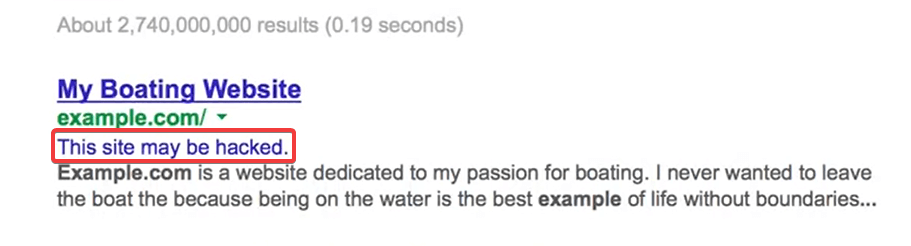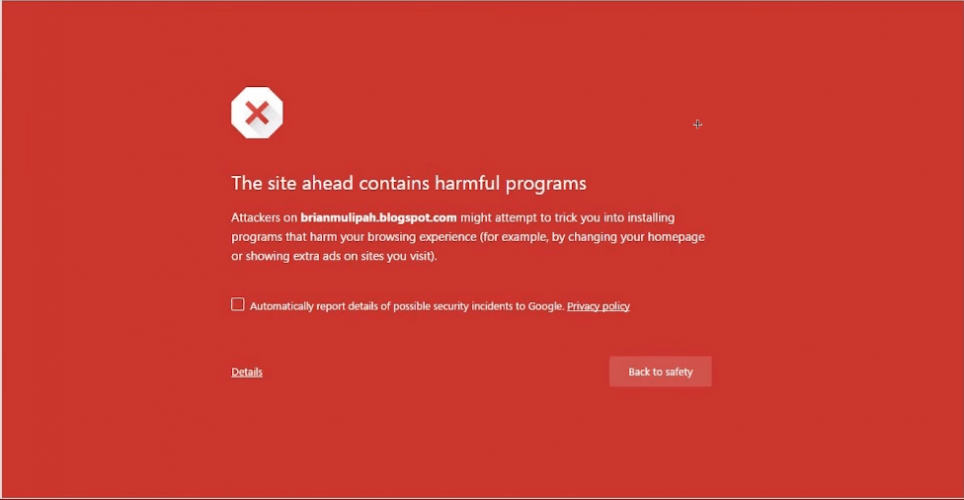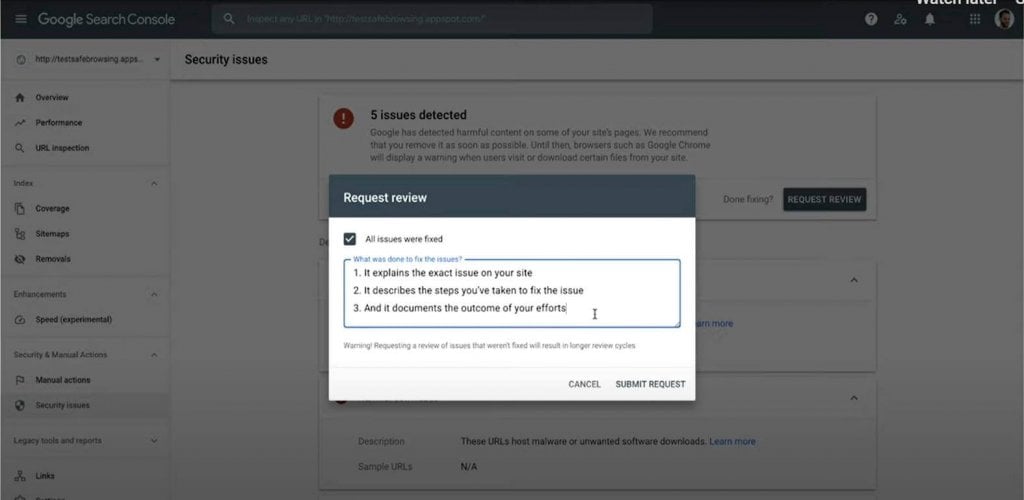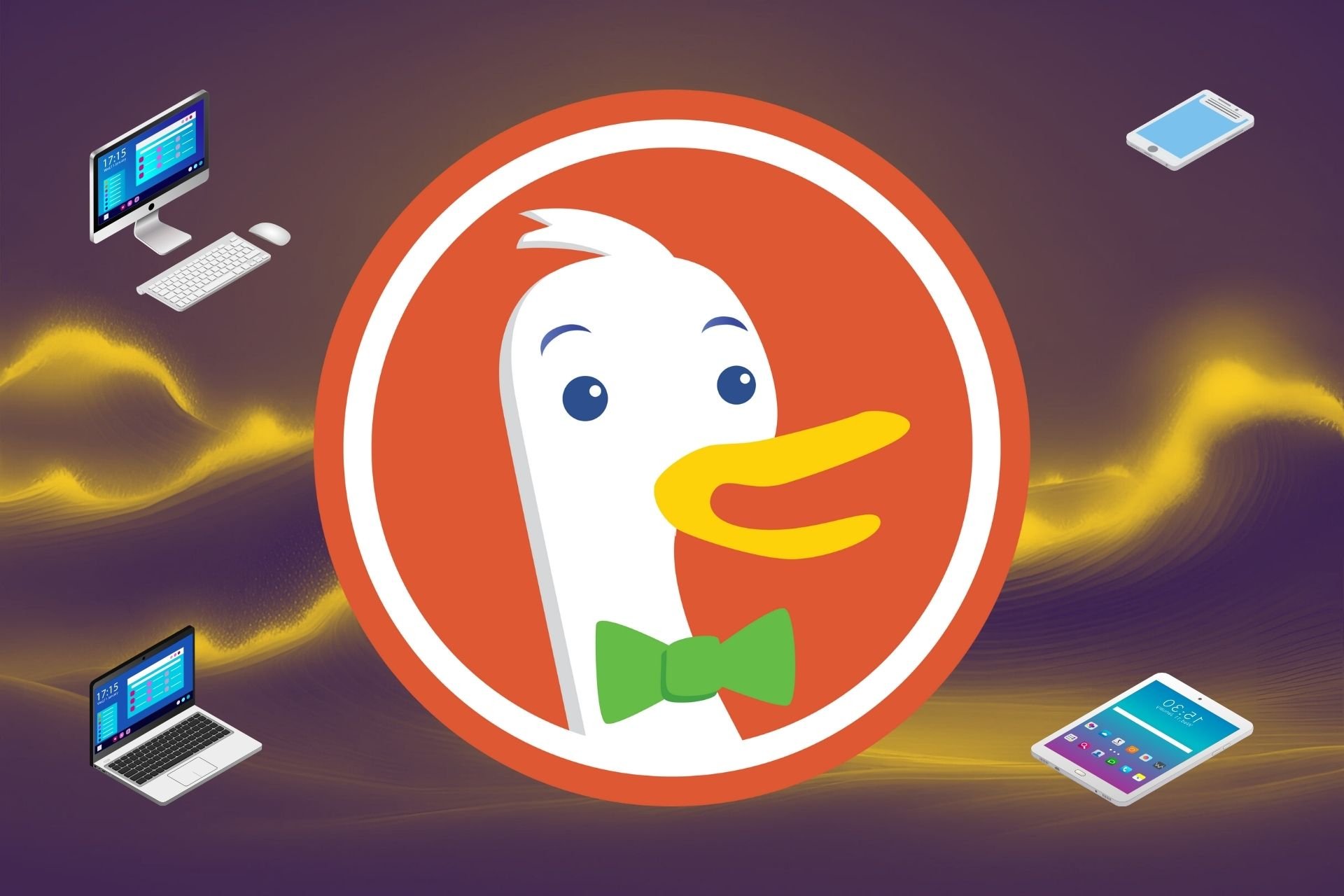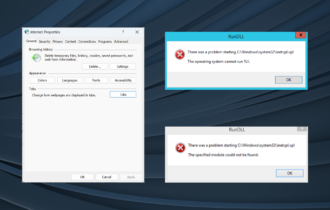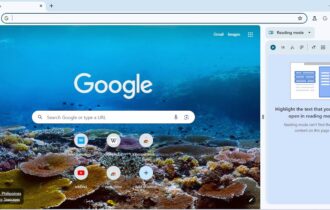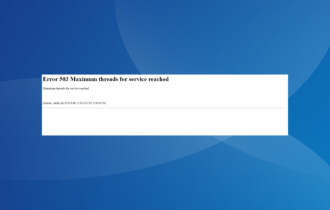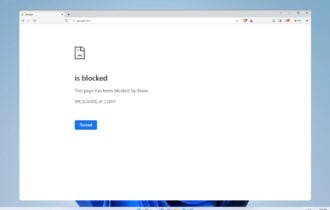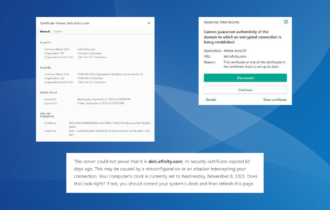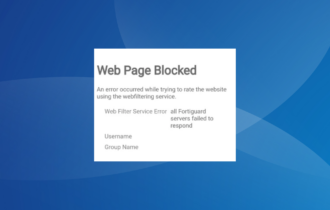[Solved] This site may be hacked - Google Search error guide
4 min. read
Updated on
Read our disclosure page to find out how can you help Windows Report sustain the editorial team Read more
Key notes
- Chances are you've encountered a warning label that reads This site may be hacked on a search result.
- The lines below will tell you what to do based on whether you're a user or a site owner.
- For more web design and site-building content, refer to our Site Owner section.
- Want to ensure your safety on the internet, we have an entire library of Cybersecurity guides.
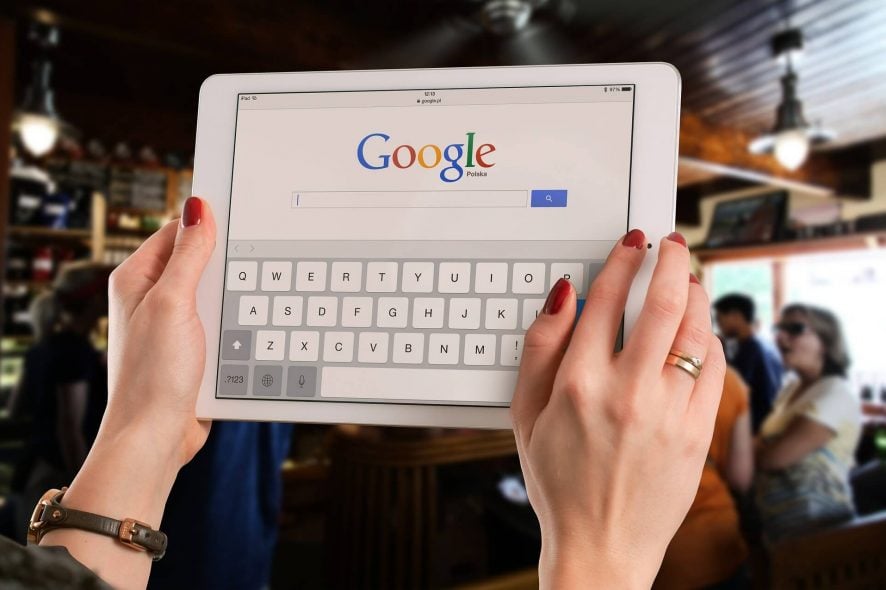
While querying something through Google Search, you may encounter a result with a message underneath that reads This site may be hacked.
What does this mean? How is this going to affect you if it’s your website that the warning appears under? In this guide, we’ll answer this question and more.
How can I fix the site may be hacked Google error?
As more people have adopted the internet as their primary means to shop and interact with each other, cyberattacks have become almost commonplace.
As a means to keep users safe, Google evaluates websites for any cyber security-based vulnerabilities.
If Google detects that a site has any security breaches, it will affix a warning label that reads This site may be hacked.
This site may be hacked by google- how do they determine this?
The Google Search engine crawls through millions of web pages daily.
Google assesses websites for any hacked content using a set of algorithms and user-reported data collected through Google Safe Browsing.
If you’re running a site and it gets flagged for hacked content, it can be detrimental to your business. Some of the types of hacking or hacked content Google looks out for includes:
- Redirects: Content, links, or overlays that refer you to harmful websites for phishing purposes or advertising.
- Injected content: Malicious content injected directly into your website, usually in the form of JavaScript code.
- Added content: Content that’s usually added for the purpose of tricking visitors of a website through false information. These can be in the form of links or new pages.
- Hidden content: Used primarily to trick search engines. An example of this is malicious information cloaked as wholesome content.
In addition to this, Google will scan through websites to find any malware or social engineering designed to extract information from its users. If you’re using Google Search and come across this warning label, then it’s best to avoid that website.
What to do if you accidentally click on this site may be hacked?
What if you accidentally click on this website? No need to worry.
In most cases, Google offers an additional layer of protection by redirecting users to a web page with a warning message that reads Deceptive site ahead or site ahead contains harmful programs.
Despite this, it is advised that you invest in some good website security software, especially if you’re an avid online shopper.
However, if it’s your website that has been flagged, then there are a few steps you can take to remedy this.
How do you remove this site may be hacked warning?
If you haven’t already, you’ll need to register and verify your website on Google Search Console. You can then proceed with the following solutions.
Identify and fix security issues with Google Search Console
- Sign in to Google Search Console.
- Click on the overview page. If you have any security issues, they will be displayed near the top of the main screen.
- Click on OPEN REPORT, next to the security issues alert.
- Expand the security issue description panel next to the issue you want to solve.
- Click on the Learn more link at the end of the description to see more details about the issue.
- Use the sample URLs to see an example of how you can troubleshoot and fix your issue.
- If you’re satisfied that you’ve solved all issues on your website, go back to the security issues section of the Google Search Engine and click on the button marked Request Review.
- Click on the All issues were fixed checkbox.
- Fill out the description box by describing what you’ve done to fix the issues on your website.
- Click on SUBMIT REQUEST.
There are a host of great website malware removal tools out there. However, if you find that you can’t solve a particular issue yourself, it’s always advisable to ask a professional.
It’s also important to scan your website for issues or hacked content that may not be included in the Google Console report. Once you’ve fixed all issues and submitted a review request, Google will send you a report via email.
If you’ve successfully resolved all security issues pertaining to your website, then Google will remove the ‘This site may be hacked’ label from its search results.
For casual users, it’s always important to take the right steps and precautions to ensure your safety on the Internet. Tell us what you do to ensure your safety online in the comments below.