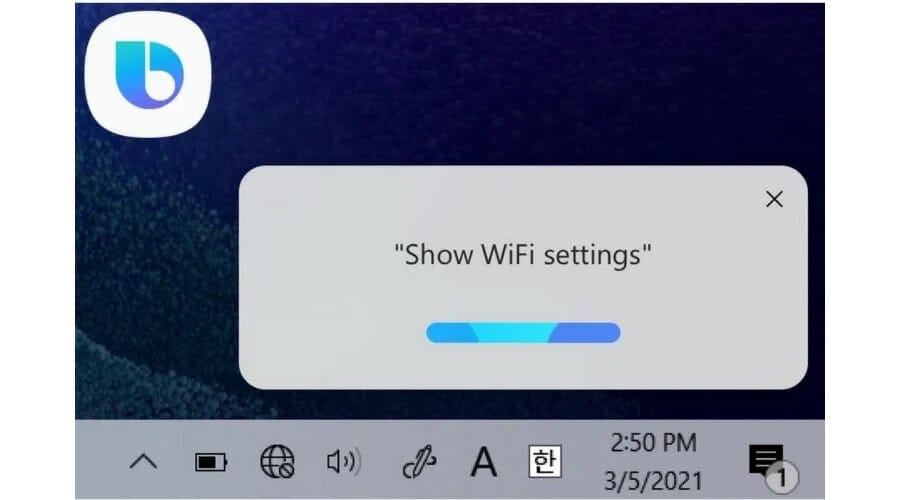Samsung's Bixby is now available for Windows users
3 min. read
Updated on
Read our disclosure page to find out how can you help Windows Report sustain the editorial team Read more
Key notes
- Users are delighted to see that Windows 11 is about to get even more new additions.
- This time it's all about the new Samsung integration, a feature that will surely delight.
- The beloved Bixby assistant is now available for Windows 10 and Windows 11 as well.
- Keep in mind that Samsung optimized this integration has been for Galaxy Book models.

Now that Windows 11 has become a reality, a lot of companies are coming up with new ways to get their software integrated into the new OS.
And now that Microsoft introduced Android support, the list grew very fast, in a really short time span.
Samsung refused to be left behind and already took a major leap in this direction, providing Windows users with the opportunity to use Bixby.
Bixby will now serve Windows 11 users
Samsung has been enjoying some preferential treatment from Microsoft for a few years now, a fruitful partnership that resulted in some really useful features if you’re the type who always needs your phone near your Windows computer.
And while Windows 11 will let you run Android apps directly, it might still be a lot more convenient to access your phone from the desktop without even touching your phone.
It goes without saying that this happens only if your phone happens to be a recent Samsung Galaxy phone.
Samsung’s Windows 11 upgrade announcement unsurprisingly focuses more on features that are already available on Windows 10.
And although Google Assistant and Amazon’s Alexa are the biggest names in the virtual assistant market, Samsung’s Bixby has proven to be a worthy contender.
Waking up Bixby is just as simple as on your Samsung phone or tablet, simply by saying, Hi Bixby. But, since this is a PC app, you can also use the hotkeys Ctrl + Shift + B or Fn + B to activate it.
On Windows, you’ll be able to use simple voice commands to perform various actions that you would have your virtual assistant have.
This includes opening apps, checking the weather, accessing complex settings, searching for files, checking the time, and controlling apps in your SmartThings ecosystem.
How do i install Bixby on my Windows device?
You might be surprised by how simple this process actually is. If you thought that you would have to install it via an emulator, or another complicated method, you can forget all about that.
All you actually have to do is open the Microsoft Store and search for Bixby. Then just click on the Get button and the app will automatically install on your device.
However, before you download Bixby, you need to ensure that your PC meets the minimum requirements, which translate into at least Windows 10 version 17763.0 or higher and storage space of 95.83MB.
Bixby might not work on all Windows devices
By reading Bixby’s description on the Microsoft Store, we find out that Samsung actually optimized the assistant for its range of Galaxy Book laptops.
This means that you can install the app on devices from other manufacturers and it will work, but its functionality may be limited.
Currently, the list of officially supported devices includes the Galaxy Book Pro, Galaxy Book Pro 360, Galaxy Book Odyssey, Galaxy Book Go, Galaxy Book Go 5G, Galaxy Book Flex2 Alpha.
If your laptop isn’t one of the models mentioned above, there’s a high chance that Bixby will not work. Even though the app will still be available for download, you could the following message:
This is great news for all the Samsung and Windows users out there. However, if you can’t use Bixby, you can always ack to Cortana, as we are sure she’ll be glad to have you back.
Excited about this new Windows 11 integration? Let us know in the comments section below.