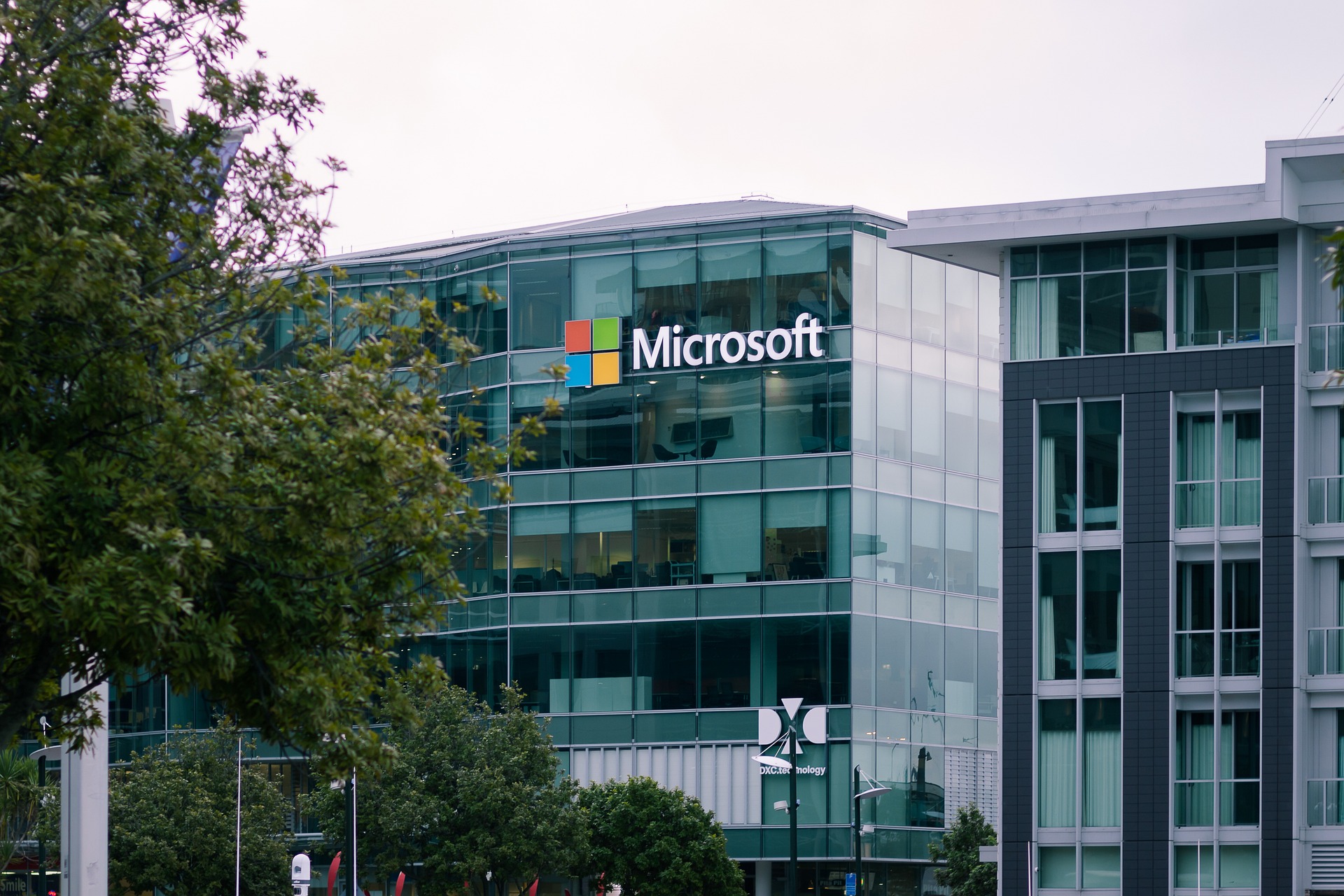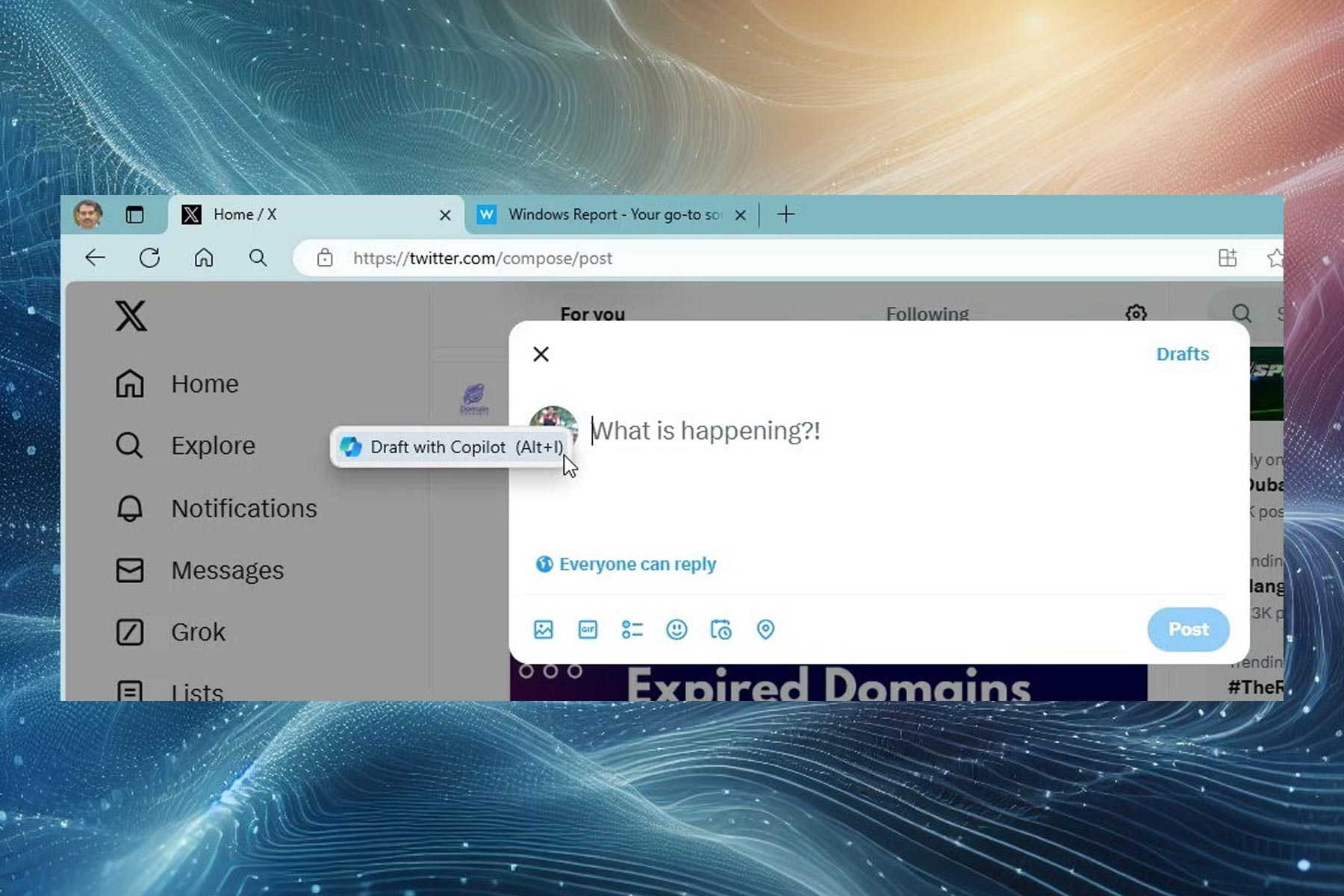Users can't employ SD-cards to install Anniversary Update on low-storage devices
3 min. read
Updated on
Read our disclosure page to find out how can you help Windows Report sustain the editorial team Read more
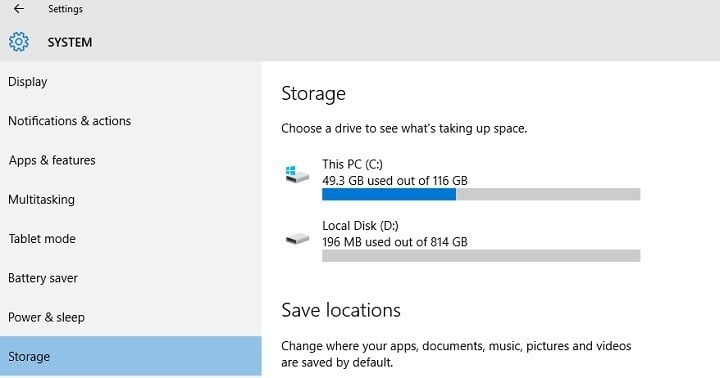
If you own a low storage device, you can try to upgrade to the Anniversary Update, but don’t be surprised if you receive an error message informing you there’s not enough space to complete the installation.
In such situations, Microsoft suggests users should make use of USB-flash drives or SD-cards to complete the Anniversary Update installation. According to the tech giant, there is no need to install a particular program to upgrade to Windows 10 version 1607 using SD-cards, as all you need to do is follow the on-screen instructions.
Small storage devices, like devices with 32GB hard drives or older devices with full hard drives, may need additional storage to complete the upgrade. You’ll see instructions during the upgrade telling you what to do. You may need to either remove unneeded files from your device, or insert a USB flash drive to complete the upgrade.
Unfortunately, using an SD-card to upgrade to the Anniversary Update is not as simple as Microsoft describes it. Thousands of users are reporting they keep on getting the “Not Enough Disk Space for Anniversary Update” error message, although they have mounted SD-cards as drive D: and tried plugging in USB-drives.
Their computers don’t display any options allowing them to use the SD-cards, showing only the message informing them they need more disk space.
No option to use SD-cards or USB flash drives while installing the Anniversary Update
Toshiba laptop with 32gb and an ODYS tablet with 16gb and the update doesn’t ask for any usb or sd cards to finish the update despite me plugging them in! It keeps saying to enough space! Even if I delete all my apps, it is still not enough!
Fortunately, if you own a low storage device and you want to upgrade, you need not lose hope. Some users managed to install the Anniversary Update despite having previously received the dreaded “Not Enough Disk Space for Anniversary Update” message.
Here’s how to install the Anniversary Update on low storage devices
Use the Media Creation Tool
- Make sure you have 8GB of free space
- Download the Media Creation Tool from Microsoft.
- Launch MediaCreationTool.exe
- Click on Upgrade this PC now
- Select Keep personal files and apps
- Wait for the installation to complete.
RELATED STORIES YOU NEED TO CHECK OUT:
- Fix: Apps crash after Windows 10 Anniversary Update install
- Fix: Media Creation Tool for the Anniversary Update doesn’t work
- Fix: Can’t install Edge extensions in Windows 10 Anniversary Update