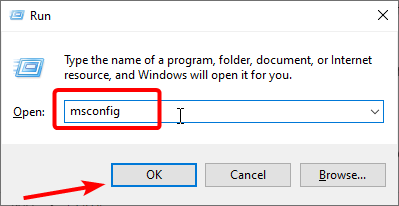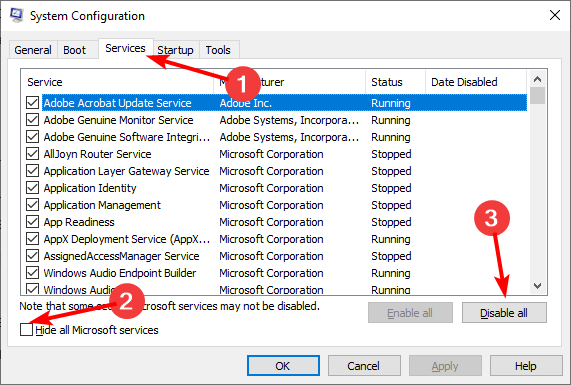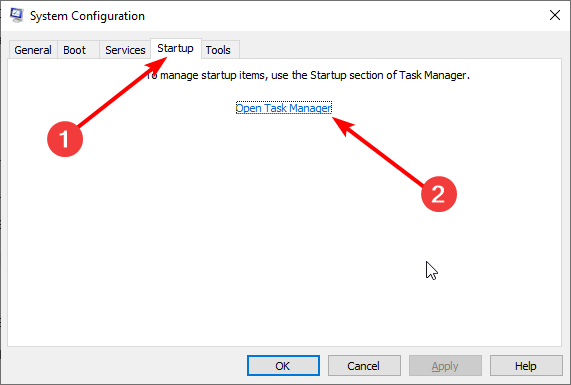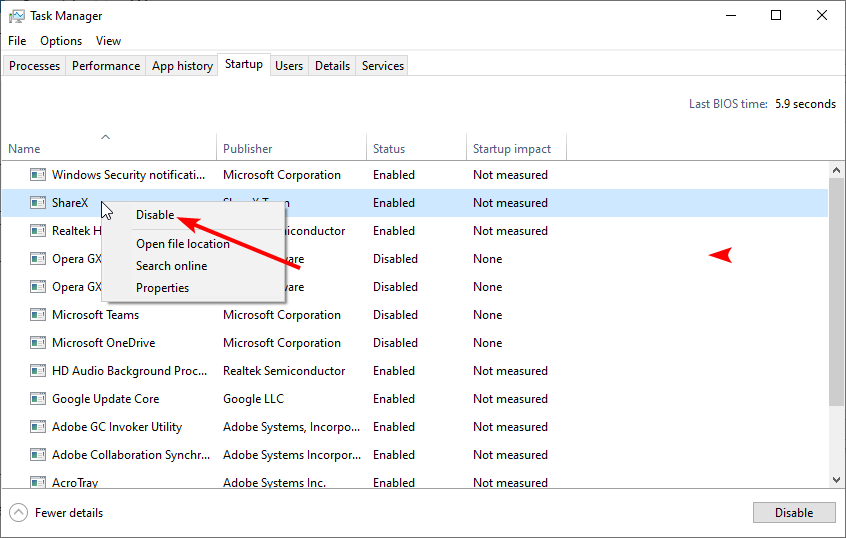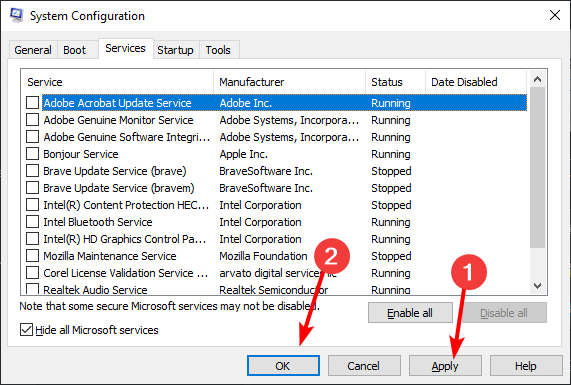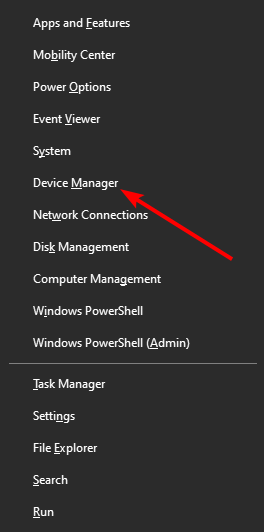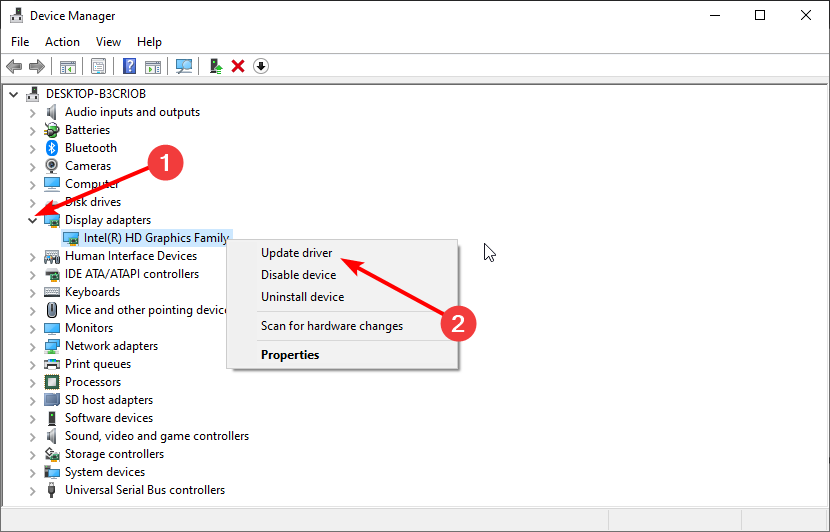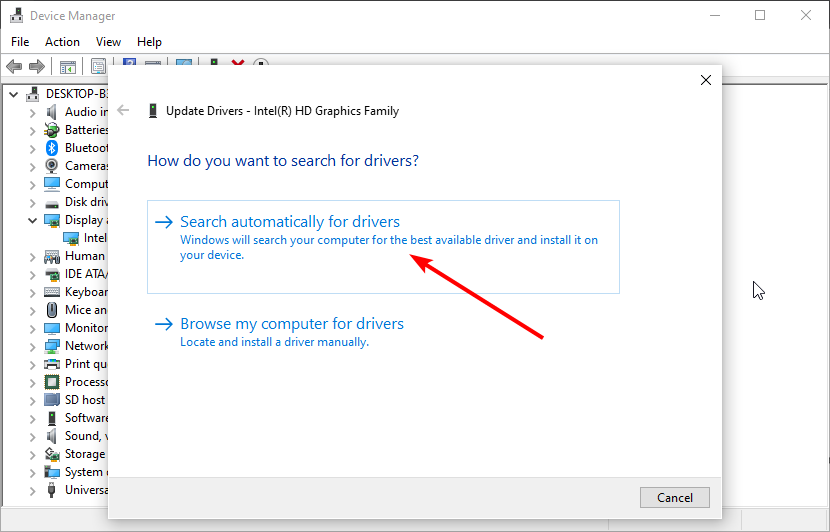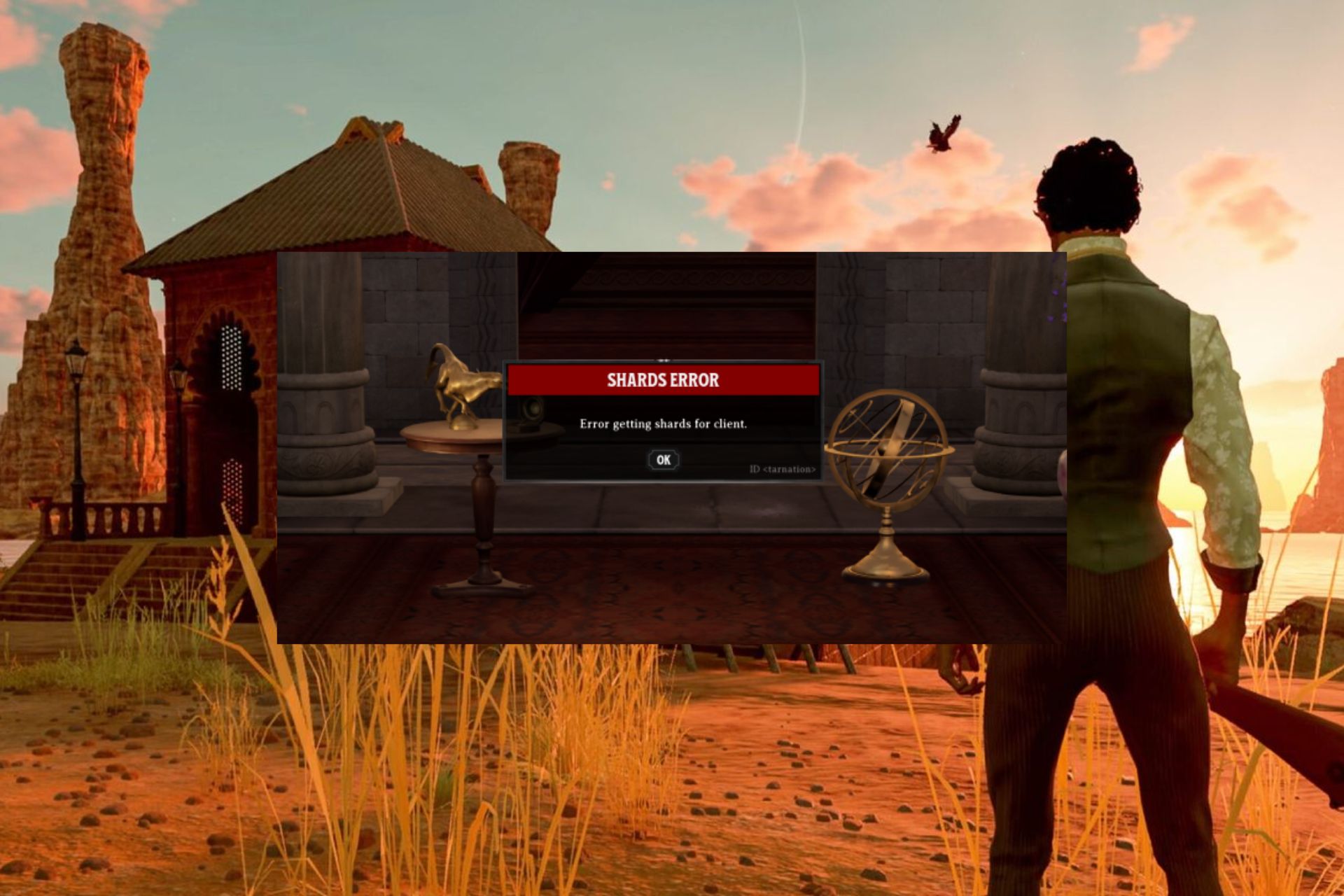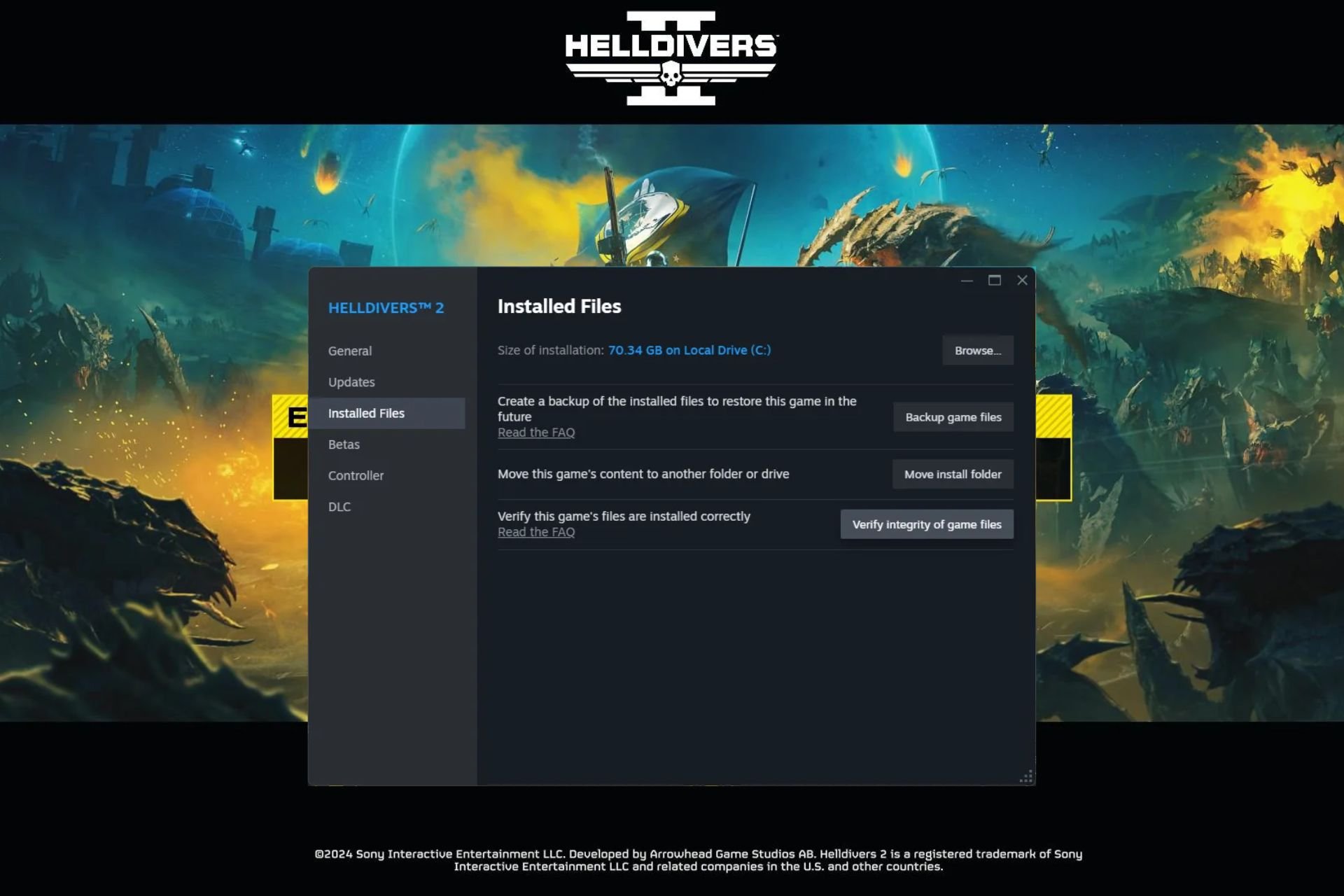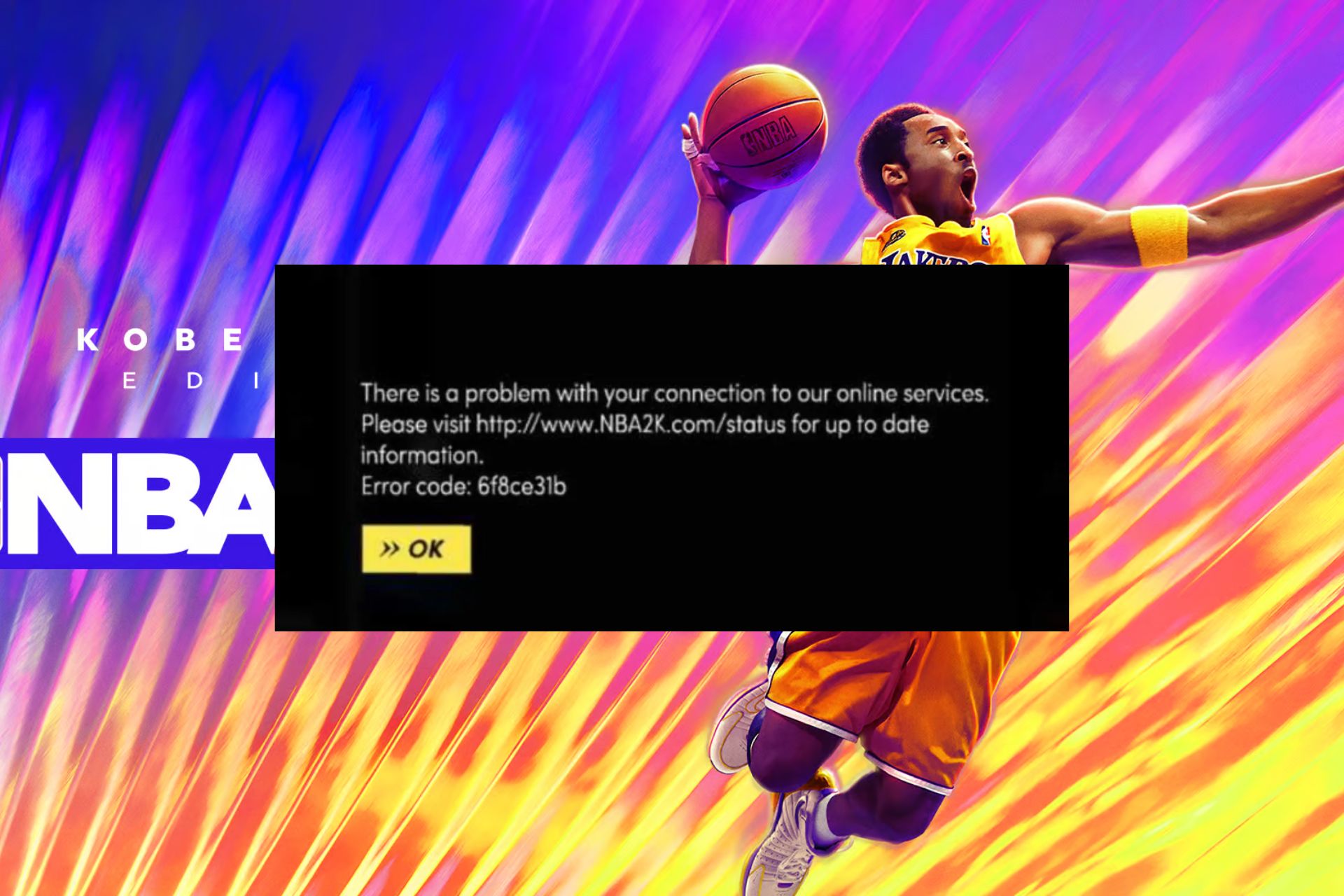Second Life Keeps Crashing: 2 Easy Fixes To Use
An outdated display driver is the main cause of this issue
3 min. read
Updated on
Read our disclosure page to find out how can you help Windows Report sustain the editorial team Read more
Key notes
- The Second Life keeps crashing in Windows 10 due to outdated drivers.
- You can fix this problem by updating your drivers manually or automatically with a dedicated tool.
- Clean boot your PC to restore Second Life by following our step-by-step guide below.
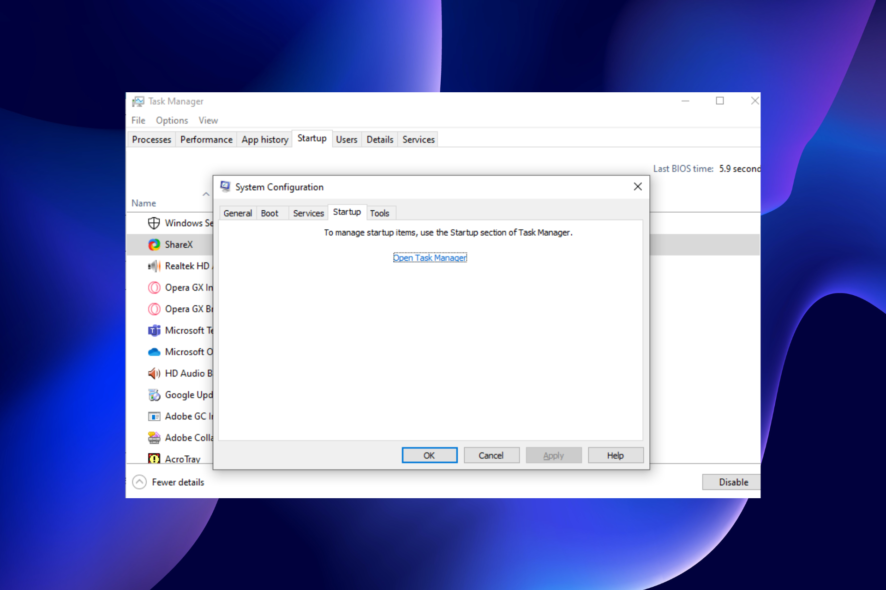
Second Life is an online virtual life simulator that can be accessed by personalizing your 3D avatar.
A good number of Second Life users have been reporting crashing issues with Windows 10, and the program isn’t opening for some of them. This guide will show you how to fix all varieties of this issue quickly and effectively.
Why does Second Life keep crashing?
There are a series of reasons Second Life keeps crashing or freezing on your PC. Some of the possible causes are listed below:
- Outdated graphics driver: The Second Life not responding or crashing issue can be due to obsolete or faulty display drivers. This is especially common with users using NVIDIA drivers. You can fix this by updating the drivers.
- Insufficient system resources: Second Life is demanding and takes its toll on your PC. So, you need enough RAM space, for example, and other system resources to run the game successfully.
- Activities of third-party apps: Some apps might be interfering with Second Life either by drawing too many resources or running a counter-program to it. In this case, you need to perform a clean boot to stop the crash.
How can I fix Second Life crashing on PC?
Below are some preliminary troubleshooting steps to try before proceeding to the fixes in this section:
- Clear out dust from your PC to prevent overheating
- Ensure that your PC meets the requirement to run the program
- Download the new test viewer
1. Clean boot your computer
- Press the Windows key + R, type MSConfig, and click the OK button.
- Select the Services tab at the top, check the box for Hide all Microsoft services, and click Disable all.
- Click the Startup tab and select Open Task Manager.
- Right-click each of the processes there and select Disable.
- Go back to the System Configuration window and click Apply, followed by OK to save the changes.
If you’re running too many apps and programs at the same time, this might impact the resources allocated to running Second Life.
Try using a clean boot to launch your PC with the required apps and processes.
2. Check your drivers
- Press the Windows key + X and select Device Manager.
- Double-click the Display adapters option to expand it and right-click the driver there.
- Select the Update driver option.
- Choose the Search automatically for drivers option and install the latest driver available.
If your graphics card drivers are outdated, Second Life will keep crashing in Windows 10. If you don’t want to use the built-in driver updater, you can download the latest update to your driver manufacturer’s website.
Restart your computer and then relaunch the game.
Alternatively, you can download the latest drivers without stress using an automatic driver update.
The Second Life keeps crashing issue is a problem many users face, especially those using old PCs. Thankfully, you can fix it quickly using the solutions in this guide.
If you need a general guide on how to fix game crashes on Windows 10, check our excellent guide for encompassing solutions you can always use.
If not, describe your issue in the comments box, and we’ll try to search more about this.