Download Advanced IP Scanner for Windows 10
Freeware / Version 2.5.3850
1 min. read
Updated on
Read our disclosure page to find out how can you help Windows Report sustain the editorial team Read more
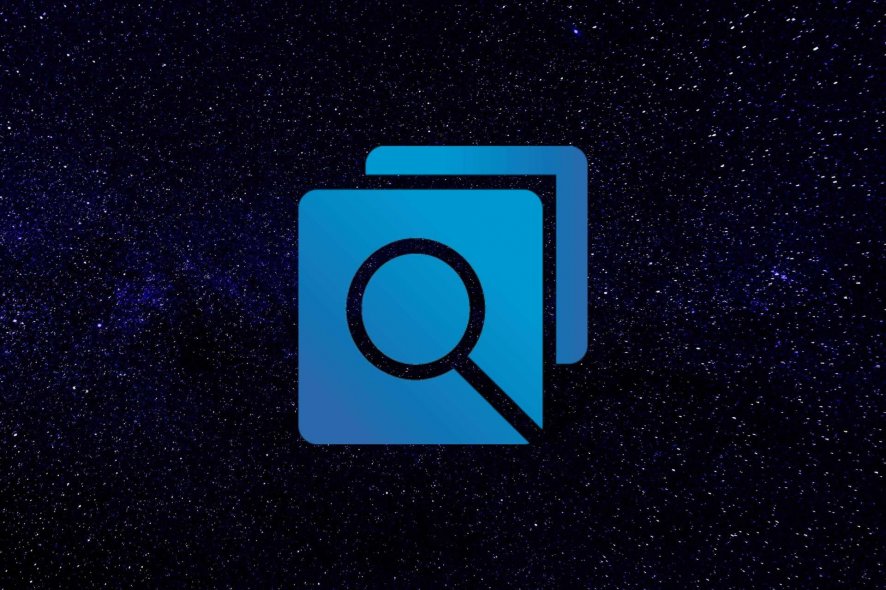
Advanced IP Scanner is a comprehensive network scanning solution that can do more than what its name hints at. You may be thinking that a tool called “Advanced IP Scanner” can’t do much besides scanning for IPs in an advanced mode.
In fact, this tool can handle a lot of other network-related tasks. For instance, you can see all the devices available on your network, and even access remote-shared folders. However, we’ll get into more detail in the following sections.
A minimal set of system requirements
The sys req is a modern version of the boogeyman for many PC users, especially those who own modest, entry-level systems. However, when it comes to running Advanced IP Scanner, you’ll be glad to know that the prerequisites are kept to a minimum.
We can’t say for sure if it will work on your Windows XP PC, but it probably will. There’s no official information regarding minimum OS, CPU, memory, or space requirements. The only thing that the official website states is that Advanced IP Scanner works with Windows 10.
Screenshots
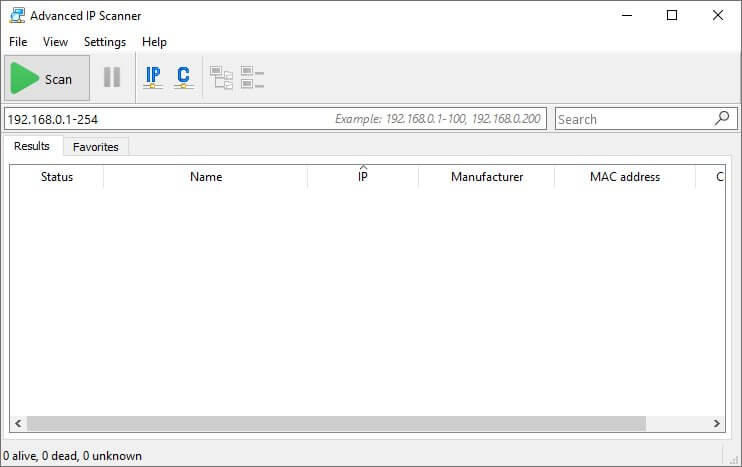

Our Review
- Pros
- Performs various additional network tasks
- Has a MAC-manufacturer database
- Remote connection support
- Cons
- Can't scan for open ports
Advanced IP Scanner portable
First of all, it’s worth mentioning that this program is entirely free. So there’s no hidden cost, time limit, or restricted feature in sight for us to talk about. What’s more, you can even download the installer package without having to fill out any form.
What’s even more interesting is that you can use Advanced IP Scanner on your PC without even installing it. Once you launch the installer, you’ll be asked if you’d like to continue with the standard setup process or simply run the program.
In both cases, you’ll have to accept the EULA before going any further. The advantage of having a portable version of this program is that it won’t create any additional files or folders on your computer (except the temporary ones required to run the app), neither will it tamper with your system’s registry entries.
Simplistic interface
Advanced IP Scanner comes with a plain, minimalistic interface, but you’ll come to understand that it’s not the looks that matter most. Despite its simplicity, the interface is clear and provides you with intuitive features.
Thus, you can access its features either through the traditional menus or by using the toolbar buttons. Additionally, after performing an initial scan, you can interact with the identified devices by right-clicking them and using the context menu.
How to use Advanced IP Scanner?
As we’ve specified before, IP scanning is not all that this program can do for you. You can use it to perform local network scans, and the results are more than what Windows’ built-in Network Discovery feature has to offer. For instance, you can see the status of the network devices, their names, IP addresses (local), manufacturers, as well as their MAC addresses.
At first, we thought the program used an online database to assess the manufacturers. However, we cracked the code pretty quickly. Advanced IP Scanner can tell manufacturers based on devices’ MAC addresses. For that to happen it uses a local file that’s saved in the root directory of the program. If you modify that file, it’s possible to affect the app’s MAC-based manufacturer assessment process, too.
Advanced IP Scanner remote desktop
Beyond its network scanning capabilities, Advanced IP Scanner can also handle more complex tasks. However, some of them rely on external tools. Like the ability to connect remotely to any appropriate device. Granted you have the privileges, Advanced IP Scanner with the help of RDP and Radmin can help you establish remote connections.
You can even see if the target device shares any folder with you and explore them when possible. Right-clicking any device lets you view a list of actions you can take on said devices. Aside from shared folders and remote connections, you can initiate file transfers, establish a Telnet connection, chat, send a message, voice chat, or even shut the device down from the Radmin menu.
If you want to connect to the device in more than just one way, you can use the Tools menu. You can perform a trace and ping that device, or connect to it via Telnet, SSH, HTTP, HTTPS, FTP, and RDP.
How to configure Advanced IP Scanner?
We understand that some of you simply can’t stand the idea of “default settings” and need to at least “take a look.” Advanced IP Scanner lets you do more than just peek at its configuration. Click the Settings button in the main menu bar of the program and select Options from the menu.
In the newly-opened window, you’ll be able to adjust settings regarding performance, resources, but also miscellaneous ones. For instance, you can set the app to scan in a slow manner, which will have a low CPU usage but will take longer. On the other hand, you could enable fast scanning at the expense of your CPU resources.
Advanced IP Scanner also has a high-accuracy scanning mode, which gives you more output to work with, but takes longer. It’s also possible to toggle scan resources, such as HTTP, FTP, NetBios group, or RDP, from the Resources category.
What is Advanced IP Scanner?
If you’re a network administrator or need to perform regular checks on your network, Advanced IP Scanner might be what you need. It allows you to perform in-depth network scans and provides you with various output data you can work with.
More so, it allows you to connect to identified devices remotely, view any available shared folders, and establish connections to them in several ways, including but not limited to Telnet, SSH, or HTTPS.
FAQ: Learn more about Advanced IP Scanner
- Can I scan ports with Advanced IP Scanner?
The short answer is no. Advanced IP Scanner can only help you perform network scans, as well as retrieve IP (local) and MAC addresses for the devices on your local wired or wireless networks. Here’s how you can prevent others from using your Wi-Fi with this program.
- Can you save a list of identified devices?
Yes, Advanced IP Scanner lets you save the list of identified devices as XML, CSV, or HTML files. You can do that by using either the context menu (right-click) or the “Save as…” option in the File menu.
- Can you Wake-on-LAN PCs as opposed to shutting them down?
Yes, you can send a Wake-on-LAN signal to a PC in your list, but only if its MAC address has been identified. You can use the Wake-on-LAN option in the Actions menu, right-click menu, or from the toolbar.
Full Specifications
- Software Version
- 2.5.3850
- License
- Freeware
- Keywords
- IP scanner, network analyzer








