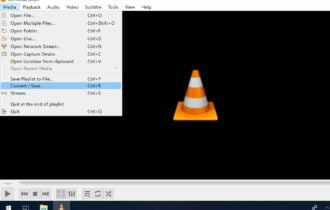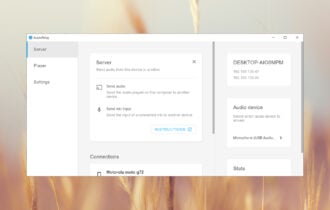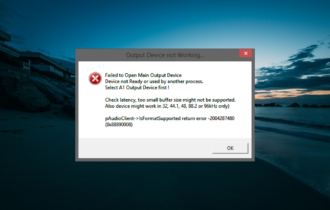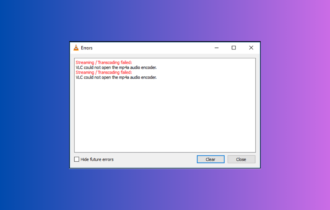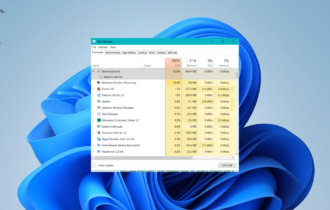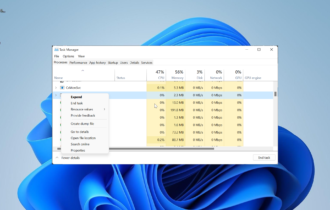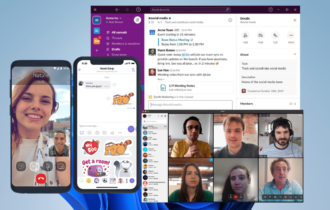Download Boom 3D for Windows 10
1 min. read
Updated on
Read our disclosure page to find out how can you help Windows Report sustain the editorial team Read more
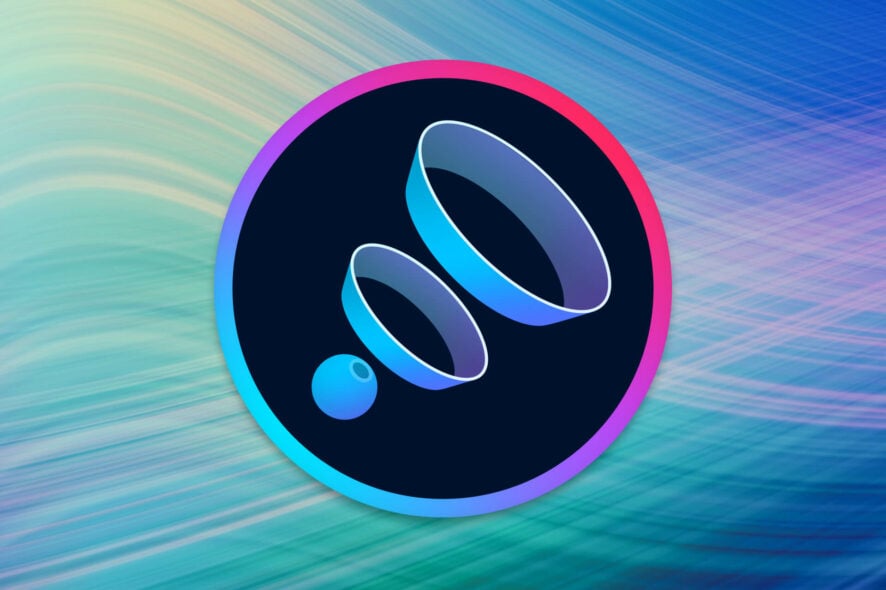
Boom 3D is one of the best audio enhancement software solutions out there. It comprises a lot of features that let you tweak your sound near perfection, including an audio equalizer. However, you can also use it to add 3D effects to your headphones.
Boom 3D works with any pair of headphones, players, or media streaming app you can think of. You just need to launch the app, choose your favorite enhancement, and you’re set! We think it’s one of the best bass booster software tools ever made.
Boom 3D’s system requirements
Long story short, if you have a slightly-above-average PC, chances are you’ll be able to run this tool. However, let’s take a look at Boom 3D’s official list of prerequisites, just to be on the safe side.
- OS: Windows 10 (64-bit only)
- CPU: any 64-bit processor
- Memory: 256 MB RAM minimum, 1 GB RAM recommended
- Space: 70 MB available space
We found it a bit strange that Windows 10 is the only operating system (apparently) this app supports. As you can see, this tool can run on PCs with 256 MB RAM. We’re not even sure Windows 10 can run on those machines. Moving on.
Screenshots
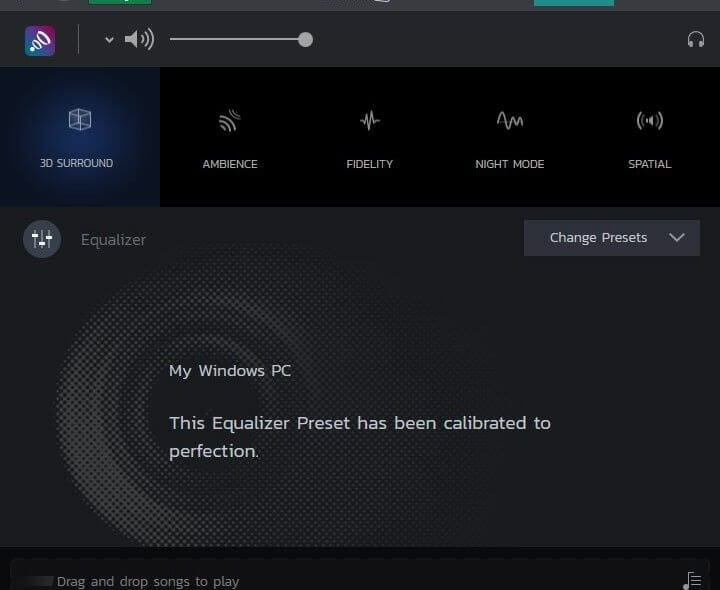
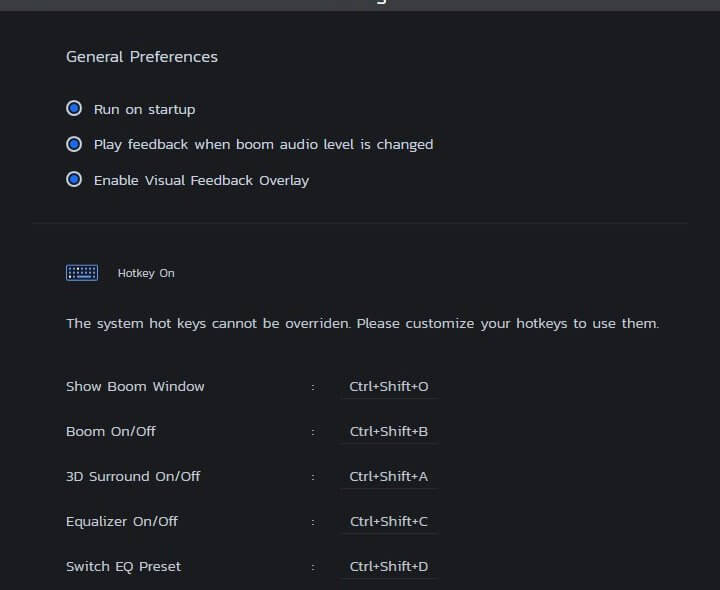
Our Review
- Pros
- Easy to install
- Generous 30-day trial
- Stylish, user-friendly interface
- Intuitive controls
- Awesome sound enhancement
- Cons
- A bit of nagging if you're a trial user
Throughout this review, we’ll try to get you accustomed to several features of this virtual surround software. That way, you’ll grow familiar with Boom 3D way before installing it on your PC. We’ll try to discuss various things such as installation, usage, features and even configuration.
Free trial with a bonus
Maybe one of the coolest things about Boom 3D is that it offers a trial. That way, you’ll know if it’s straight what you’re looking for before buying it. But wait, there’s more.
If you just download Boom 3D, install it and use it as it is, you’ll get 15 days of trial. However, if you sign up for a Boom 3D account and log into it, you’ll get another 15 days.
Therefore, depending on your usage habits, you can either get 15 or 30 days of trial.
Easy to install
Deploying this tool on your PC is a breeze. Granted you managed to download the installer executable, just launch it, accept the EULA and you’re almost done. You must hit the “Next” button a couple of times more, but that’s it, we promise.
There’s no additional configuration needed or unnecessarily complicated steps to take. You can’t even configure the installation’s destination path or toggle shortcut creation on or off.
Even easier to use
Once you launch Boom 3D, you’ll be greeted by a quick guide that you can skip. At this point, you can either skip logging into the app, create an account, or log into your existing one. As we’ve mentioned above, if you pass on logging into a Boom 3D account, you’ll lose 15 days’ worth of trial.
The main window of the app is quite simple. You can choose from 5 usage modes (3D Surround, Ambience, Fidelity, Night Mode, and Spatial) by simply clicking the appropriate buttons. More so, you can adjust your speakers’/headphones’ volume straight from the app.
Boom 3D includes an equalizer
This tool also lets you tweak some sound settings by yourself through an equalizer. So if you’re not exactly satisfied with how your PC handles sound, just click the Equalizer button in the main window of the screen.
If Boom 3D detects that no adjustment is necessary, it will say something like “this preset has been calibrated to perfection.” However, that shouldn’t stop you from tampering with its parameters, right? If you’re just looking for a quick preset change, use the “Change Presets” dropdown menu.
Music player included
If you think you’ve seen it all, you’re wrong. Boom 3D comes with a fully-fledged audio player. Therefore, aside from using it for enhancing your overall audio experience, you can also use this tool for listening to music.
The audio player boasts about adding “boom effects” to the music you play on it. However, isn’t Boom 3D supposed to apply its effects system-wide? The way we see it is that even your regular music player should play your favorite tunes with added “boom effects” when you’re using Boom 3D.
Intuitive configuration section
Although most of what this tool does is configuration, you can customize its settings even more. Click the hamburger button and select the Settings option from the newly-opened menu. You’ll notice that there’s nothing much to change, to begin with.
For instance, you can set the app to run on startup automatically, and even make it play a feedback sound when the “boom audio level” is changed. Additionally, it lets you customize some hotkeys, making Boom 3D easier to use, overall. Note that you can’t override system-wide hotkeys.
FAQ: Learn more about Boom 3D
- How can I set-up 3D speakers?
Click the arrow icon next to the 3D Surround option. This will bring you to the 3D settings section, where you can toggle channels individually. It’s also possible to adjust bass and intensity for your 3D surround system from there. Note that you need a headset or headphones to experience the 3D surround effect in its entirety.
- How can I use Boom Media Player?
As mentioned above, Boom 3D comes with a fully-fledged audio player. You can use this component merely by dragging and dropping your favorite tracks on top of it. However, if you want added “Boom effects,” you need to manually add tracks to the “Boom Playlist.”
- How to change the Boom Control without opening the app?
You can easily perform quick adjustments to Boom 3D by using hotkeys. Go to the “Settings” screen as instructed above, set your favorite hotkeys and start using them as you like.
Full Specifications
- License
- Free trial
- Keywords
- audio enhance, equalizer, preset, tweak, sound, surround