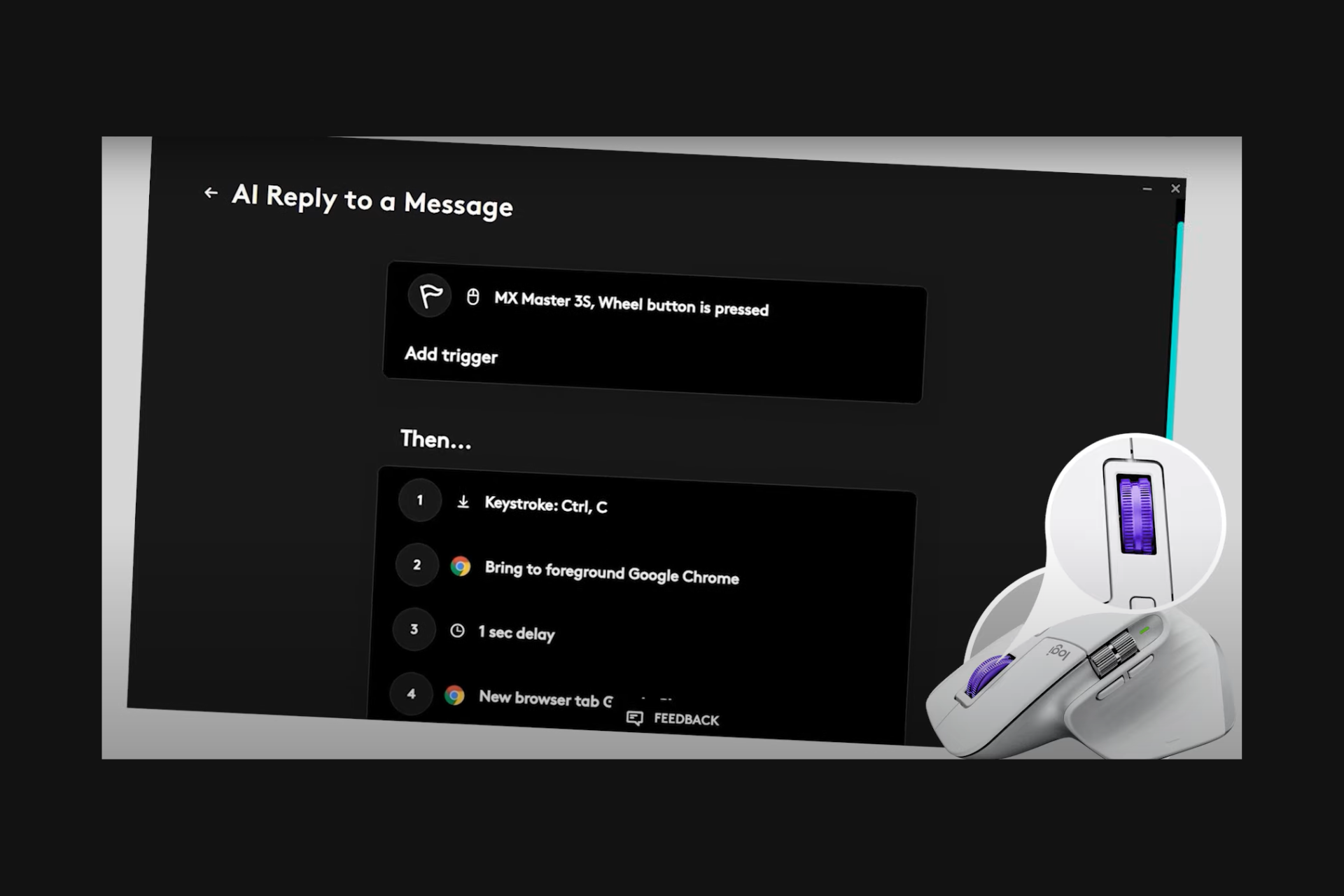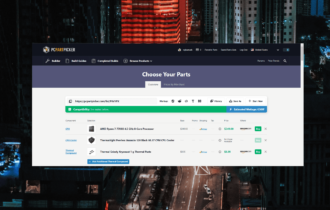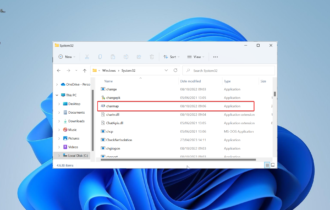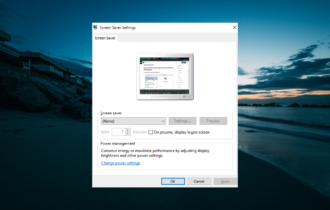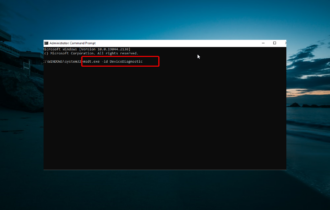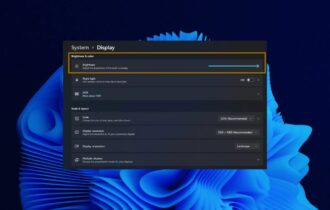Download Comfort Keys Pro
2 min. read
Updated on
Read our disclosure page to find out how can you help Windows Report sustain the editorial team Read more
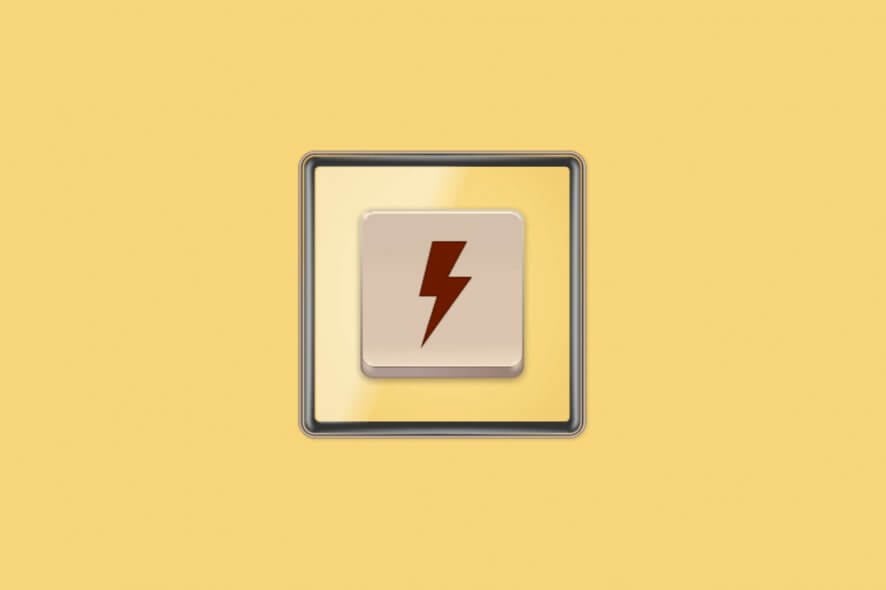
Price: $39.95
Download nowComfort Keys Pro is a specialized program that increases your PC’s accessibility by enhancing your keyboard. It’s also one of the best shortcut software tools. You can use it for keyboard macros, text templates, auto-text features, and even clipboard history.
The best part is that you don’t even need to be a PC mastermind to unlock Comfort Keys Pro’s full potential. You only need to assign the feature you want to use to a hotkey, then recall it by using that specific hotkey.
If we caught your attention and you’d like to find out more about this program, we’ve got it all covered in the following sections.
Comfort Keys Pro’s specifications
It’s a well-known fact that every software solution has a list of system requirements. This set of prerequisites is there to help you decide if your PC can run a particular program. Without further ado, let’s find out if your PC will be able to run Comfort Keys Pro.
- Operating system: Windows 10, 8.1, 8, 7, Vista, XP
- Architecture: 32-bit and 64-bit
Even though it’s not on the official list, it’s worth mentioning that you’ll also need a keyboard. You know, since Comfort Keys Pro’s functionality revolves around keyboard usage.
On the bright side, you can run this program even on older PCs with modest configurations. As long as your PC runs on Windows XP (at least), it will probably be able to run Comfort Keys Pro without a hiccup.
Overview of Comfort Keys Pro features
-
- Execute programs and open web pages by using a key combination on your keyboard
- Configure predefined text fragments and insert them by using hotkeys
- Text presets are addresses, phone numbers, passwords, greetings, email templates, and even signatures
- Swiftly change the input language of your choice and modify the text case
- Adjust your system volume level by using hotkeys
- Record macros and play them back as needed
- Filter out individual keys on your keyboard
- Simulate the press of specific keys when other ones are pressed
- You can also use the Win and Caps Lock keys for creating keyboard combinations
- Fully-customizable on-screen keyboard included for kiosks, ultra-mobile PCs, Surface devices, tablets, or users with disabilities
- Fully-featured clipboard manager that can handle text, images, and files
- Replace short phrases with more extended text templates that you can customize entirely
- Automate repetitive tasks with the template and macro manager features
Screenshots
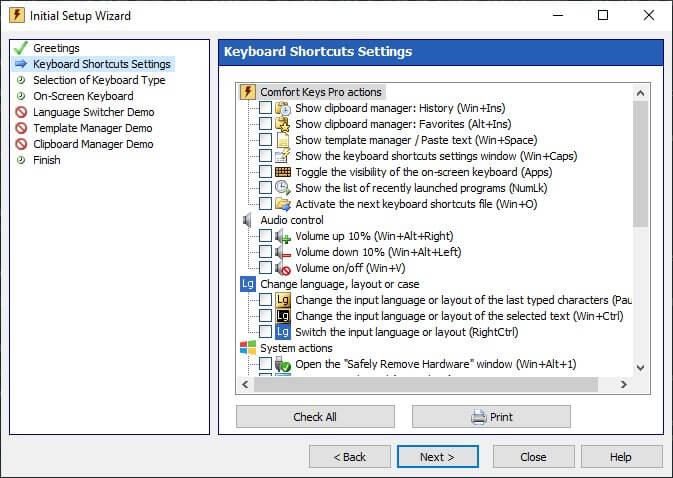
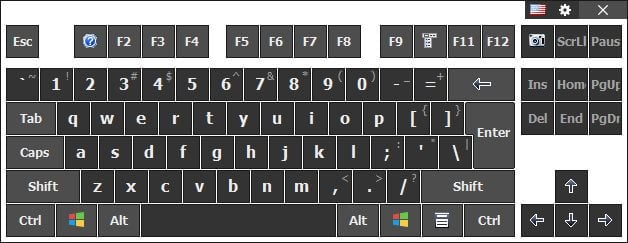
Our Review
- Pros
- Offers you a wide range of customization features
- Launch apps, use text templates on keystroke
- Record keyboard macros
- Cons
- None
How to install Comfort Keys Pro
Although Comfort Keys Pro is a paid professional tool, you can try it for free. Granted that you’ve already acquired the installer’s executable, let’s proceed to its setup.
The first step is launching the installer. Once you’re past that, you need to accept the License Agreement and configure shortcut creation. Comfort Keys Pro’s wizard component takes care of the rest of the installation without requiring additional assistance.
It’s a bit inconvenient that you won’t be able to decide on where you want to install the program. However, we believe it has something to do with it being a system-wide service, which requires a special kind of elevation.
Intuitive, user-friendly interface
Comfort Keys Pro provides you with a user-friendly, uncomplicated interface. Therefore, regardless of your PC operating skills or lack of experience with similar software, you’ll be able to use it effortlessly.
On the first run, Comfort Keys Pro will prompt you with an initial setup wizard. You can use this component to configure the program quickly, in a step-by-step manner. If you’re patient and don’t have a habit of skipping vital instruction steps, you’ll set Comfort Keys Pro successfully in no time.
How to use Comfort Keys Pro
During the Comfort Keys Pro setup, you have to configure the on-screen keyboard component. You can easily recall this tool by clicking its not-so-subtle systray icon, which resembles a keyboard. Speaking of on-screen elements, you’ll notice a little flag every time you want to type some text.
So wherever you are, a small flag will appear next to your typing cursor, according to your current language option. This option is active by default, but you can easily disable it, granted you can locate it. Don’t worry, since we can help you.
Right-click the systray keyboard icon and select All Settings from the context menu. Note that you won’t be able to access the configuration menu if it’s already open. So make sure it’s not already active someplace you’re not able to see it.
From the left tree-view section, navigate to the Language Switcher category. If you didn’t mess with the settings so far, a single checkbox should be ticked. Make sure to untick it and apply the settings, and the flag should be gone.
A cool keyboard software tool for Windows
Long story short, if you’re not entirely satisfied with your keyboard’s elementary features, Comfort Keys Pro can help you enhance them. You can modify existing options or add new features to it, depending on your needs.
Although it sounds unnecessarily complicated, Comfort Keys Pro is quite user-friendly. The number of features it provides you with might be overwhelming, but if you take your time to discover them at your own pace, you’ll be able to use it without any issues.
FAQ: Learn more about Comfort Keys Pro
- How to create a keyboard key for the @ sign?
If you want to add the @ symbol as a button, you might not be able to locate it at first. However, you can add a new key by using the 8C code to your keyboard layout. This key is not dependable on the input language.
- How to create a key with the text “.com”?
Launch the on-screen keyboard and use the Edit Keyboard Type menu to add a new key. Choose the key, select Action… and assign the Paste Text action to that key in Keyboard Shortcut Settings. Type .com in the text field and save your selection.
- How to make Comfort Keys Pro display keystrokes?
Right-click the keyboard systray icon, then select All Settings from the menu. Go to the On-Screen Keyboard category, open the Expert Settings menu, then modify the values of Appearance delay and Disappearance delay.
Full Specifications
- License
- Free trial
- Keywords
- keyboard, accessibility, macro