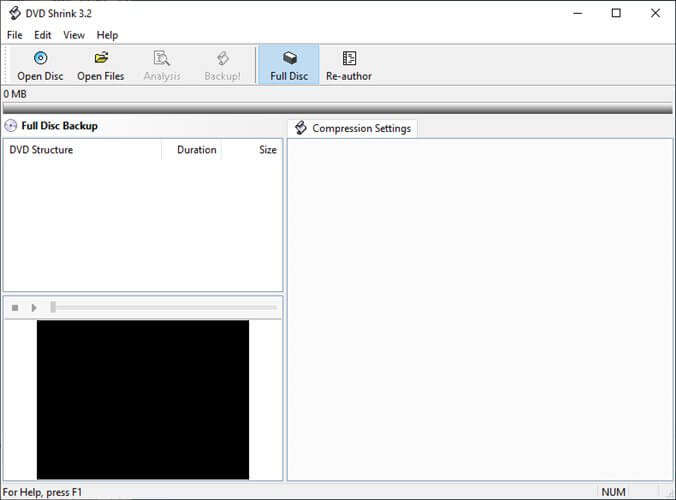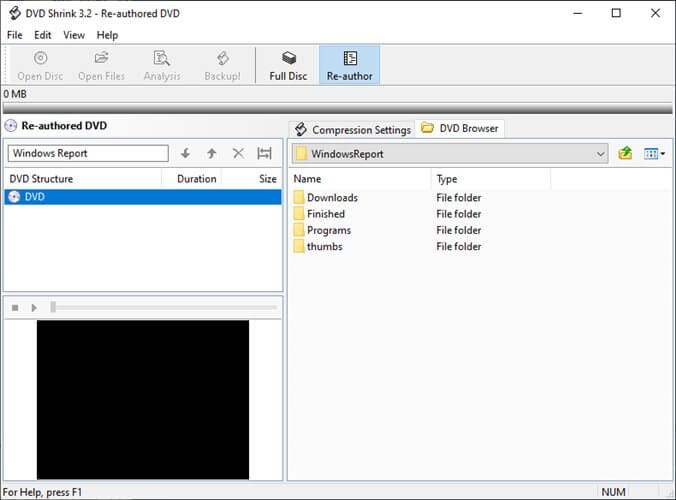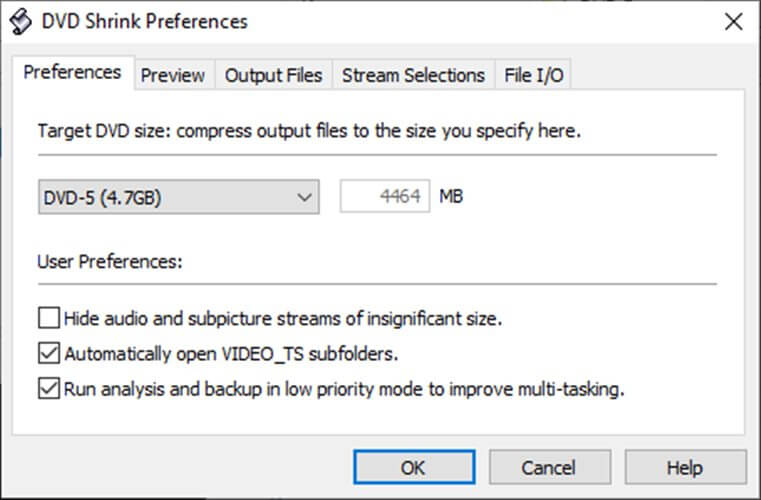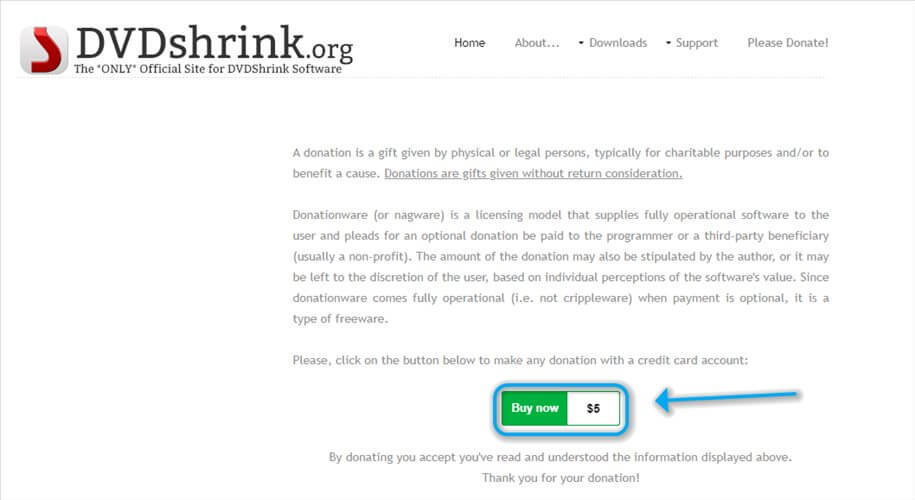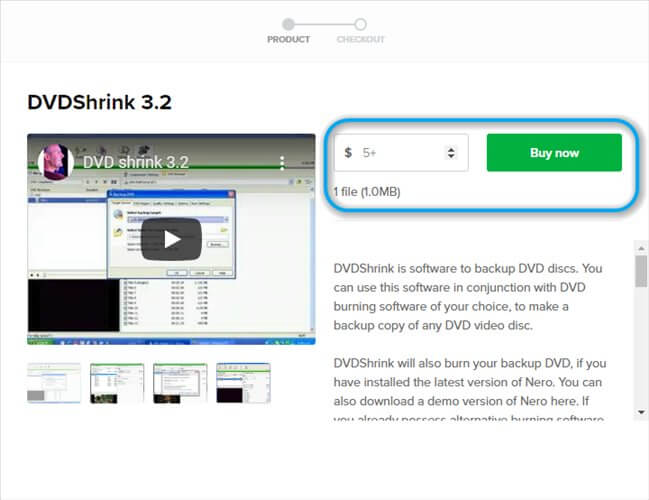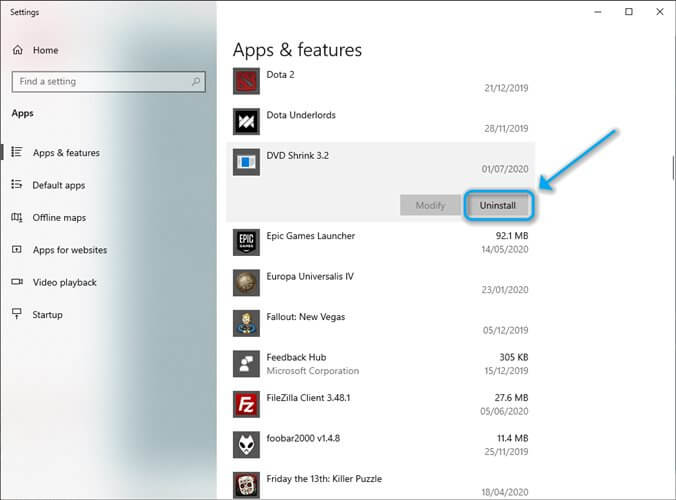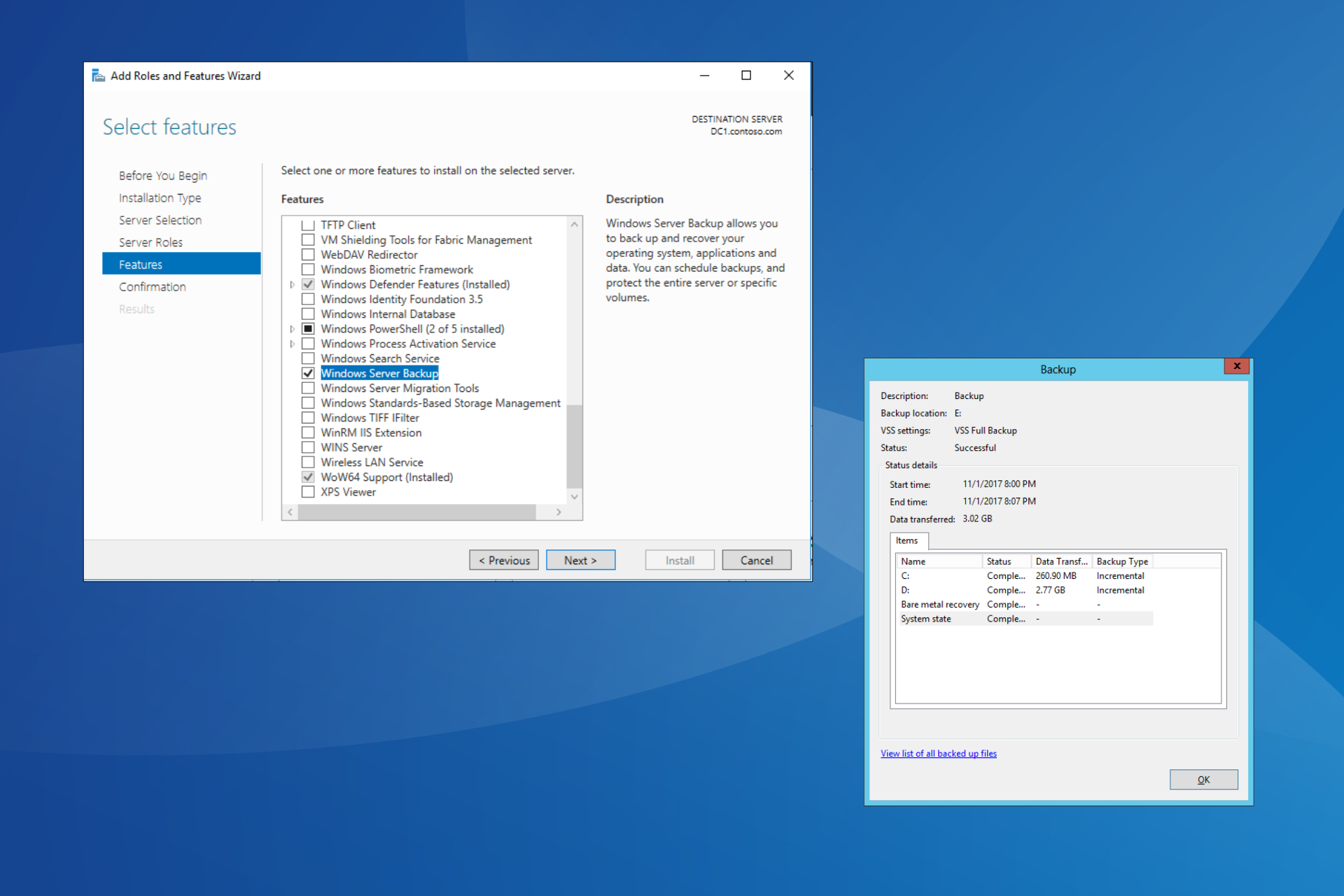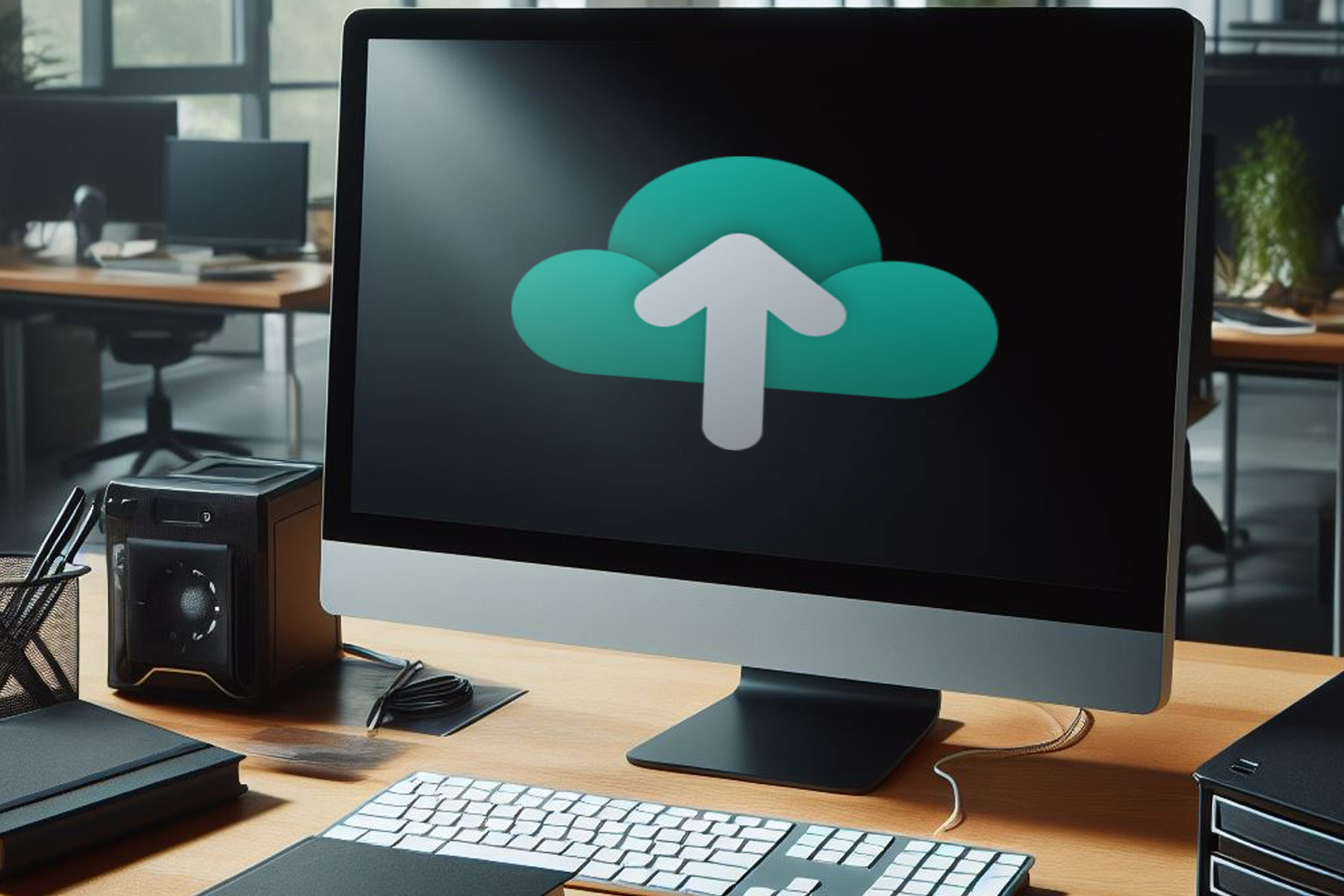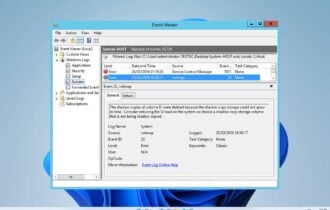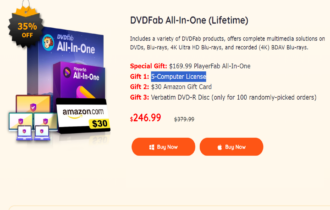Download DVDShrink 3.2.0.15 for Windows
Donationware / Version 3.2.0.15
3 min. read
Updated on
Read our disclosure page to find out how can you help Windows Report sustain the editorial team Read more

Price: $5
Download nowDVDShrink is a useful Windows software solution that can help you back up DVDs. You can use it to save the content of your DVDs to your PC, in case you’re worried about damaging the discs.
This tool can help you perform backup copies of DVD discs if you use it in conjunction with DVD burning tools.
DVDShrink is capable of burning backup DVD copies, as well. The downside is that you’ll need to have the latest version of Nero installed on your PC for it to perform this task.
However, if you’re not comfortable using Nero, you can use any other DVD burning utility. After you save DVDShrink’s output on your computer, load it into your burning software of choice and write it on your DVD as you normally would.
Among its other capabilities, we remind of DVD decryption and re-authoring. Since many DVDs (especially commercial ones) are encrypted so you can’t duplicate them, it takes some work to remove their encryption.
DVDShrink has its own set of decryption algorithms that can help you bypass this limitation easily.
The tool’s re-authoring featunre enables you to shrink the content from your original DVD so that it fits better on its newly-assigned media.
It can also help you create compilations from several DVDs and include only the parts you’re truly interested in.
How to download and install DVDShrink?
How to retrieve DVDShrink?
- Head to the DVDShrink website
- Hover your cursor over the Downloads button
- In the Downloads menu, click the Latest Version button
- Scroll down and click the Buy now button
- Choose an amount of money you want to donate
- Click the Buy Now button once more
How to install DVDShrink?
- Download the DVDShrink archive
- Unpack it and open the folder
- Launch the executable inside the folder
- Follow the on-screen instructions to proceed with the setup
- Click the Finish button once it’s done
Note that you can download DVDShrink only after you donate the minimum amount specified on the website. Although the program is 100% free, you can’t download it from the official website without donating at least $5.
Of course, since the program is 100% free, you could try searching for DVDShrink on other websites. However, there’s a risk you might catch some malware if you download it from a sketchy source.
How to uninstall DVDShrink?
- Launch Windows 10’s Settings app
- Navigate to the Apps section
- Scroll down until you locate DVDShrink
- Click it
- Select Uninstall from the menu
And that’s it. After you click the Uninstall button you just have to follow the instructions displayed by the wizard.
The downside about DVDShrink is that it’s gotten out of support since May 2005. Therefore, it might not receive any update to acclimate the app to nowadays’ demands, such as, say, including blu-ray support.
Check out our comprehensive article if you want to find out more about DVD Shrink.
Overview of DVDShrink features
-
Backup DVD on your PC
You can use DVDShrink to create backup copies of DVD discs and save them on your computer.
-
Burn DVDs with Nero
If you have the latest version of Nero installed, you can even use DVDShrink to burn content on DVD discs.
-
Decrypt DVD content
DVDShrink can help you decrypt protected DVD content since it has its own decryption algorithms embedded within the program.
-
Reauthor DVDs
It is possible to shrink the content of DVDs so that they fit in their new media. You can also create compilations from multiple DVD sources.
Screenshots