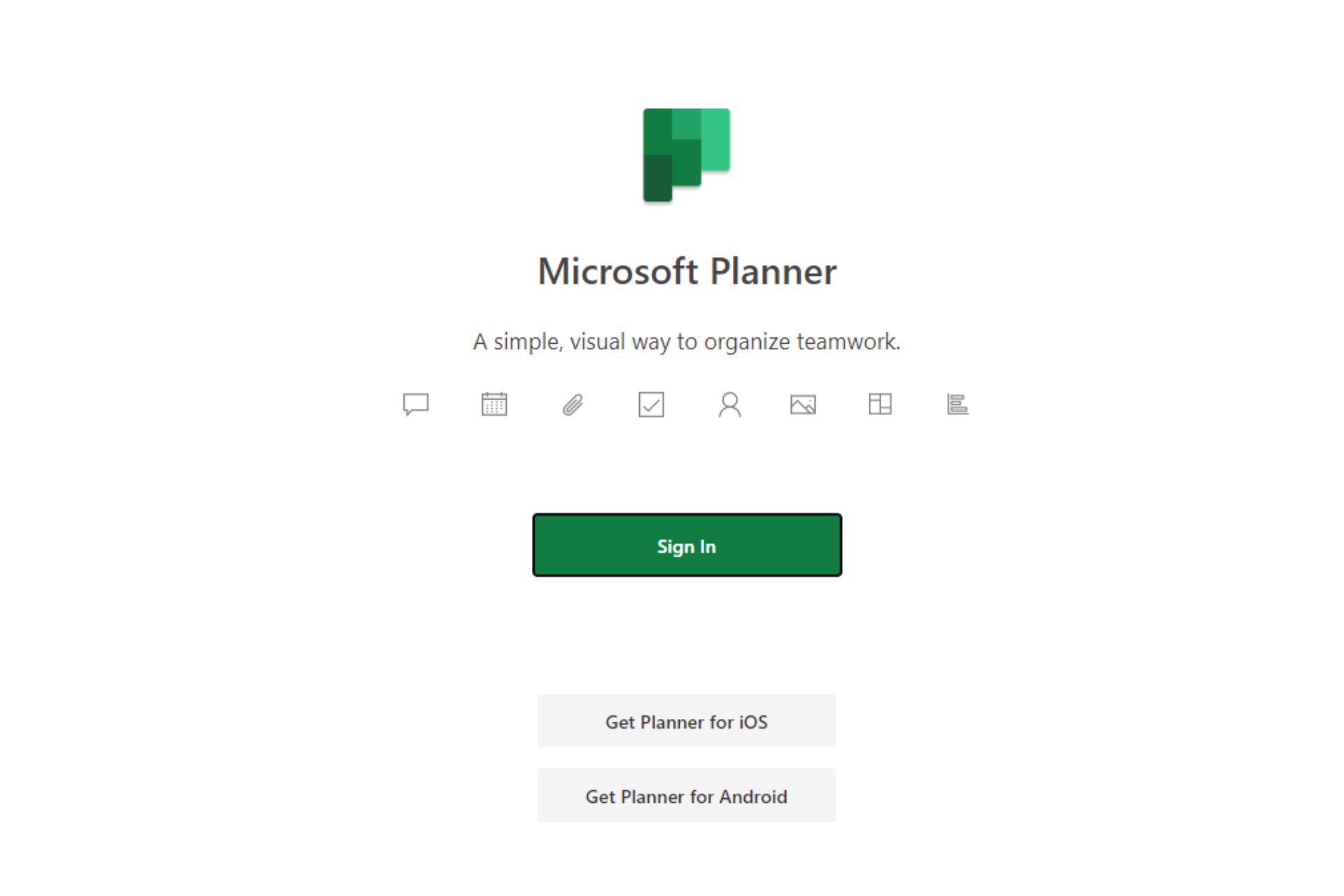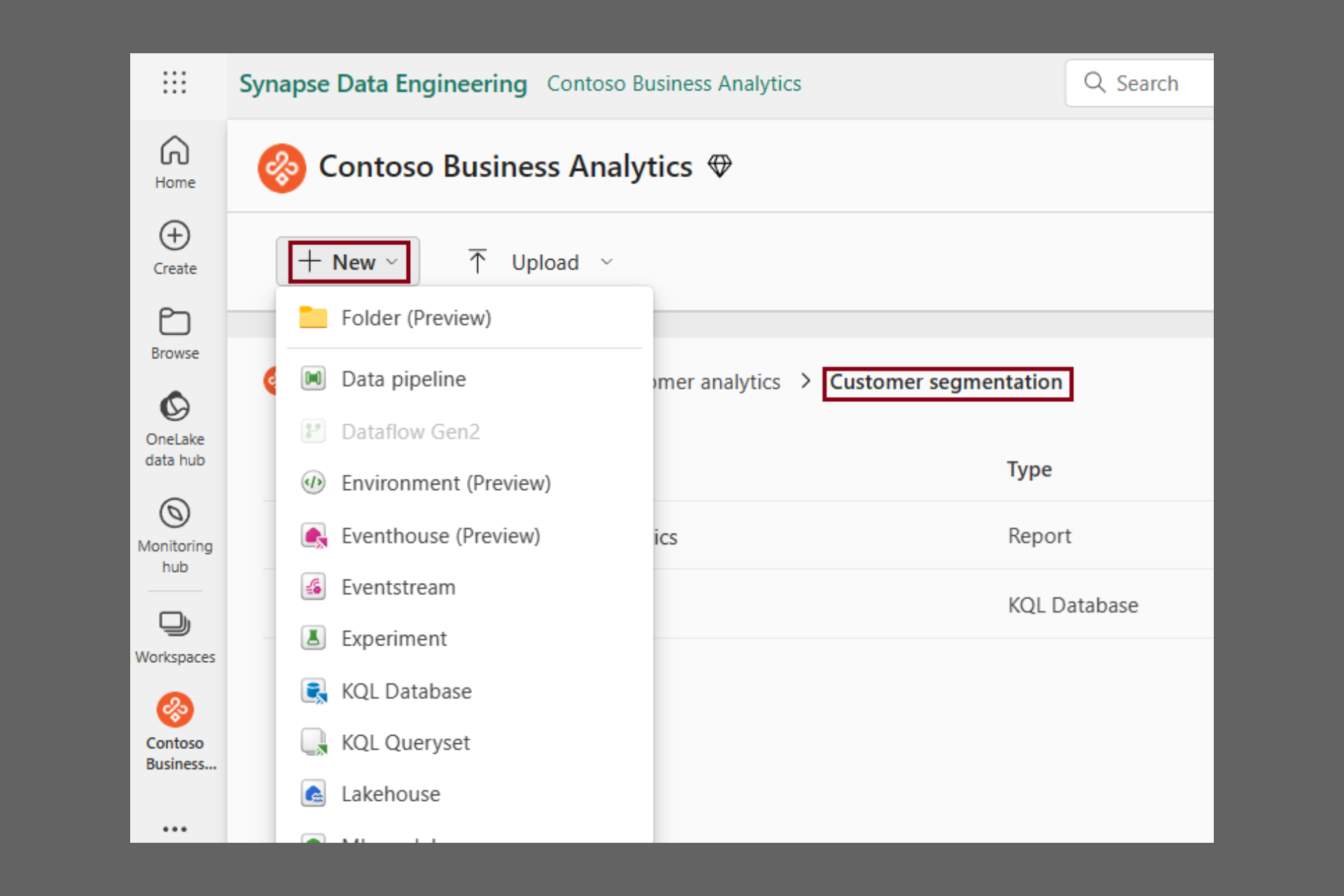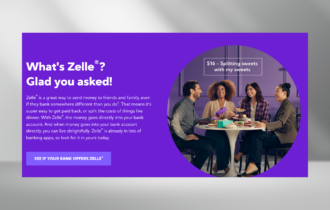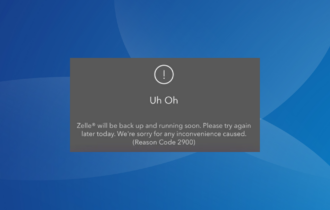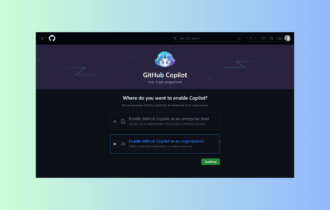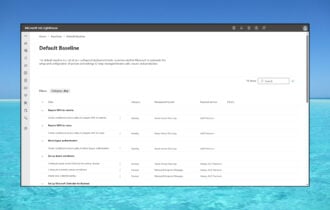Download Edraw UML Diagram for Windows 10
Trial / Version 7.9
2 min. read
Updated on
Read our disclosure page to find out how can you help Windows Report sustain the editorial team Read more

Price: $69
Download nowEdraw UML Diagram is a handy software solution that enables you to design UML diagrams seamlessly. You no longer have to spend hours hunched over a piece of paper with a pen in your hand. Just provide the program with the necessary input and let it take care of all the hard work for you.
More so, you don’t even need to know how to draw. This tool has a lot of templates, shapes, and components that you can simply drag to your canvas and fill them with whatever information you want. If we caught your attention, just keep on reading, we’ll try to be short and concise.
Edraw UML Diagram’s system requirements
It’s no secret that any software solution out there on the market has a list of specifications. These can help you figure out if your PC can handle the program of your choice before you actually install it.
It turns out that Edraw UML Diagram makes no exception from this situation, so let’s take a look at its list of prerequisites and see if your PC can handle it effectively. Here’s what you need to run Edraw UML Diagram:
- Operating systems: Windows 10, 8.1, 8, 7, Vista, XP, 2003, 2000
- Architecture: supports both 32- and 64-bit
- Processor: at least Intel Pentium 3 1.0 GHz recommended
- Memory: at least 1 GB RAM recommended
- Space: at least 800 MB HDD space recommended
- Display: monitor that supports at least 1024×768 resolution
- Peripherals: mouse and keyboard
That’s it! We didn’t expect it to be very pretentious in terms of system requirements and we weren’t wrong. Long story short, if you have a Pentium 3 PC that can run at least Windows 2000, you’re probably good to go.
Screenshots
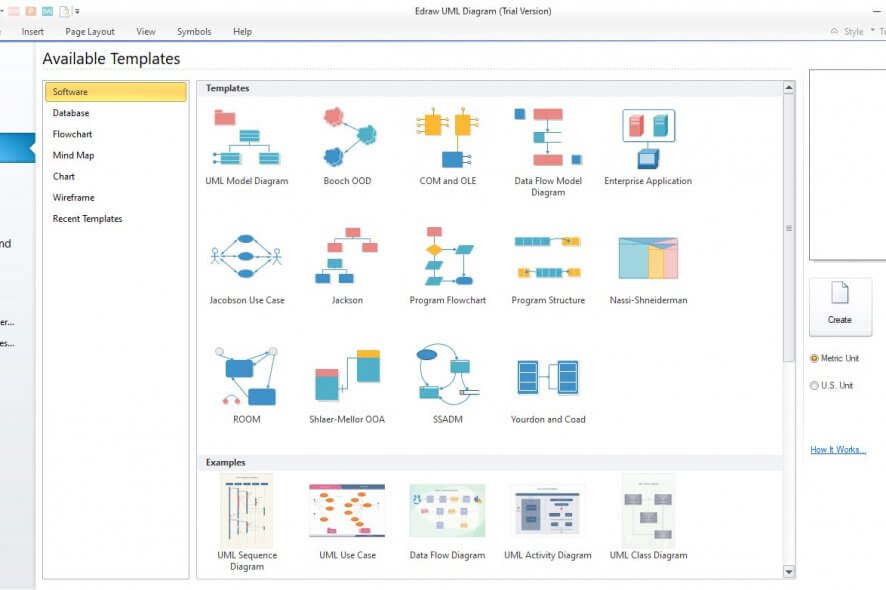
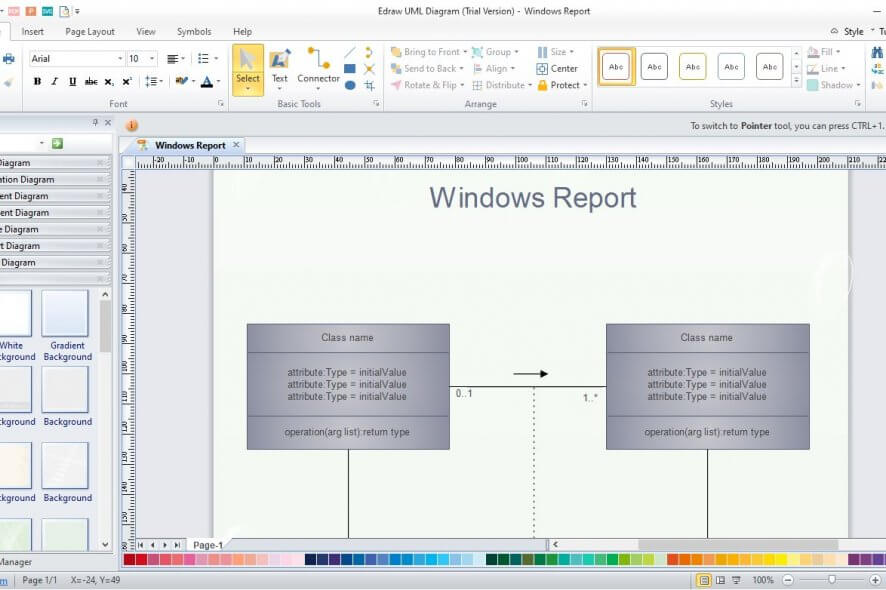
Our Review
- Pros
- Offers a lot of templates
- Can handle non-UML diagrams just as easily
- Lets you export to a lot of formats
- Cons
- Outdated interface
How to install Edraw UML Diagram
Assuming that you’ve already retrieved the installer executable file on your PC, just go ahead and launch it. Make sure to accept the End User License Agreement on the second page of the wizard, so you can proceed with the installation.
You can configure the destination path on your PC, change the name of the Start Menu Folder that the wizard will create for Edraw UML Diagram, and decide upon whether the installer should create desktop and quick launch shortcut icons or not.
The rest of the process will progress without any additional assistance on your side. Click the Install button once you’re ready and wait for the installation to finish.
Running Edraw UML Diagram
At the end of the setup, you’ll be able to toggle the program to launch automatically. If you did, you should be facing its main window. As you can see, you can start building your design right from the start. There’s no profile creation, or other types of unnecessary configuration required.
Just select from the plethora of diagrams that this tool offers you and start customizing it. Make sure that you select the correct measurement unit on the right side of the screen before you get any further.
Create UML diagrams easily
If you ever used Microsoft Office before, Edraw UML Diagram will feel very familiar. That’s because it brings the same ribbon interface that lets you move through feature categories in an instant. You just need to choose the category you want to work with from the top of the screen.
The toolbar will adjust according to your selection, letting you access an extensive collection of features without cluttering them on a single toolbar. There’s also a tutorial that can help you increase your efficiency of working with Edraw UML Diagram. Click the Tutorial button in the top-right corner of the screen to access it.
How to create a UML diagram
If you want to begin building your diagram, just select a template you’re comfortable with and start from there. Customize its title, fields, and components according to your needs and you’ll see it shape up in no time.
Note that Edraw UML Diagram supports a wide variety of diagrams, such as COM and OLE, data flow model, Booch OOD, Jackson, Jacobson, ROOM, SHlaer-Mellor OOA, SSADM, Yourdon and Coad, and UML Use case. You just have to decide whichever one works best in your situation.
Export UML diagrams to various formats
After you’re done designing your diagram, you need to export it to a more popular format. Note that Edraw UML Diagram exports to EDDX (proprietary format) as default, and there’s pretty much nothing you can do with this format if you don’t own the program that could open it.
However, Edraw UML Diagram allows you to export your diagrams to a wide variety of formats, increasing the compatibility of your projects. Some of the formats this tool can export to are PNG, PDF, HTML, WMF, SVG, DOCX, XLSX, PPTX, VSDX, TIF, GIF, and JPG.
How to configure Edraw UML Diagram
If you’re the tinkerer type, you won’t be exactly thrilled to discover Edraw UML Diagram’s configuration window. This program only lets you adjust a bunch of options, and they’re not exactly thrilling, either.
The only configuration categories available in the Options window are View, General, Snap & Glue, and Quick Access Toolbar. For instance, you can change the default measurement unit, default page size, page color, grid color, number of undoing level, autosave interval, component snapping options, and quick access toolbar buttons.
Edraw UML Diagram – comprehensive diagram builder with lots of templates
To sum it up, if you’re looking for an efficient UML diagram designer, Edraw UML Diagram is definitely what you’re looking for. It provides you with a broad range of diagram templates (not only for UML ones) and can export your project to a broad range of formats.
More so, it has an Office-like interface that you can grow quickly accustomed to and lets you configure some of its default settings. Edraw UML Diagram can handle both U.S. and Metric units and provides you with a handy tutorial if you get stuck while using it.
FAQ: learn more about Edraw UML Diagram
- Can I evaluate Edraw UML Diagram before purchasing it?
Yes, you can use Edraw UML Diagram for free for 15 days as part of its trial. After the trial period comes to an end, you must purchase a license if you want to keep on using it.
- How to receive education, government, and non-profit pricing?
If you are qualified for these conditions, you can contact the Edraw team and receive a 30% discount for their products.
- Can I get a refund for Edraw UML Diagram?
Yes, you can request a refund if no longer than 30 days have passed since you’ve purchased Edraw UML Diagram. However, there’s a catch: if you used the license code to activate the product, you’re no longer eligible for the refund.
Full Specifications
- Software Version
- 7.9
- License
- Trial
- Keywords
- UML, diagram, design, template