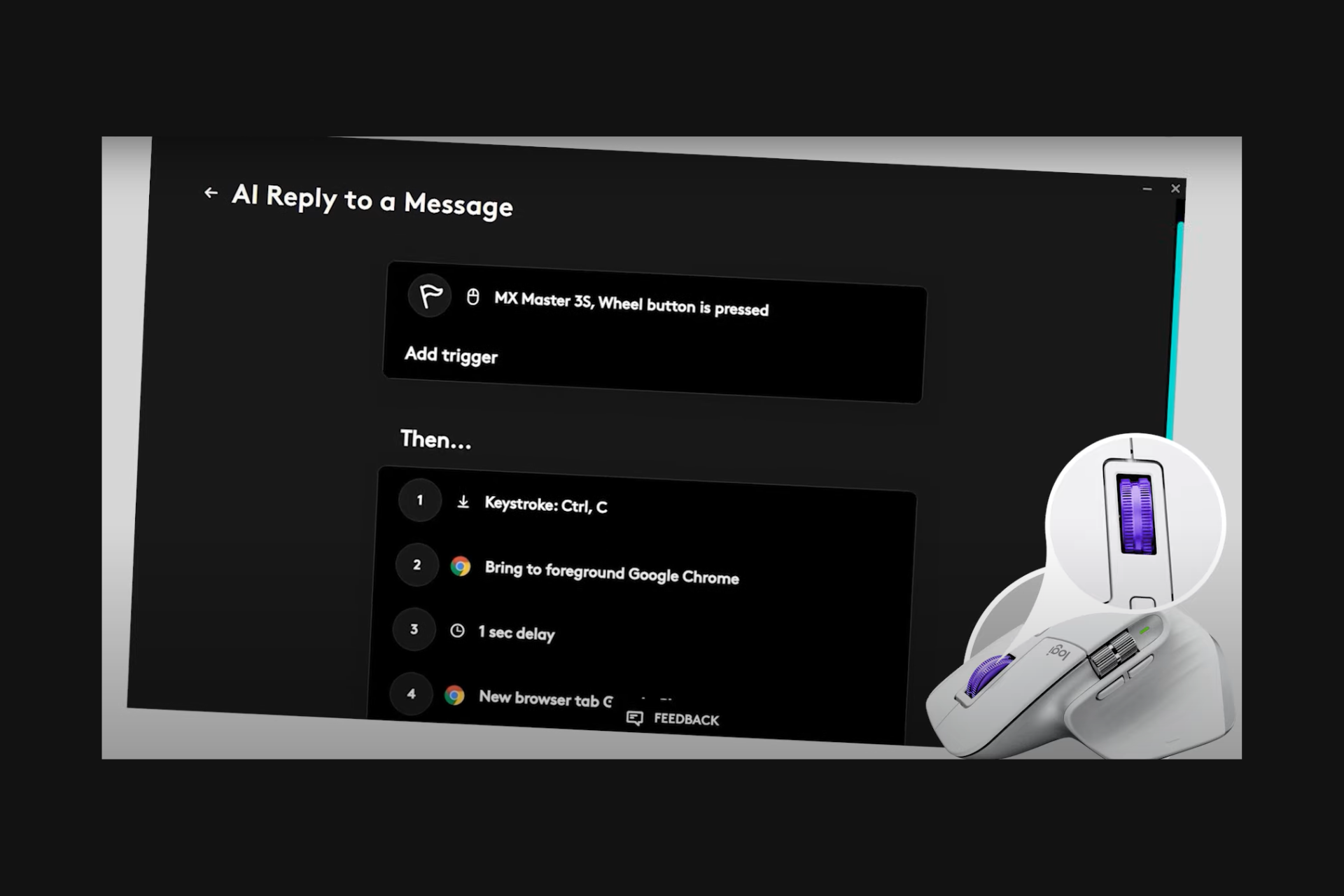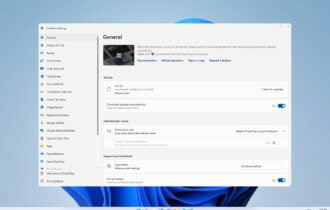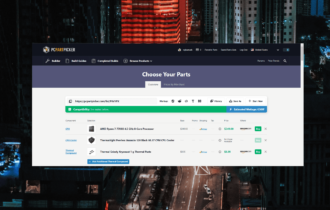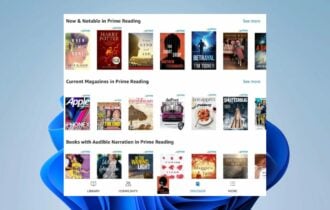Download Hindi Indic Input 3 & 2 for Windows 10 [32/64 bit]
Freeware / Version 3
3 min. read
Updated on
Read our disclosure page to find out how can you help Windows Report sustain the editorial team Read more
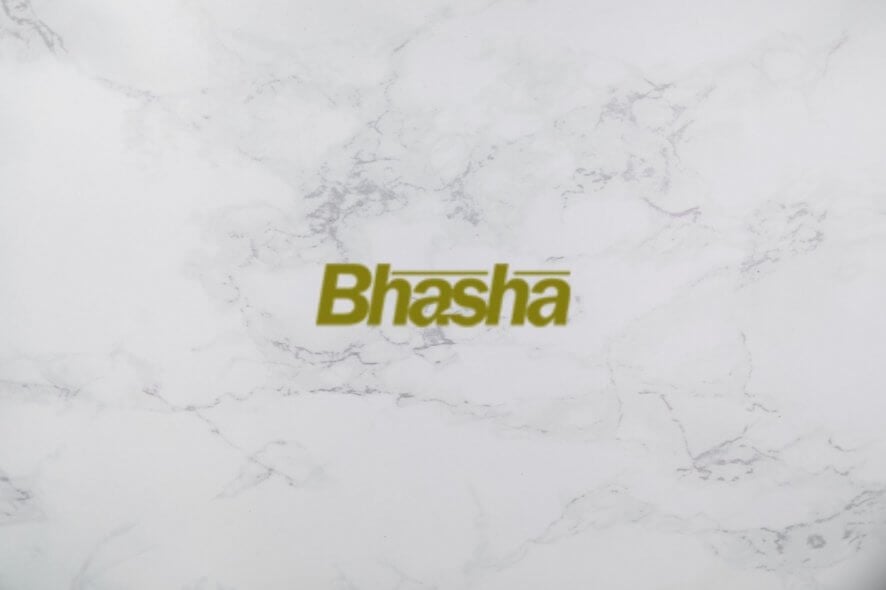
When it comes to the Hindi language, you should give a shot to Hindi Indic Input. Developed by Microsoft, Indic Input is a Hindi typing software solution that provides you with multiple languages from India. It integrates into the systray and transforms your entire keyboard into a Hindi typing tool, thanks to the fact that it remaps all keys.
Indic Input is completely free to use. It comes with extensive help documentation that explains everything there is to know about Indic Input.
How to download Hindi Indic Input 3 & 2?
Indic Input system requirements
Before you download and set up Indic Input on your PC, check if you meet these prerequisites:
- Windows 10, 8, 7, Vista (both 32-bit and 64-bit)
- Microsoft Office 2007 or newer (including Access)
- Administrative rights
Indic Input languages
Indic Input supports multiple language families from India: Assamese, Bengali, Gujarati, Hindi, Kannada, Malayalam, Marathi, Nepali, Odia, Punjabi, Tamil, and Telugu.
Separate setup files are available for download, depending on the preferred language and your computer’s architecture type: 32-bit or 64-bit. To find out what you need on Windows 10, go to Settings -> System -> About and take a look at the System type.
How Indic Input works
When it comes to the installation process, Indic Input is incredibly straightforward. You can choose the preferred setup folder and proceed with the immediate unpacking of the tool. Worth noting is that you can install multiple Indic Input languages at the same time.
Indic Input gets integrated into the Windows language settings so that you can easily activate it by clicking the language icon in the system tray and by selecting the language. To quickly do this, press Alt+Shift, regardless of the application you’re currently in.
How to use Indic Input
Your entire keyboard will be mapped to the language you selected from Indic Input. As such, you can begin writing in the new language right away. And this works no matter what text editor you’re using, whether you launched Notepad to write a few notes or your web browser to send an email.
Furthermore, if you want to get familiarized with the Indic Input key mappings, you can fire up the Windows virtual keyboard to see what you will be typing. It’s particularly useful when toggling multiple languages, in order to easily notice the differences between the Hindu language families.
Great typing software tool for Indian languages
All aspects considered, Indic Input is an easy-to-use software solution that can help you type in Indian languages, regardless of the application you’re using. Its effects are global, affecting the entire computer and applications.
The tool works like any other language installed by Microsoft: you just have to select it from the language bar. It doesn’t affect the computer’s performance at all. Furthermore, it doesn’t require an active Internet connection because it works offline. On the downside, it only supports QWERTY keyboards.
Indic Input FAQ
- Is Indic Input free?
Yes, Indic Input is 100% freeware.
- Is Indic Input safe?
Indic Input is a legitimate software solution created by Microsoft, and there is no malware bundled with it. To be safe, make sure to always download applications from their official sources.
- What is the best Hindi typing software?
We think that Indic Input is one of the best Hindi typing software tools for your Windows PC. However, if you want to check out other similar products, we suggest starting with India Typing Software, Hindi Indic IME, and Anop – Hindi Typing Tutor.
Screenshots
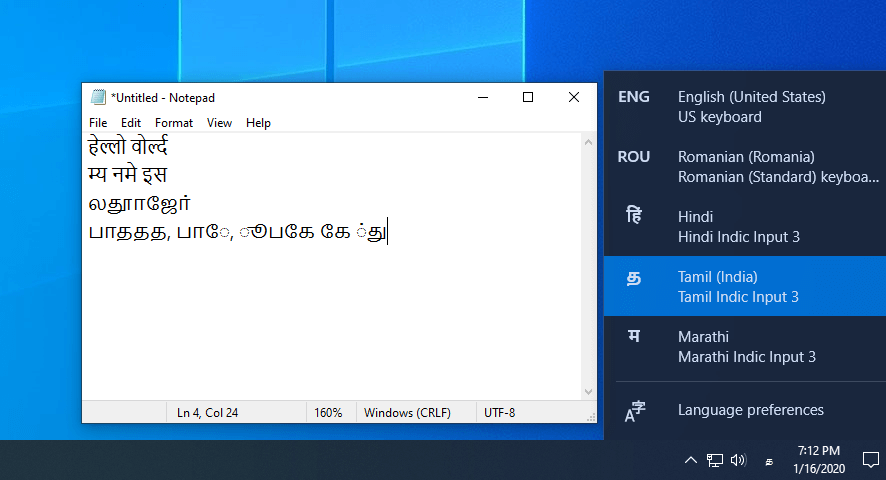
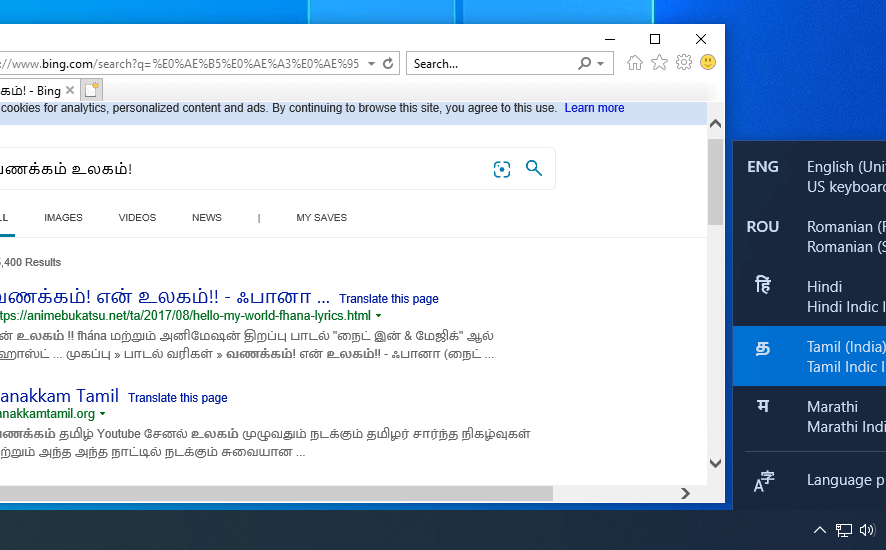
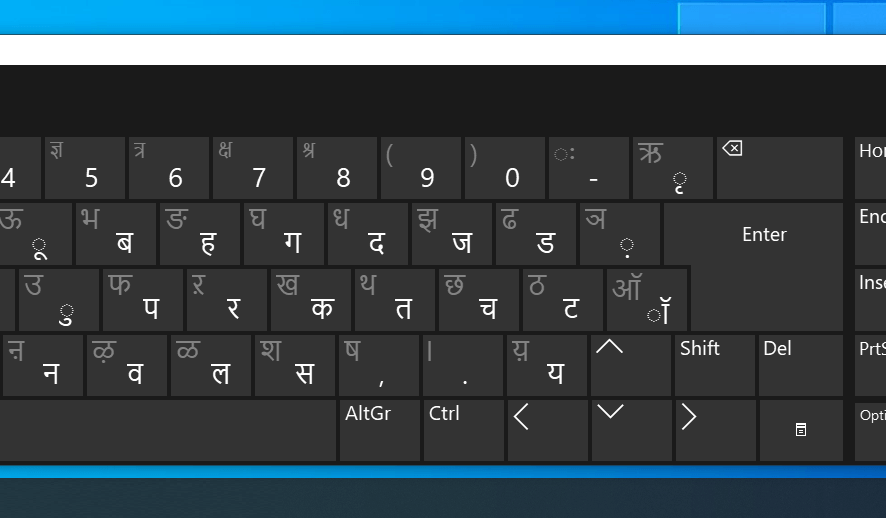
Our Review
- Pros
- Supports 12 Hindu languages
- Gets integrated into the Windows language bar
- Works with any application
- Completely free to use
- Cons
- Supports only QWERTY keyboards
Indic Input is completely free to use. It comes with extensive help documentation that explains everything there is to know about Indic Input. Let’s take a look at the system requirements and supported languages of Indic Input before finding out how it works, how to use it, and good it really is when it comes to Hindi typing software.
Indic Input system requirements
Before you download and set up Indic Input on your PC, check if you meet these prerequisites:
- Windows 10, 8, 7, Vista (both 32-bit and 64-bit)
- Microsoft Office 2007 or newer (including Access)
- Administrative rights
Indic Input languages
Indic Input supports multiple language families from India: Assamese, Bengali, Gujarati, Hindi, Kannada, Malayalam, Marathi, Nepali, Odia, Punjabi, Tamil, and Telugu.
Separate setup files are available for download, depending on the preferred language and your computer’s architecture type: 32-bit or 64-bit. To find out what you need on Windows 10, go to Settings -> System -> About and take a look at the System type.
How Indic Input works
When it comes to the installation process, Indic Input is incredibly straightforward. You can choose the preferred setup folder and proceed with the immediate unpacking of the tool. Worth noting is that you can install multiple Indic Input languages at the same time.
Indic Input gets integrated into the Windows language settings so that you can easily activate it by clicking the language icon in the system tray and by selecting the language. To quickly do this, press Alt+Shift, regardless of the application you’re currently in.
How to use Indic Input
Your entire keyboard will be mapped to the language you selected from Indic Input. As such, you can begin writing in the new language right away. And this works no matter what text editor you’re using, whether you launched Notepad to write a few notes or your web browser to send an email.
Furthermore, if you want to get familiarized with the Indic Input key mappings, you can fire up the Windows virtual keyboard to see what you will be typing. It’s particularly useful when toggling multiple languages, in order to easily notice the differences between the Hindu language families.
Great typing software tool for Indian languages
All aspects considered, Indic Input is an easy-to-use software solution that can help you type in Indian languages, regardless of the application you’re using. Its effects are global, affecting the entire computer and applications.
The tool works like any other language installed by Microsoft: you just have to select it from the language bar. It doesn’t affect the computer’s performance at all. Furthermore, it doesn’t require an active Internet connection because it works offline. On the downside, it only supports QWERTY keyboards.
Indic Input FAQ
- Is Indic Input free?
Yes, Indic Input is 100% freeware.
- Is Indic Input safe?
Indic Input is a legitimate software solution created by Microsoft, and there is no malware bundled with it. To be safe, make sure to always download applications from their official sources.
- What is the best Hindi typing software?
We think that Indic Input is one of the best Hindi typing software tools for your Windows PC. However, if you want to check out other similar products, we suggest starting with India Typing Software, Hindi Indic IME, and Anop – Hindi Typing Tutor.
Full Specifications
- Software Version
- 3
- License
- Freeware
- Keywords
- Hindi, keyboard, language