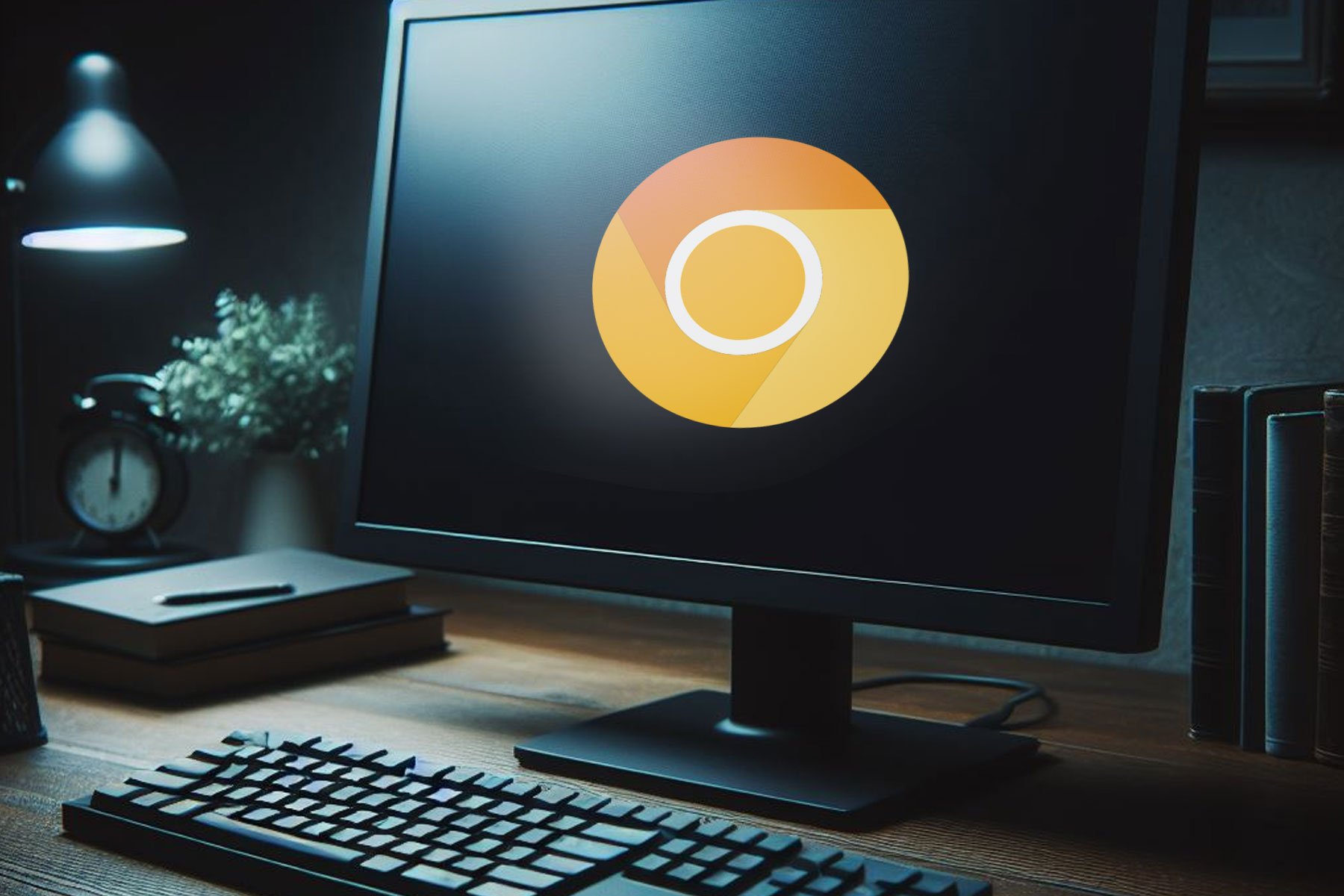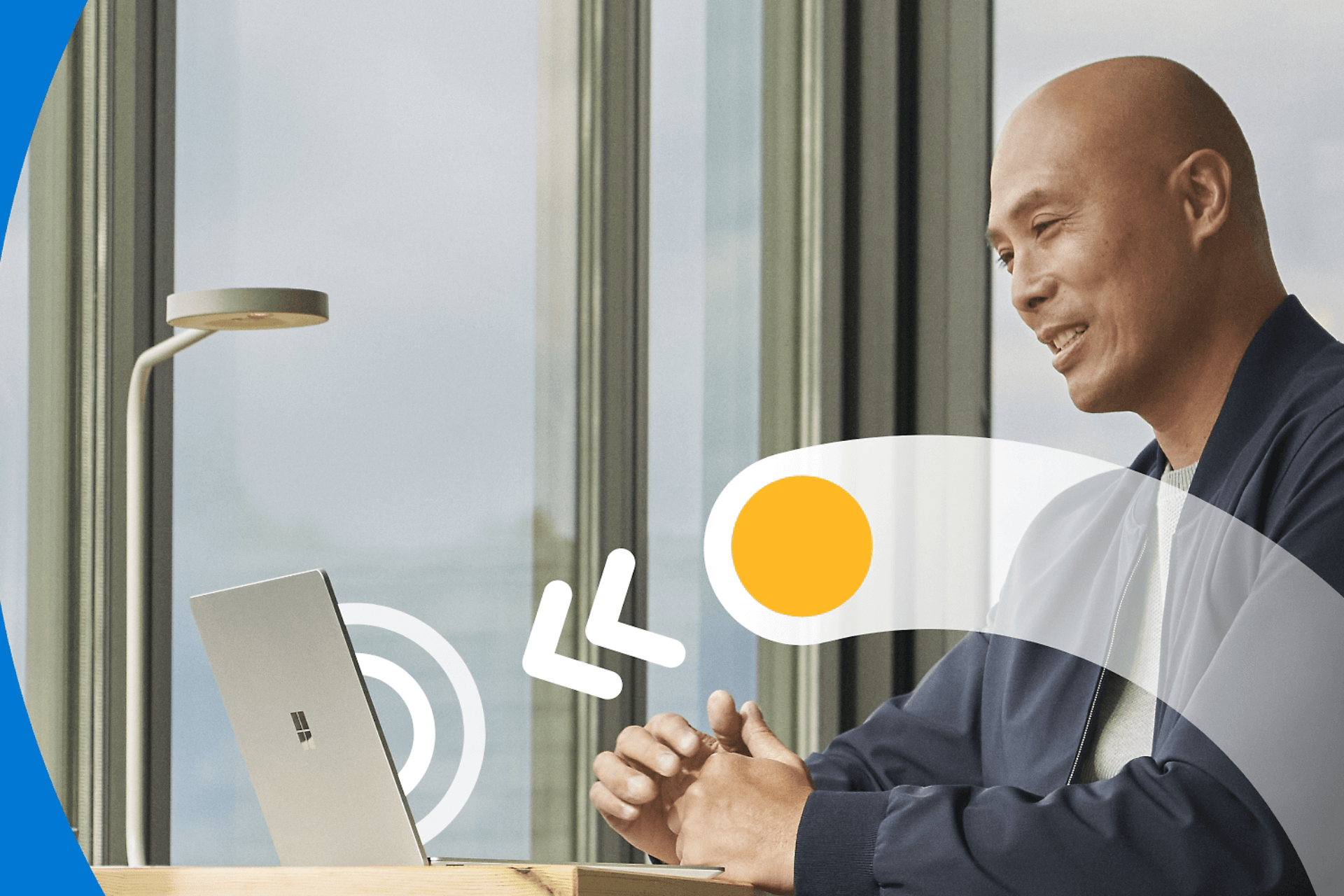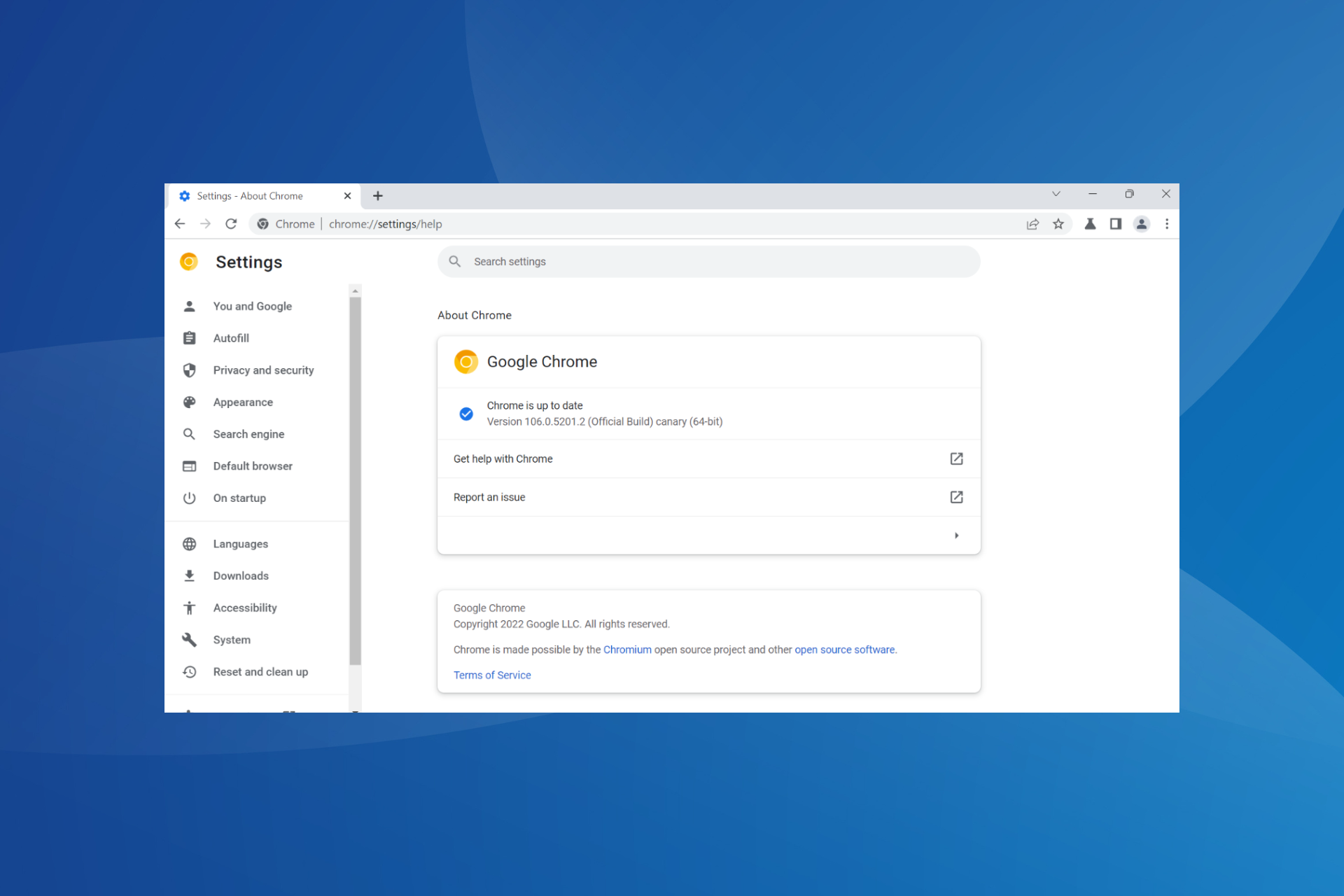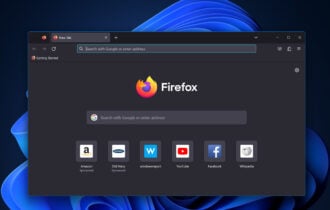IObit Protected Folder
1 min. read
Updated on
Read our disclosure page to find out how can you help Windows Report sustain the editorial team Read more
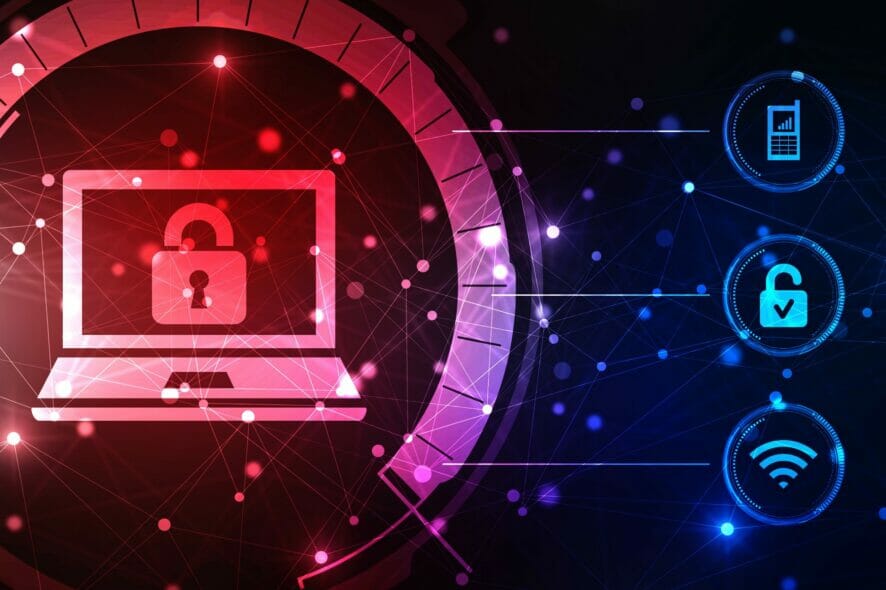
Price: $19.95
Download nowIObit Protected Folder is one of the best file and folder lockers for Windows 10.
If you share your PC with a colleague at work or your family at home, you risk compromising your privacy. Some files and folders should remain hidden from others, whether we’re talking about photos, videos, work documents, lists of passwords, or anything else.
Fortunately, you can turn to software applications specialized in protecting your files and folders with a password. And one of the best tools for the job is IObit Protected Folder.
It’s an easy-to-use program that can hide any files and folders from your PC. The only way to unlock your contents is by using the same folder locker, which is protected by a master password.
Overview of IObit Protected Folder features
-
- Lock your files and folders with a password
- Hide files and folders without a password
- Stop other PC users from invading your privacy
- Add any number of files and folders to protect
- Double-click any protected item in the main window to open
- Manage user permissions: run, copy, read, move, delete, modify
- Change the master password at any time and set a password hint
- Exclude any files, folders, or drives from IObit Protected Folder
- Disable UI effects and choose from 33 interface languages
Screenshots
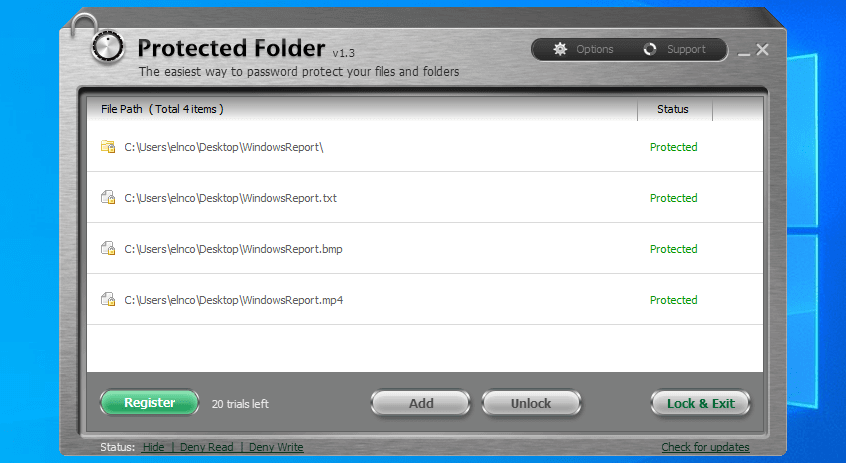
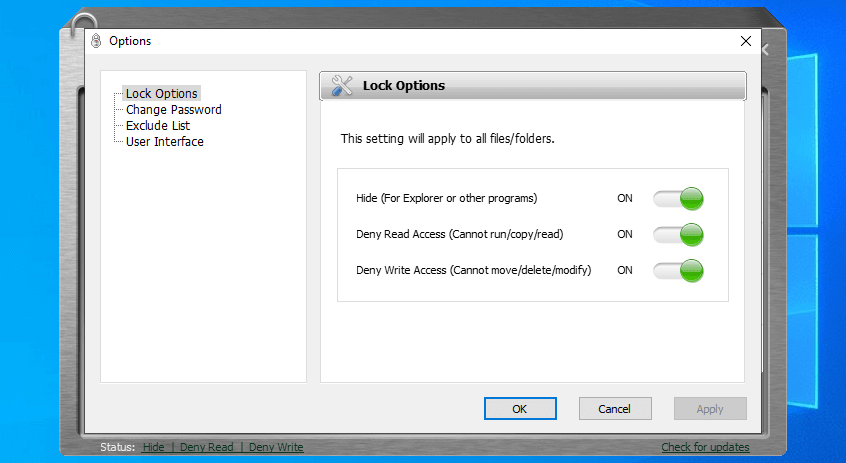
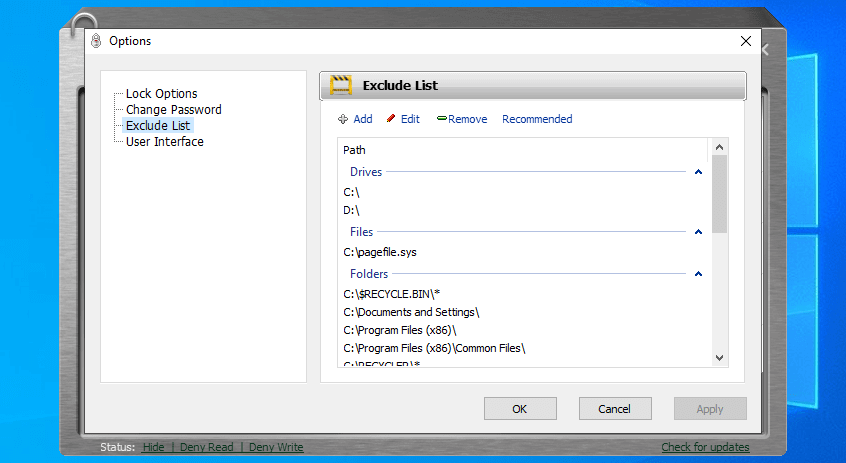
Our Review
- Pros
- Hide and password-protect files and folders
- Keep files visible but manage user permissions
- Exclude any files and folders
- Cons
- No recent updates
Hiding your files and folders is optional, though. IObit Protected Folder gives you the possibility to manage user permissions, like cutting off writing access but allowing read access. As such, other users can still view your files but not edit them. The tool is available for Windows computers only.
Before reading our IObit Protected Folder review, take a look at its editions, system prerequisites, setup operation, interface, set of features, and how to use it.
IObit Protected Folder editions
The security application isn’t free to use. However, you can evaluate its entire set of options and configuration settings 20 times at no cost. There are no feature restrictions.
Once the free trial expires, you can either uninstall IObit Protected Folder from your PC or buy a license.
The good news is that you can make a one-time payment only to continue using IObit Protected Folder forever. Plus, you can keep an eye out for IObit deals if you’re hunting discounts.
You will also receive a 60-days money-back guarantee so that you can ask for a refund if you’re not satisfied with the product within the first 2 months of use.
IObit Protected Folder system requirements
The folder locker has modest system prerequisites, ideal even for older PCs. Here’s what you need:
- Processor: Intel Pentium at 300 MHz, or equivalent (or newer)
- Memory: at least 256 Mb RAM
- Hard disk space: around 10 Mb for program installation
- OS: Windows 10, 8.1, 8, 7, Vista, XP, or even older (either 32-bit or 64-bit)
- Other: administrative rights
Getting started with IObit Protected Folder
During setup, you can review and accept the license agreement, modify the default installation folder, and create a desktop icon for IObit Protected Folder. You can launch the tool as soon as the setup finishes.
When launching IObit Protected Folder for the first time, it’s necessary to set and confirm a master password of at least 6 characters, which will be requested every time you start the program. It’s also required to uninstall it. Plus, you can leave yourself a hint in case you ever forget the key.
IObit Protected Folder interface
As far as the graphical interface is concerned, IObit Protected Folder has a sleek and unique window with a grey theme and metal finish. It’s incredibly intuitive, even for first-time users who have never handled file lockers.
The UI has slow slide moving and fading effects, but you can disable them from the Options panel. It’s also possible to switch to another UI language since there are 33 languages supported by IObit Protected Folder.
How to use IObit Protected Folder
- To lock and hide files and folders, simply drag them in the main app window.
- To unlock and remove files and folders, click on the items and press Unlock.
- Once unlocked, all visible items instantly reappear in their original spots.
- To quickly unlock multiple items at once, press and hold Shift, then press Unlock.
- Open protected files and folders by double-clicking their entries in the window.
A simple and straightforward file locker
Taking everything into account, IObit Protected Folder turns out to be a simple and straightforward Windows application that can help you cut off the access of unauthorized users to confidential files and folders.
The hiding part is optional but highly recommended. However, if you wish to keep the files and folders visible, then you can manage user permissions, like denying write access and allowing read access.
IObit Protected Folder asks for the key at uninstall and automatically unlocks all protected items once removed from your PC. As such, you don’t risk losing data when your free trial expires, as long as you remember the key.
The program has minimal impact on the computer’s performance and locks files and folders rapidly. Drives are unsupported. Unfortunately, it’s not possible to temporarily unlock files and folders without removing them from IObit Protected Folder’s window.
FAQ: Learn more about IObit
- Is IObit Protected Folder free?
No, IObit Protected Folder isn’t freeware, but you can use it 20 times for free.
- Is IObit Protected Folder safe?
IObit Protected Folder is a legitimate security app created by IObit. The tool excludes some system locations by default so that you don’t risk causing Windows stability issues. But you shouldn’t forget the password since there’s no recovery option.
- What is the best folder lock software?
We think that Protected Folder is one of the best file and folder lockers for Windows 10. However, if you want to test something else, you should take a look at Folder Lock, Gilisoft Privacy Protector, and SecretFolder.
Full Specifications
- License
- Free trial
- Keywords
- file locker, folder locker, encryption, privacy