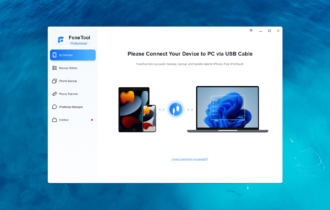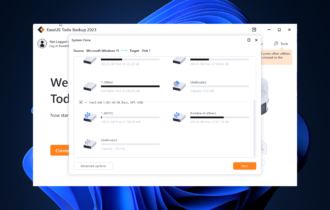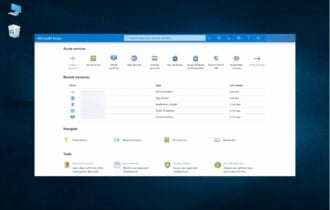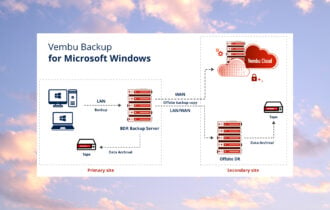Systools AOL Backup
Demo / Version 3.0
2 min. read
Updated on
Read our disclosure page to find out how can you help Windows Report sustain the editorial team Read more

SysTools AOL Backup is a handy software solution with a very suggestive, rather self-explanatory name. You might’ve already figured out that it can help you perform a backup of your AOL account.
If you did, you’re right, that’s exactly what it does. However, if you’d like to take a look under the hood and discover some more of its capabilities, just keep reading. We promise we’ll keep things short and interesting.
SysTools AOL Backup’s system requirements
As you probably already know, every software solution comes with a series of prerequisites. Your PC must meet most (all) of these conditions in order to run certain programs successfully.
Without further ado, let’s take a look at SysTools Aol Backup’s system requirements list:
- Operating system: Windows 10, 8.1, 8, 7, Vista, XP, 2008/2012, 2003, and 2000
- Architecture: This program supports both 32-bit and 64-bit systems
- Processor: Intel Pentium 1 GHz CPU (x86 or x64) or equivalent
- Memory: 4 GB RAM recommended
- Space: at least 100 MBs free HDD space
- Other:
- Microsoft .NET Framework 4.5 or above
- Launch the tool with “Run as Administrator” if you’re using Windows 10, 8.1, 8, or 7
- Stable, high-speed Internet connection
- Microsoft Outlook 2019, 2016, 2013, 2010, or 2007 necessary to save AOL data as PST
Bottom line, it seems that SysTools Aol Backup runs on a wide variety of operating systems. Aside from the memory requirement, this program’s sys req is rather modest, making it possible to run even on low-end PCs.
Overview of Systools AOL Backup features
-
- Lets you back up all emails from all folders on your AOL account
- Several backup formats supported such as PST, MBOX, MSG, and EML
- Export the AOL emails to Thunderbird, Outlook, Windows Live Mail, and others
- Enables you to filter out emails from a certain period of time
- Deletes downloaded emails from the AOL account automatically, if you want it to
- Supports a broad variety of language, making it highly accessible for many users
- Backup AOL email copies incrementally
- If you’re working with a large number of files, you can pause and resume the backup process
- Supports @aol.com and @verizon.net email accounts
- Maintain the original folder hierarchy after downloading
Screenshots
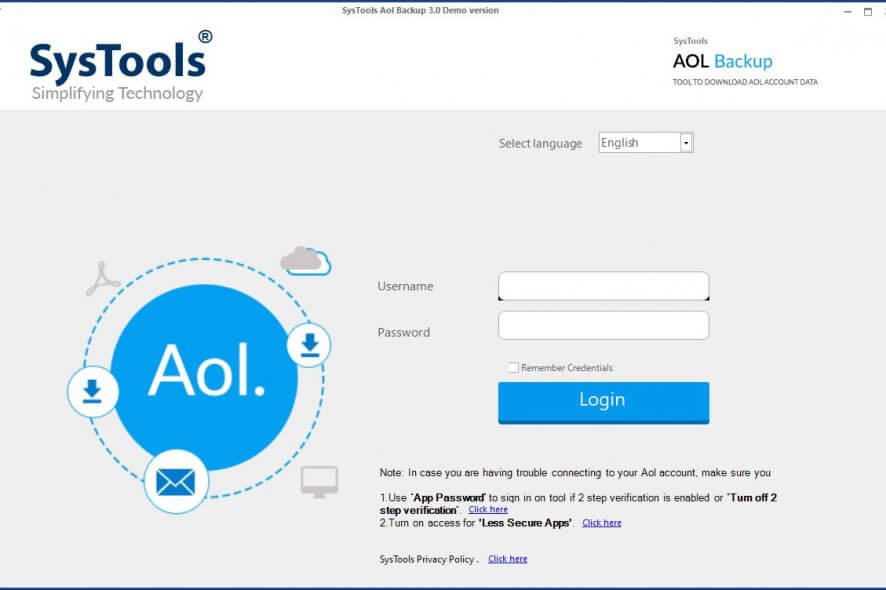
Our Review
- Pros
- Backup unlimited emails
- Incremental backup
- Easy to use
- Cons
- Demo only downloads up to 100 emails
SysTools AOL Backup free trial
The bad news is that you’ll need to purchase a license if you want to use SysTools AOL Backup without any limit. On the bright side, there’s a demo version that you can use to take the program for a spin without paying a dime.
However, there’s a catch. While the demo version has no time limitation, it can only save up to 100 emails. So you won’t be able to use it for accounts with a lot of data on them. But even so, the trial is more than enough to help you make a decision regarding purchasing a license.
How to install SysTools AOL Backup
The title says it all, you can deploy SysTools AOL Backup on your PC quickly and without significant efforts. Assuming that you’ve managed to download the installer, launch it, and follow the on-screen instructions.
All you have to do to complete it is accept the license agreement, set a destination path, and adjust shortcut creation settings. After going through these steps, the wizard will carry out the rest of the process automatically.
Once the setup reaches the end, you’ll be able to launch the tool straight from the installer. You just need to check the designated box and hit the Finish button.
Straightforward interface
SysTools AOL Backup offers you a clearcut, intuitive interface so that you don’t have to waste time looking around for menus and buttons. Once you launch the app, you’ll be asked to log into your AOL account.
If you’ve done everything right, you should see the content you can backup using the tool. Note that you might need to use some extra tools or turn off the 2-step verification if you fail to log into your account.
How to use SysTools AOL Backup
Granted that you’ve logged into your account successfully, you should be able to see a dialog. Select the email format you’re most comfortable with by clicking the corresponding radio button.
Define a destination path on your PC that the program will use to send any backed-up content. You can define filters that will exclude certain files from being downloaded on your PC. For instance, you can only set the app to download specific folders or emails from a certain time interval.
SysTools AOL Backup also lets you delete the files from the mail servers after downloading them successfully, or use an incremental backup option. If you check the incremental backup option, make sure you’re using the same machine for backing up every time.
Handy AOL email backup tool
To wrap it up, if you’re thinking about backing up your AOL mailbox, Systools AOL Backup might be able to help you simplify your task. It can download everything from your account on your PC and export it to various formats, for increased compatibility.
Although you have to pay to use this product, there’s a free version that you could test beforehand. However, the demo isn’t able to download more than 100 emails from your account.
FAQ: Learn more about Systools AOL Backup
- Is it easy to backup my AOL mail?
After you install the program, you need to log into your AOL account. Once you’re in, choose a comfortable output format and a destination on your PC, and click the download button. The backup process should be over in no time.
- Do I have to input credentials to back up my AOL account?
Yes, you need to log into your AOL account before the backup starts. SysTools AOL Backup is not able to access your mailbox if you don’t grant it access.
- How many emails can I back up from one email profile?
There’s no such limit. Therefore, you can backup/download as many emails as your account has after properly configuring the app.
Full Specifications
- Software Version
- 3.0
- License
- Demo
- Date Modified
- March 4, 2020
- Date Published
- March 4, 2020
- Keywords
- backup, email, AOL, inbox, export, account