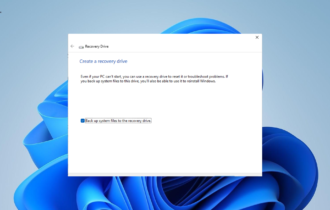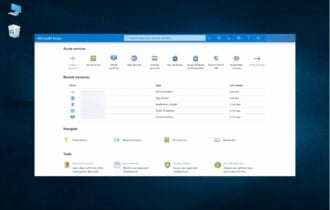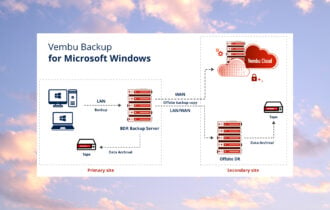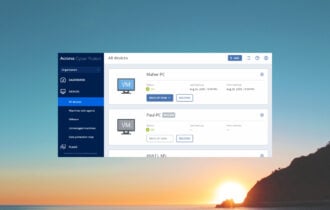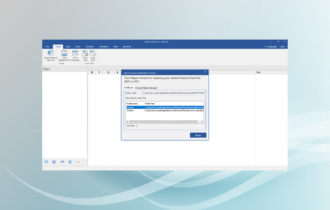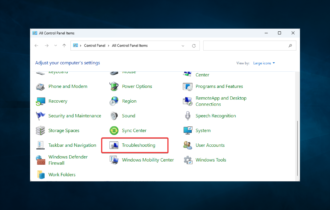Download SysTools Pen Drive Recovery
1 min. read
Updated on
Read our disclosure page to find out how can you help Windows Report sustain the editorial team Read more
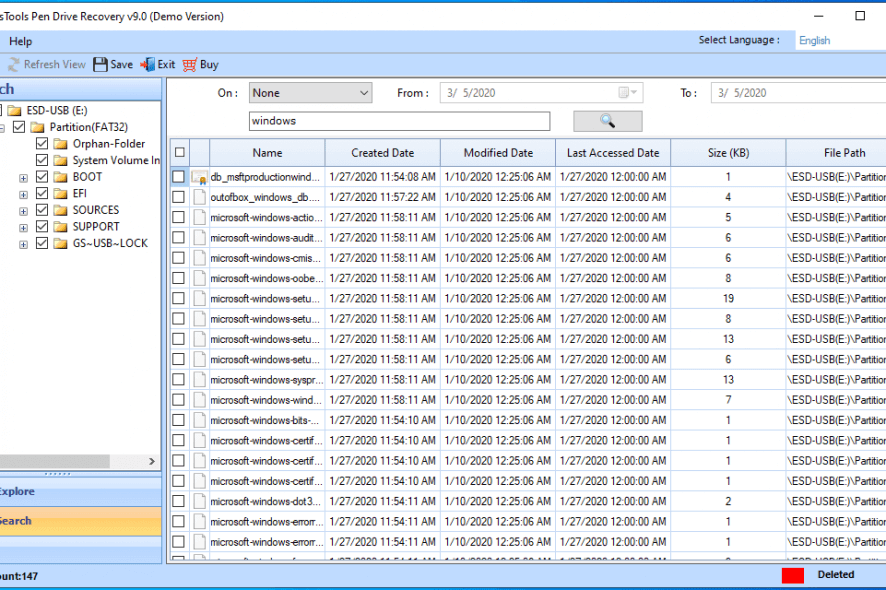
Price: $39
Download nowSysTools Pen Drive Recovery retrieves lost or deleted files from your USB flash drive, even if the disk is corrupt. It’s one of the best flash drive recovery tools for Windows 10.
There are many reasons why your USB flash drives could suffer data loss. For example, you could’ve accidentally deleted files or unplugged the device without safely removing it. On the other hand, the pen drive might be infected with a type of malware that causes file corruption.
Whatever the case may be, you shouldn’t panic because there are many software solutions made to help you overcome these challenging scenarios. And we think that one of the best is SysTools Pen Drive Recovery.
Made for Windows systems only, SysTools Pen Drive Recovery is an easy-to-use software program that scans USB flash drives and finds all recoverable files, even if they are deleted or damaged. It works with most types of external storage units.
Overview of SysTools Pen Drive Recovery features
-
- Perform USB flash drive recovery to get back your essential files
- Recover deleted photos, videos, documents, and other data from removable storage devices
- Works even if the files were lost or deleted before drive formatting
- Highlights the deleted files in red
- Check out pen drive details like device model and size, disk signature, file system type, or partition letter
- Find out file details like name, size, path, as well as data of creation, modification, and last access
- Quickly track down your files by resorting to an advanced search tool
- Save the recovered files to anywhere on your hard drive
- Offers to load the previous scan results when attempting to scan the same device
- Choose from multiple interface languages
Screenshots
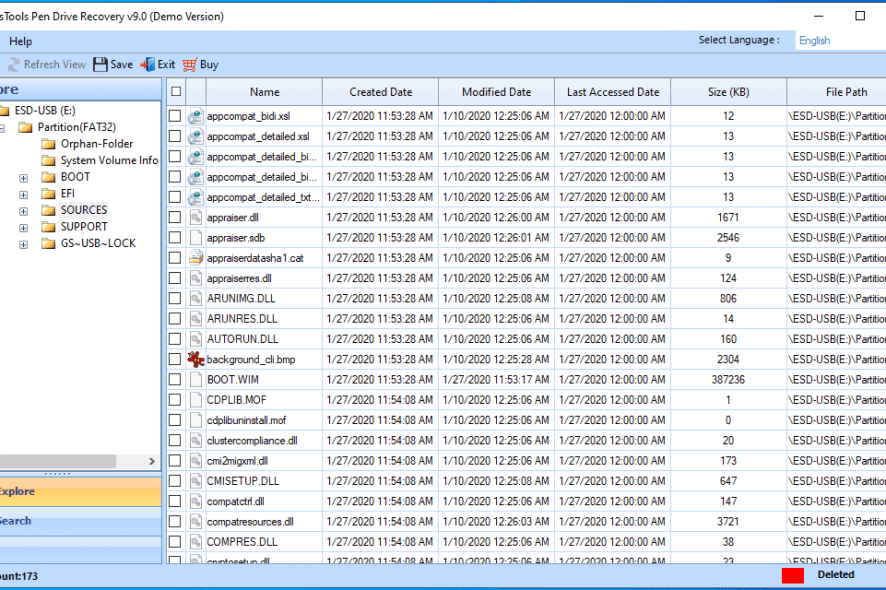
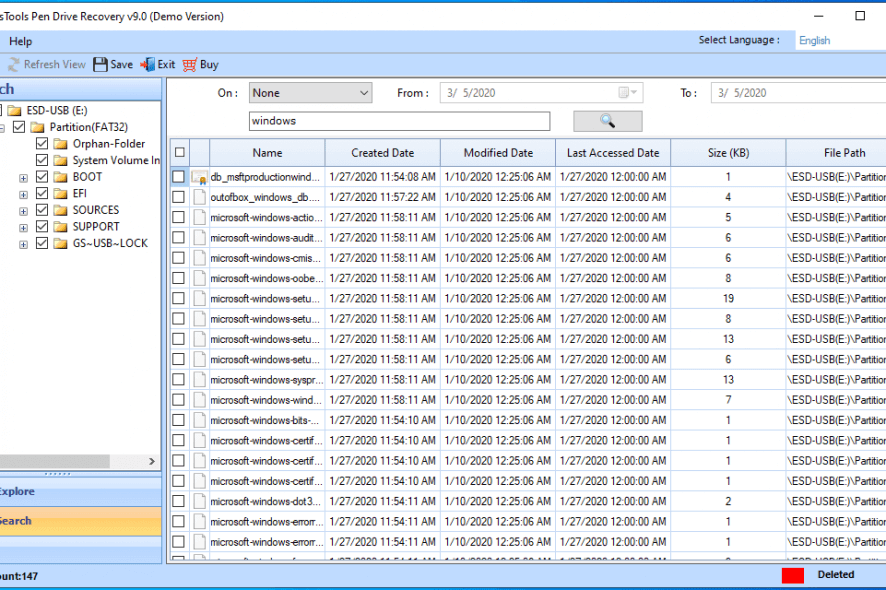
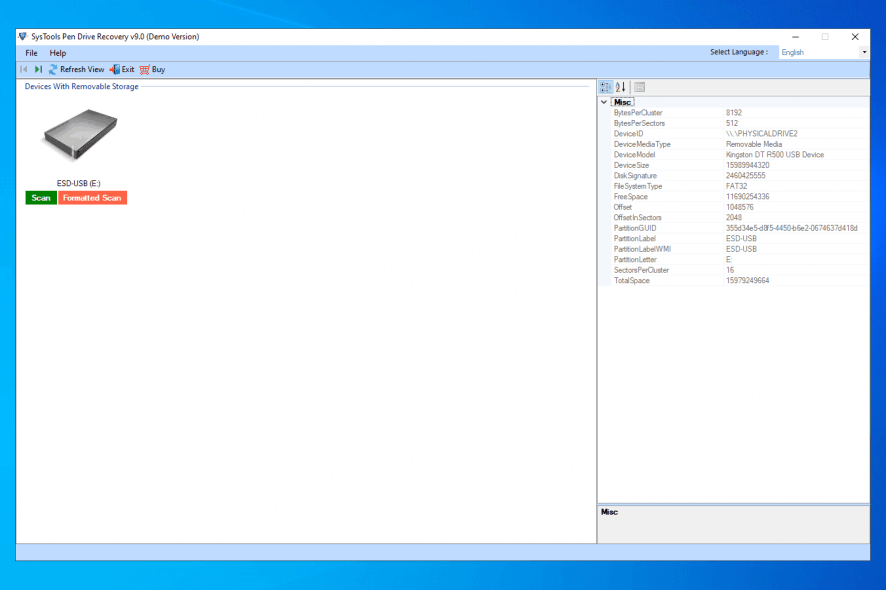
Our Review
- Pros
- Easy interface and options
- Fast device scans
- Quickly track down files with a search tool
- Cons
- No advanced options for experienced users
Before getting our SysTools Pen Drive Recovery review, take a look at its system requirements, editions, setup steps, interface, and how to use the data recovery tool.
SysTools Pen Drive Recovery system requirements
Before downloading and installing this tool to your PC, check if you meet these requirements:
- Processor: 1 GHz CPU minimum (2.4 GHz recommended)
- Memory: at least 2 Gb RAM
- Disk space: 100 Mb free hard disk space
- OS: Windows 10, 8.1, 8, 7, Vista, XP, 2000, 2012, 2008, 2003 (either 32-bit or 64-bit)
- File systems: FAT32, FAT16, exFAT, NTFS, cross-formats between NTFS and others
- Other: administrative rights for file system access
SysTools Pen Drive Recovery editions
Unfortunately, there’s no fully-functional free version of SysTools Pen Drive Recovery available. It only has a free demo that gives you the possibility to test the scan and preview components. However, you can’t save any recovered files without purchasing a software license.
If you decide to buy SysTools Pen Drive Recovery, you should know there are personal, business, and enterprise license models available. And, no matter what you pick, you will receive a 30-days money-back guarantee. As such, you can ask for a refund if you’re not entirely pleased with the product within the first month of use.
SysTools Pen Drive Recovery installation
Setting up the tool on your PC doesn’t take long. You can pick the installer language, review and accept the license terms, change the default install path, and create shortcuts. You can launch SysTools Pen Drive Recovery as soon as the setup completes.
SysTools Pen Drive Recovery interface
At startup, the program verifies if it has access to your file system. In the following step, you can insert a removable storage device into your computer unit and press Refresh View in the main window of SysTools Pen Drive Recovery to view the drive.
As for the graphical interface, SysTools Pen Drive Recovery is rather simple and straightforward. It doesn’t focus on bringing a stylish GUI but on delivering an excellent pen drive recovery solution instead.
How to use SysTools Pen Drive Recovery
- Insert a USB flash drive into your computer unit and press Refresh View.
- Press Scan or Formatted Scan to find and load all files and folders.
- SysTools Pen Drive Recovery recreates the original folder structure.
- Switch to Search mode to look for your deleted files.
- Select the files, press Save and choose an extraction folder.
- Congratulation! You have successfully recovered files with SysTools Pen Drive Recovery.
A simple and straightforward file recovery tool
Taking everything into account, SysTools Pen Drive Recovery turns out to be a simple and straightforward software solution that can help you recover lost or deleted files from external hard drives. It performs device scans swiftly while remaining light on system resource usage.
The data recovery application is ideal for casual users. On the other hand, it lacks specific advanced options for more skilled individuals. For instance, you can’t configure file options before performing a drive scan to narrow down the search results and reduce the scan time, which is essential when you recover data from large external hard drives.
FAQ: Learn more about SysTools Pen Drive Recovery
- Is SysTools Pen Drive Recovery free?
No, SysTools Pen Drive Recovery isn’t freeware, but it has a free demo available. You can use it to scan pen drives but can’t save any recovered files without buying a license.
- Is SysTools Pen Drive Recovery safe?
SysTools Pen Drive Recovery is a legitimate piece of software made to help you find and recover deleted data from pen drives. It doesn’t contain malware. It also doesn’t damage your flash devices, making it perfectly safe to download, install, and use.
- What’s the best flash drive recovery software for Windows?
We think that SysTools Pen Drive Recovery is one of the best flash drive recovery tools for Windows 10 since it’s so easy to use. However, if you want to check out alternative solutions, we suggest starting with Wondershare Data Recovery, MiniTool Power Data Recovery, and Recover My Files.
Full Specifications
- License
- Free demo
- Keywords
- data recovery, USB recovery, file recovery