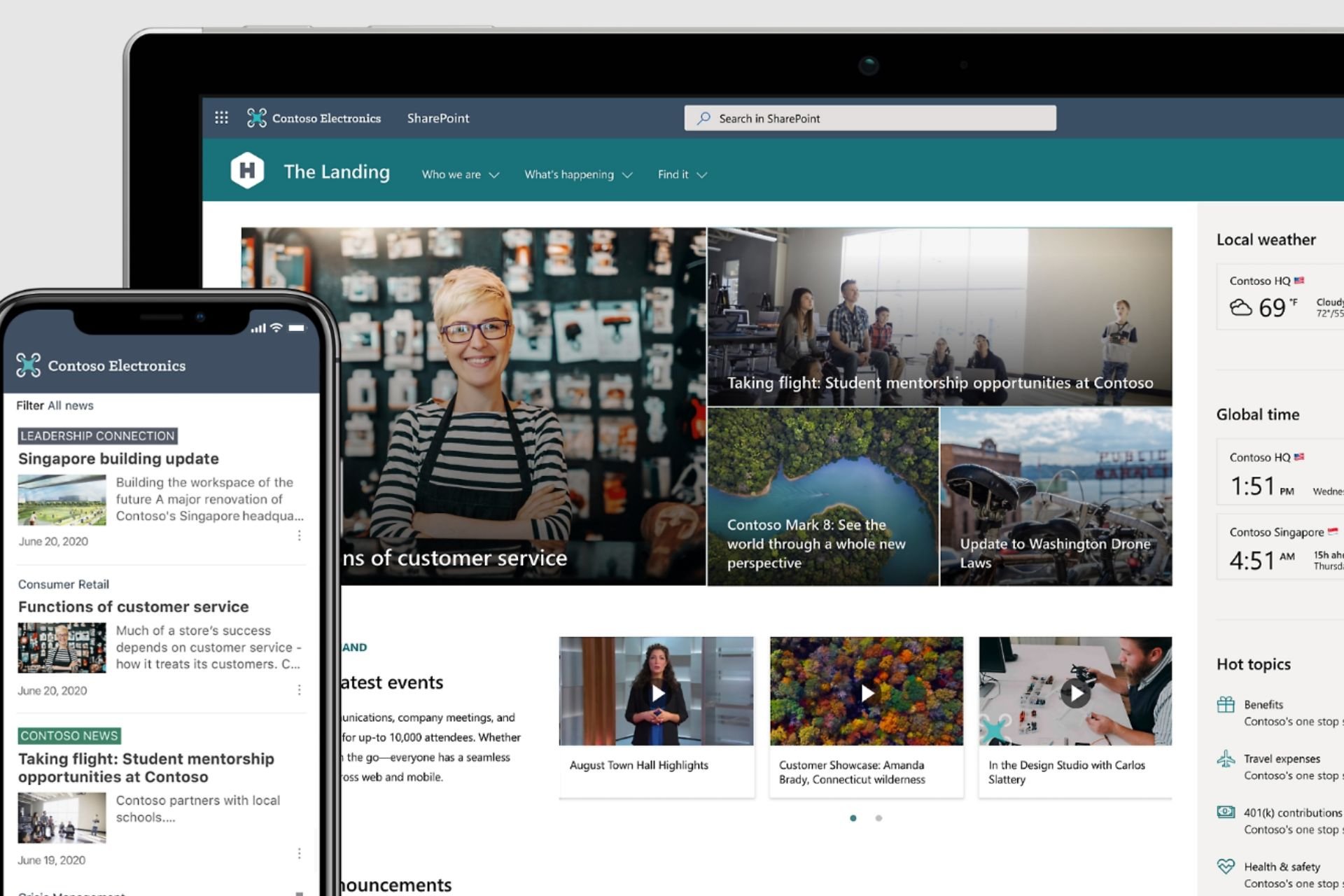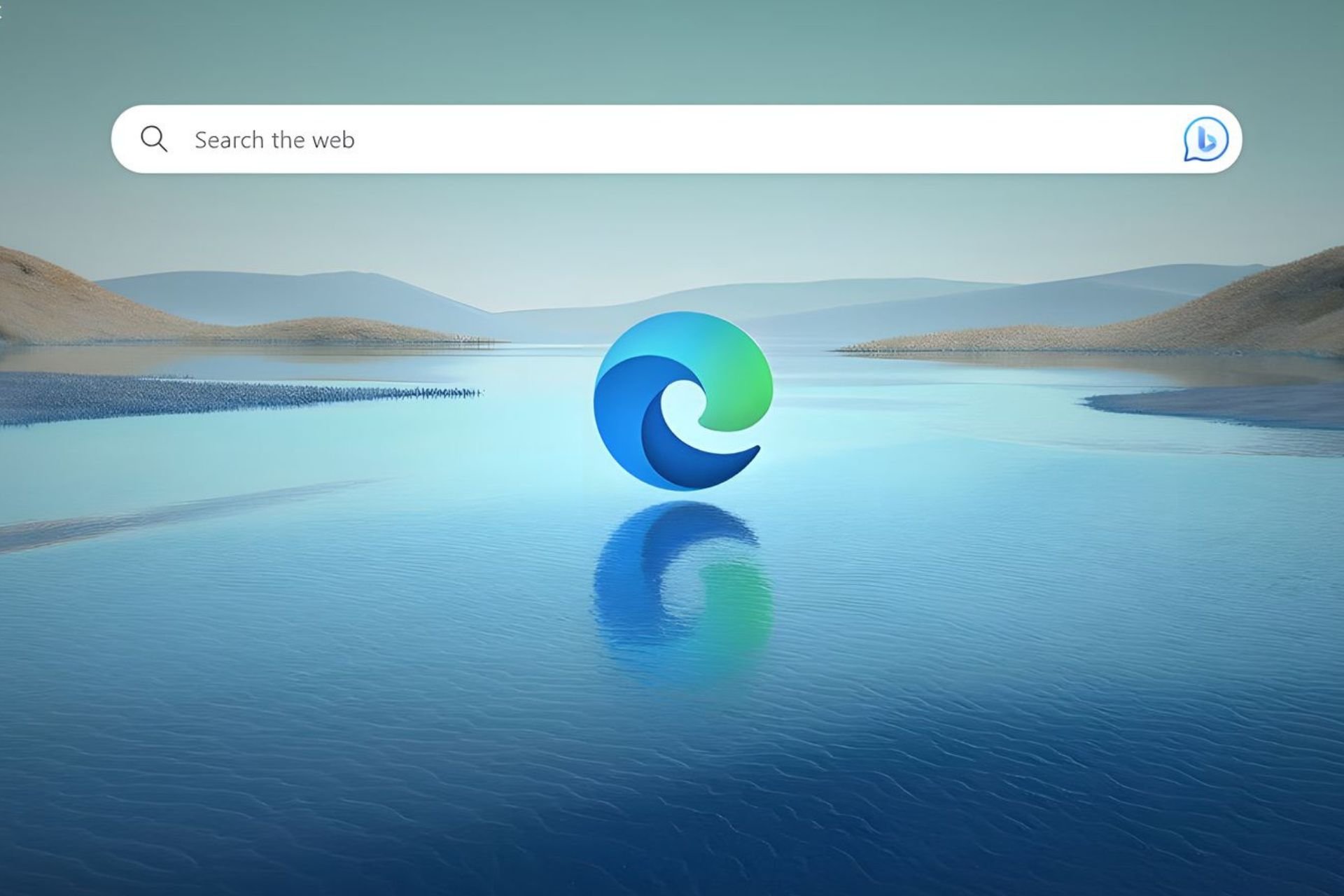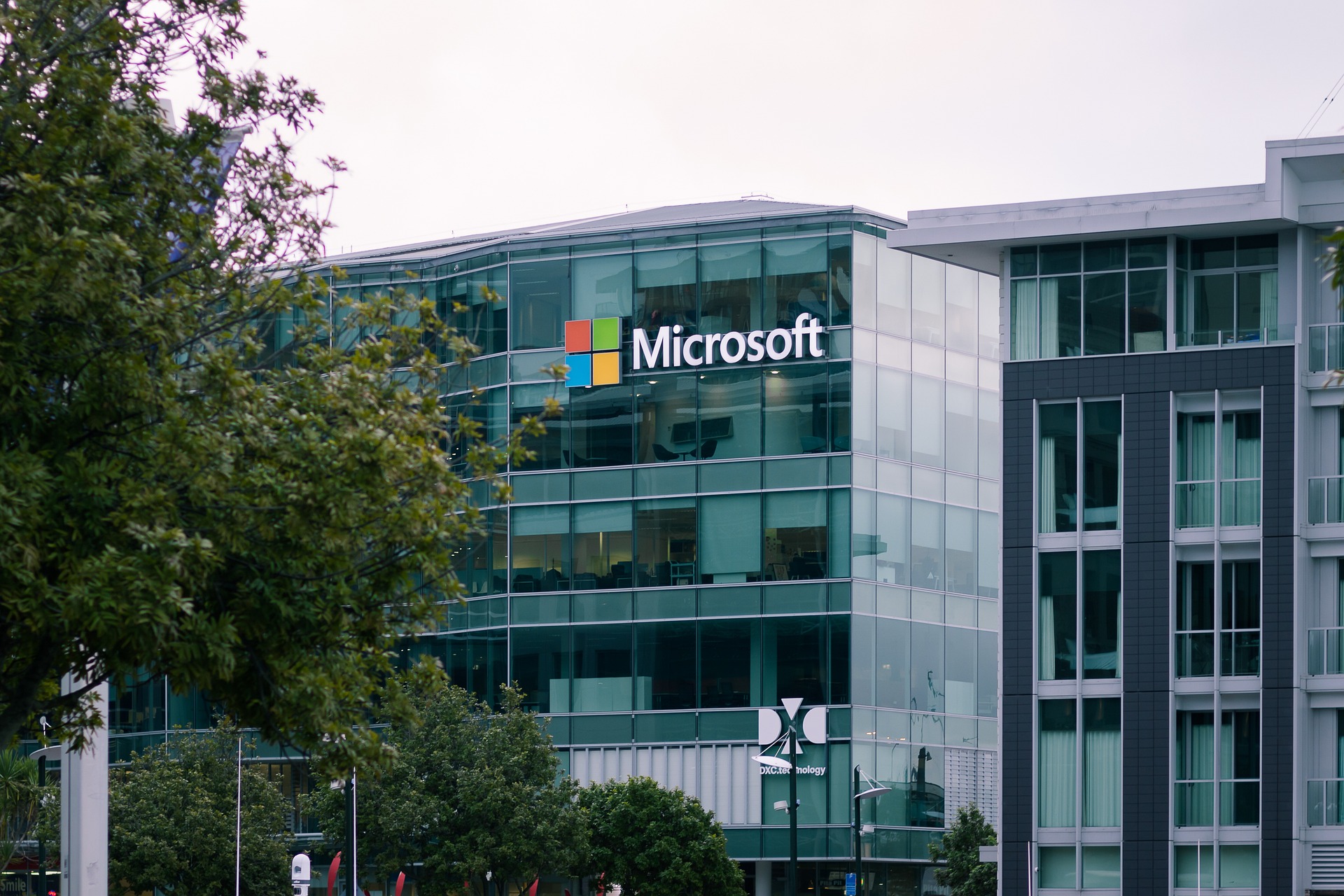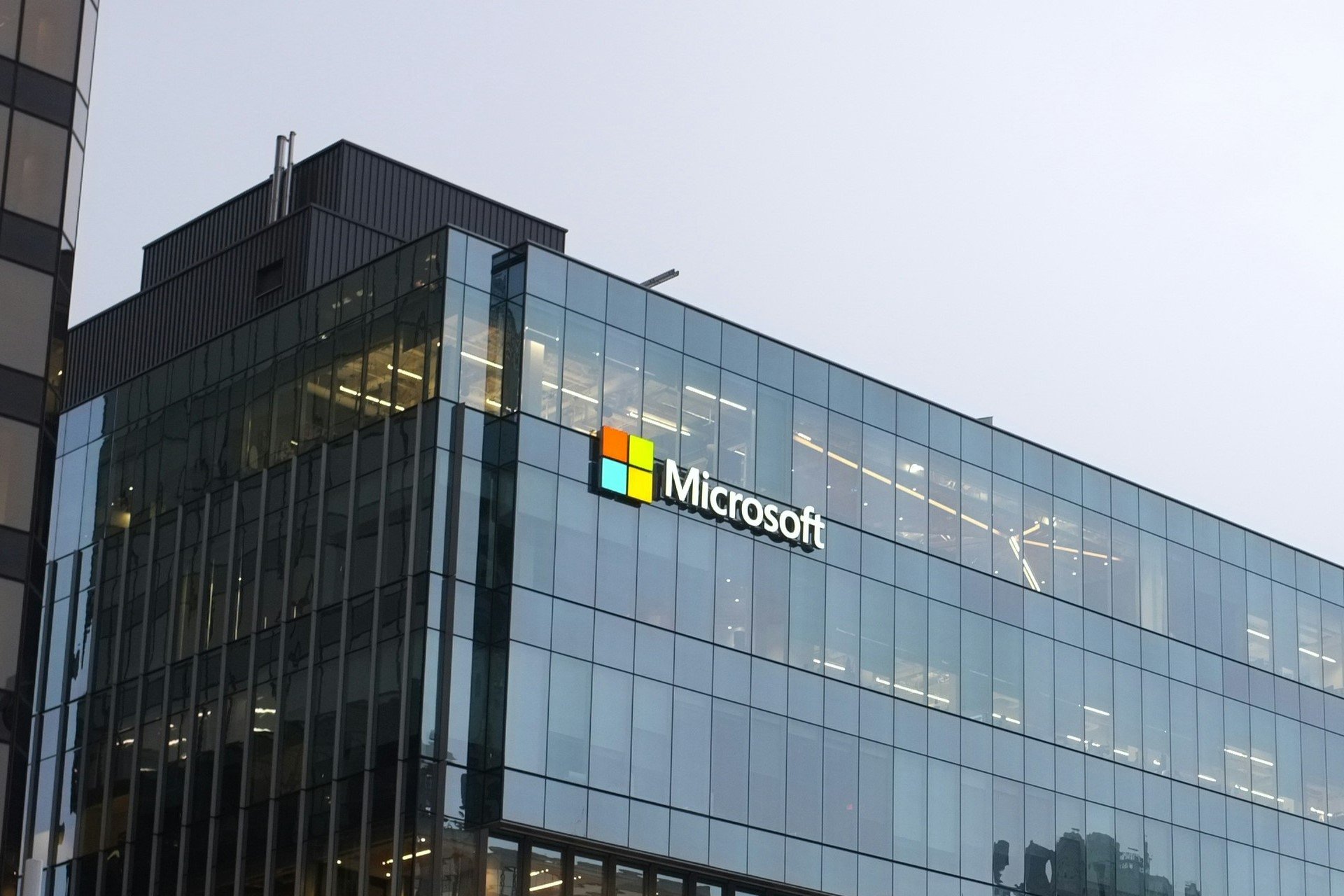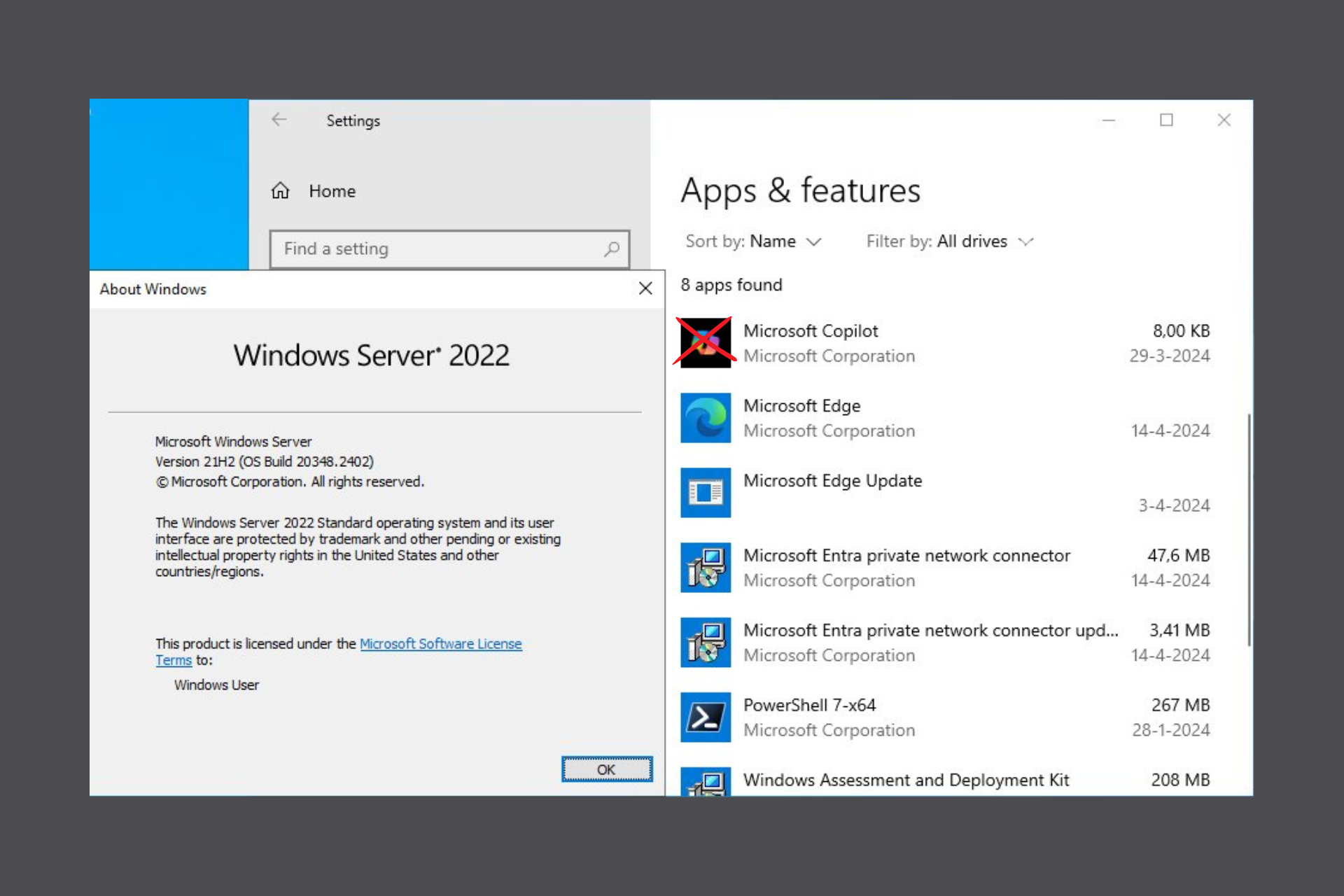Download Windows Server 2019
Trial / Version 2019
2 min. read
Updated on
Read our disclosure page to find out how can you help Windows Report sustain the editorial team Read more
Key notes
- Windows Server 2019 needs no further introduction since it's a part of a numerous family of operating systems.
- As we've said it before, operating systems usually are half of the entire system, so it's justified that they need a solid backbone to deploy their structure upon.
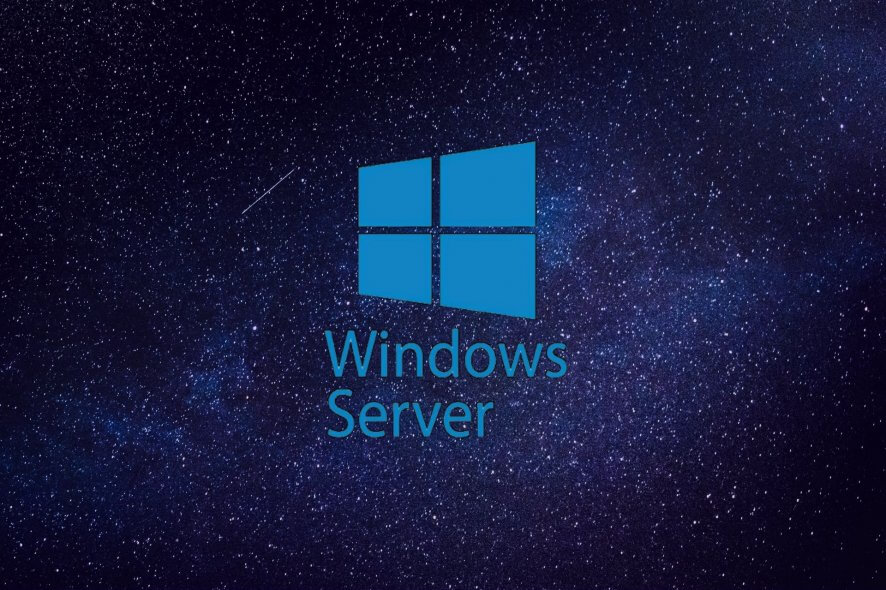
Price: $972
Download nowWindows Server 2019 needs no further introduction since it’s a part of a numerous family of operating systems. Although many users resort to more popular operating systems such as Windows 10, or Windows 7, it’s no doubt that even they have heard about the existence of a Windows OS for servers.
As you could imagine, Windows Server 2019 is one of those OSs that can help you maintain your server effectively. You can even download various editions if you have different needs than the standard regular users. However, if you want more details, join us in the following sections.
Windows Server 2019’s system requirements
It’s a well-known fact that every software solution available on the market has a bunch of prerequisites. Most of them are hardware-oriented. Long story short, if your PC doesn’t meet these requirements, it won’t be able to run whichever software has those prerequisites.
It’s not a shocker that operating systems are also software solutions at their core. Thus, they also come with a set of system requirements, although they’re basically half the system. Therefore, let’s see Windows Server 2019’s minimum system requirements before we go any further:
- CPU:
- 1.4 GHz processor with 64-bit capabilities
- must be compatible with x64 instruction set
- NX and DEP support
- LAHF/SAHF, CMPXCHG16b, and PrefetchW support
- Second Level Address Translation support (NPT or EPT)
- RAM:
- 512 MB (2 GB needed if you want to deploy the Server with Desktop Experience installation mode)
- Error Correcting Code (ECC) or similar technology supported for physical host deployments
- Storage controller and space requirements:
- An absolute minimum of 32 GB
- Network adapter:
- Ethernet adapter with at least gigabit capabilities
- The adapter should be compatible with the PCI Express architecture specs
- Other requirements:
- DVD drive if you want to perform the installation from a DVD
- Trusted Platform Module
- UEFI 2.3.1c-based system and firmware that supports the secure boot mode
- Keyboard and mouse or other compatible pointing devices
- Graphics card and a display device that supports SVGA 1024×768 or a higher resolution
- Internet access
As you can see, the list is pretty extensive, but it all makes sense. Being an operating system is a huge “responsibility,” if you can call it that. As we’ve said it before, operating systems usually are half of the entire system, so it’s justified that they need a solid backbone to deploy their structure upon.
Overview of Windows Server 2019 features
-
- Deploy Windows Server 2019 on Azure or on-premises
- Hybrid capabilities with Azure let you extend your datacenter to Azure
- Complex security based on multilayer technology
- Lets you protect your data center from its very core (i.e. the operating system)
- Create cloud-native software solutions
- Enables you to modernize traditional apps via microservices and containers usage
- Enhance the structure of your server’s infrastructure for both greater security and efficiency
- Windows Admin Center browser-based app that lets you manage servers, hyper-converged infrastructure, clusters, and even Windows 10 PCs
- Lets you deploy the Desktop Experience during installation, which lets you increase app-system compatibility
- System Insights feature helps you implement local predictive analysis abilities within Windows Server
- Windows Defender Advanced Threat Protection (ATP) can help suppress and/or terminate malicious files and/or malicious processes
- ATP Exploit Guard helps you prevent host intrusions on multiple levels
- Shielded Virtual Machines troubleshooting and branch office improvements
- You can run Ubuntu, Red Hat Enterprise Linux and SUSE Linux Enterprise Server within your SVMs (Shielded Virtual Machines)
- HTTP/2 implemented to help you build a safer and better web experience
- Storage migration feature that lets you migrate servers to newer versions of Windows Server seamlessly
- Run Windows and Linux-based containers on the same host with the same docker daemon
- Increased application compatibility
- Higher performance while the size is greatly reduced compared to previous versions
- Encrypt virtual network traffic between virtual machines
- Virtual workloads’ network performance is improved
- Windows Time Service that includes UTC-compliance leap second support
- Supports Persistent Memory for Hyper-V Virtual Machines
Screenshots
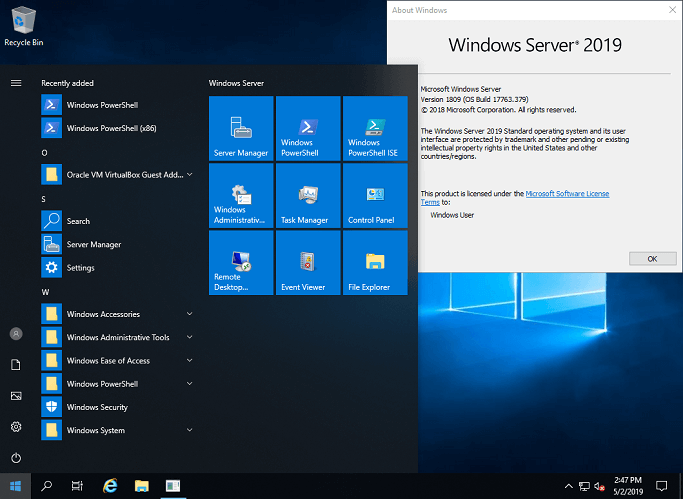
Our Review
- Pros
- Can be easily deployed
- Has a Desktop Experience module
- Offers a 180-day trial
- Cons
- Expensive
Windows Server 2019 free trial
This might just be the most generous trial we’ve ever encountered. Usually, it’s restricted at 30-days, but it looks like Microsoft is confident enough that they let you test their OS for half a year. Naturally, there’s a little catch: you need to fill and submit a form beforehand.
However, you can enrich your trial experience by downloading an additional FoD (feature on demand) for the server core, called App Compatibility. This component comprises several extra features from the Desktop Experience mode, which will help you improve the compatibility between the server core with various apps and tools that you use for debugging and even troubleshooting.
You can add FoDs to the installation media before deployment. More so, you can add them to already-operational PCs by using the DISM command.
You need to install the latest updates
It’ not enough to deploy the Windows Server 2019 on your device of choice, no. After installation, you need to reach the Microsoft update catalog and search for Windows Server 2019. There you’ll be able to see the latest servicing package and deploy it on your system with minimum hassle.
More so, note that if you have the evaluation version of Windows Server 2019, you’ll need to activate it within 10 days of the installation. Otherwise, the system will enter a shutdown state automatically, and you clearly don’t want that to happen.
FAQ: Learn more about Windows Server 2019
- What can Windows Server do?
Windows Server is actually a family of operating systems developed by Microsoft that offer support for enterprise-level management, communications, applications, and data storage. You shouldn’t use it if you’re looking for a regular operating system for your home PC.
- Does Windows Server 2019 have a GUI?
Yes, but you must make sure to deploy the Desktop Experience during the installation. The non-GUI version of Windows Server 2019 is called Server Core, and that’s usually deployed by default.
- Why do you need Windows Server?
If your needs are oriented heavily towards corporate networking, databases, Internet/intranet hosting, enterprise-wide messaging and such, you might want to consider switching to a Windows Server operating system.
Full Specifications
- Software Version
- 2019
- License
- Trial
- Keywords
- operating system, server