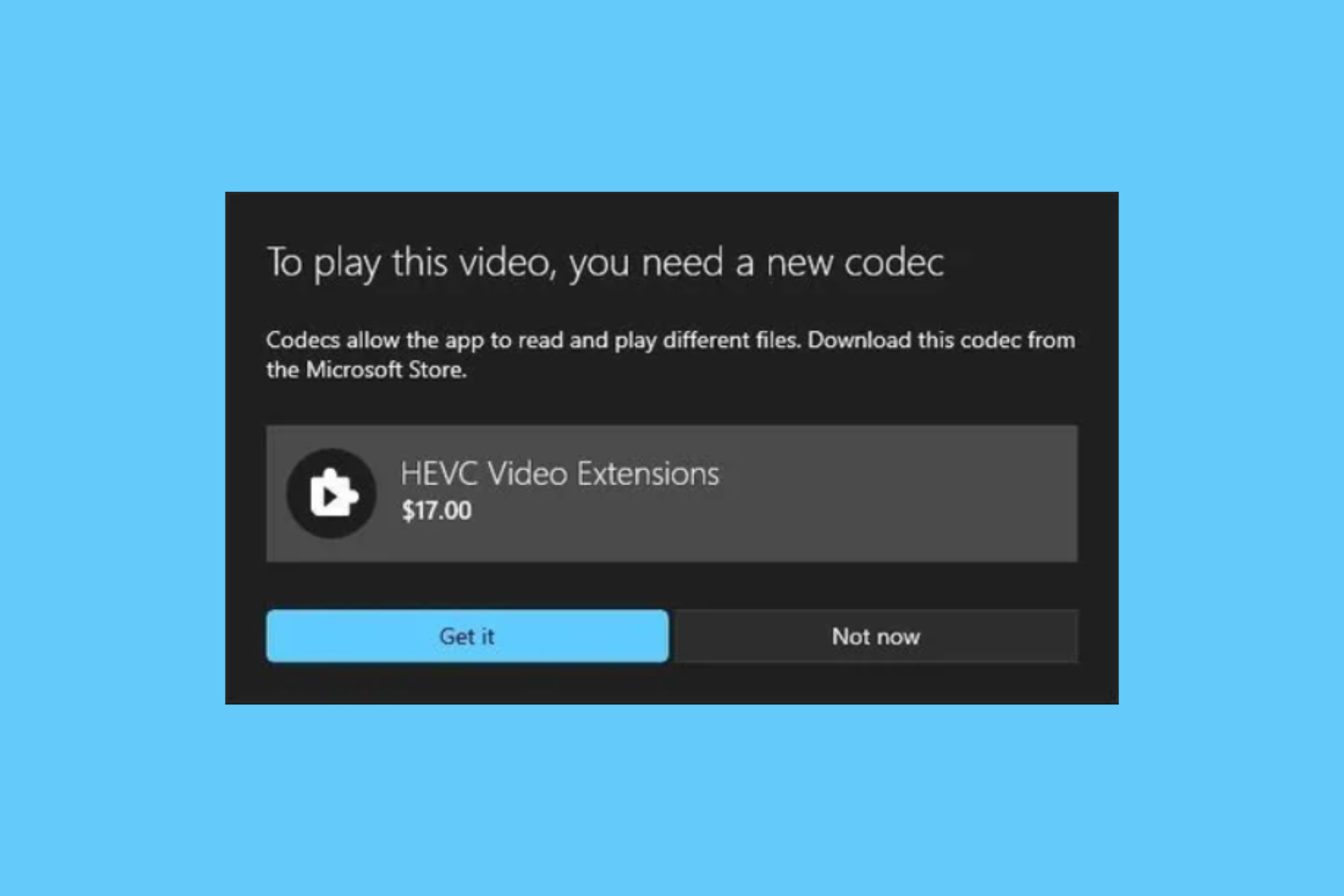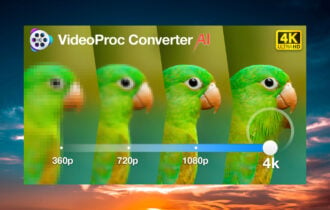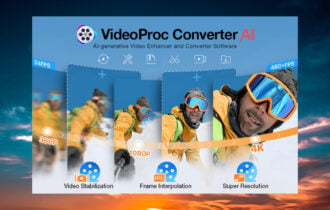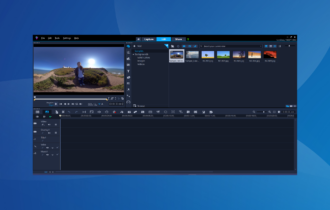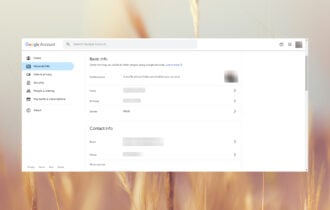Xilisoft Blu-ray Creator 2
Trial / Version 2.0.4.20170209
2 min. read
Updated on
Read our disclosure page to find out how can you help Windows Report sustain the editorial team Read more
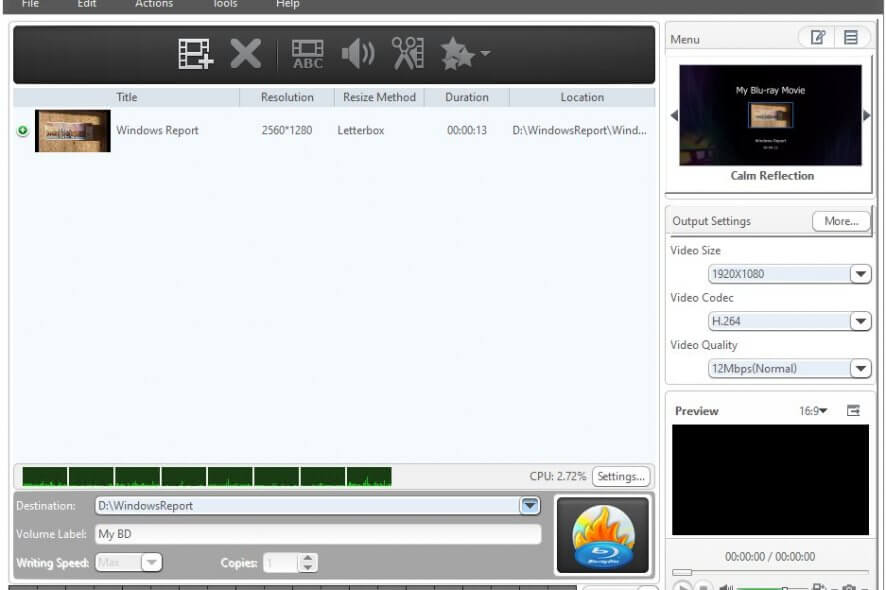
Xilisoft Blu-ray Creator 2 is a handy software solution from Xilisoft that helps you create Blu-ray content on your PC without significant efforts. You just need to specify the source, set a destination and choose a writing speed.
The program will handle the rest of the process without any additional help from you. You can even customize your project in various ways, but we’ll tell you more about that if you keep reading. We promise we’ll be short and concise.
Xilisoft Blu-ray Creator 2’s system requirements
Like any other software solution available on the market, this program also has some prerequisites. The system requirements list can help you know if your PC has what it takes to run this program. Without further ado, let’s take a look at Xilisoft Blu-ray Creator 2’s sys req:
- Operating system: Windows 10, 8.1, 8, 7, Vista, XP (SP2 or later)
- Architecture: supports both x32 and x64 systems
- Processor: 1 GHz Intel/AMD CPU or better
- Memory: 512 MB RAM minimum; 1024 MB RAM or above recommended
- Space: at least 50 MB space for installation; 10 GB or more for temporary files
- Graphics Card: SVGA (Super VGA) with at least 800×600 resolution graphics card or higher
- Others:
- Windows Media Player 9 or above
- DirectX 9 or above
Notice that Xilisoft Blu-ray Creator 2 doesn’t have a pretentious list of requirements. In other words, you’ll be able to run it without an issue if your PC can handle Windows XP at least. You don’t need a supercomputer to run this tool.
Note: although it’s not available in the official sys req, you’ll need a Blu-ray writing device if you want to create projects on physical discs.
Overview of Xilisoft Blu-ray Creator features
-
- Turn regular digital videos into Blu-ray movies seamlessly
- Supports various brands of AVCHD camcorders or DV devices, such as Sony, Canon, Hitachi, and Panasonic
- Burn DV or AVCHD videos straight to Blu-ray discs
- Can handle videos that were shot by iPhone 4 (MOV)
- Supports various Blu-ray formats (BD-RE, BD-25, BD-R, BD-50)
- Lets you convert HD camcorder videos such as M2TS, TS, or MTS to AVCHD and burn them to DVDs
- Convert videos to BDMV ISO and AVCHD ISO files
- Supports a wide range of popular video formats
- HD resolutions supported (1080p, 1080i, 720p)
- Trim and clip your videos before burning them on disc
- Remove commercial logos or black edges
- Adjust the brightness and contrast values of your video
- Include more than just one title on one disc
- Generates DVD menus from templates
- Add subtitles, background music or audio tracks to your project
- Compare videos in the preview section of the app
- Multi-Core CPU supported
- Take snapshots of videos
- NVIDIA CUDA accelerating technology for fast conversion speed
- Adjustable burning speed, zoom mode, or number of copies
Screenshots
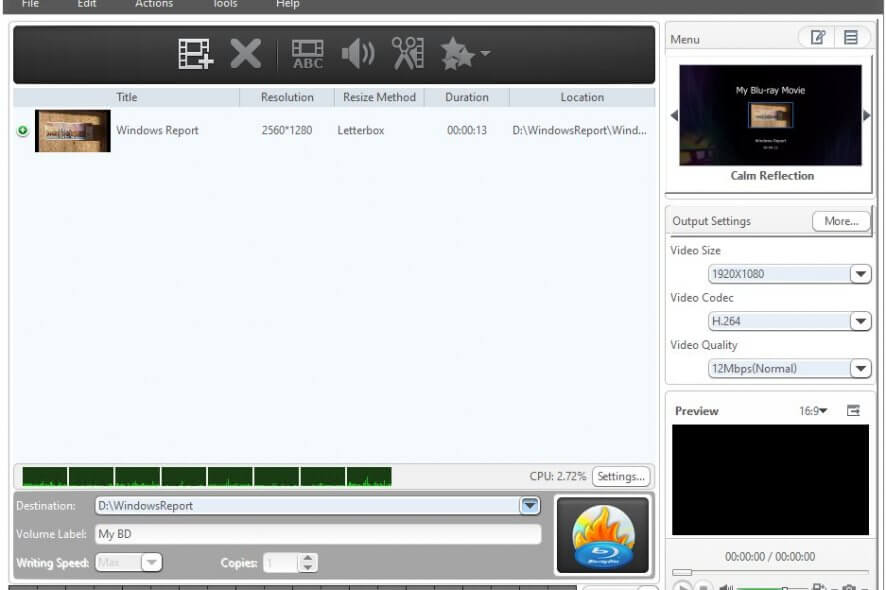
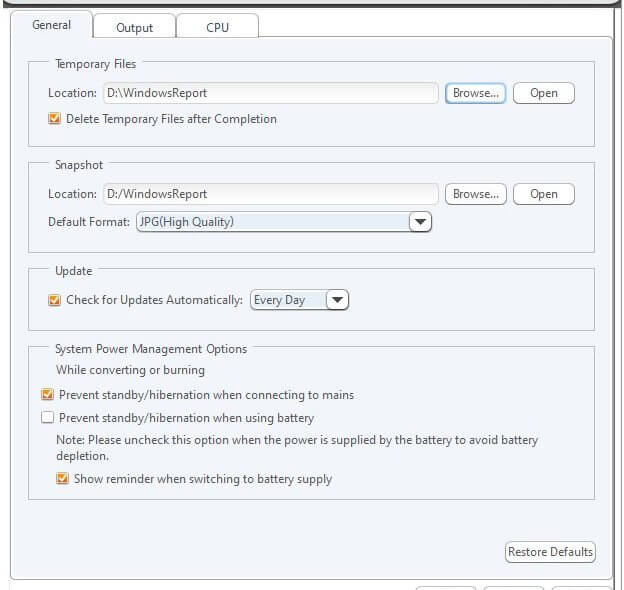
Our Review
- Pros
- Easy to use
- Free version available
- Supports many formats
- Cons
- Trial watermarks the output project
Xilisoft Blu-ray Creator 2 free trial
The bad news is that Xilisoft Blu-ray Creator 2 doesn’t come for free. You have to purchase a license if you want to use it at your leisure. On the bright side, there’s a free version you can use to test Xilisoft Blu-ray Creator 2’s features.
You can test the trial for as long as you want since there’s no time limit imposed. However, every 5 minutes, the trial will add a randomly placed watermark to your project. While the watermark can be a nag, it doesn’t impair the program’s functionality by one bit.
Therefore, despite the watermark’s annoying presence, you’ll still be able to grow accustomed to the app’s features without any issue.
How to install Xilisoft Blu-ray Creator 2
Even if you’re a complete beginner when it comes to PCs, it’s possible for you to handle Xilisoft Blu-ray Creator 2’s installation without a hiccup. Provided that you’ve managed to download the installer, go ahead and launch it.
After accepting the license agreement, configuring the destination path, and adjusting shortcut creation, the installation should begin. Not long after that, you’ll be able to start using the program.
The installer prompts you to launch the tool automatically post-setup if you want to.
User-friendly interface
Like other Xilisoft software solution, Xilisoft Blu-ray Creator 2 also has a user-friendly interface. Its design incorporates various intuitive features in a seamless manner. That way, you’ll be able to locate and use its features without too much effort.
There’s a central section where source files will be visible after adding them. The bottom part of the screen lets you adjust the destination path, volume label, and writing speed, while the right-side menu enables you to configure output settings.
You can also find traditional menus and a quick-access toolbar at the top of the main window. To put it shortly, Xilisoft Blu-ray Creator 2 has a “what you see is what you get” type of interface.
How to use Xilisoft Blu-ray Creator 2
If you’ve decided to start creating content using this tool, here’s a bit of guidance. First thing’s first, you have to come up with some source files. Make sure to add them using the reel button in the toolbar.
You can customize details about your project such as video size, codec, and video quality. More so, you can even create a menu using the right-hand menu. Not create, per se, but choose from a list of menus, and maybe even customize them a bit.
Next, make sure to choose a valid destination path, type a volume label, and select a writing speed value from the combo menu. You can also choose the number of copies you wish to create. After you’ve configured everything, just hit the burn button (burning-disc-shaped)
Handy Blu-ray authoring tool
All in all, if you feel like saving your videos on Blu-ray discs with style, Xilisoft Blu-ray Creator 2 might be exactly what you need. It supports a lot of formats and devices and can help you get the job done without efforts.
Although it’s a premium product, there’s a trial version you can download and use. The only drawback is that it will watermark your projects unless you buy a license. However, it can help you get a taste of Xilisoft Blu-ray Creator 2 without paying a fortune on a license.
FAQ: learn more about Xilisoft Blu-ray Creator 2
- How to get rid of unwanted parts in the movie?
You can remove some parts of the movie if the file’s too large or you don’t want to include certain parts of it. After loading the video, use the Clip function to remove unwanted parts from your project.
- Can I add watermarks?
Yes, you can do that by highlighting the file you want to watermark, clicking the Effects button, then customizing your watermark from the Watermark tab. You can choose from a text watermark or an image one.
- Is Xilisoft Blu-ray Creator 2 free?
No, unfortunately, you’ll have to pay if you want to use Xilisoft Blu-ray Creator 2 on your computer without any restriction. However, if you just want to try it out, there’s a free trial you can download and use for a while.
Full Specifications
- Software Version
- 2.0.4.20170209
- License
- Trial
- Keywords
- Blu-ray, create, ISO, AVCHD, image, authoring