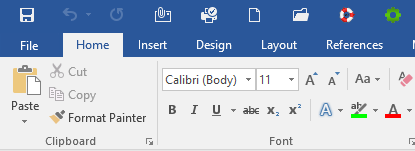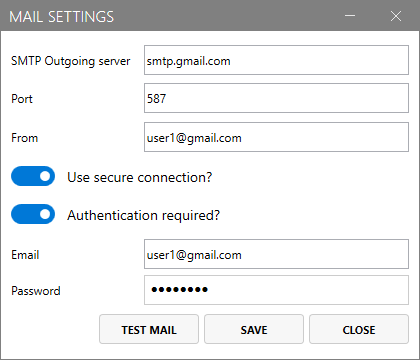SOS Click: save Word, Excel, and PointPoint progress easily
3 min. read
Updated on
Read our disclosure page to find out how can you help Windows Report sustain the editorial team Read more
Key notes
- Losing your work progress on Word, Excel, or PowerPoint can be a real headache.
- That is why we recommend you give a MS Office add-on called SOS Click a try.
- With just one click all of your progress will be immediately saved in 8 different locations.
- This makes it ideal for those that experience frequent connectivity dropouts, or hardware crashes.
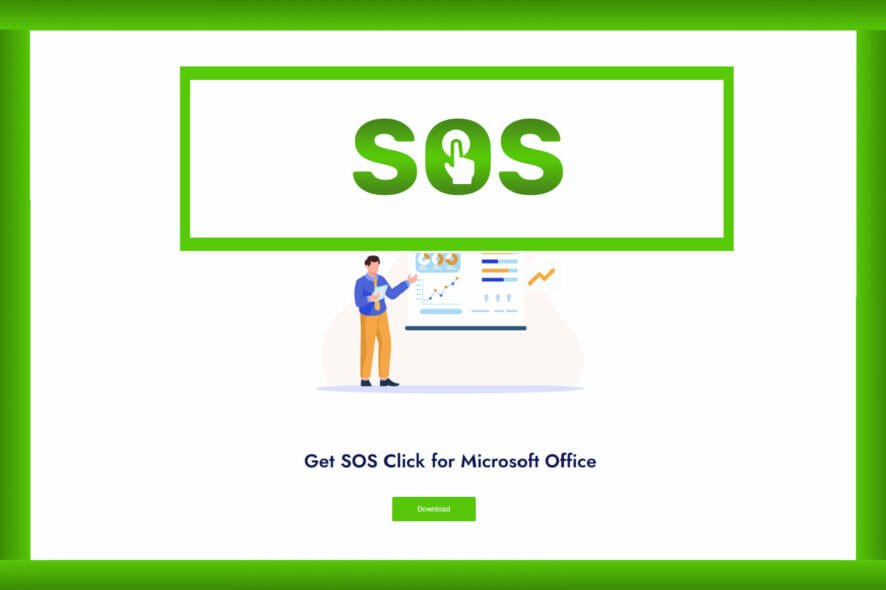
Whether you are writing for work or for school, There’s no doubt that at least once in your life you’ve used at least one tool from the Microsoft Office package.
However, you are also probably familiar with the headache associated with losing all of your progress whenever your PC crashes, or during a power outage.
That doesn’t need to be the new normal, since there are plenty of software tools that can help you save progress in an instant, as we will be showcasing one such software called SOS Click.
What can SOS Click do?
SOS Click stands for Save On Steroids and its purpose is to allow the user to save work created using Microsoft Office on up to 8 different locations using one click, thus being a big time-saver.
Long-story short, SOS Click is an add-on for Microsoft Office that saves your work progress on Word, Excel, and PowerPoint documents.
Thanks to its features, crashes, hard drive failures, and Internet connectivity issues will no longer be a source of pain when you lose a few good hours’ worth of work anymore.
It does this by saving your progress in real-time in multiple locations, just like your typical cloud service.
Your data will always be safe, with multiple locations to choose from
Once you’ve installed the SOS Click add-on on your PC, you can select from a wide variety of locations where you can store your backup files.
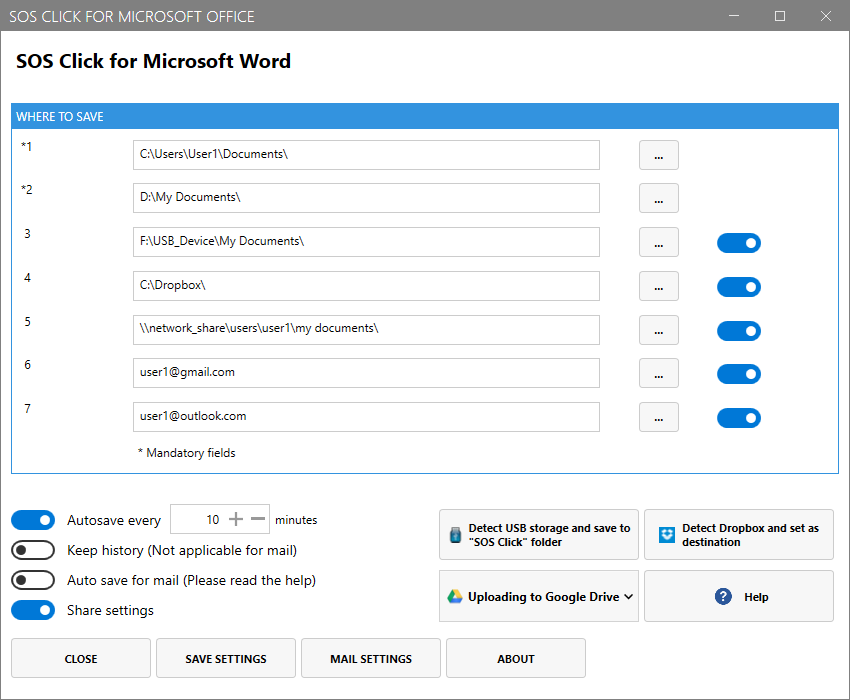
For example, you can store your data in the following locations:
- Local HDD
- Flash drives
- Google Drive
- Dropbox
- Your linked email
Because SOS Click lets you save your progress in 8 different locations, common issues will no longer affect you:
- When your Internet connectivity is down, your progress will still be on your local drives
- When your PC crashes or during a power outage, your progress will still be safe online
What’s great about this add-in is that you don’t need to worry if your Google Drive or OneDrive has 2FA enabled, since it will still work.
However, you will need to set your Cloud service to generate an app-specific password in order for SOS Click to work.
More so, like any other Office add-in, you can integrate the icon to be part of the Office Quick Access Toolbar so you don’t waste time trying to access it from its respective icon group.
It’s also worth mentioning that you have a Demo version that you can try before committing to a purchase and that both the full version and the demo are available as an all-in installer.

Affordable and well worth it
The add-on is currently available in two forms, in both 64-bit and 32-bit Windows versions each:
- Free Demo version
- The All-in-one-installer that’s worth $10

SOS Click
Never worry about losing MS Office work ever again with the help of this incredible backup solution!Closing thoughts on SOS Click
- Pros
- No macros are necessary
- Add-in settings can be shared
- No programming skills are needed
- Supports up to 8 different locations
- Supports Word, Excel and PowerPoint
- Built-in autosave function with programmable time intervals
- Can automatically detect and point to your storage location of choice
- Works with Office 2007, 2010, 2013, 2016, 2019, both 32-bit and 64-bit versions
- Cons
- The installer comes as a zip file
All in all, if you are looking for a tool that will help improve your productivity and spare you the worrying over possible data loss, go ahead and check out this amazing MS Office add-on, and know what true data safety is all about!