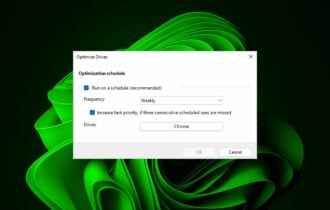Fix: SSD Won't Wake From Sleep [Desktop & Laptop]
Performing an ATX reset should do here
2 min. read
Updated on
Read our disclosure page to find out how can you help Windows Report sustain the editorial team Read more
Key notes
- If your SSD won't wake up from sleep, it might be due to minor glitches with the device.
- You can fix this issue quickly by resetting the BIOS.

A great number of users have stormed the different online forums complaining about the fact that their SSD won’t wake up from sleep.
In today’s article, we will explore what are your best options if you find that your SSD won’t wake up from sleep. Please follow the steps carefully.
What can I do if my SSD won’t wake up from sleep?
1. Perform an ATX reset
1.1. On a desktop computer:
- Shut down your PC completely and disconnect all external devices (keyboard, mouse, etc.).
- Unplug the power cord from the PC.
- Press and hold the power button for 15 seconds (at least).
- Connect the power cord but do not plug in the external devices.
- Turn your PC on and wait to see if it boots normally. (if it does, shut it down, reconnect all peripherals, and turn it on again).
1.2. On a notebook:
- Disconnect all peripherals and unplug the power cord.
- Remove the battery and hold the power button for at least 15 seconds.
- Plug the power cord in and turn your notebook on (reconnect peripherals only after the boot process is completed successfully).
2. Reset BIOS by removing the CMOS battery
- Shut down your PC and remove the power cord.
- Open up your PC and find the battery on the motherboard.
- Remove it, and wait for 5 to 10 minutes.
- Put the battery back in, plug the cord in, and turn on your PC.
3. Disconnect all SSD drives and reconnect
- Shut down your PC completely.
- Disconnect the power cord from the battery.
- Open up your PC, and disconnect the SSD from your motherboard.
- Wait for a few minutes.
- Connect the SSD again, and plug everything back in.
- Start your PC normally.
If all of the above-mentioned methods failed to solve your issue, it is recommended that you try disconnecting your SSD drives and reconnecting them.
In today’s guide, we explored some of the best options to try if your SSD won’t wake up from sleep. Please follow the steps presented here carefully to avoid causing any other issues or getting any injuries.
If your SSD is dead, we have a detailed guide to help you revive it.
Let us know if this guide was helpful by using the comment section below.