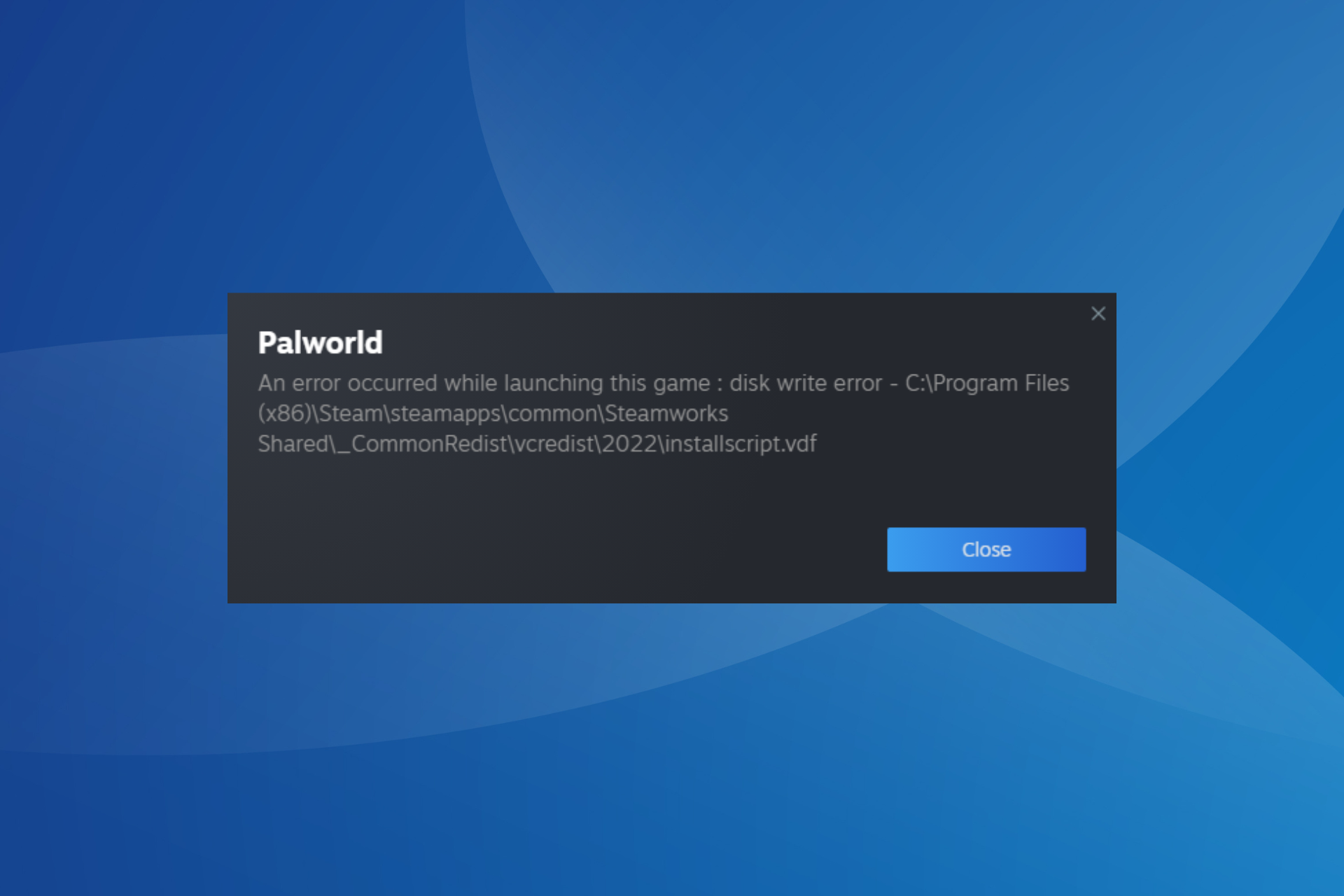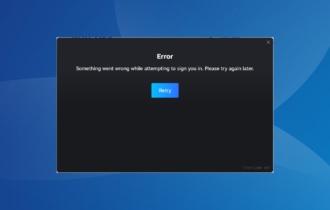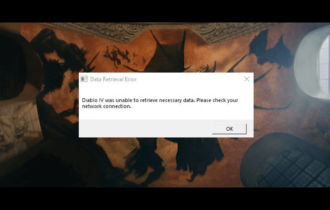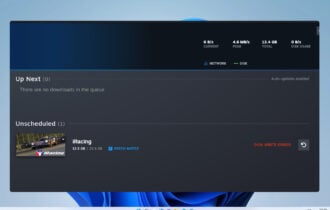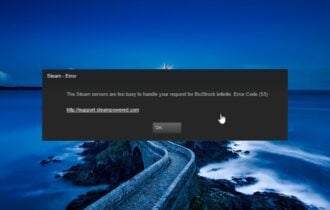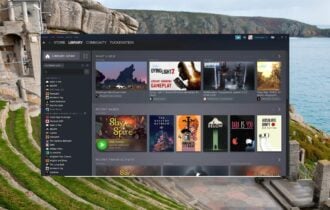Steam Link not working [Easy Fix]
3 min. read
Updated on
Read our disclosure page to find out how can you help Windows Report sustain the editorial team Read more
Key notes
- If your Steam Link is not working, keep in mind that you'll see a black screen appearing on your desktop.
- The first thing to do is unplug everything, leaving only the power cable plugged in.
- In order to make your Steam Link work, we recommend replacing the HDMI cable.

Steam Link represents a great way to stream games from PC to your TV. For many users, this piece of hardware works perfectly and is easy to use.
However, quite a few users encountered a major issue: Steam Link is not working. Users reported the message No Signal appearing on a black background on their TV.
Also, some said that Steam Link works for a second, and then it is all over when the black screen appears. There is some activity from the controller at the beginning, so we know it’s receiving a signal.
Fortunately, you can solve this error in no time and today we will show you how later in this guide.
Dose Steam Link work only on LAN ?
Keep in mind that Steam Link is not built as a LAN-only feature. You can extend your gaming experience to your mobile device TV or any other computer.
All you’ll need is a local network or a stable Internet connection.
Plus, do not forget that Steam Link now supports Remote Play Together which allows you to invite your Steam Friends to join your local co-op sessions remotely. This happens without being necessary to own or launch the game by themselves.
With the Steam Link app, you can extend your Remote Play Together access to any supported devices with the installed app.
What can I do if Steam Link is not working?
1. Unplug everything
- Unplug all the cables from Steam Link.
- Plug only the power cable.
- Wait at least 30 seconds.
- Plug the HDMI again and check to see if anything changed.
2. Replace the HDMI cable
Nothing is forever, and the HDMI cable is no exception. We all know how fragile some pieces of hardware are, so there is no surprise if Steam Link is not working because of a faulty cable.
So, many users reported that the HDMI cable was the culprit. Replace it with a new one. Choose wisely the best HDMI cables from our list for enhanced performance.
You might also check if other cables or other components of Steam Link are intact.
As you can see, this is more of a hardware problem that can be solved pretty easily by unplugging and plugging back everything.
Also, your HDMI cable could be old and worn out so connection issues might appear. Replace your duff HMDI cable with a new one if thatțs the case.
What other Steam Link issues should I be aware of?
Indeed, Steam Link might sometimes not work as expected, but let’s see what are the most common specific related errors:
- Steam Link won’t go full screen – According to some users, this issue appears because the screen resolutions from the computer and the TV are different. Also, the in-game resolution might not be compatible with the TV or HDMI monitor resolution.
- Steam Link not recognizing controllers – It is worth mentioning that this issue appeared on wired controllers, so it’s important to make sure you use the right device. Fortunately, if you check our dedicated guide, you’ll discover all the controllers models that work with the Steam app.
So, there you have it: two easy solutions for a major issue. Moreover, make sure your hardware is intact and change any component if necessary.
Did our article help you? Did you find another method to solve this problem? Do let us know in the comments section below.