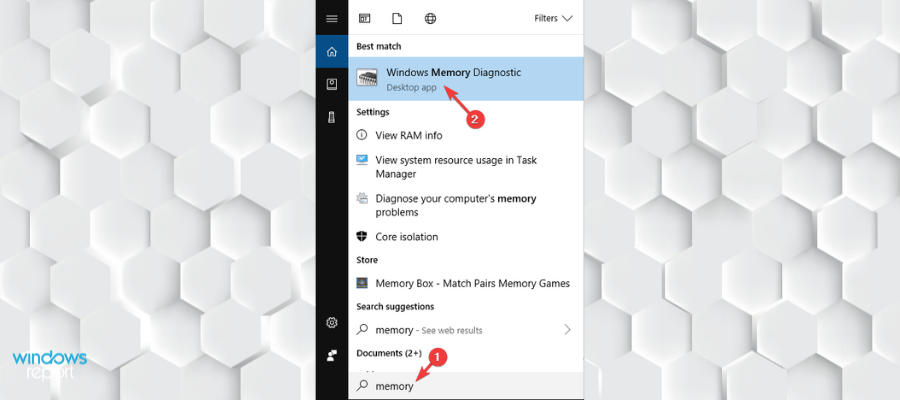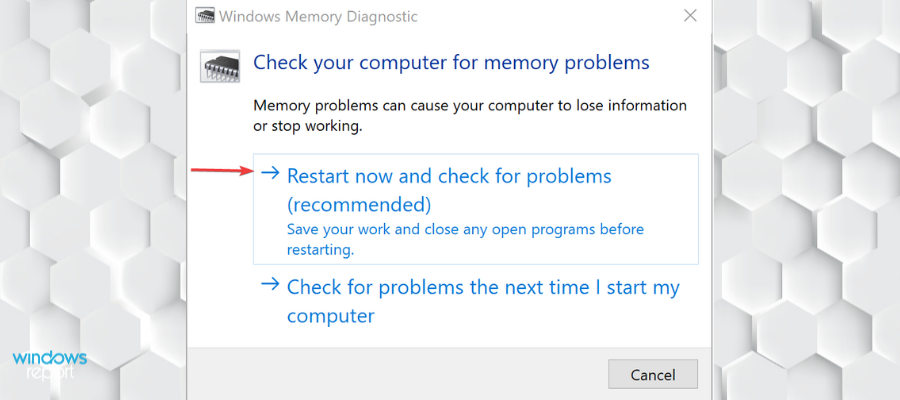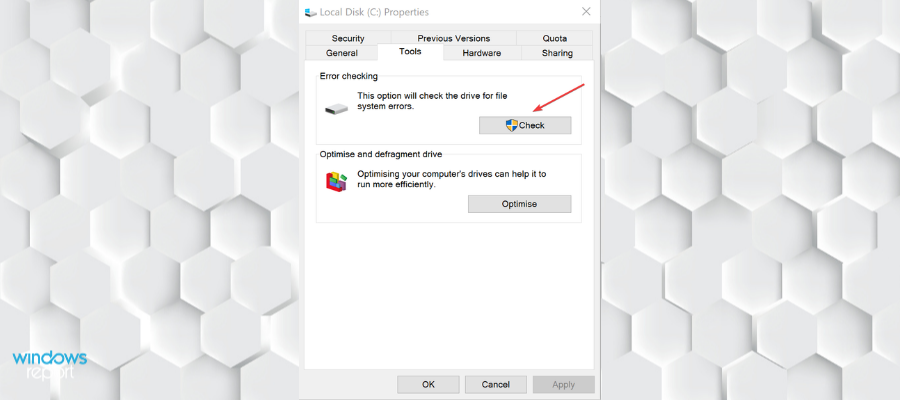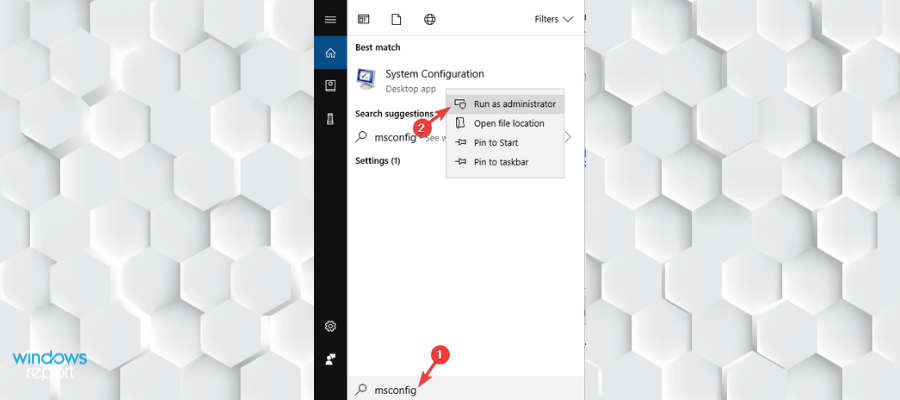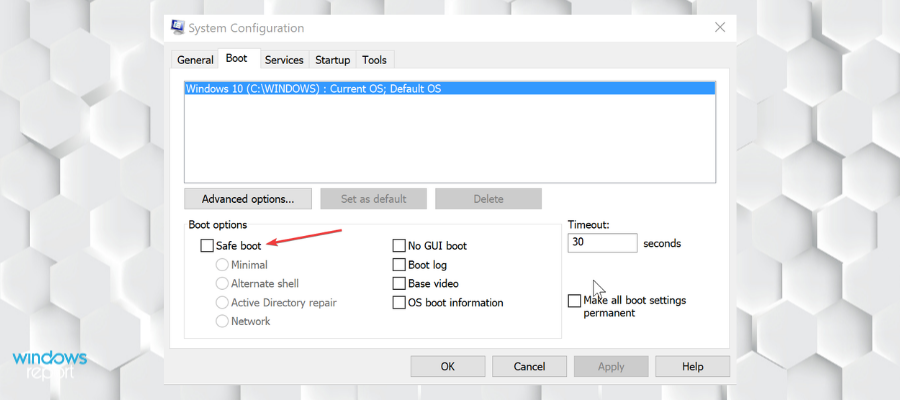Here's how to fix Surface Book 2 CPU throttle issues for good
4 min. read
Updated on
Read our disclosure page to find out how can you help Windows Report sustain the editorial team Read more
Key notes
- Surface Book 2 is a user favorite when it comes to hybrid tablet devices due to its versatility and great performance rates.
- The device is generally very stable, but there are some CPU throttle issues that have been reported.
- Find below multiple options on how to fix these issues and work on your device without any interruption.
- We give step-by-step instructions on how to run the surface diagnostic toolkit, adjust the power mode, and more.

Surface Book 2 is undoubtedly one of the best hybrid tablet devices on the market, but many users reported Surface Book 2 CPU throttle issues. This issue will negatively impact your performance, but there’s a way to fix it.
How can I fix Surface Book 2 gaming throttling?
- Run the Surface Diagnostic Toolkit
- Run the Windows Memory Diagnostic tool
- Run the error checking tool
- Adjust power mode to a less CPU intensive setting
- Start Surface Book 2 in Safe Mode
Also, before getting into the remedial measures, the one thing that you will do good to know is that the one prime reason that causes CPU throttling in the Surface Book 2 is the increase in external temperature conditions.
If you’re using Surface Book 2 in a high-temperature environment, the built-in software will initiate CPU throttling to prevent the device from getting too hot. In that case, you might also consider moving the Surface Book 2 to a colder environment.
1. Run the Surface Diagnostic Toolkit
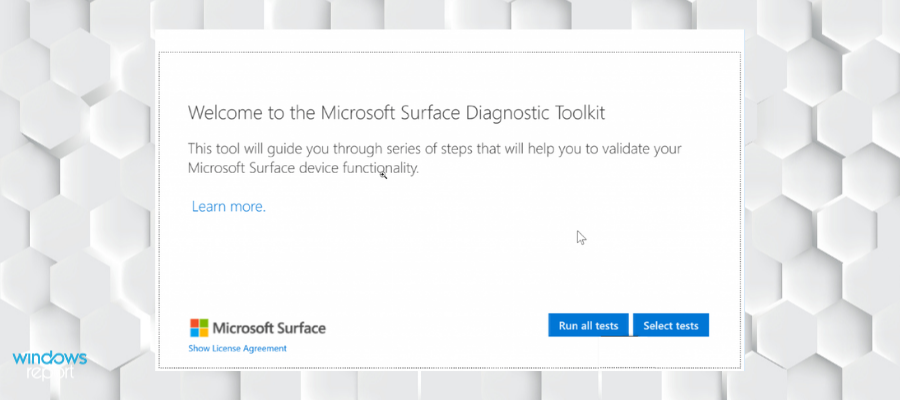
If you’re having Surface Book 2 CPU throttle issues, download and run the Surface Diagnostic Toolkit. It’s a specialized software designed to identify and remedy most issues with Surface devices including the Surface Book 2.
According to Microsoft, it can take just about 15 mins for the tool to identify and repair most problems though it can also take longer depending on the complexity of the problem at hand. The repair time also depends on Internet speed. The toolkit will also download and install all the latest updates that might be relevant to your device.
2. Run the Windows Memory Diagnostic tool
Issues with the memory might also be another reason for your Surface Book 2 to get heated up. Running the Windows Memory Diagnostic tool will help identify and fix such issues to ensure the memory on your Surface Book 2 is working just fine. Here are the steps.
- Type memory in the Cortana search box.
- From the search results shown, select Windows Memory Diagnostic.
- In the Windows Memory Diagnostic, select Restart now and check for problems (recommended).
- Your Surface Book 2 will restart and initiate the test process.
- The test will run in the background and will display the status on the display.
- Windows will restart automatically after the test is over.
3. Run the error checking tool
Errors in the hard drive can be another possible cause for your Surface Book 2 to get heated up. Run the Error Checking Tool to ensure all errors, if any, on your device hard disk is isolated and fixed.
- Open File Explorer.
- Select This PC from the options on the left.
- Open Local Disk (C:).
- Right-click on Windows and select Properties.
- In the Properties window, select the Tools tab.
- Under Error checking, select Check for the process to begin.
Alternatively, we recommend using a third-party tool that can scan your PC for errors and repair them automatically.
This type of program can increase the performance of your CPU and keep it in a stable condition, as it has features specifically designed to fix such errors and optimize your OS by repairing or replacing damaged files.
4. Adjust power mode to a less CPU intensive setting
Keeping the slider in the Best performance setting will naturally be more taxing for the CPU and lead to Surface Book 2 CPU throttle issues. To prevent this, switch to a different power plan.
To adjust the power setting, simply click on the battery icon and slide the switch away from the rightmost position. Ideally, place it on the Recommended position for best performance and battery life.
5. Start Surface Book 2 in Safe Mode
Starting your Surface Book 2 in Safe Mode means it’s going to run only the most basic set files and drivers. This can sometimes help you find the cause for CPU throttling. If your Surface Book 2 isn’t getting overheated in Safe Mode, you know that basic files and drivers are not at fault.
You can then proceed with checking other files and applications and see if those are causing overheating issues.
Here is how to start Surface Book 2 in Safe Mode.
- Type msconfig in the Cortana search box.
- The search will yield System Configuration. Right-click on System Configuration and select Run as administrator.
- In the System Configuration window, select the Boot tab.
- Under Boot options, check the Safe Boot check box.
- Click on OK.
- Your PC will restart in Safe Mode.
So, there you have it, these are just a couple of solutions that can help with Surface Book 2 CPU throttle.