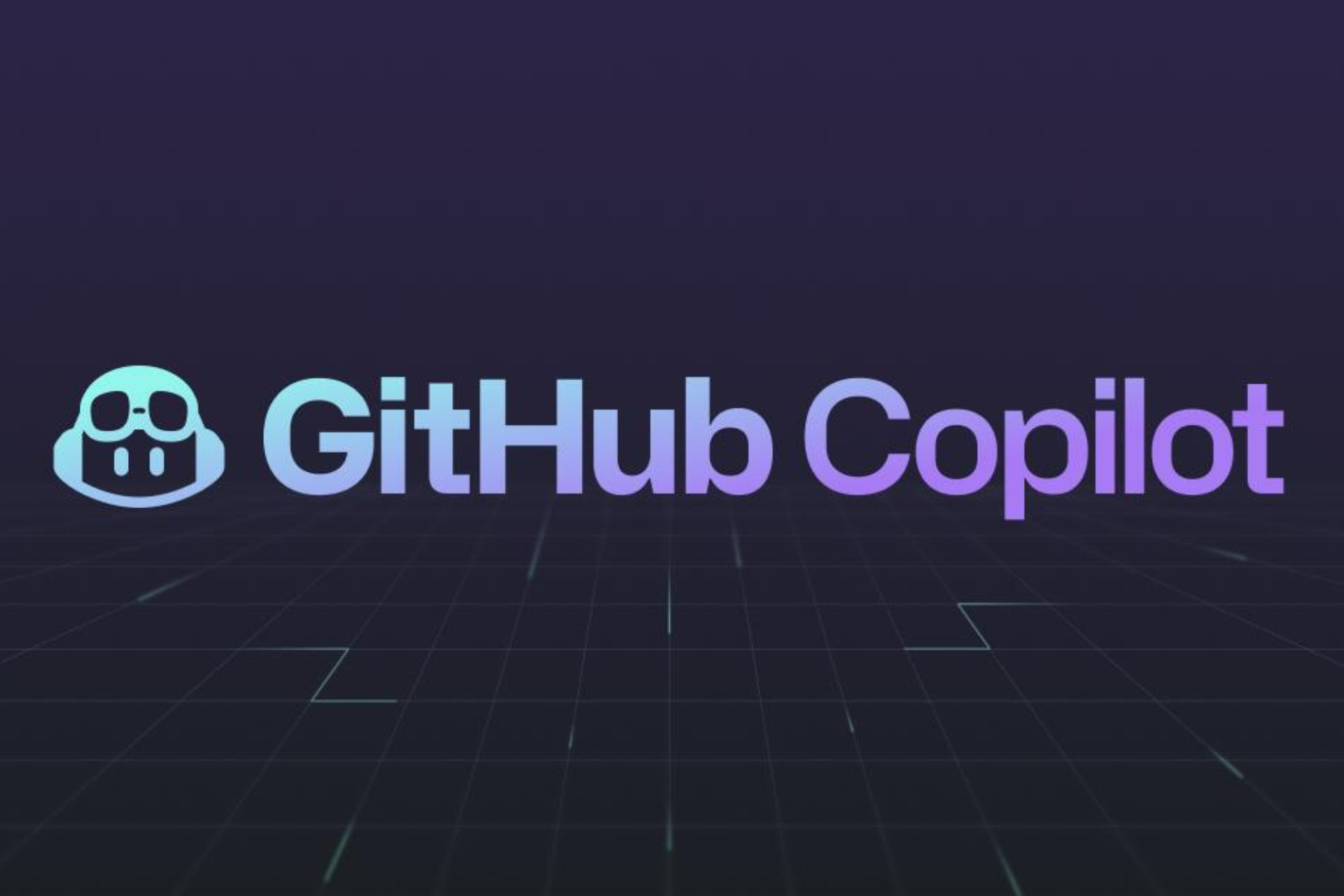Surface Pro 3 and Surface 3 fail to update to new builds: How to fix this
2 min. read
Updated on
Read our disclosure page to find out how can you help Windows Report sustain the editorial team Read more
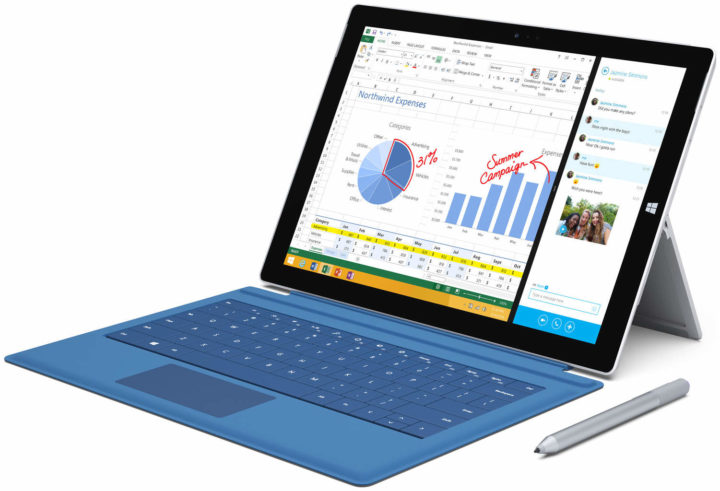
Surface Pro 3 and Surface 3 owners who enrolled in the Insiders Program won’t be ale to update to new builds. Microsoft announced this in the patch notes of the latest Windows 10 build.
More specifically, Surface Pro 3 and Surface 3 devices won’t install the new builds if a SD memory card is inserted. The good news is that Insiders can quickly fix this problem by removing the SD card.
Surface Pro 3 and Surface 3 devices will fail to update to new builds if a SD memory card is inserted. To take a new build, remove the SD memory card. You can re-insert the SD memory card after the latest build is installed.
Surface Pro 3 and Surface 3 build update issues
Unfortunately, Insiders report that Microsoft’s solution doesn’t always work. Some confirm that their Surface device still displays the ‘Retry’ message even after they’ve removed the SD card.
Surface 3 wont update to Build 15058 even after removing SD card
I see from the release notes the Surface 3 will not upgrade to this version if a SD card is install.
I removed the SD card and still get ‘Retry’ message after downloading and initialisation.
I’ve tried the troubledshooter, but it did not resolve the issue.
If you’ve come across other workarounds to install the latest Windows 10 builds on the Surface Pro 3 and Surface 3, list the troubleshooting steps in the comment section below.
Speaking of Surface devices, this is not the only build 15058-related issue affecting them. Microsoft also warns Insiders that sometimes the restart reminder dialog for the latest Surface firmware updates doesn’t appear on the screen.
There is a bug where if you need to restart your PC due to a pending update like with the latest Surface firmware updates, the restart reminder dialog doesn’t pop up. You should check Settings > Update & security > Windows Update to see if a restart is required.
RELATED STORIES YOU NEED TO CHECK OUT: