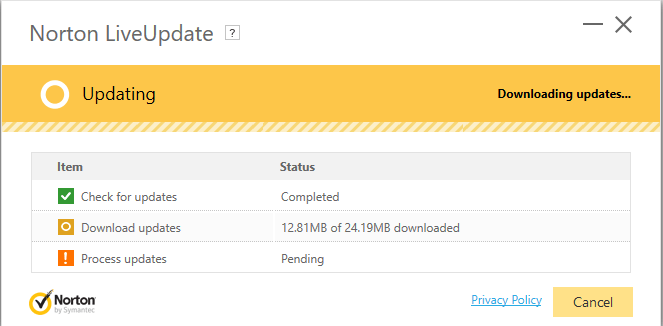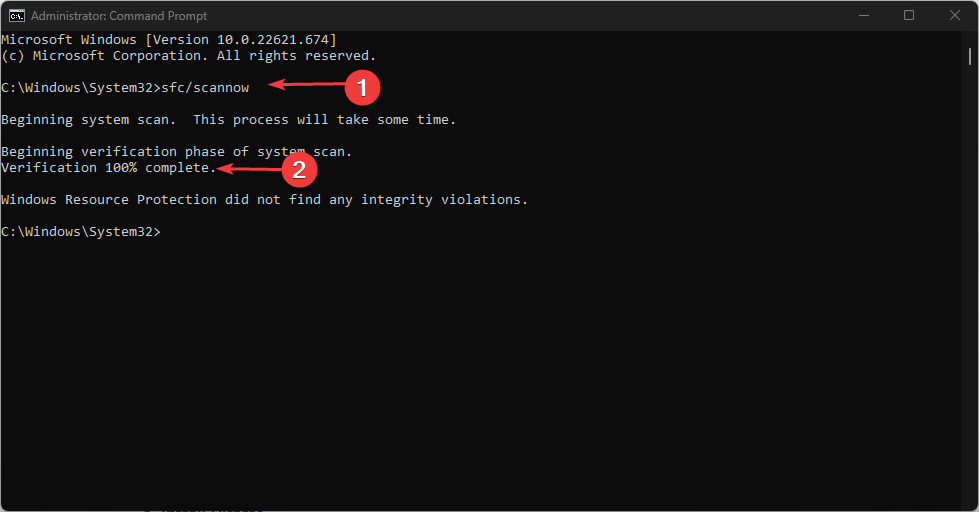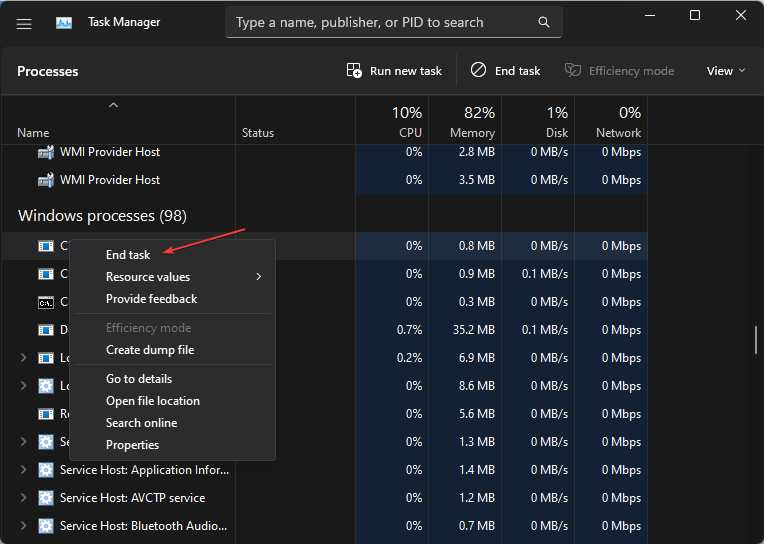Fix: Symantec Service Framework (ccSvcHst.exe) High CPU Usage
Note that corrupt system files can trigger this error
4 min. read
Updated on
Read our disclosure page to find out how can you help Windows Report sustain the editorial team Read more
Key notes
- Symantec Service Framework's high CPU usage can occur due to outdated Norton software.
- Preventing the Norton antivirus from scanning the floppy drive on your PC will help it take less time for its processes.
- Running an SFC scan will fix the ccSvcHst.exe file if it’s not a Symantec product file.
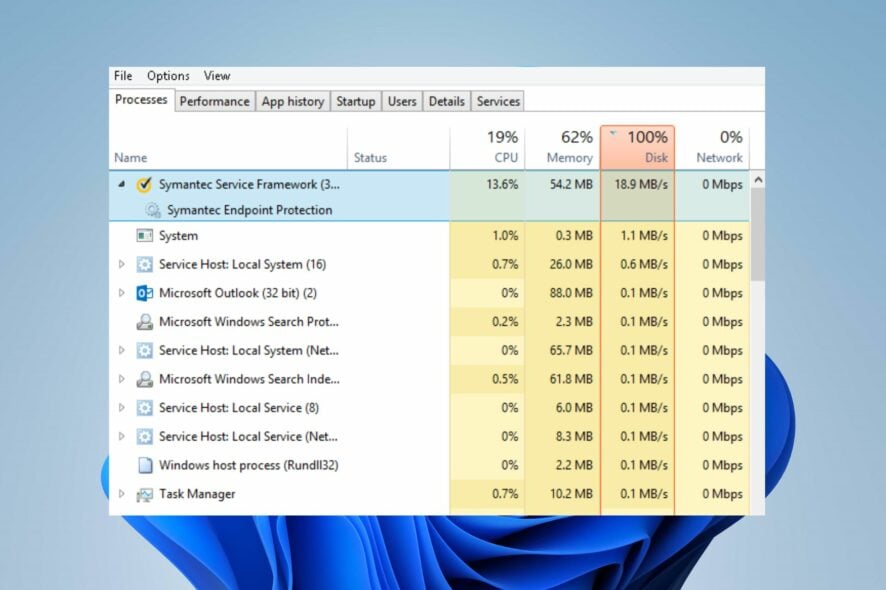
Symantec Service Framework, or ccSvcHst.exe, is a hidden service installed on your PC alongside the Norton security software. However, its process can cause Symantec Service Framework high CPU usage.
Also, users report Symantec Endpoint Protection crashing Google Chrome version 78 on their PC.
What causes the Symantec Service Framework’s high CPU usage?
Symantec Service Framework (ccSvcHst.exe) is an executable file displaying Norton products GUI (Graphical User Interface). It runs in the background alongside Norton security software. However, the ccSvcHst.exe process can cause high CPU usage on the PC.
Furthermore, in the Symantec Service Framework’s high disk usage can occur due to numerous factors. Some are:
- Corrupt system files – Some users report not having any Symantec products installed on your computers but still experiencing high CPU usage by ccSvcHst.exe. It means it’s a corrupt system file issue and can affect other components on your PC.
- Outdated Norton software – Since Symantec Service Framework (ccSvcHst.exe) belongs to Norton Security software, it can run into issues if Norton is outdated. It can be problems with bugs the software can’t fix because it can’t access patches and updates.
- Norton security software activities – Activities like Floppy drive scanning on the computer can cause it to use a lot of system resources, resulting in Symantec Service Framework’s high CPU usage. Also, the security processes can be delayed for some reason, causing issues.
- Virus or malware infections – The ccSvcHst.exe executable file on your PC may run into problems due to viruses and malware on your computer.
However, you may experience high CPU usage for a different reason. Regardless, we’ll discuss some easy fixes you can use to fix it.
How do I fix the Symantec Service Framework high CPU usage?
Proceed with the following preliminary checks:
- Fix network congestion on your PC.
- Temporarily disable other antivirus software.
- Restart Windows in Safe Mode and check if the high CPU usage persists.
If the problem continues, proceed with the troubleshooting steps below.
1. Run the Norton product LiveUpdate
- Launch the Norton security software on your PC.
- On the My Norton window, next to Device Security, click Open.
- Click LiveUpdate. It will download the update if any is available, then click OK.
Updating the Norton product will fix bugs causing it to use too much CPU and improve its performance. Check ways to fix Norton antivirus failing to update on your computer.
2. Run a System File Checker (SFC) scan
- Left-click the Start button, type the command prompt, and select Run as administrator.
- Click Yes on the User Account Control prompt.
- Type the following and press Enter:
sfc /scannow - Restart your PC and check if there is still a high CPU usage.
If the ccSvcHst.exe file is present without any Symantec products, it is most likely to be malicious. So, a System File Checker scan will check and remove corrupt system files on your computer.
Check our article about what to do if nothing happens when you select run as administrator on Windows 10/11.
3. Disallow Norton antivirus from scanning the floppy drive on your PC
- Launch the Norton security software on your PC and go to Settings.
- Select Automatic Protection, then click on the Configure button.
- Select General settings under the Real-Time Protection tab.
- Uncheck the Scan floppy disk in A: for boot viruses when shutting down option.
Disabling the settings will prevent Norton from scanning floppy disks as it can take time and resources. Read about fixing Norton security settings not opening when clicked.
4. End task for ccSvcHst.exe
- Right-click the Start button and select Task Manager from the menu.
- Navigate to the Processes tab. Select the ccSvcHst.exe from the list, right-click on it, click End Task from the drop-down menu, and click OK to confirm.
- Restart your PC and check if the Symantec Service Framework high CPU persists.
Ending the ccSvcHst.exe process on your PC will kill its background activities that may cause high CPU or memory. You can check for shortcuts to open Task Manager on your PC.
Conclusively, you can refer to our article about uninstalling the Norton antivirus software if you have further concerns.
Also, our readers can read how to fix Norton Antivirus that doesn’t work in Windows 11 Insider builds.