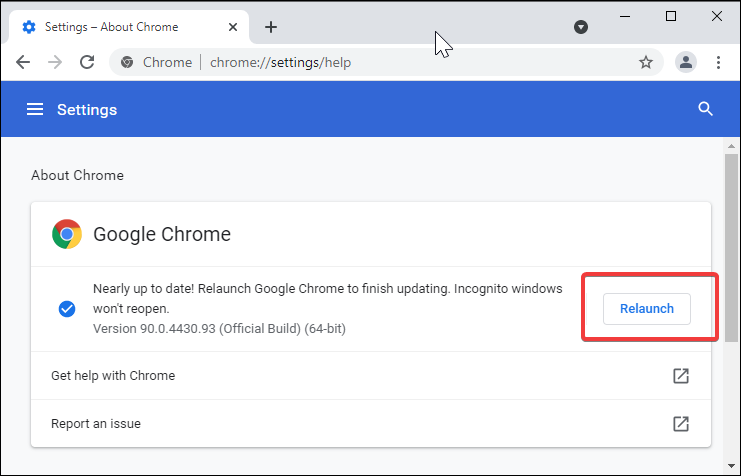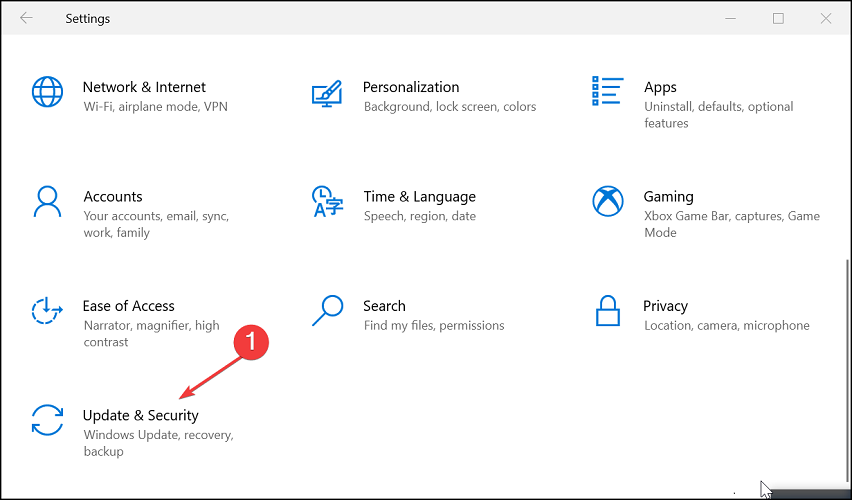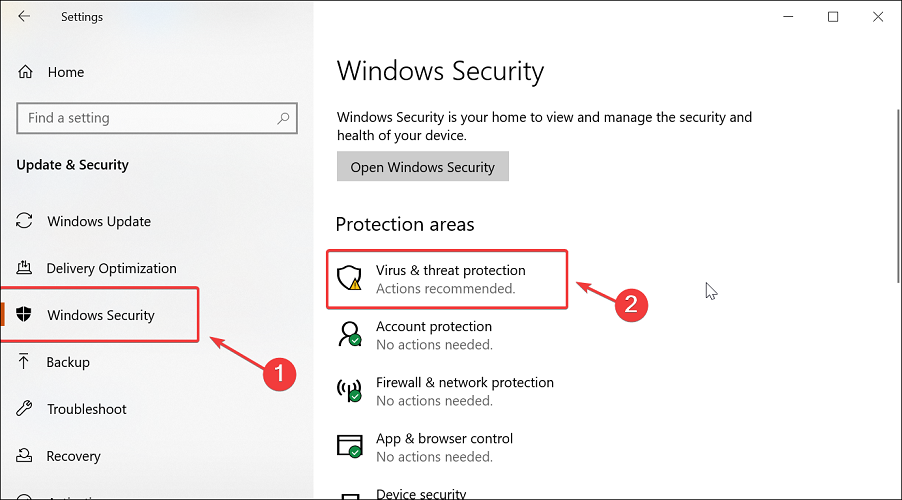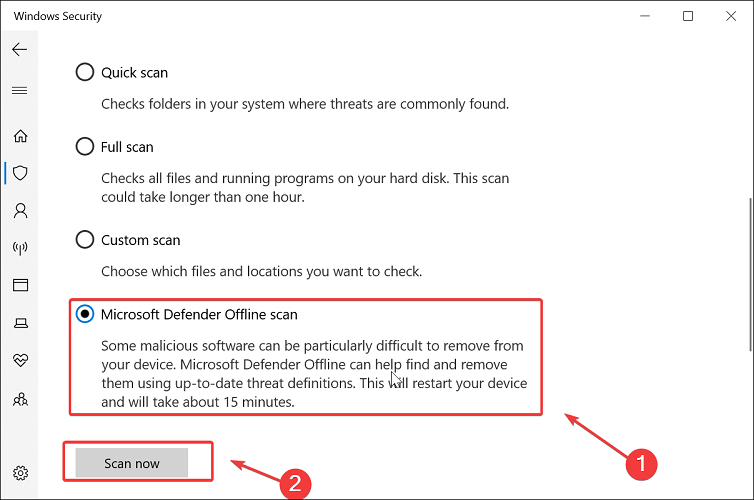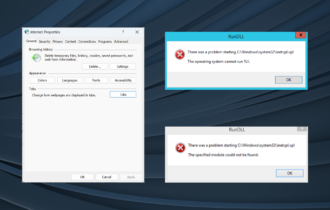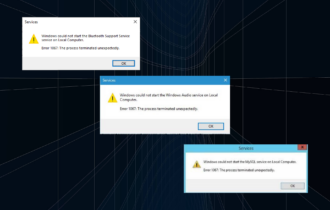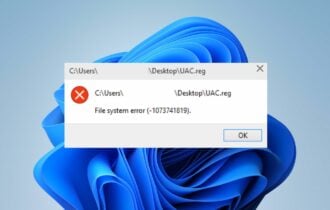System error 109: The pipe has ended [Quick Fix]
4 min. read
Updated on
Read our disclosure page to find out how can you help Windows Report sustain the editorial team Read more
Key notes
- The System error 109: The pipe has ended message occurs when using your computer or launching a specific application.
- To resolve the issue, try updating your device drivers for peripherals connected to your PC.
- Try to perform a complete system scan and check for viruses that may trigger this error.
- Additionally, update your Windows apps and check for software conflict in Clean Boot mode.

When working on your Windows computer, you may encounter the System error 109: The pipe has ended.
This issue is usually noticed when the user tries to stop a running service such as ScanEngine using the command prompt or Task Manager.
In most cases, you can ignore the error. However, if it is repeatedly occurring, perform some troubleshooting steps to see if a malware or outdated driver is triggering the problem.
In this article, we take a look at how to fix the system error in Windows 10. For the error the pipe is being closed, please check the linked article instead.
How do I fix the System error 109: The pipe has ended?
1. Update device drivers
Outdated device drivers from peripherals such as Bluetooth adapters can trigger this error. To resolve the issue, try updating your device driver from the Device Manager.
Hardware drivers are programs that allow Windows to communicate with the hardware on your computer. These drivers are created by device manufacturers, and you may get them directly from the manufacturer of your PC hardware.
If you are not sure how to do it, use a third-party software updater utility that scans for missing and outdated drives and installs them automatically.
You can manually update drivers if you have a thorough understanding of the drivers your PC requires. The driver updater utility is the best alternative for a fast and secured result.
A professional tool like Outbyte Driver Updater keeps your system running smoothly by upgrading its drivers. This utility examines your system and discovers outdated drivers that cause sluggishness.
You may rely on Outbyte Driver Updater to make such enhancements to ensure a proper upgrade with the most latest Bluetooth drivers.
2. Update your browser and other software
- Launch Google Chrome.
- Click on Settings.
- Go to Help and choose About Google Chrome.
- Chrome will check for pending browser updates and install them automatically if found.
- Click the Relaunch button to restart the browser.
- Do this for all the Chromium-based browsers such as Edge, Brave, Opera, etc., installed on your PC.
This is a known bug in Chromium-based browsers and does not harm the computer. If you are noticing the error saved in a text document in your folder, updating the browser should fix any bug.
3. Run a full system scan
- Click on Start and choose Settings.
- Go to Update & Security.
- Open the Windows Security tab from the left pane.
- Click on Virus and Threat protection.
- Scroll down and click Scan Options.,
- Choose Microsoft Defender Offline Scan.
- Click the Scan Now button.
- Make sure you have saved your work and close all the open programs. Click the Scan button to restart your PC.
Windows will shut down and perform an offline scan. Once done, the PC will automatically restart. After the restart, check if the System error 109: The pipe has ended is resolved.
4. Check for third-party software conflict in Clean Boot mode
- Press the Windows key + R to open Run.
- Type msconfig.msc and click OK to open System Configuration.
- Open the Services tab in the System Configuration window.
- Here you need to hide all the Microsoft services first. So, check the Hide all Microsoft Services box.
- Next, click the Disable All button to stop all third-party services from when you restart next time.
- Open the Startup tab and click on the Open Task Manager link.
- Disable all the startup apps that are enabled. Close Task Manager and go back to the System Configuration.
- Click the Apply and OK to button. When the Restart prompt appears, click Restart Now.
- Your PC will now restart in Clean Boot mode.
 NOTE
NOTE
In the Clean Boot state, Windows starts with only essential services required for Windows to run. Try performing the activity that resulted in this system error and see if it occurs in Clean Boot mode.
If not, you may have third-party software installed that is creating conflict resulting in the error.
Before restarting, open System Configuration and enable all the services that you had disabled previously. Reboot the computer and remove the most recently installed apps that you think may cause the issue.
The System error 109: The pipe has ended usually occurs due to a faulty device driver or malware infection. Perform a full system scan and then run a driver update utility to install new drivers for your system.
If not, restart your PC in clean boot mode to determine if third-party software is causing the error and remove conflicting software.
In case of frequently experiencing such issues, one of these best Windows PC troubleshooting tools should turn into your first line of defense.
We hope you were able to fix the problem by using any of the aforementioned solutions. Just let us know by commenting below.