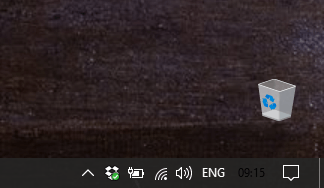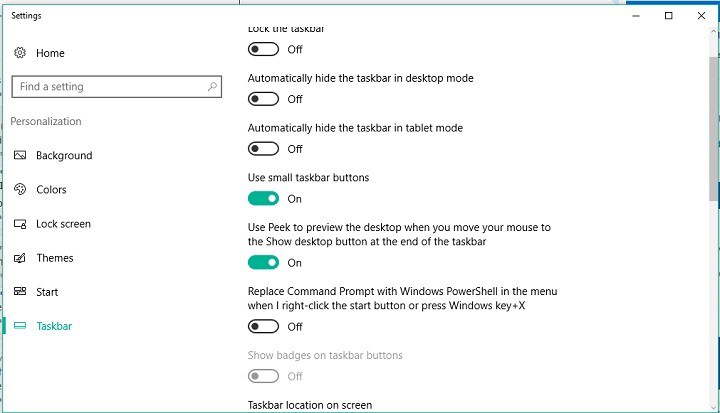The Taskbar clock is black in the latest Redstone 2 build
3 min. read
Published on
Read our disclosure page to find out how can you help Windows Report sustain the editorial team Read more

The first two Redstone 2 builds are here. Just like it has been the case with every early Windows 10 build, the recent releases didn’t bring any new features, focusing on improving a series of system elements.
Apart from these improvements, the Windows 10 build 14905 also caused a substantial number of problems to Insiders who installed it. Microsoft warned users about possible issues when it first announced the build, we wrote about additional reported problems, but it looks like the issue list doesn’t end here.
One Insider reported on Reddit that his taskbar clock turned black after installing build 14905.
“Since updating to Build 14393.51, my taskbar clock is black (only on primary screen), anyone else have this issue?”
This is a unusual issue, as we don’t remember users reporting it in the previous Windows 10 builds. No one from Reddit had a proper solution for this problem, so we’ll have to wait for Microsoft to eventually solve it in the future Windows 10 build releases. If that ever happens.
However, the only known solution for this problem, that actually works partially, is to use small taskbar icons. Apparently, if you change the taskbar icons’ seize to small icons, the clock turns white again, but once you change them back to normal, the clock becomes black again. So, if you encounter a similar problem, go to the Settings app > Personalization > Taskbar, and check the Use small taskbar buttons option.
This solution was actually found by the same user who reported the issue. Although it doesn’t solve the problem completely, it’s probably the only thing you can do to change the black clock in this build. Or you can simply ignore it, if it doesn’t bother you too much.
There’s also one more interesting thing about this problem. If you pay more attention to what the user who reported the issue said, you’ll notice the issue only appears on his primary monitor. This means that the user probably had two monitors connected to his computer. And since nobody else reported this problem, it could mean that the issue appears only on computers with multiple monitors.
We basically told you everything we know about this issue, and how to solve it, at least partly. If you know more, or have some better solutions, feel free to let us know in the comment section below.
RELATED STORIES YOU NEED TO CHECK OUT: