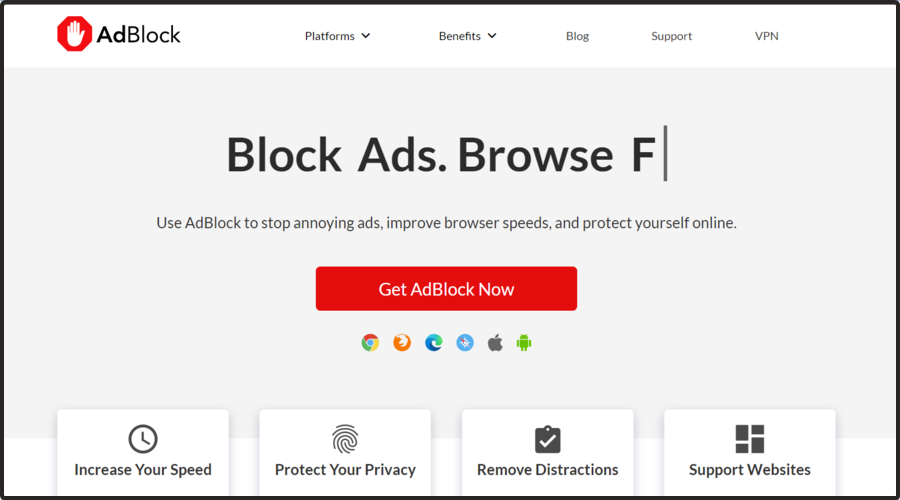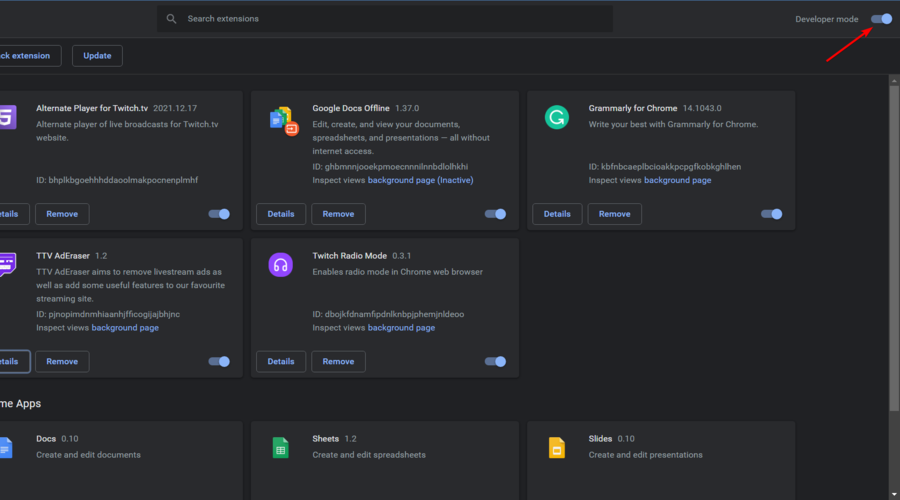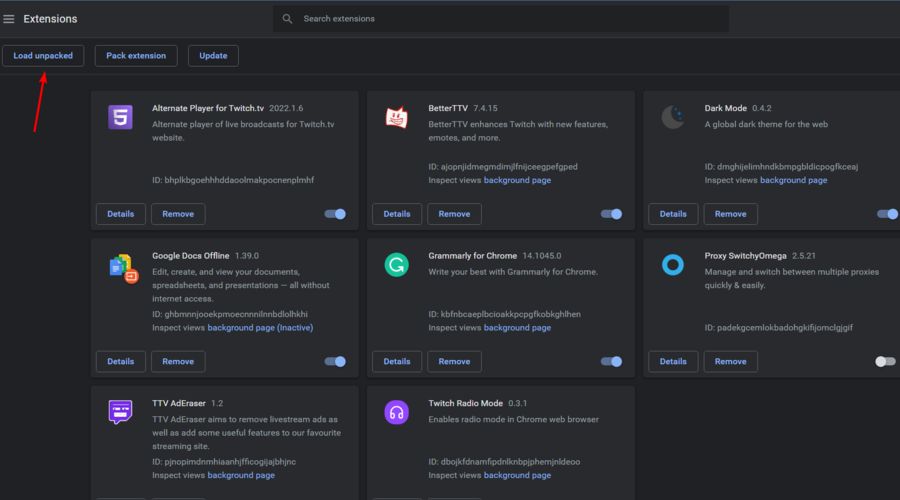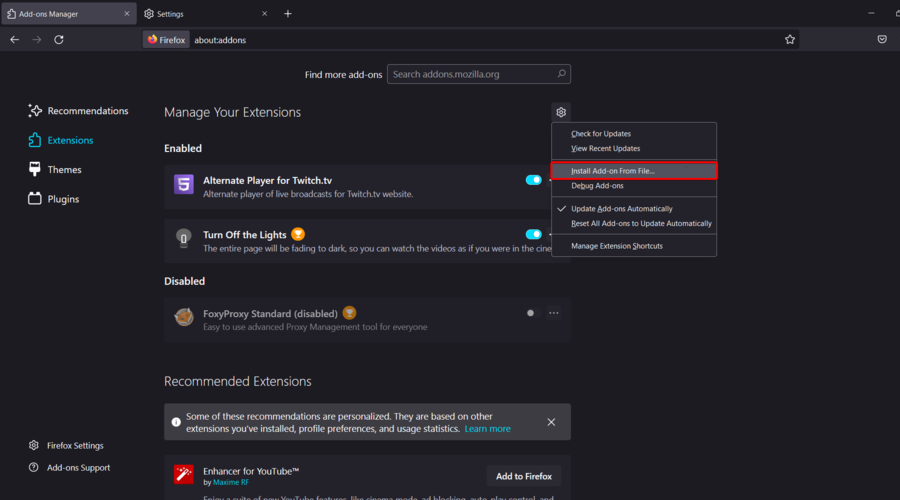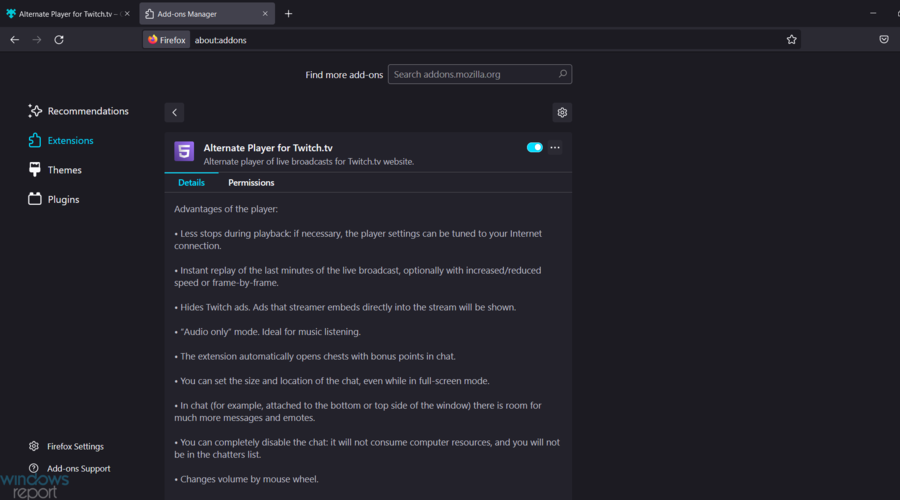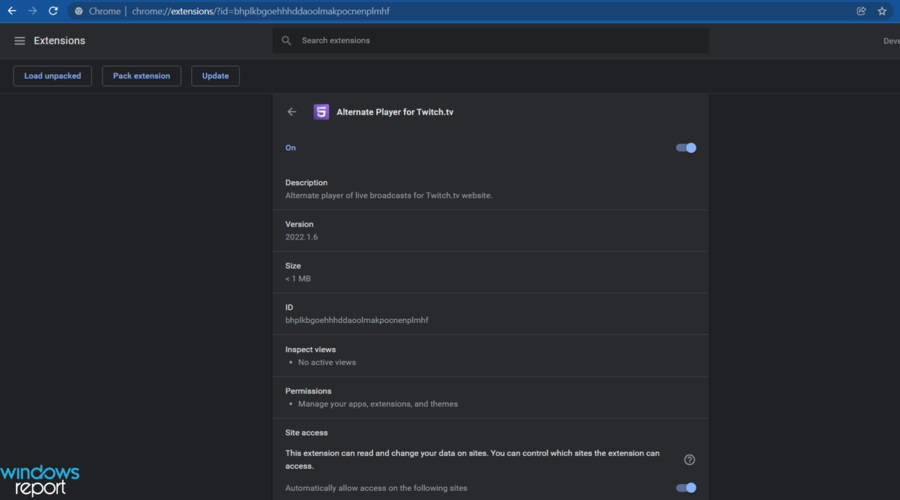3 Ways to Fix uBlock Origin if it's Not Blocking Twitch Ads
Your uBlock Origin might not block ads due to website-wide changes
5 min. read
Updated on
Read our disclosure page to find out how can you help Windows Report sustain the editorial team Read more
Key notes
- The recent updates to Twitch have made uBlock Origin ineffective, and today we'll explore a few solutions in this matter.
- You can use an AdBlock, available both for Chrome and Firefox browsers.
- Another efficient option is choosing an Adblock that limits not just pre-roll embedded ads but also removes pop-ups or banners.
- If uBlock Origin not blocking Twitch ads, we recommend using an Alternate Player for Twitch.
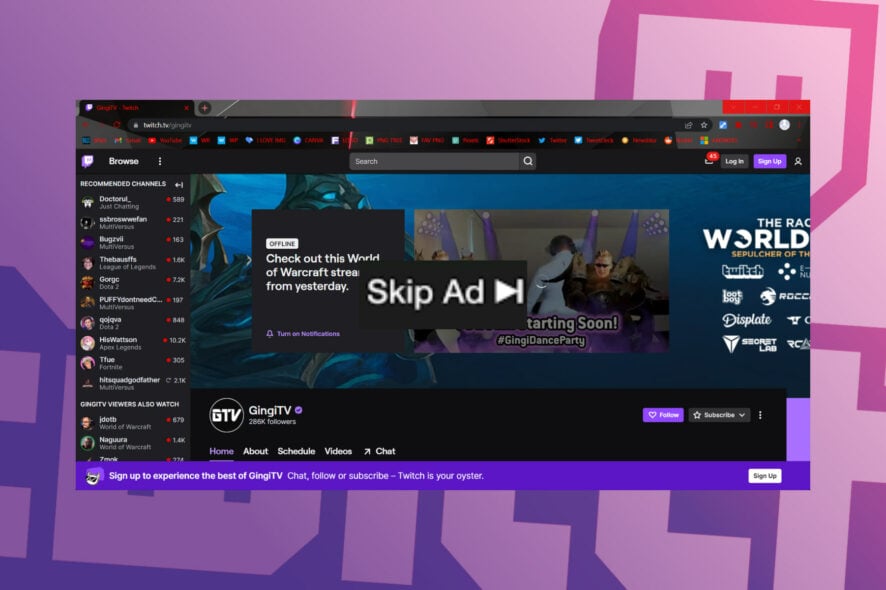
To monetize the live streams, Twitch shows non-skippable embedded ads at the beginning of the video. Keep in mind that even Prime users see these ads.
While the ad blockers should block these ads, some users have reported uBlock Origin is not blocking Twitch ads when streaming.
This is due to developers removing all the client-side fixes that disabled advertisements. You can overcome this limitation on uBlock Origin by installing the Twitch HLC AdBlock extension.
In this article, let’s walk you through the steps you can follow to fix the uBlock not blocking ads on Twitch videos issue.
Why does uBlock Origin not block Twitch ads?
As with all software, you are bound to run into some errors, bugs, or lack of functionality, which is why it’s important to know what to do in that type of situation.
uBlock Origin not blocking Twitch ads issue occurs due to the new changes made to Twitch.tv, which prevents ad blockers from blocking ads.
However, you can bypass this restriction by either adding the Twitch HDLS AdBlock extension or by using the Alternate Player.
What can I do if uBlock Origin is not blocking Twitch ads?
1. Use AdBlock
AdBlock is a popular ad blocker extension available on multiple platforms, including Chrome and Firefox. Unlike Ublock, AdBlock has a better success rate of blocking Twitch ads.
You can download and install the add-on from the AdBlock website. It also works on Android and iOS devices if you watch on your smartphones.
AdBlock blocks not just pre-roll embedded ads but also removes pop-ups, banners, and video ads that start playing as soon as you open a web page.
Another added advantage includes the privacy option that prevents advertisers from tracking your internet activity.
If AdBlock fails to stop Twitch ads, read how to fix AdBlock not working on the Twitch problem.
As an alternative, you can best use Opera GX as a gaming browser that includes integrated platforms like Twitch, right in the sidebar.
You don’t have to worry about Twitch ads thanks to the integrated ad-blocker that offers streamlined navigation on your streaming platform.
With this trusted browser, you benefit from the ad-blocker service and eliminate Twitch ads in the blink of an eye.

Opera GX
Enjoy your favorite content on streaming platforms like Twitch without any traces of irritating ads.2. Use Twitch HLS AdBlock
2.1 Google Chrome
- Check and download the latest release of Twitch HLS AdBlock from Github.
- Unzip the downloaded file into a directory and note down the path as you will need to access it later on.
- Now, hit the Windows key, type Chrome, then open the browser.
- In the address bar, type the following location, then press Enter:
chrome://extensions/ - Make sure to enable the Developer Mode.
- Click on Load Unpacked.
- Navigate to the extracted directory and select the Extension folder inside the Twitch HLS AdBlock folder.
- Click on Select Folder and wait for Chrome to install the extension.
Once installed, relaunch Google Chrome and visit Twitch. Try to open any video or stream to see if the ads are still showing.
2.2 Mozilla Firefox
- Download the xpi file Twitch HLS AdBlock extension.
- Press on the Windows key, search for Firefox, and open the first result.
- Type the following in the search bar to open the addons section, then hit the Enter key: about:addons
- Click the Tools (gear icon top right).
- Select Install add-on from a file.
- Select the download xpi file, then click on Open.
- Next, click the Add button when a Firefox prompt appears.
Once installed, relaunch Firefox. Open Twitch and check if the ads are still running.
3. Use an Alternate Player for Twitch.tv
If you want to use uBlock Origin without any add-ons, try installing the Alternate Player extension for Twitch.tv. The major advantage of using Alternate Player is that it allows you to bypass embedded ads using uBlock Origin.
What is the best ad blocker for Twitch?
AdLock is by far one of the most secure and trustworthy extensions for blocking unwanted ads on Twitch. Those who already used it know that it is a highly effective script blocking tool that anybody can use to prevent on-page ads.
Other great choices include the one we’re talking about right now, uBlock Origin, AdGuard, CyberSec (NordVPN), and Total Adblock.
There are others as well, as you would’ve imagined, but these are pretty much the best ones you can find right now.
So, if you encounter situations such as uBlock not blocking Twitch ads, uBlock not working on Twitch at all, or doesn’t block Twitch ads on Firefox, you will be better prepared.
If you have additional questions or curiosities related to this subject, do not hesitate to leave a comment in the section below.