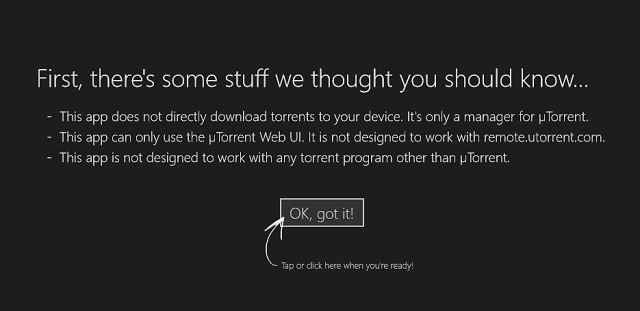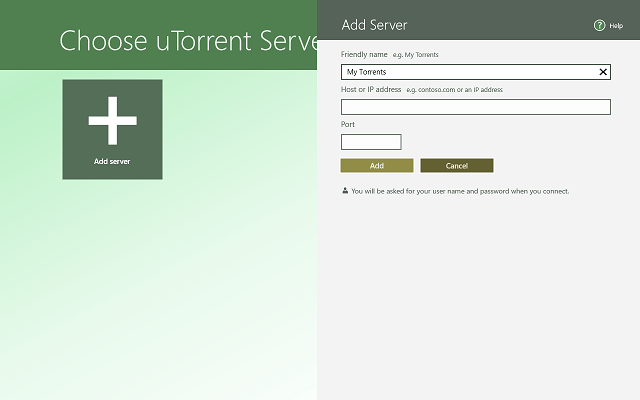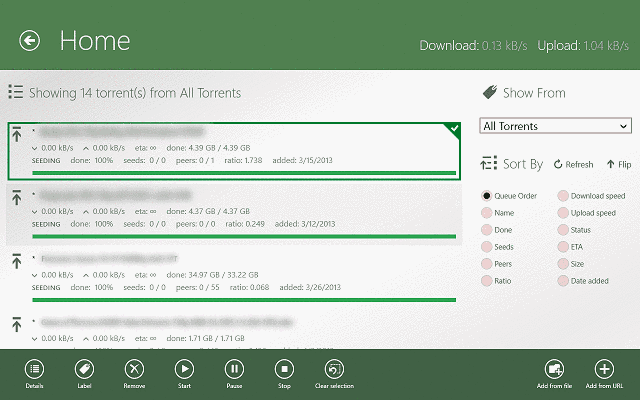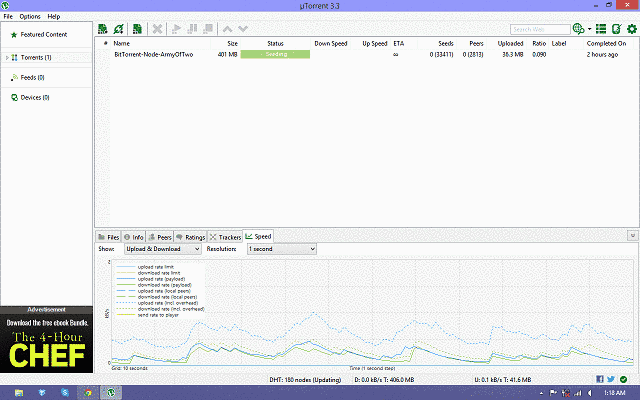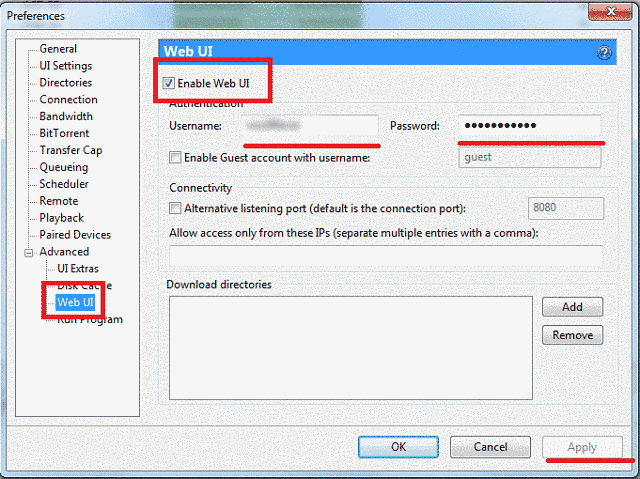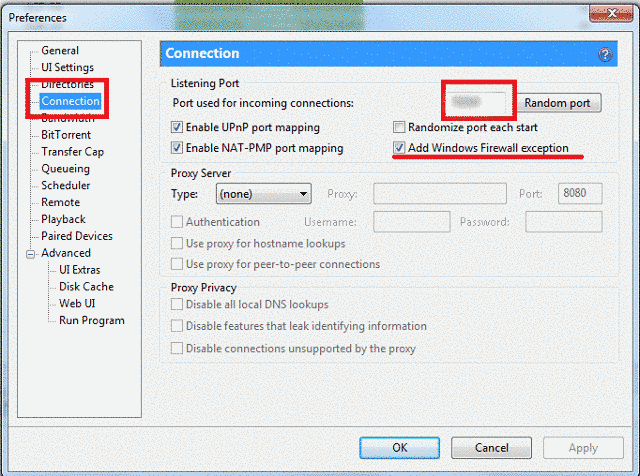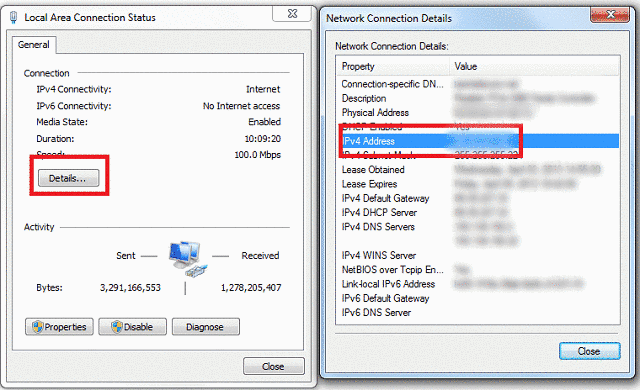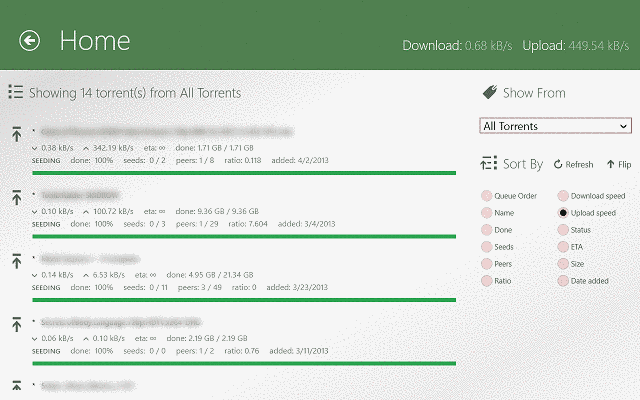uTorrent official torrent client for Windows: Desktop and App [Download]
8 min. read
Updated on
Read our disclosure page to find out how can you help Windows Report sustain the editorial team Read more
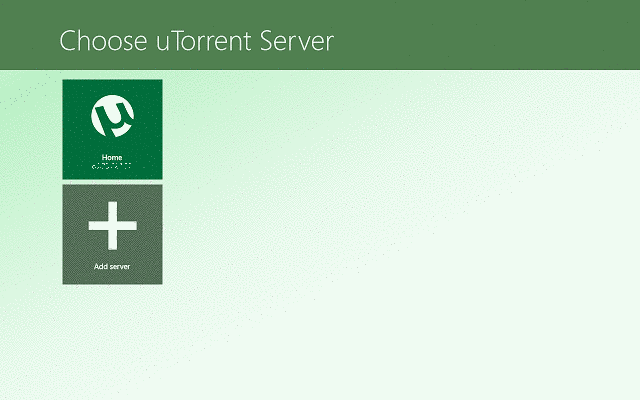
From all the BitTorrent clients I have tried in the past, uTorrent is my absolute favorite, mostly thanks to its small resource footprint and ease of use. I wasn’t too pleased when I looked for uTorrent for Windows 10, 8.1/8, and discovered that they did not have an official app or a customized client.
However, when I tried the old Windows 7 client, I discovered that uTorrent is compatible with Windows 8. Meanwhile, the development team has created a client app for uTorrent, which we’ll be taking a look at in a few moments.
While this app cannot download torrents on its own, it is however quite useful for monitoring. But for now, let’s talk a bit about uTorrent for Windows 10, 8.1/8 – the desktop app.
- Read also: Fix: VLC media player lagging in Windows 10
uTorrent for Windows 10, Windows 8 – Desktop App
If you are like me, then you are always looking for new legal torrents to download every day, and if this is the case, you will be as thrilled as I was when I found out that uTorrent is compatible with Windows 10, Windows 8 and therefore, can be used for our daily downloading tasks.
There is no configuration that needs to be done in order for you to use uTorrent and it works just as fast as it did on previous versions of Windows. Although, there are some settings that you must do in order for you to start using the uTorrent Client app for Windows 10, Windows 8. I’ll show you exactly how to configure it so you can manage your torrents from your Windows 10, Windows 8 device.
uTorrent Client App for Windows Windows 10
The uTorrent Client app is available in the Windows Store for purchase ($2) and while it does not work as the desktop program, it is, however, a great manager for your torrents. It works similarly to the uTorrent Remote app for Android and it allows users to connect to the computer they are running uTorrent and see the progress of their downloads.
Also, it allows you to pause, resume or stop torrents that are on your list but it goes one step further, allowing users to add torrents to the download list. By right-clicking in the app, from the menu at the bottom of the screen, you can add torrents to the list and they will be downloaded on the computer that you have the desktop app installed on.
The UI of the app is very simple and well designed, with all the elements in the right places you can easily navigate through all your torrents. The process of adding a new server (in this case the server is the computer running the desktop app) is also very simple and the user has only three fields to fill out:
- Name – You can name your server as you wish. This comes in handy when you want to manage more than one computer from the app.
- IP Address – The IP address of the computer (server) you want to control.
- Port – This is incoming connection port for the computer you want to connect. I’ll show you where you can find this later on.
As you can see, the uTorrent Client app is very simple to use, and if you have multiple computers, you can effortlessly monitor the status of your torrents from your Windows 10, Windows 8 devices with no problems. However, before you buy this app, remember that it does not work as a standalone torrent downloader, but it is only a mirror for other uTorrent desktop apps on other computers.
Setting up the uTorrent Client for Windows 10, Windows 8
While the process of setting up the uTorrent Client app for Windows 10, Windows 8 is not very difficult, it does require you to do a few steps before you can use it. I’ll walk you through the entire process of how to set up the uTorrent Client app for Windows 10, Windows 8.
First of all, ensure that you have the uTorrent desktop program on the computer you want to connect to. For the purpose of this tutorial, I used my uTorrent Client app running on my Windows 8, Windows 10 laptops to control the uTorrent desktop program on my Windows 7 home computer. After installing the desktop client on your computer, it is time to move on to your Windows 8, Windows 10 device and purchase and install the uTorrent Client for Windows 10, Windows 8.
After everything is installed and working, you have to make some settings on your uTorrent desktop program:
- Open uTorrent and navigate to Options -> Preferences (Shortcut Ctrl+P)
- In the Preferences window, go to Advanced -> Web UI
- Click on the Check box that enables the Web UI feature
- Choose a username and password for connecting to the computer (remember them as you will need them to connect later on)
- Click Apply
- Ensure that uTorrent is not blocked by any firewall you have on your computer. If you only have the Windows Default Firewall, then in the Preferences Panel, go to Connection and check the “Add uTorrent to Firewall Exception” box.
Note: If you have another antivirus program installed on your computer that provides a firewall, you have to add uTorrent as an exception manually.
- Click Apply
- In the Preferences panel, navigate to Connection and write down the Port Used for Incoming Connections (this port will be written in the uTorrent Clie>nt app for Windows 10 Windows 8)
- Click Apply and you are done with uTorrent for desktop
- Now, you have to write down the IP address for the computer with the desktop client of uTorrent. Navigate to Control Panel -> Network and Sharing Center -> On the right, click on the Change Adapter Settings; Find the network connection that you are connected to and right click on it and choose Status.
- In the window that opens, click on Details and a new window will open. In this window, look the IPv4 Address and write it down (with the dots)
Note: If you have a Dynamic IP or if you connect to wireless connections that don’t have the same IP all the time, you will not be able to use the app when the IP changes.
You have finished setting up uTorrent on your desktop and you have all the information you will need to connect to it from your uTorrent Client app. Now, you can move to your Windows 8, Windows 10 device and open the app.
-
- Notice the big button on the screen that says “Add Server“
- Click or tap on it and it will open a window on the right side of the screen. Here, you will be required to add the information from your desktop computer.
- In the <strong>Name field, you can write any name you wish, this is so you can keep track when you monitor multiple computers.
In the Host IP field, you have to write down the IPv4 address from the computer that runs the desktop uTorrent client.
- In the Port field, write the Port for Incoming Connections that you took from the desktop version of uTorrent.
- Click on Add and your settings are saved.
- When you first try to connect to the desktop version of uTorrent, you will be prompted to authenticate with the username and password that you added to the Web UIpan> menu in the desktop client of uTorrent.
- After all, you connect to your computer, you will be able to see all your torrents, sort them and modify them as you please. Also, you can add or remove torrents if you like.
As you can see, the process is not too complicated, but it does require some attention and it has quite a few steps. However, if you follow these instructions, it will work and you will be able to control your desktop version of uTorrent on your Windows 8, Windows 10 device.
Lately, users have encountered some issues while using uTorrent and related programs. We have covered most of them, so feel free to check the list below or leave a comment after the article.
- How to fix uTorrent not responding in Windows 10
- Fix: System cannot find path uTorrent error in Windows 10
It’s great to see that the uTorrent team is putting so much effort into making their products better and offering users different options of managing their torrents. I was very pleased with uTorrent for Windows 10, Windows 8, both with the desktop client that is compatible with> Windows 8 as well as with the uTorrent Client App for Windows 10, Windows 8. Happy downloading everyone! And don’t forget to seed!
- Download uTorrent Desktop App for Windows 10, Windows 8
- Download uTorrent Client Windows 8, Windows 10 App
[Note: It is illegal in most countries to use file-sharing clients to download copyrighted data. Do NOT use uTorrent for sharing or downloading files without permission of the copyright holder.]
RELATED ARTICLES TO CHECK OUT: