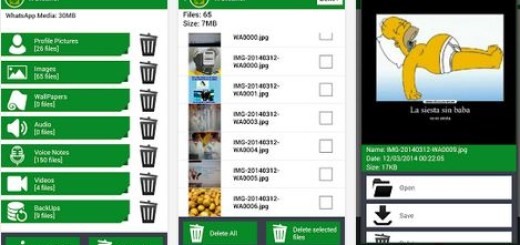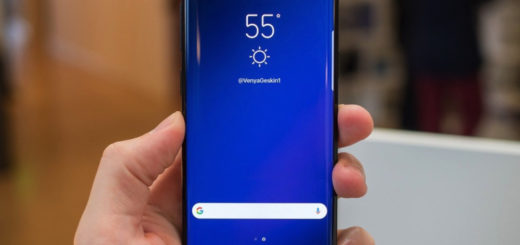5 Ways to Fix Waze Not Working: No Network Connection
For daily commuters, Waze offers excellent features to save time by providing directions and updates on traffic. However, sometimes you encounter W aze no network connection errors in Android and iOS devices.
This connectivity issue can happen unexpectedly and limit your access to transport apps like Waze. According to users who experienced the same problem, it can be due to network issues or broken GPS services.
However, the problem can also be caused by the app itself, and you should consider practical solutions regarding your phone or the application settings.
This issue can occur for several reasons, including app and smartphone issues. Several Waze users have reported this issue in the Reddit Community forum.
Why is Waze not working on my phone?
If the Waze app is not working, there can be multiple reasons, but the most likely is your application cache. Clearing the cache usually helps with these types of problems.
Sometimes, you might have to clear the application data or reinstall the app. It’s also possible that your GPS is causing problems, so check if it’s working correctly.
Why is Waze not working on iPhone?
Regardless of the platform that you use, the causes are the same. In most cases, there’s a glitch with the application or its cache.
Alternatively, you might want to check Waze servers and ensure that there’s no outage.
Why is getting Waze no GPS reception?
Your settings may be interfering with the app, and if this happens, Waze won’t be able to update maps.
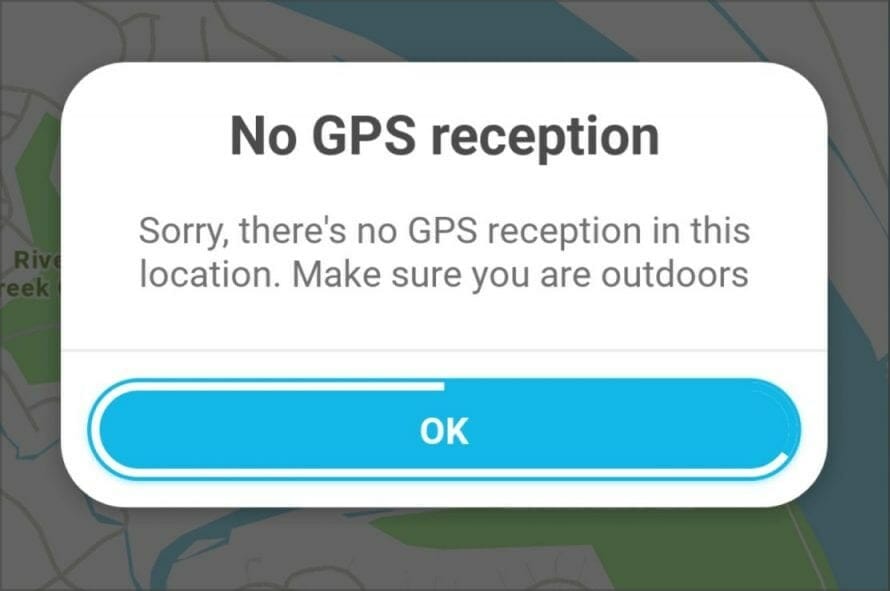
This means that features such as Waze share drive won’t work on your phone. To make this works, Waze won’t show any traffic reports if you encounter this issue.
Luckily, there are ways to fix this issue, and this guide will show you how to do it.
In the US on an iPhone.
Network settings reset Location settings off, phone reset, back on Location settings reset Check GPS is working with Google & Apple Maps Signed out of Waze & logged back in
Waze app still won’t / can’t find GPS
Follow this article to fix Waze’s inability to connect to GPS issues in your smartphone.
How do I fix Waze not being able to connect to GPS?
1. Disable Cellular Network
One solution that seems to have worked for other users is to disable the Cellular Network preference in the settings and restart the phone.
For iPhone
- On your iPhone, go to Settings. Tap on Cellular.
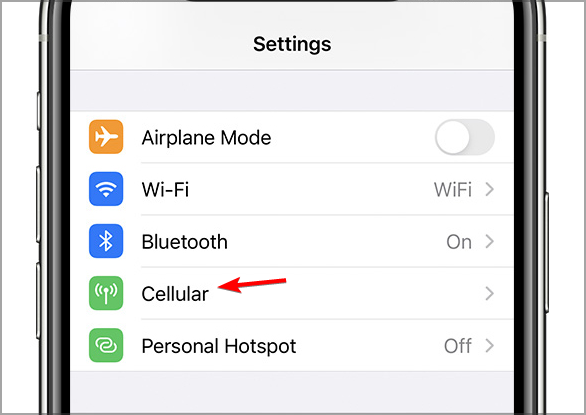
- Now select Cellular Data Options.
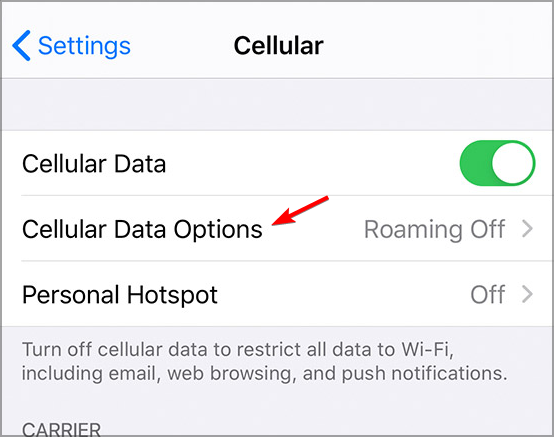
- Disable the 4G or LTE option that you have in the settings.
- Restart your iPhone.
- After the restart, launch Waze and check if the GPS is working.
- Make sure you enable the cellular network from the setting.
This is a simple workaround, and it should help you fix Waze no network connection iOS/iPhone error.
For Android
- From the Home Screen, tap on Settings. Go to Network & internet.
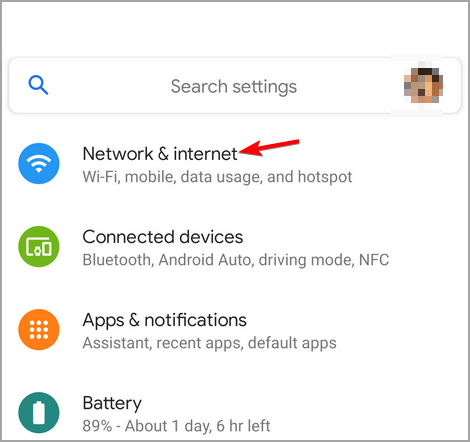
- Head over to SIM cards & mobile networks.

- Disable the VoLTE option.
- Tap your network provider name and change the Preferred network to 2G/3G.
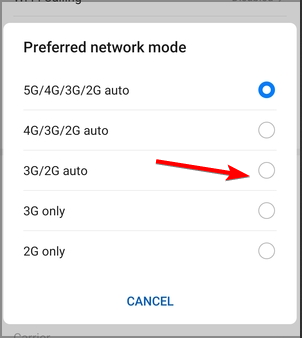
- Restart the phone and launch Waze. Check if the issue is resolved.
- Also, enable the VoLTE option along with the preferred network back.
Fixing the Waze no network connection on Android is simple; you just need to ensure that you’re using the correct type of connection.
Following this step-by-step guide often helped the users to resolve Waze GPS connection issues so it might resolve the problem efficiently on Android or iOS devices.
Hence, check your phone network settings and change them accordingly to repair the connection troubles.
2. Clear app cache data
- From the home screen, tap on Settings.
- Scroll down to Apps.
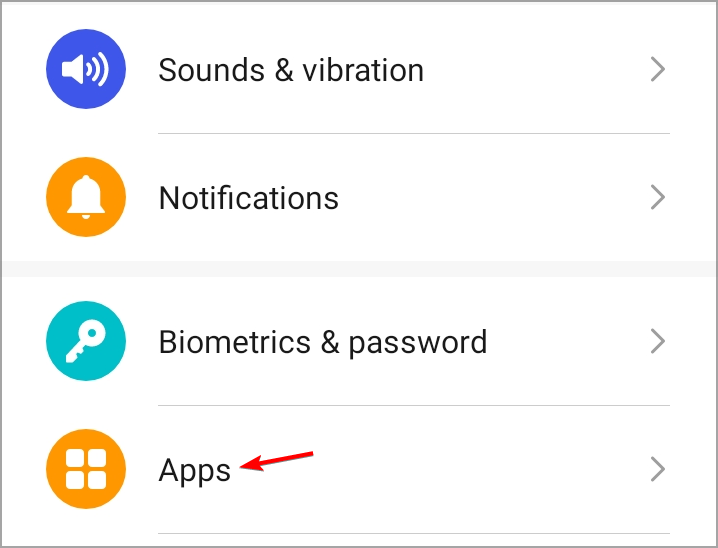
- Tap on Manage Apps and wait for the apps list to load.
- Locate and tap on Waze.
- At the bottom of the page, tap on Clear Data.
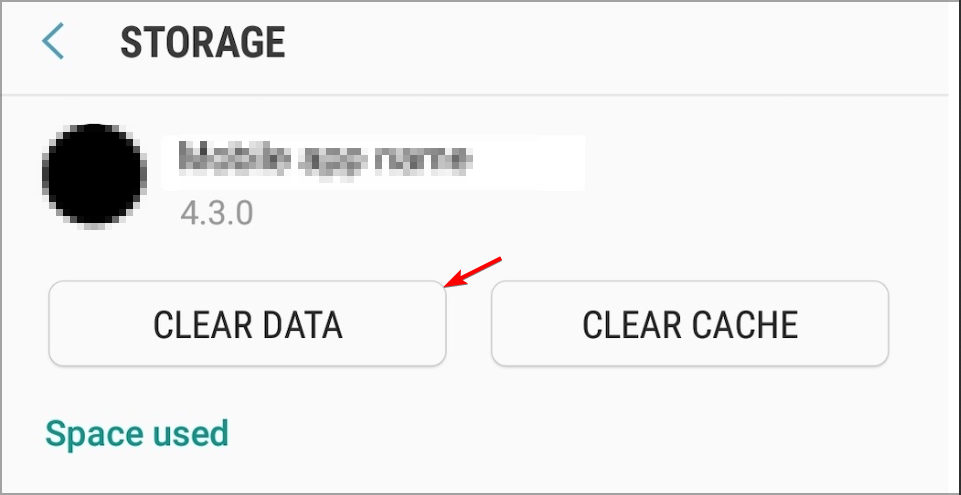
- Choose Clear Cache and tap on Yes to confirm the action.
- Tap on Force stop and select Yes to confirm the action.
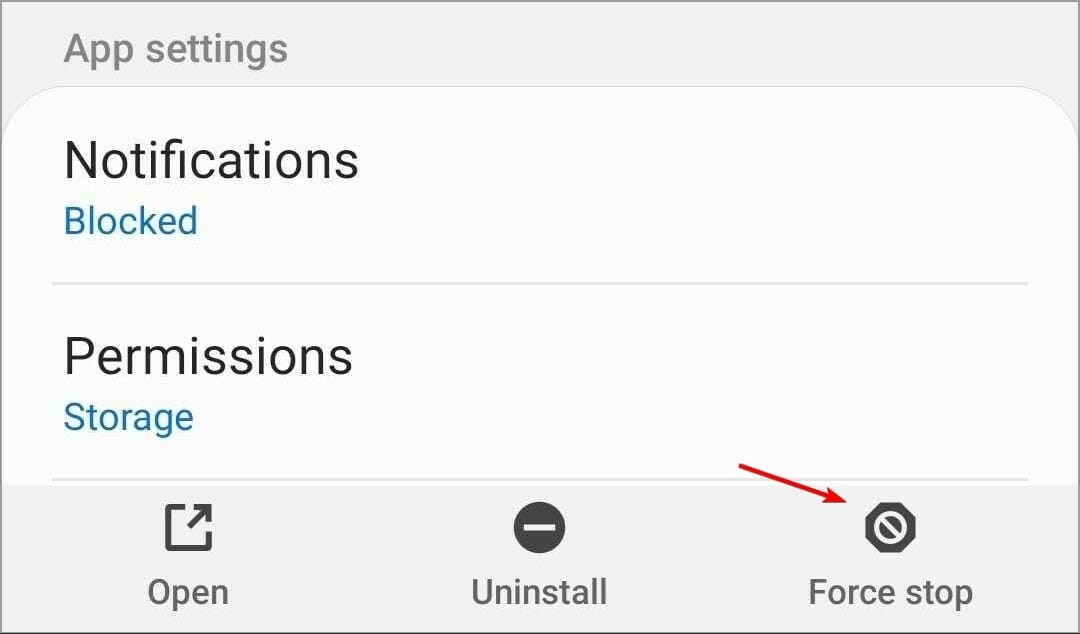
You can use this solution to clear data on Android or iOS apps and eliminate useless data stored on the app. This way, you can troubleshoot the error and resolve the connection issue.
3. Use Speedify
If you have problems with the Waze no network connection error, be it on your phone or PC, you can fix them with Speedify software.
The app will combine multiple connections for maximum performance and ensure you have a stable connection at all times.
The app works with Wi-Fi, cellular, Ethernet, tethered, and satellite connections, so if your connection is dropping, this app will surely help.
4. Reinstall the Waze app
- If nothing seems to be working, try uninstalling and reinstalling the app.
- From the home screen, tap and hold on to the Waze app icon.
- Select Uninstall from the options.
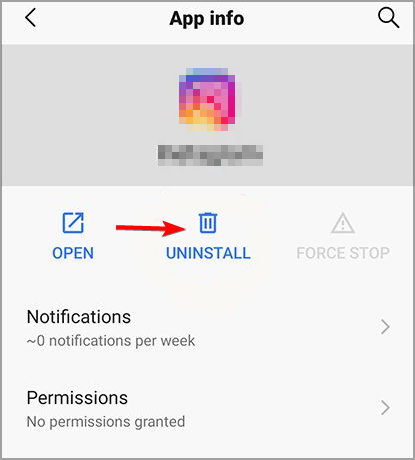
- Tap on Yes to confirm the action.
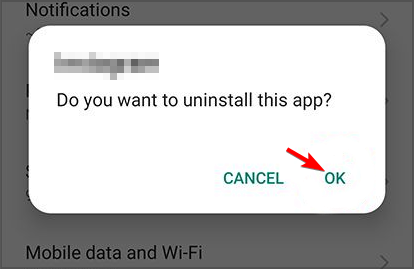
- Once the app is uninstalled, restart the phone. It is essential to restart the phone. Installing the app without restarting the phone did not work to our taste.
- Open the Play Store and install the Waze app.
- Launch the app and log in with your credentials.
If the Waze no network connection error only occurs while using it with the CarPlay, disable CarPlay and try again. You can disable CarPlay by doing the following:
- Select Settings.
- How to go to General and select CarPlay.
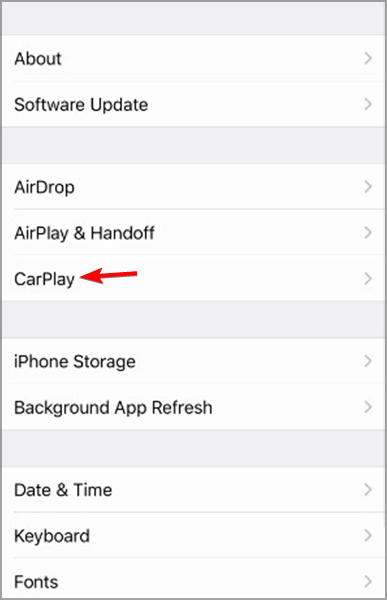
- Select your model and turn the feature off.
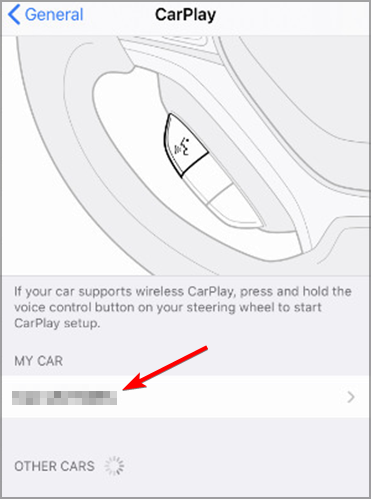
This is because Apple blocks third-party apps from accessing GPS while using CarPlay.You can also try this solution if you’re getting a Waze no-network connection on Android Auto.
5. Test your GPS
- Open Google Play Store.
- Type in the search bar and press Enter.
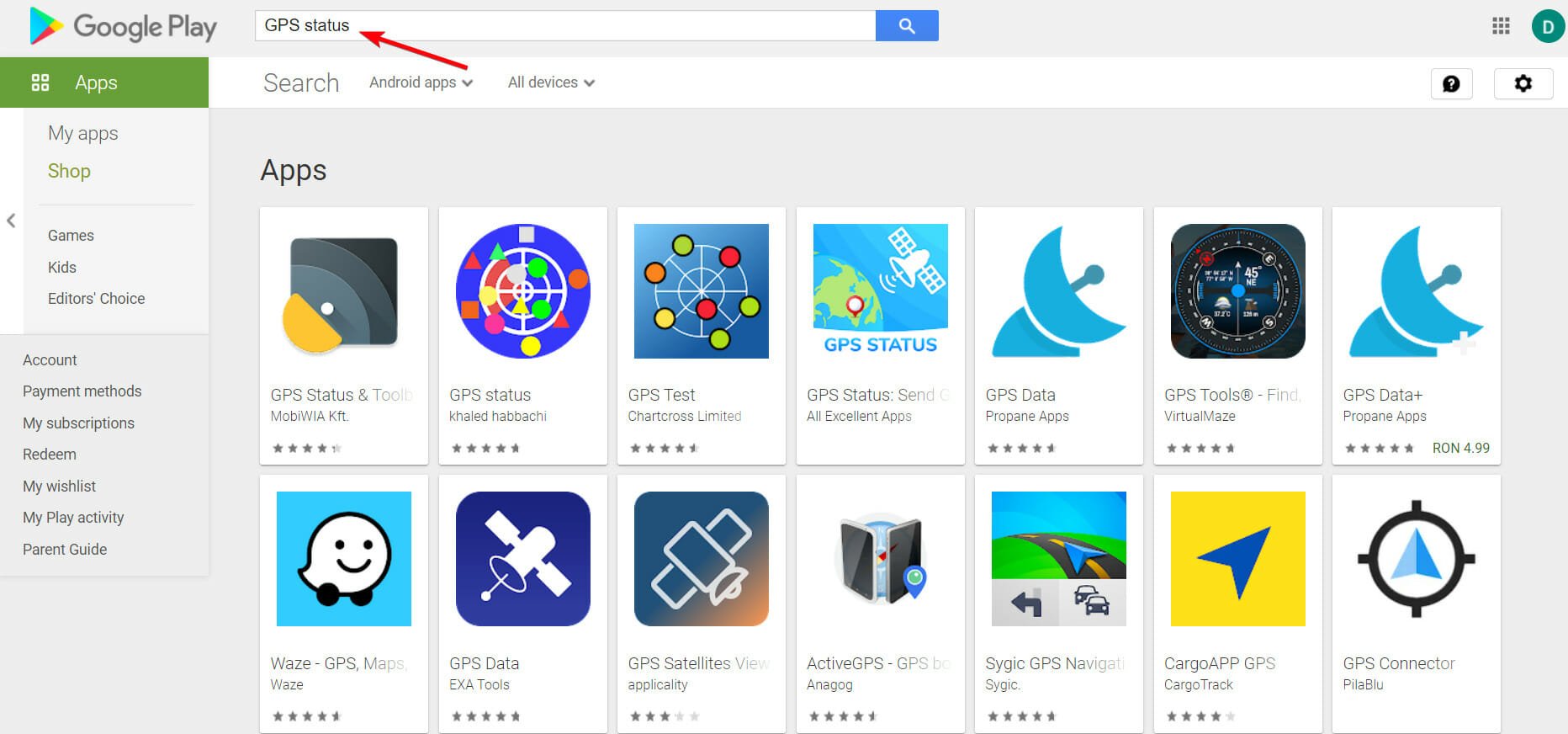
- Choose a specific GPS testing app and Install it.
- Open the app and check your location outside.
This helpful method will help you to check if Waze no network connection error is caused by testing your GPS status with a dedicated app.
It can be applied on Android and Mac devices, so you only have to follow the steps above and test if your GPS works appropriately.
In case this is the cause for Waze not connecting, you should contact the support for your mobile device to resolve the issue.
Why won’t Waze find a route?
If this happens, there’s probably a glitch with the app, thus causing it to be unable to calculate the best route.
Alternatively, a network connection issue might be preventing you from reaching the Waze network and finding the correct path.
What can I do if Waze says No network connection?
Sometimes reinstalling the app can be the best way to fix this issue. Alternatively, you can check if your GPS sensor works appropriately in other apps.
App cache can cause this issue, so try clearing it on your phone. If that doesn’t work, the last option would be to reinstall the app.
In conclusion, following the steps in this article, you can fix the Waze unable to connect to GPS issues on your Android and iOS devices.
This isn’t the only connectivity issue that users had, and we wrote about other problems in our Waze Bluetooth not working guide, so be sure to check it out.
Tell us if one of our solutions fixed the Waze no network connection error and how it turned out for you. Please share your experience in the comments section below.